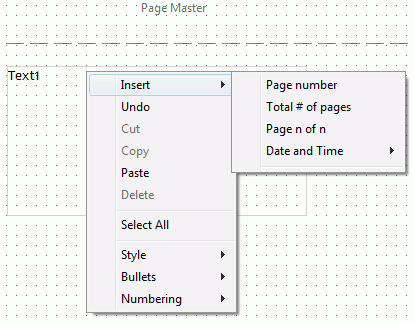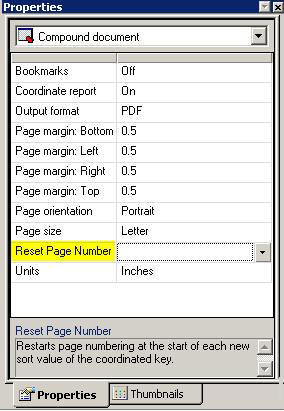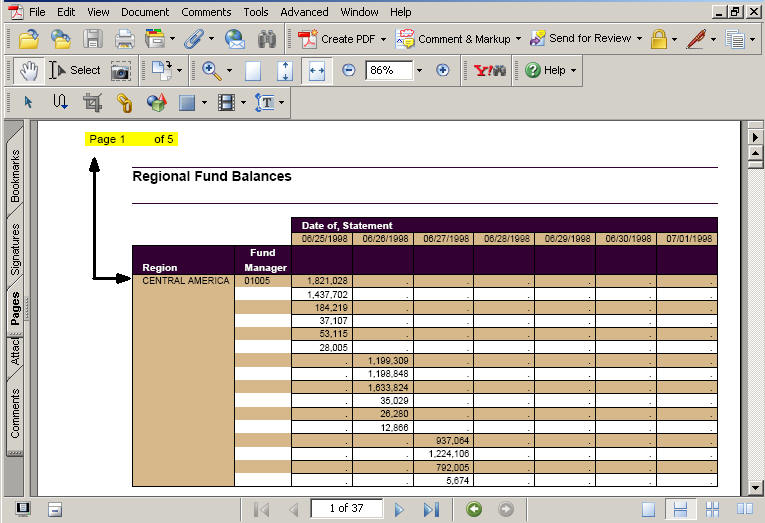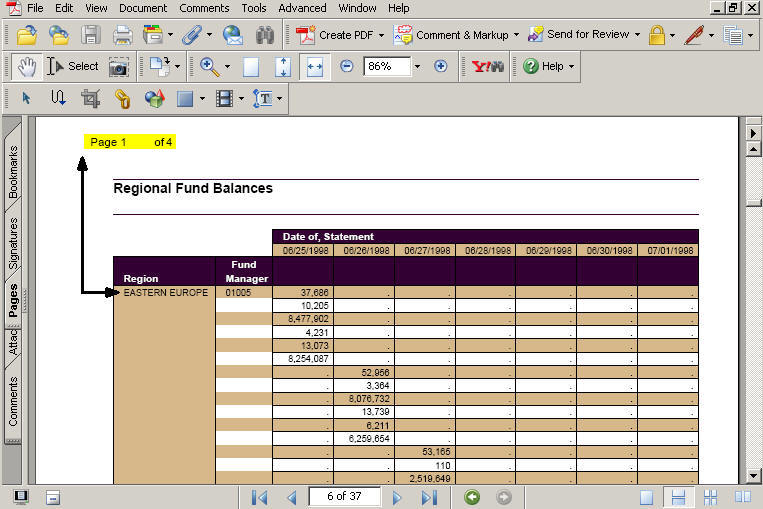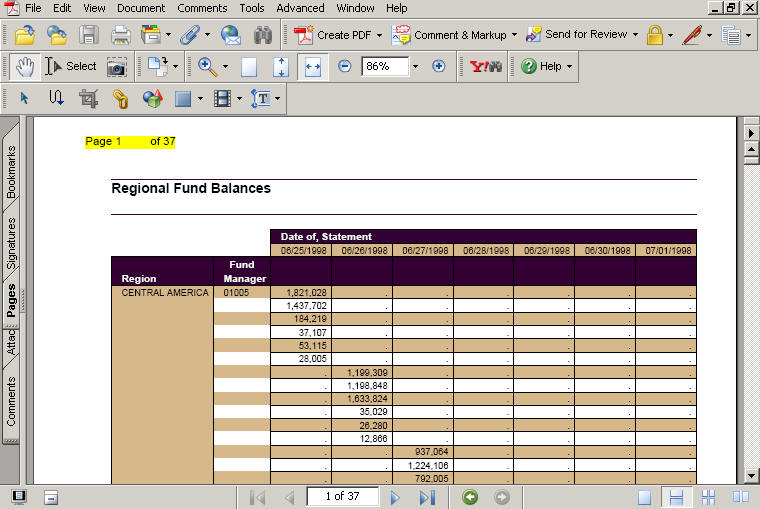Adding Page Numbers to Your Document
You can add page numbering objects in Document Composer
by using text elements in the Page Master. Page numbers are applied
to the entire document.
You may position these page numbering objects anywhere on the
Page Master and style them just like any other text element in Document
Composer.
Note: Page Numbering can only be added to the Page Master.
x
Procedure: How to Add Page Numbering Objects in Document Composer
-
Create a Page Master in the Document Composer:
-
From Document Composer, select Add Page Master Layout from
the Insert menu.
or
Select this option from the New Page Layout button  from
the Positioning toolbar.
from
the Positioning toolbar.
The Page Master appears in the Design
View.
-
Add elements and set properties for the elements in the Design View.
Note: Only text, images, and lines can be added
to the Page Master.
-
Add a page numbering object to the Page Master.
Select Text from the Insert menu.
or
Select
the text button on
the Components toolbar.
on
the Components toolbar.
The cursor changes into a crosshair.
Click
and drag the crosshair on the Page Master to create the page numbering object,
and adjust it to the size you want.
Note: Page numbering
objects can have accompanying text and they can be positioned anywhere
in the Page Master.
-
Double-click, or highlight and single-click, the page numbering
object to go into edit mode.
-
Right-click the page numbering object, select Insert, and
select a page numbering option from the context menu.
The page numbering object is added to the Page Master.
x
Reference: Page Numbering Options
The
following image shows the page numbering options available from
a page numbering object in the Page Master.
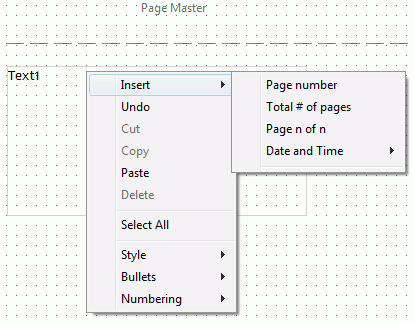
The
following page numbering options are available from the Insert context
menu:
-
Page Number
-
Adds the <Page #> object, representing the current
page number of the document.
-
Total # of pages
-
Adds the <Total pages> object, representing the total
number of pages in the document.
-
Pages n of n
-
Adds the <Page # of ##> object, representing the current
page number of the total number of pages in the document.
-
Date and Time
-
Adds the date or time in any of the selected formats:
mm/dd/yy
mm/dd/yyyy
Month
(First three letters) Day, Year
Month (Full Name) Day, Year
Day
Month, Year
Quarter Year
HH.MM.SS
Note: THE
HH.MM.SS format is a time format. The time is updated dynamically
to display the current time at run time.
x
Procedure: How to Reset Page Numbers in a Coordinated Compound Report
Within
a coordinated compound report, you may select whether page numbers
are reset at each new coordinated sort key value or run continuously
through the entire document. The Reset Page Number option enables
the coordinated compound layout to be used to create single continuous
reports across sort values, or to burst into individual reports
by the primary sort key, and retain the desired page numbers.
Note: The Reset Page Number option
is only available when the Coordinate report property is set to
On.
-
Ensure that a page numbering object exists in the Page Master.
-
From the Properties window in Document Composer, select Compound
document from the Properties list.
-
Select On from the Coordinate report properties
field.
The Reset Page Number option appears in the Properties
window.
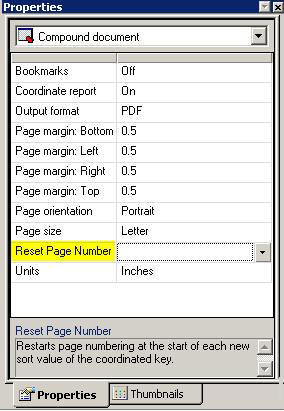
-
Select On or Off from the
Reset Page Number properties field.
Reset Page Number affects both the individual page number
and the total pages within each document.
-
On resets page
numbers to 1 at each new value of the primary coordinated sort key.
With
On selected, total pages is set to the page count for the current
value of the coordinated sort key.
-
Off enables page
numbers to run continuously through the document.
With Off selected,
total pages is set to the actual total page count within the overall document.
Note: Page numbering in the Table of Contents
is not affected by the Reset Page Numbers selections, and displays
the actual page numbers within the overall document. For more information
about the Table of Contents, see Adding a Table of Contents Page.
-
Save and run the document.
The output generates separate page layouts by the
common sort field.
In the example below, Reset Page Numbers
is set to On, showing Pages 1 of 5 as the
page number and total page number for the first sort field, where the Region is Central
America.
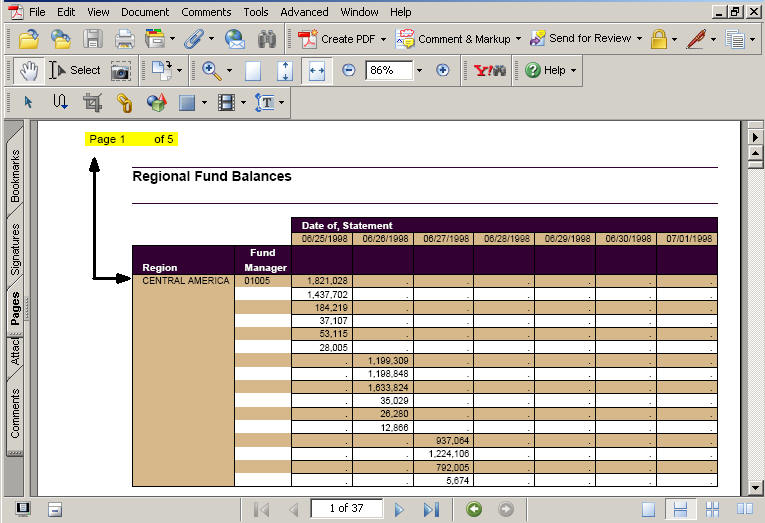
When the primary sort value (Region)
changes to Eastern Europe, the page number
resets to 1 (Page 1 of 4).
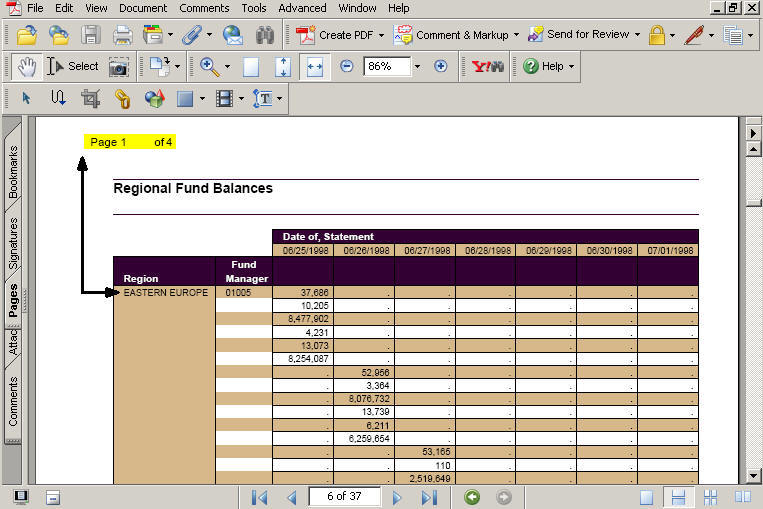
In the same example below, Reset Page
Numbers is set to Off, as indicated by the page numbers (Page
1 of 37) that run continuously across all sort values through
the document.
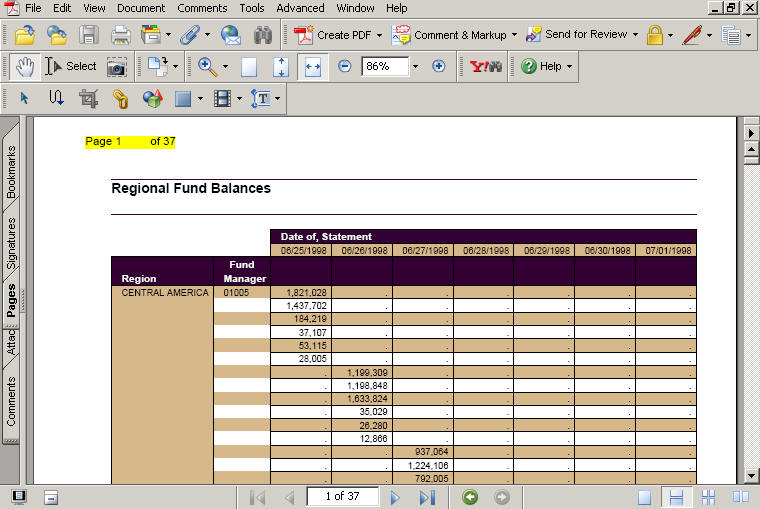
x
Reference: Restrictions for Importing Images in Document Composer
When
selecting images from Document Composer, images must be stored in
a location on the application path of the WebFOCUS Reporting Server.
Images stored in any other location outside of the WebFOCUS Reporting
Server application path will produce errors at run time.
Note: If you specify an application
path at the Managed Reporting report or Domain level, using the
Managed Reporting Properties option, Document Composer copies image
files to the application directory. If no application path is specified
in the Managed Reporting Properties for the report or domain, copy
the image file to an application directory that is on the application
path of the WebFOCUS Reporting Server.
 from
the Positioning toolbar.
from
the Positioning toolbar. on
the Components toolbar.
on
the Components toolbar.