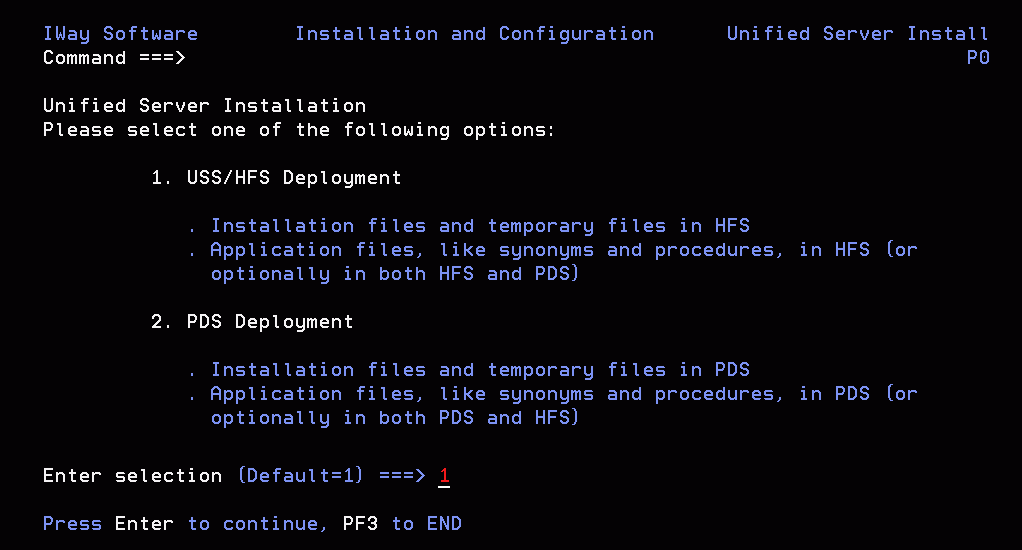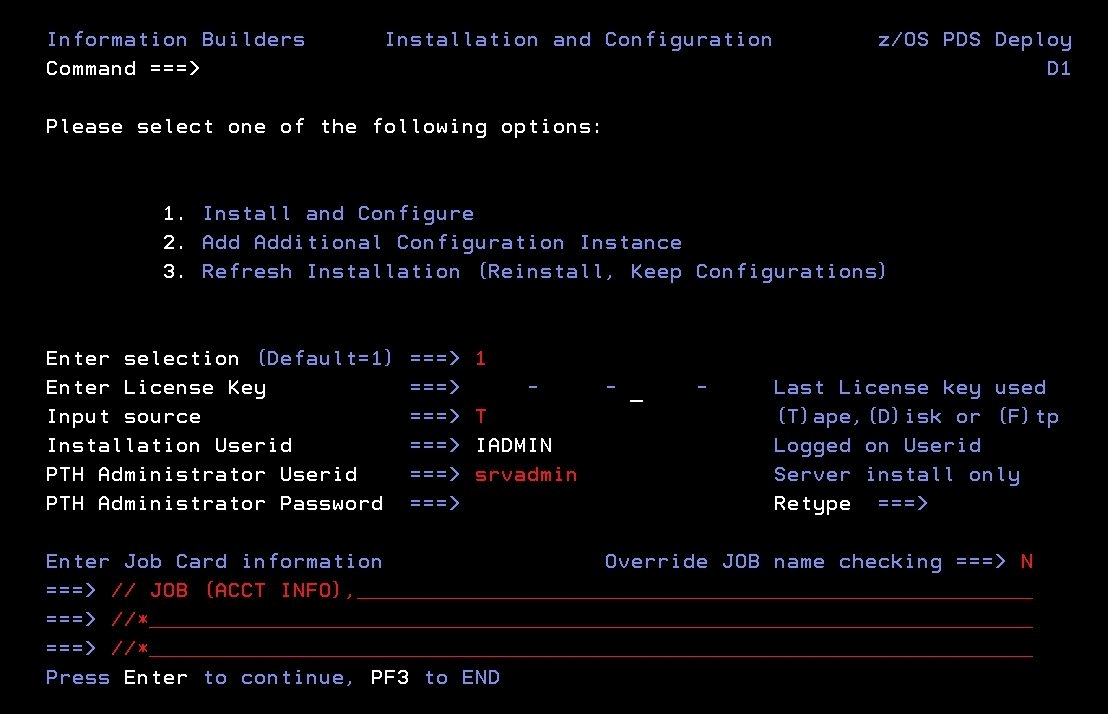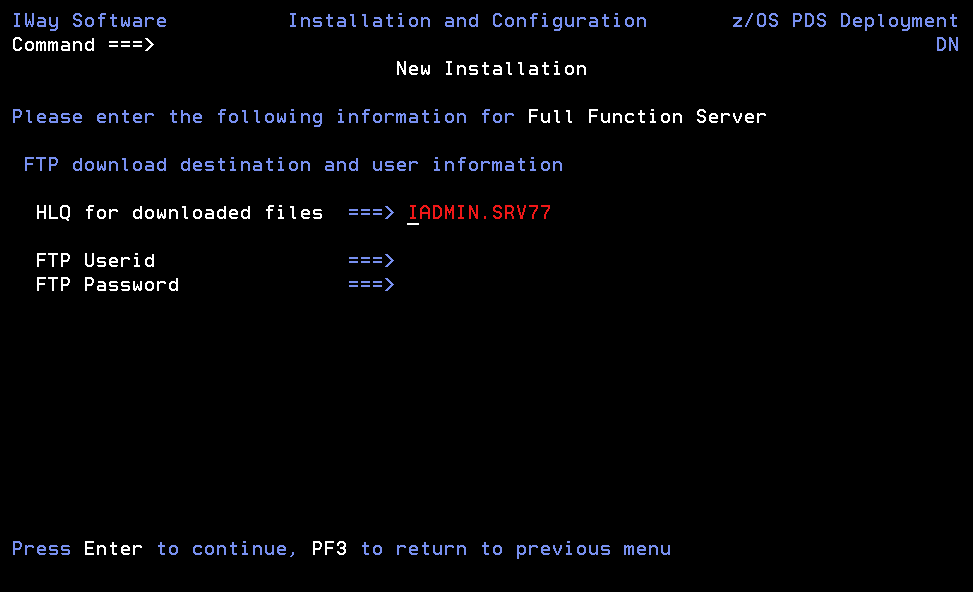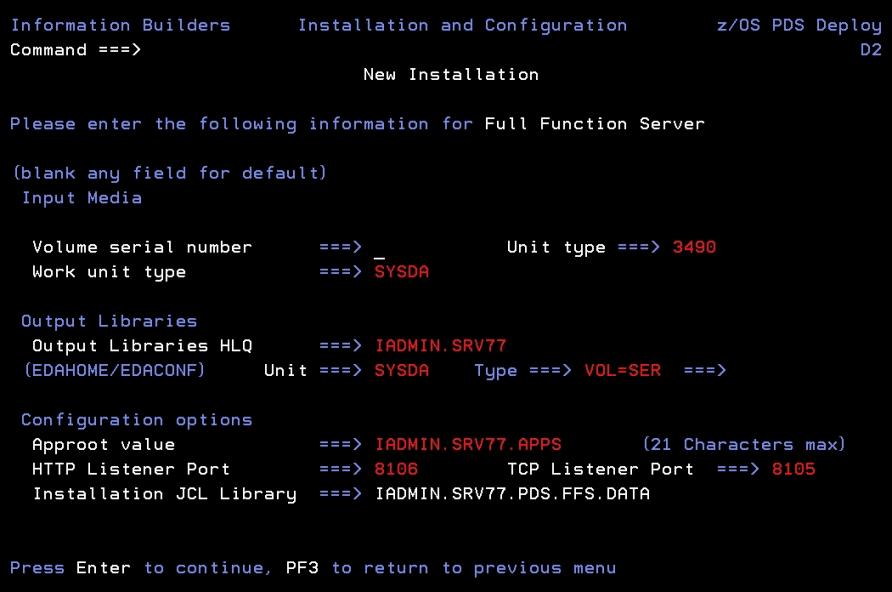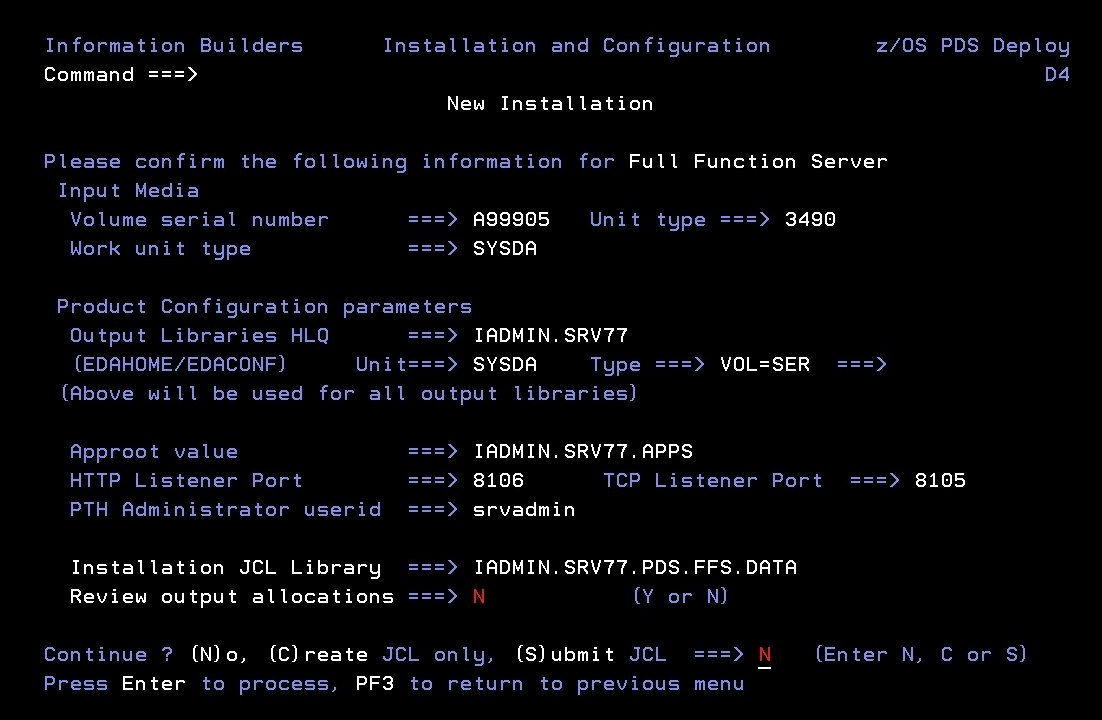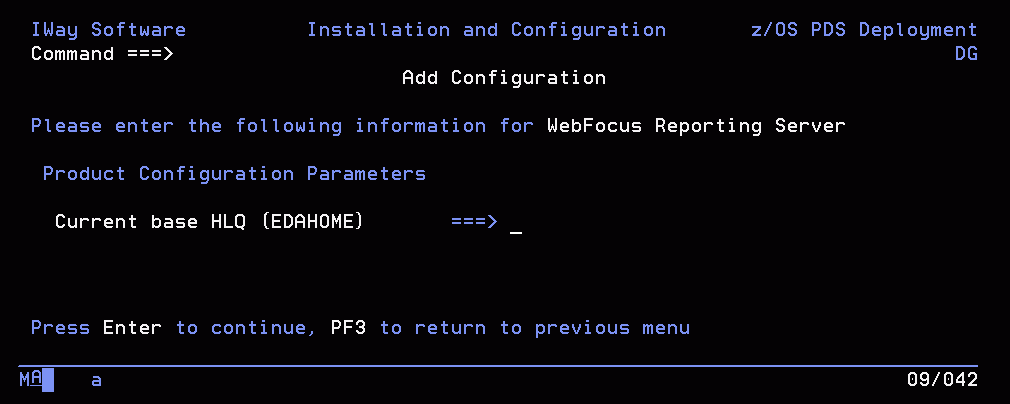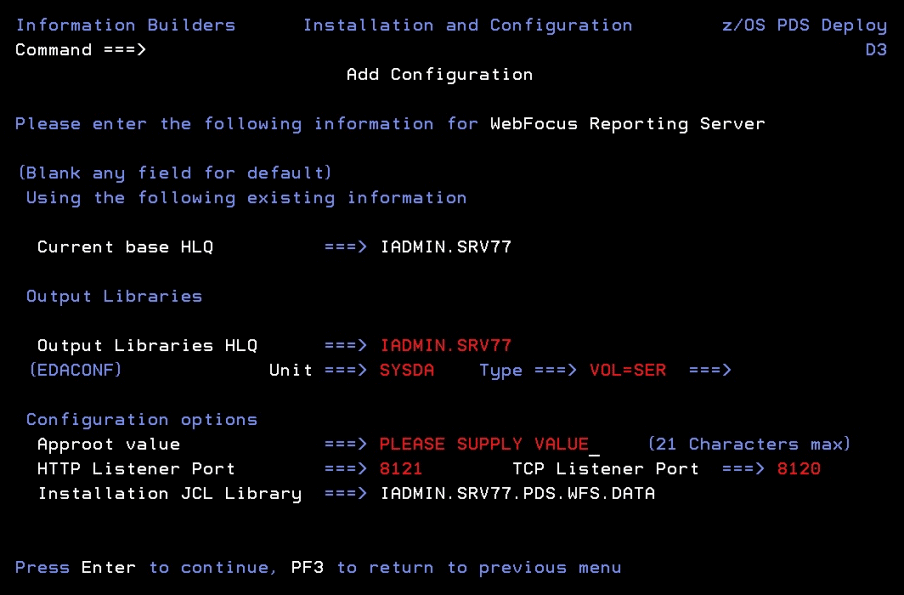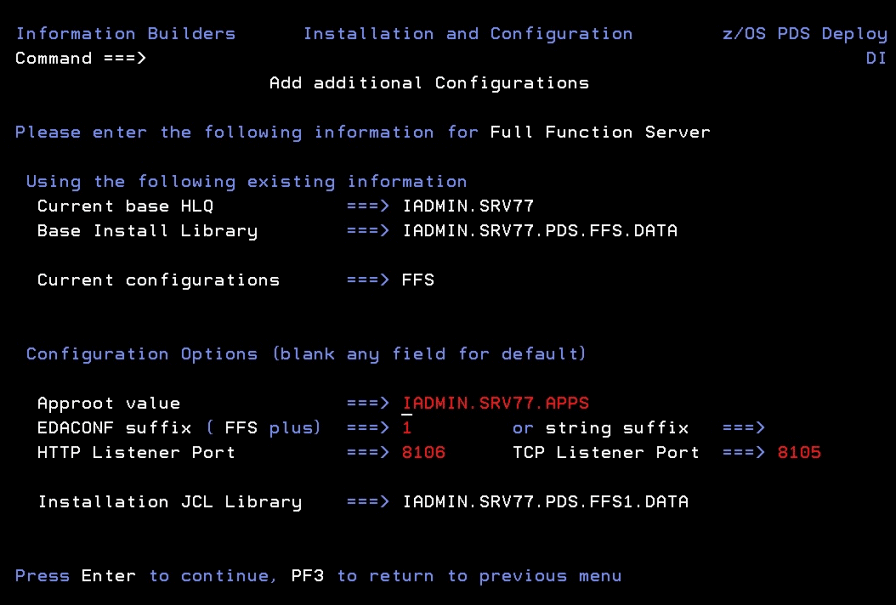The topics in this section describe how to install your
server in a partitioned data set (PDS) environment.
xInstallation Requirements for PDS
Before beginning server installation, review all requirements.
x
Operating System Requirements
The server runs on any supported
release of z/OS. For current information about supported releases:
- Go to http://techsupport.informationbuilders.com.
The
Information Builders Technical Support home page opens.
- In the Quick Links section on the right side of the page, click Supported Systems/Adapters.
The
Supported Systems and Adapters page opens.
- Click the link for the release you want.
The Supported Systems
and Adapters page for that release opens.
- Click the link for your platform.
The support chart for that
platform opens.
In general, the operating system should have the latest cumulative
patch levels applied.
Confirm that your server installation software is labeled for
your operating system level.
x
JVM Requirements for Java Services
If JVM-based adapters, server-side graphics, XBRL, or
user-written CALLJAVA applications are to be used, a Java Runtime
Environment (JRE) JVM must be installed on the machine, and the
server must be configured to use it
As of 7.7.05 and 8.0.01 production releases, the minimum JVM
release level is 1.6 or higher, due to required internal components
of the server. The Java Listener will not start unless 1.6 (or higher)
is in use. Prior 7.x releases would allow the listener to start
with any release, and sub-components would fail if they required
a higher Java Level. The primary reason for this change is that
Java 1.5 (and prior releases) are past their End of Service Life (EOSL)
dates, and, as such, are unsupportable, in addition to lacking newer
functionality. The following URL has Java EOL and EOSL information:
http://java.sun.com/products/archive/eol.policy.html
Installing maintenance updates to the EDAHOME of an existing
server running releases prior to production 7.7.05 will also have
the requirement of moving up all dependent configurations to use
Java 1.6 (as instructed in this section).
You may install a Java JRE or a Java SDK. When you install a
Java SDK, the JRE component (where the JVM lives) is included, so
either is allowed. If using servlet, the Java SDK is required for
the jar command, so it is generally preferred over the Java JRE.
The SDK or JRE build type must also match the 32-bit or 64-bit bit
type of the server. If an appropriate JVM from a JRE or SDK is not
found on the library path or using variables as described below, or
is not the appropriate bit type, a Failed to find JVM message
will be displayed. Further Java Services debugging information about
loading the JVM will be written to the server start log indicating JSCOM3
start failed as well as additional information that may be useful
in resolving the problem. JSCOM3 is the actual process name for
the Java Services Listener and the terms are often used interchangeably.
The JDK JRE bin and server (or client) subdirectories must be
specified in the load library path environment variable. A server
restart is required, plus the appropriate JVM must be on the path
if switching JRE levels. The load library path will be prompted
at install time if JVM-based adapters or features are required.
Otherwise, it can be manually set by editing the EDAENV file using
any of the following methods.
- For Java JDK,
set JDK_HOME (to the install home location) in the server environment
configuration file (EDAENV).
- For Java JRE, set JAVA_HOME (to the install home location) in
the server environment configuration file (EDAENV).
- Use library path (LIBPATH) to set explicit pathing. Use of JDK_HOME
or JAVA_HOME is preferred as they are less prone to error. The JRE
bin and server (or client) subdirectories must be specified in a
path-based environment variable and a server restart is required.
To change or add operating system environment variables, set
and export the variable in a .profile or script that always gets
called during a server start. It is very common to place variables
in the server edastart script, but it is recommended that they be
placed in a script that in turn calls edastart (so that the edastart
script remains vanilla).
To change or add a variable in a server environment start up
file (EDACONF bin\edaenv.cfg), either edit the file in a text editor
before starting the server or:
- Start the server (services like Java Listener may fail until
configured and the server is restarted).
- Open the Web Console and log on using an administrator ID.
- Select Workspace from the main menu.
- In the navigation pane, open the Configuration Files and Miscellaneous folders.
- Right-click Environment - edaenv.cfg and
select Edit.
- Make the desired edit.
- Save the file.
- Restart the server (changes are not effective until server is
restarted).
The format of edaenv.cfg variables is one per line in name=value
pairs. Spaces before and after the equal sign are optional. Values
with embedded spaces do not require quoting. Variables are always
uppercase.
If JVM-based adapters or features are not required, and the JVM
environment is not configured, the message Failed to find JVM is
normal and can be ignored.
To add classes to the JVM class path for customer-written CALLJAVA
applications, set and export the CLASSPATH variable to the operating
system level before server start-up or use the Web Console to set
the Java Listener IBI_CLASSPATH property.
x
IP Port Number Requirements
The install process prompts for two IP port numbers: the TCP
Listener and HTTP Listener. It also uses the next two consecutive
ports after the supplied HTTP Listener port for FDS use. This results
in a total of four IP ports.
The supplied IP port numbers must be above the IANA registered
well-known reserve range (numbers under 1024) and not over the maximum
legal number (65535). Do not use IP port numbers already used by
other applications or products. Netstat, or netstat like commands,
should reveal what actual ports are in use.
x
The Web Console requires one
of the following web browsers:
- Microsoft Internet Explorer® 9 or higher.
- Mozilla Firefox® 27 or higher.
- Google Chrome® 33 or higher.
- Apple Safari® 7 or higher and Mobile iOS v5.
- Opera 19 or higher.
x
The server disk space requirements
are:
|
Supplied (EDAHOME) Data Sets
|
3390 Cylinders
|
|---|
|
high_level_qualifier.P.HOME.ACX
|
2
|
|
high_level_qualifier.P.HOME.BIN
|
750
|
|
high_level_qualifier.P.HOME.CICS.LOAD
|
10
|
|
high_level_qualifier.P.HOME.ERR
|
140
|
|
high_level_qualifier.P.HOME.ETC
|
50
|
|
high_level_qualifier.P.HOME.FEX
|
10
|
|
high_level_qualifier.P.HOME.LOAD
|
400
|
|
high_level_qualifier.P.HOME.MAS
|
3
|
|
Configuration (EDACONF) Data Sets
|
3390 Cylinders
|
|---|
|
high_level_qualifier.product_type.CONF.ACX
|
2
|
|
high_level_qualifier.product_type.CONF.CFG
|
2
|
|
high_level_qualifier.product_type.CONF.MAS
|
2
|
|
high_level_qualifier.product_type.CONF.PRF
|
2
|
|
Installation Data Sets
|
3390 Cylinders
|
|---|
|
high_level_qualifier.HOME.DATA
|
5
|
|
high_level_qualifier.product_type.DATA
|
2
|
|
Application Data Sets
|
3390 Cylinders
|
|---|
|
approot.IBISAMP.type.DATA
|
38 (across 14 data sets)
|
|
approot.BASEAPP.type.DATA
|
56 (14 data sets using 4 cylinders per file)
|
|
Deferred Execution Data Sets (Optional)
|
3390 Cylinders
|
|---|
|
high_level_qualifier.product_type.CONF.DFM.DEL
|
5
|
|
high_level_qualifier.product_type.CONF.DFM.REQ
|
5
|
|
high_level_qualifier.product_type.CONF.DFM.RPE
|
5
|
|
high_level_qualifier.product_type.CONF.DFM.RPF
|
5
|
|
high_level_qualifier.product_type.CONF.DFM.RPI
|
5
|
|
high_level_qualifier.product_type.CONF.DFM.RQD
|
5
|
|
high_level_qualifier.product_type.CONF.DFM.RQF
|
5
|
|
high_level_qualifier.product_type.CONF.DFM.RQP
|
5
|
|
high_level_qualifier.product_type.CONF.DFM.RSP
|
20
|
Note: Deferred Execution Datasets are not created by the
install procedure. They are created when the Scheduler/Deferred
service starts. By default, the Scheduler/Deferred service auto
starts at server startup. To disable the feature, enter dfm_autostart
= n in the EDASERVE administration control file.
|
Supplementary Data Sets
|
3390 Cylinders
|
|---|
|
high_level_qualifier.product_type.SYSRPC.FOCUS
|
1
|
|
high_level_qualifier.product_type.ETLLOG.FOCUS
(DataMigrator configurations only)
|
1
|
|
high_level_qualifier.product_type.ETLSTATS.FOCUS
(DataMigrator configurations only)
|
1
|
|
high_level_qualifier.product_type.CONF.SMARTLIB.DATA
|
1
|
where:
-
high_level_qualifier
-
Is the high-level qualifier to be used for all output libraries.
You specify the high-level qualifier during server installation,
as described in Step 4. Run ISETUP, in Step 4.
-
product_type
-
Is one of the following:
FFS |
for a Full-Function Server
|
DM |
for a DataMigrator Server
|
WFS |
for a WebFOCUS Reporting Server
|
WFM |
for a Shared Application Server for WebFOCUS
Maintain
|
-
approot
-
Is the default location for storing applications. You specify
approot during server installation, as described in Step 4. Run ISETUP,
x
Memory usage of a configured
environment consists of the following elements:
- Workspace Manager
- Listeners
- Concurrently running application agents
Actual memory usage depends on application features, and varies
depending on the application. The SHRLIBRGNSIZE parameter (defined
on SYS1.PARMLIB, member BPXPRMxx) can affect the amount of memory
that the server address space will allocate. For SHRLIBRGNSIZE,
we recommend the default MVS installation value of 64Mb:
SHRLIBRGNSIZE(67108864)
Server memory usage:
- The workspace (including Listeners) uses 200 megabytes.
- Each pre-started agent requires 4 megabytes.
The minimum amount of memory for a newly installed server with
no workload is 250Mb. However, depending on usage, workload, and
configuration options, 500Mb is recommended to start, to be adjusted
as needed.
x
Communication Requirements
You need four TCP/IP ports for each server instance
that you configure. Three of these ports must be consecutive. You
specify these port numbers during installation. You may require
additional ports depending on which options you configure later.
The server supports only IBM TCP/IP. It does not support Interlink
or any other third-party TCP/IP.
x
PDS deployment requires each user of the server to be
identified to USS by means of a default segment definition. This
default OMVS segment is defined when USS is installed as a part
of z/OS. Please refer to your IBM UNIX System Services documentation for
more information about this subject.
x
HFS Home and Configuration Directory Requirements
Libraries and the APIs supporting them must reside in
the HFS file system to enable the following features:
They are also required for the following Java-based
and SAP-based adapters:
- Call Java.
- EJB.
- JDBC.
- Microsoft SQL Server.
- SQL SAP.
- SAP BWB.
At installation time, a panel with a list of adapters to be configured
will be displayed. If any of the above adapters are selected, the
installation will require the path for two HFS locations as follows:
-
edahome_dir. Provide the edahome path for the dll
modules that interface with Java/SAP and must reside in HFS. The
directory will be created with 755 permissions, if it does not exist.
-
edaconf_dir. Provide the edaconf path to be used for
both configuration files (such as codepage files), as well as the
root location for temporary files (such as traces and logs), that
must reside in HFS. If it does not exist, the directory will be created
with 755 permissions.
If no data adapters were selected, the next panel
will allow an optional configuration for the JSCOM3 listener. If
server-side graphics support is desired, the listener must be configured
and all three paths are required (edahome_dir, edaconf_dir, plus
the path to Java passed to either JDK_HOME or JAVA_HOME).
If edahome_dir is not defined at installation
time, it will not be possible to configure it later using the
Web Console. The server will have to be re-installed, configuring
the JSCOM3 listener.
xInstalling a New Server for PDS
To install a new Server for z/OS deployed using partitioned
data set (PDS) libraries, perform the following steps.
x
You can use any user ID to install and run the server.
Whichever ID you use becomes the first server administrator ID (sometimes
referred to as iadmin).
x
Step 2. Collect Required Information for Adapters
For current information about
which adapters are supported:
- Go to http://techsupport.informationbuilders.com.
The
Information Builders Technical Support home page opens.
- In the Quick Links section on the right side of the page, click Supported Systems/Adapters.
The
Supported Systems and Adapters page opens.
- Click the link for the release you want.
The Supported Systems
and Adapters page for that release opens.
- Click the link for your platform.
The support chart for that
platform opens.
You must provide information to configure the adapters that you
are licensed to install. The installation procedure automatically
prompts you for this information. When you are prompted for an optional
steplib, ddname, or environment variable, the installation procedure
will indicate this with an OPT> prompt.
After you have installed and configured the server, you will
be able to further configure your adapters using a web-based server
configuration tool called the Web Console.
The following table describes what information you need to provide
for each adapter that you have. (If an adapter is not listed, no
information needs to be provided for it.) Note that the table refers
to:
|
Adapter
|
Information you must provide
|
|---|
|
Adabas
|
Provide the data set name for the following
STEPLIB allocation:
This is
required only for the synonym creation process. For example, in
a production environment in which all synonyms already exist, you
can omit this.
When you configure the adapter, you will need
to provide the name of the Adabas source library and the associated
data set name.
|
|
CA-DATACOM
|
Provide the data set names for the following
STEPLIB allocations:
- CUSLIB load library
- CAILIB load library
- utility library
- URT library
|
|
CA-IDMS
(both
DB and SQL)
|
Provide the data set names for the following
STEPLIB allocations:
- load library
- DBA load library
Provide the data set names to which
the following ddnames are allocated:
- SYSIDMS. Check with
your CA-IDMS DBA regarding this ddname.
- SYSCTL. Is the library corresponding to the central version
you want to use.
|
|
CICS Transaction
|
Provide the data set name for the following
STEPLIB allocation:
|
|
Call Java
|
You must have the JDK installed.
Provide
a value for the following environment variables:
- CLASSPATH. Provide the paths of the .jar files
that you want to access. These paths will be appended to CLASSPATH.
This
adapter requires configuration of the JSCOM3 listener. Provide three
required paths:
|
|
EJB
|
You must have the JDK installed.
Provide
a value for the following environment variables:
- CLASSPATH.
Provide the paths of the .jar files that you want to access. These
paths will be appended to CLASSPATH.
If you are deploying
the adapter to access an EJB on a:
This adapter requires configuration
of the JSCOM3 listener. Provide three required paths:
|
|
JDBC
|
You must have the JDK installed.
Provide
a value for the following environment variables:
- CLASSPATH.
Provide the paths of the .jar files that you want to access. These
paths will be appended to CLASSPATH.
This adapter requires
configuration of the JSCOM3 listener. Provide three required paths:
|
|
Microsoft SQL Server
|
You must select Call Java adapter in addition
to the Microsoft SQL Server adapter.
Provide a value for the
following environment variables:
- CLASSPATH. Provide the
paths to the following files; these paths will be appended to CLASSPATH.
- msbase.jar
- mssqlserver.jar
- msutil.jar
This adapter requires configuration
of the JSCOM3 listener. Provide three required paths:
|
|
DB2 CAF
|
Provide the data set names for the following
STEPLIB allocations:
|
|
DB2 CLI
|
Provide the data set names for the following
STEPLIB allocations:
Provide
the data set name (including member name if applicable) for the
following DDname:
- DSNAOINI, which contains the DB2 CLI
ini file.
|
|
IMS
|
Provide the data set names for the following
STEPLIB allocations:
- DFSPZP load library (optional; not
needed if PZP modules are stored in the DFSRESLB library)
- DFSRESLB load library
|
|
IMSBMP
|
Provide the data set names for the following
STEPLIB allocation:
Provide
the data set names for the following FOCPSB allocation:
- FOCPSB library containing FOCPSB definitions
|
|
Millennium
|
Provide the data set name for the following
STEPLIB allocation:
|
|
Model 204
|
Provide the data set name for the following
STEPLIB allocation:
|
|
MQSeries
|
Provide the data set names for the following
STEPLIB allocations:
- SCSQLOAD load library
- SCSQAUTH load library
|
|
NATURAL Batch
|
Provide the data set name for the following
STEPLIB allocation:
|
|
SAP (SQL)
|
Provide values for the following
environment variables:
- LIBPATH, which contains the path
to SAP RFC SDK.
- SAP_CODEPAGE=0126, or the correct SAP code page for your language
environment.
This adapter requires configuration of
two required paths:
Is
recommended that the code page conversion tables be created under
directory edaconf_dir.
|
|
SAP BW
|
Provide values for the following
environment variables:
- LIBPATH, which contains the path
to SAP RFC SDK.SAP_CODEPAGE=0126, or the correct SAP code page for
your language environment.
This adapter requires configuration
of two required paths:
Is
recommended that the code page conversion tables be created under
directory edaconf_dir.
|
|
Supra
|
Provide the dataset name for
the following STEPLIB allocations:
- LINKLIB load library.
- INTERFLM load library.
- ENVLIB load library.
Provide the data set name to
which the following ddname is allocated:
- CSIPARM containing
the CSIPARM definition, which in turn points to the Central PDM
you are accessing.
- CSISYSIN containing the parameters used for connecting the multi-session
adapter to the Central PDM.
|
|
VSAM CICS
|
Provide the data set name for the following
STEPLIB allocation:
|
x
Step 3. Access the Installation Software
You can choose to access the server installation software
using either:
x
Procedure: How to Unload the Installation Software From Tape
The
software is provided on a cartridge in 3490 or 3590 format with
MVS PDSs. Perform the following to unload the installation data
set from the tape:
-
Log on to
TSO.
-
Run an IEBCOPY job to allocate and unload the qualifier.HOME.DATA
data set. This PDS contains the members needed for the actual installation.
It is recommended that you use HOME.DATA
as the low-level qualifier for the target data set. Although you
can specify any low-level qualifier, HOME.DATA enables the installation
procedure to generate default data set names, simplifying your installation.
Note: If you do not use HOME.DATA, then change
the following line to reflect the value you used.
// SET EDAUSSD='HOME.DATA'
Do
this before you run ISETUP.
The following sample JCL
is for the initial unload to a new data set:
//IEBCOPY EXEC PGM=IEBCOPY,REGION=0M
//SYSPRINT DD SYSOUT=*
//SYSUT1 DD UNIT=workunit,SPACE=(CYL,(5,1))
//OUT1 DD DISP=(NEW,CATLG,DELETE),
// DSN=qualifier.HOME.DATA,
// DCB=(RECFM=FB,LRECL=80,BLKSIZE=3200),
// SPACE=(CYL,(5,5,25)),
// UNIT=SYSDA
//IN1 DD DISP=(OLD,PASS),
// DSN=HOME.DATA,
// UNIT=cart,
// VOL=(,RETAIN,,SER=volser),
// LABEL=(1,SL)
//SYSPRINT DD SYSOUT=*
//SYSIN DD *
COPY INDD=IN1,OUTDD=OUT1
where:
- workunit
Is the unit for the work data set.
- qualifier
Is the high-level qualifier for HOME.DATA and for all other
data sets that the installation procedure allocates. We recommend
that the high-level qualifier reflect the release of the software.
However, you can use any site-specific value.
For PDS, we
recommend retaining the low-level qualifier HOME.DATA, but you can
change this to any site-specific value. If you use a low-level qualifier
other than HOME.DATA, you must then edit member PDSSNAME to change
the string “HOME.DATA” to the low-level qualifier you specify here.
- cart
Is the unit type of the tape drive. Common names include
3490, TAPE, and 3590. Change as needed.
- volser
Is the value shown on the media label.
After
this job has run, qualifier.HOME.DATA is allocated, cataloged,
and populated with the members needed to continue the product installation.
For
details, see Optional Low-Level Qualifier Changes.
x
Procedure: How to Download the Installation Software Using FTP
To
download the installation software:
-
Go to http://techsupport.informationbuilders.com.
The Information Builders Technical Support home page opens.
-
Click My Downloads in the My Account
section on the right side of the page.
The Downloads, Upgrades, Service Packs, and PTFs page opens.
-
Click the link for your product (for example, WebFOCUS
and iWay Server and iWay Client).
The Downloads by Release page for your product opens.
-
Click your release from the Current Production Releases
list.
The Software Downloads page for your release opens.
-
Scroll down and find the platform on which you want to
install the server, and then click Download to
the right of the platform name.
-
Fill in the registration form and then click Continue.
The Software Download Agreement page opens.
-
Select I agree... to consent to
the Download Agreement, and then click Continue.
The Download Instructions page opens. Select AUTOMATIC
or MANUAL and follow the relevant instructions.
A copy of
the instructions is automatically emailed to you for later reference.
-
Log on to TSO.
-
Follow the instructions on the Download Page in your
TSO session.
Continue
with Optional Low-Level Qualifier Changes.
x
Reference: Optional Low-Level Qualifier Changes
We
recommend retaining the default low-level qualifiers that are supplied
for the installation libraries. However, if you need to change any
of them (for example, to conform to site-specific naming conventions),
you can do so by editing them in member PDSSNAME of high_level_qualifier.HOME.DATA.
You can see a list of the qualifiers in Default Low-Level Qualifiers.
Caution: If
you change any low-level qualifiers and do not reflect those changes
exactly in PDSSNAME, you will experience problems with the server
installation and operation.
Do not change the value of &CONFTYPE.
Once
you have finished changing any names, continue with Step 4. Run ISETUP.
x
Reference: Default Low-Level Qualifiers
The
following low-level qualifiers are set in high_level_qualifier.HOME.DATA(PDSSNAME):
// SET PDSFFSD='PDS.FFS.DATA' Full Function server
// SET PDSWFSD='PDS.WFS.DATA' WebFocus Reporting server
// SET PDSDMD='PDS.DM.DATA' DataMigrator
// SET PDSWFMD='PDS.WFM.DATA' WebFocus Maintain Server
// SET EDACCFG=&CONFTYPE..CONF.CFG Configuration files
// SET EDACACX=&CONFTYPE..CONF.ACX
// SET EDACMAS=&CONFTYPE..CONF.MAS
// SET SMARTLIB=&CONFTYPE..CONF.SMARTLIB.DATA
// SET EDACPRF=&CONFTYPE..CONF.PRF Profiles
// SET EDAHDAT='HOME.DATA' Installation library
// SET EDAHETC='P.HOME.ETC' Server html and text files
// SET EDAHACX='P.HOME.ACX' Access files
// SET EDAHFEX='P.HOME.FEX' RPCs
// SET EDAHMAS='P.HOME.MAS' Master files
// SET EDAHBIN='P.HOME.BIN' Server binary files
// SET EDAHERR='P.HOME.ERR' Server NLS and error files
// SET EDALOAD='P.HOME.LOAD' Load Library
// SET EDACICS='P.HOME.CICS.LOAD' CICS Load Library
// SET SYSRPC=&CONFTYPE..SYSRPC.FOCUS
// SET FOCUSSU=&CONFTYPE..FOCUSSU.FOCUS
// SET ETLLOG=&CONFTYPE..ETLLOG.FOCUS
// SET ETLSTATS=&CONFTYPE..ETLSTATS.FOCUS
x
Server installation consists of a series of ISPF panels,
which gather the required information. After the panel dialog is
complete, JCL is created and submitted to install the server on
z/OS. This JCL job retrieves the remainder of the data sets from
the media and configures a basic working server.
- Execute the ISETUP member of your high_level_qualifier.HOME.DATA using
ISPF option 6.
The first Installation and Configuration
panel opens.
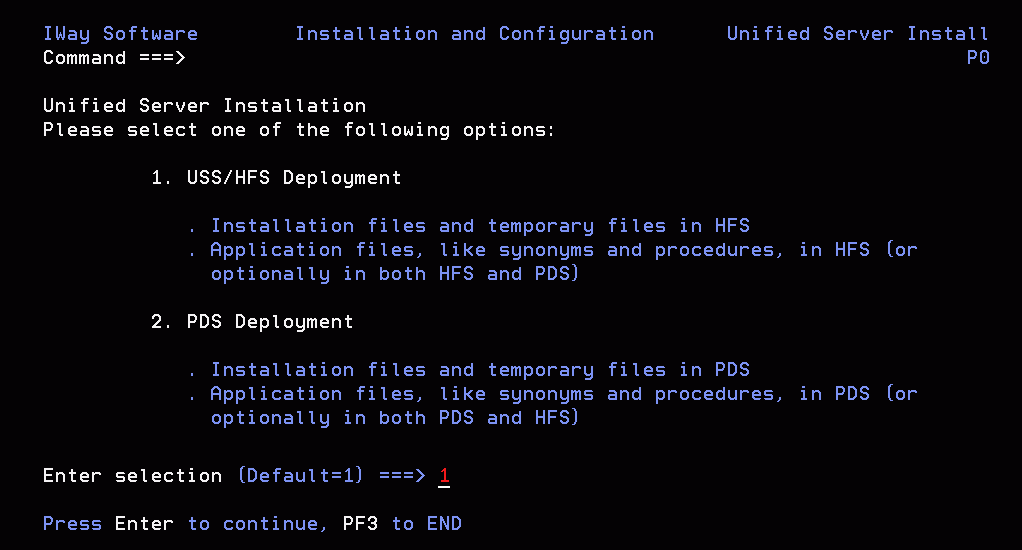
- Type 2 and press Enter to continue to
the next panel.
The following panel opens.
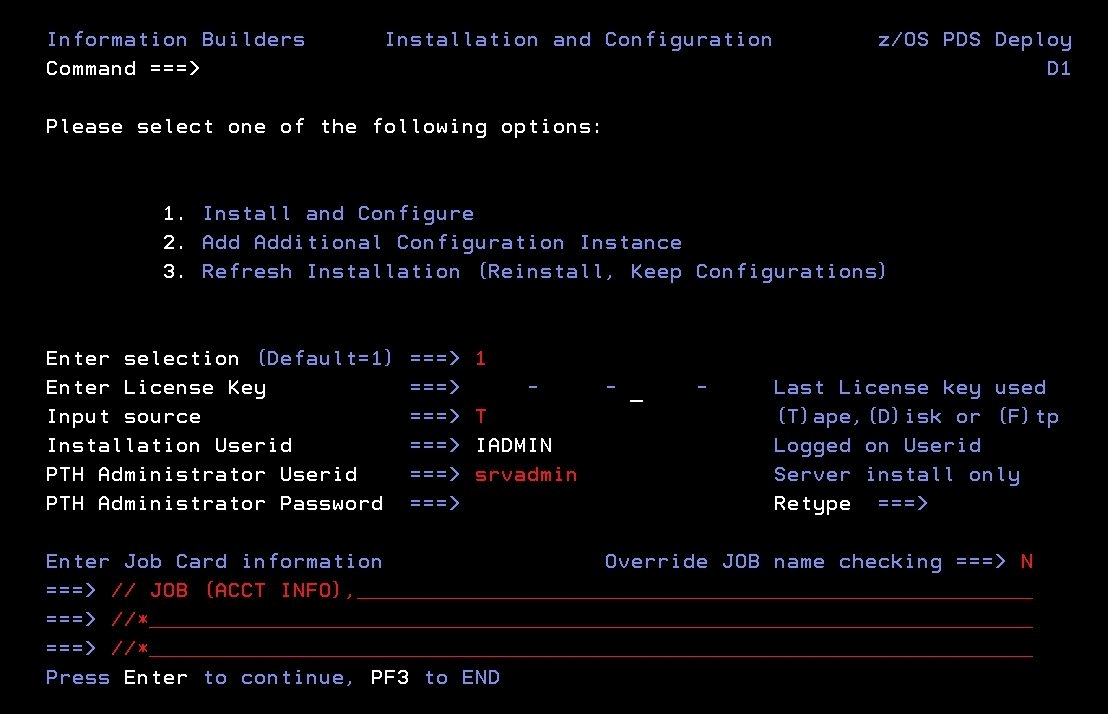
- Complete the panel as directed in the following table.
|
Field
|
Instructions
|
|---|
|
Enter selection
|
Accept the default value 1, Install
and Configure, for a new installation.
For option
2, Add Additional Configuration Instance,
see Adding a Configuration Instance for PDS.
For option 3, Refresh Installation,
see Upgrading Your Server Release for PDS.
|
|
Enter License Key
|
Enter the license key that was provided
with the software.
Be sure to store this key in a safe place
for future reference.
|
|
Input source
|
Enter the input source:
-
T for
Tape - If you received your software on tape media.
-
D for Disk - If you selected manual
download from the download instructions.
-
F for FTP - If you selected automatic
download from the download instructions.
|
|
Installation Userid
|
Shows the current logon ID. It cannot be
changed.
|
|
PTH Administrator Userid
|
An ID is required to administer the server
immediately after initial installation. This ID is defined and maintained solely
in the realm of the server. It defaults to srvadmin,
and it can be changed here.
For more information about running
the server in secure mode, see Step 6. Configure Server Security.
|
|
PTH Administrator Password
|
Password for the PTH Administrator ID. It
cannot be left blank and must be matched at Retype field.
|
|
Enter Job Card information
|
To provide JOB card information for submitting
jobs to the JES queue, provide a valid job name (a maximum of seven
characters following the // on the first JCL line), which defaults
to the user ID that you are currently using.
This job name
is used for multiple submissions (for example, jobnameA, jobnameB, jobnameC,
and so on) in the JCL generated by the installation procedure.
|
|
Override JOB name checking
|
To provide your own JOB card information,
including JOB name, enter Y and provide valid
JOB card information in the Enter Job Card information field.
The JOB card information that you enter will be used for each job
that is submitted.
|
- Press Enter to continue to the next panel.
This following
panel only appears if FTP was previously selected. Otherwise, skip to
Step 6.
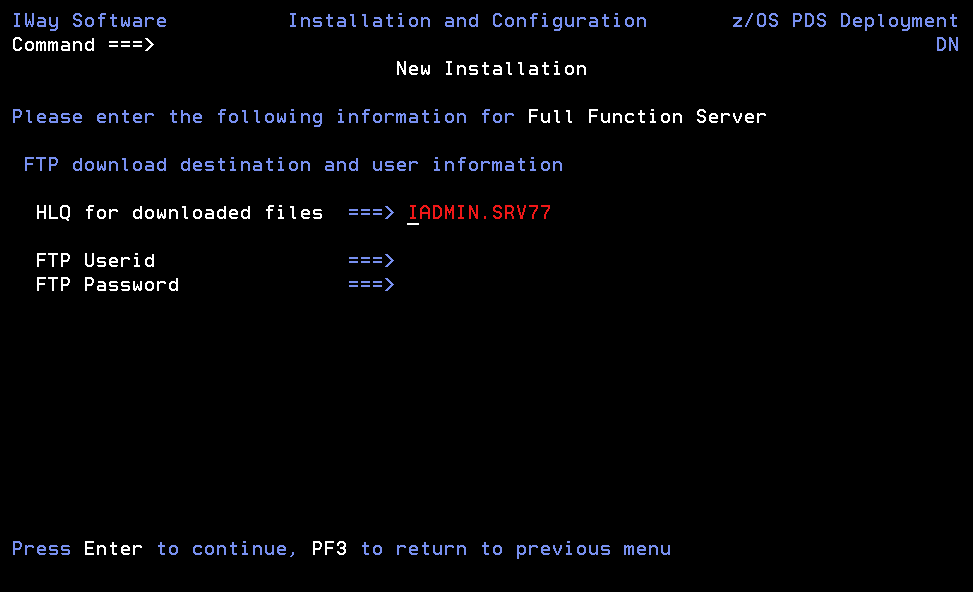
- Complete the panel as follows.
|
Field
|
Instructions
|
|---|
|
HLQ for downloaded files
|
This value defaults to the high level qualifier
of the HOME.DATA file that ISETUP is running from. If necessary,
change the value to any other high level qualifier that is to be
used to create the uncompressed version of the FTP files.
|
|
FTP Userid
|
Cut and paste from the download instructions.
|
|
FTP Password
|
Cut and paste from the download instructions.
|
- Press Enter to continue to the next panel.
Note that in the
current panel (and some later panels), if you are running ISETUP from:
-
high_level_qualifier.HOME.DATA, the panel will display
default values for some fields.
- Any other library, the panel will not display any default values.
In
this and some later panels, you can see a field's default value
(if one exists) by blanking out the field and pressing Enter.
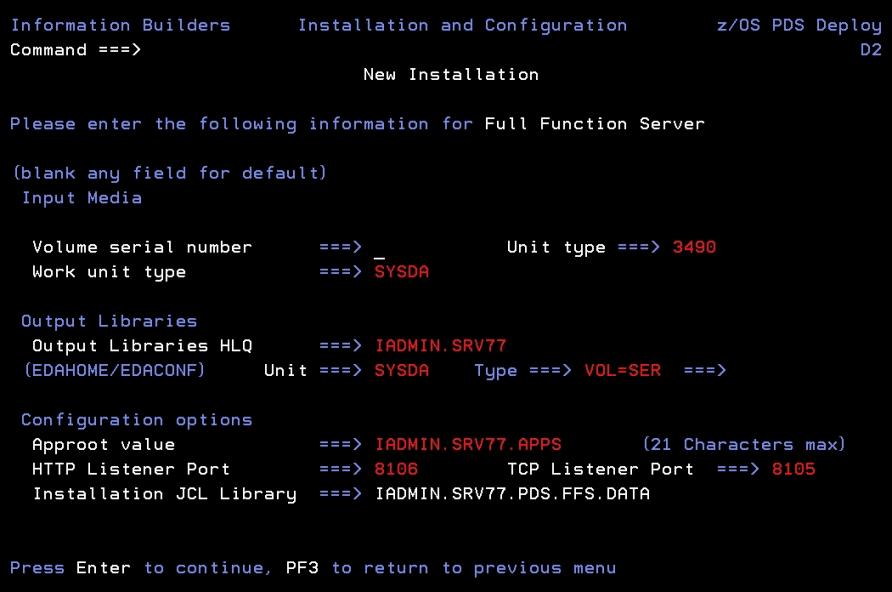
Complete the panel as follows.
|
Field
|
Instructions
|
|---|
|
Input
Media (installing from tape only)
|
|
Volume serial number
|
Provide the volume serial number of the
server media. The number is located on the tape supplied in you
server package.
|
|
Unit type
|
Review the default value and change if necessary.
|
|
Work unit type
|
Review the default value and change if necessary.
You
can specify a UNIT= type value (for example, SYSDA), or you
can direct work files to a specific volume serial number by specifying,
in single quotation marks ('), 'SYSDA,VOL=SER=volume'.
|
|
Input
Media (installing from disk/FTP only)
|
|
Input Libraries HLQ
(EDAHOME)
|
This is the high-level qualifier that you
had specified when you manually downloaded the installation software
from the FTP site. This is an input field if Disk input source was previously
selected. Otherwise, it is a protected field.
|
|
Copy to runtime libraries
|
If you want to use the downloaded installation
software as a backup, and create a new copy from which to run, enter Y.
If the Input Libraries HLQ and the Output Libraries HLQ are the
same, this value will be ignored and no copy will take place.
Otherwise,
accept the default N to run from the downloaded
software.
|
|
General
Installation Parameters
|
|
Output Libraries HLQ
|
This is the high-level qualifier that the
installation procedure will use to allocate output libraries.
|
|
Unit/Type
|
These show the values that the installation
process will use to allocate the output libraries. If necessary,
you can change these to site-specific values.
Type can be VOL=SER (default), DATACLAS, MGMTCLAS,
or STORCLAS.
|
|
Approot value
|
This is where application components will
reside.
Note that this high-level qualifier must differ
from the output libraries high-level qualifier (EDACONF) that you entered
at the top of the panel.
To specify a different qualifier
for application components, change the value for this field. It
can be up to 21 characters.
|
|
HTTP Listener Port
|
This is the port number that the server
will use for HTTP. It is the first of three connection ports that
must be available to the server.
For example, if you choose
port 8101, then ports 8101, 8102, and 8103 are used by the server.
Ensure that you choose ports that are not currently being used.
|
|
TCP Listener Port
|
This is the port number of the TCP Listener.
The
default is one less than the port specified for the HTTP Listener,
but it can be any port number other than the three reserved for
HTTP.
|
- Press Enter to continue to the next panel.
Depending on your
license key, the Data Adapter panel may open. If the Data Adapter
panel opens, continue with Step 8; otherwise, skip to Step 9.
- The Data Adapter panel lists adapters that require the allocation
of MVS libraries in IRUNJCL or environment variables in the EDAENV
member. To select specific adapters:
- Type Y next
to the required adapters and press Enter.
- Supply the requested information, which is described in Step 2. Collect Required Information for Adapters.
After you have finished installing
and configuring the server, you can use the Web Console to finish
configuring these adapters, and to configure adapters that do not
have MVS JCL requirements.
- Press Enter to continue to the next panel.
The
JSCOM3 Listener configuration panel opens.
- The panel
will prompt for the path to the Java environment to be passed to
either JDK_HOME or JAVA_HOME, as described in JVM Requirements for Java Services, and it will also
prompt for edahome_dir and edaconf_dir, as described in HFS Home and Configuration Directory Requirements.
- Configuration of the JSCOM3 Listener is either optional or mandatory depending
on which adapters were selected. If any Java-based adapters were selected
(EJB, Call Java, JDBC, MS SQL Server), the configuration of all
three paths listed above is mandatory. If SAP-based adapters were
selected (SAP or SAP BW), only edahome_dir and edaconf_dir are required.
- If no Java-based or SAP based adapters were select, this configuration
might still be desirable to enable the server-side graphics feature.
To skip the configuration, leave the path blank.
- Press Enter to continue to the next panel.
The confirmation
panel opens.
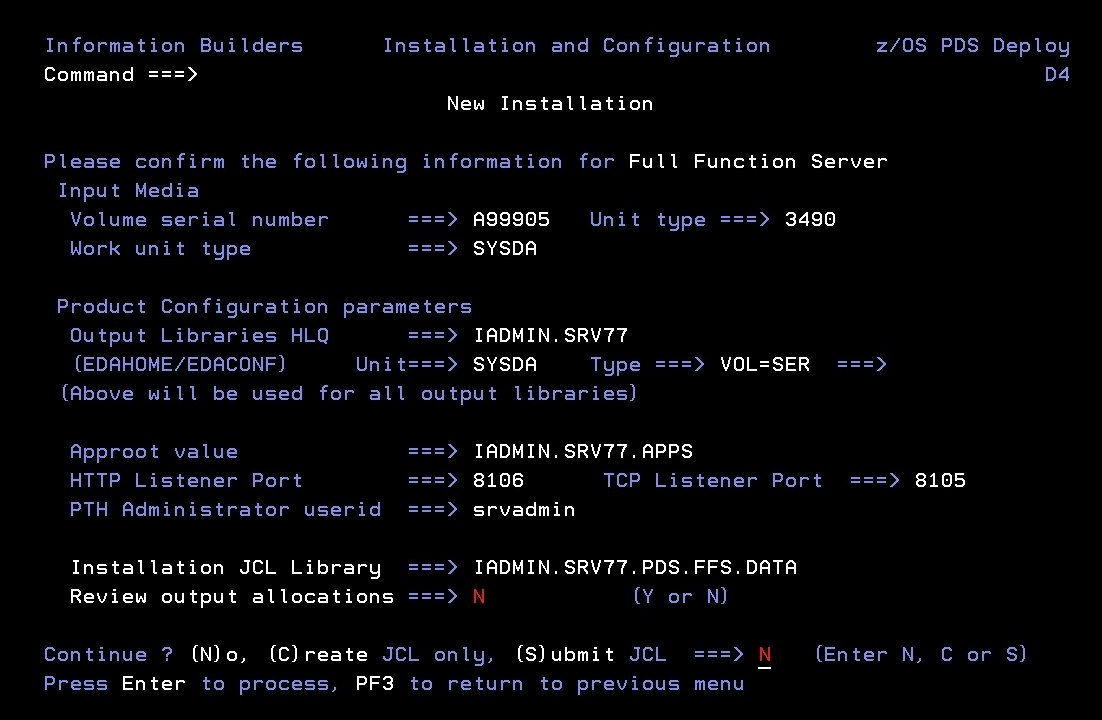
- If you wish to review a list of the data sets to be allocated,
type Y in the Review output allocations field
and press Enter.
A panel opens listing the data sets. You may
need to page down to see the entire list. Press Enter when you are
done to return to the confirmation panel.
- Ensure that all values on the Confirmation panel are correct,
then select one of the following options
-
N to return
to the initial panel so that you can change installation values.
-
C to create JCL which you can submit at a later time.
The JCL is placed in your high_level_qualifier.PDS.product_type.DATA configuration
library.
-
S to create JCL in high_level_qualifier.PDS.product_type.DATA,
and submit the job immediately.
Note: If FTP
was selected, JCL will be created to download the software and run
the install and configuration process.
where:
-
high_level_qualifier
-
Is the high-level qualifier to be used for all output libraries.
You specified the high-level qualifier during installation, as described
in Step 4. Run ISETUP,
in Step 4.
-
product_type
-
Is one of the following:
FFS
|
for a Full-Function Server
|
DM
|
for a DataMigrator Server
|
WFS
|
for a WebFOCUS Reporting Server
|
WFM
|
for a Shared Application Server for WebFOCUS
Maintain
|
- As the job is processed, in SDSF, check JESLOG for errors and
return codes.
Following is a table of the jobs created.
All members are created in the configuration library (as described
in Step 11).
|
Job
|
Description
|
|---|
|
ISETUPJ1
|
Main JCL Job stream that is used to install
the server. For FTP processing, this JCL can be restarted at any
step due to a previous failure. To do this, add RESTART = procname.stepname
to the JOB card and resubmit the ISETUPJ1 JCL.
|
|
ISOPTS1
|
Options used to install.
|
The following members all call procedure
IRUNJCL, which is the main server JCL. If you need to change the
server JCL, change member IRUNJCL.
|
Member
|
Description
|
|---|
|
ISTART
|
Starts the server.
|
|
ISAVEDIA
|
JCL to print a copy of configuration files
for diagnostic purposes.
|
|
ITRCON
|
Starts the server with traces on.
|
The following members contain batch JCL
for auxiliary functions, and are also created in the configuration
library.
|
Member
|
Description
|
|---|
|
CMRUN
|
JCL to run DataMigrator batch jobs. This
is created only when installing a DataMigrator Server.
|
|
IBATDEF
|
JCL to create the deferred execution data
sets, in case they were not created in the original install.
|
|
DB2V9PRM
|
DB2 version 9 DBRM referenced in GENDB2
JCL.
|
|
DB2V10PR
|
DB2 version 10 DBRM referenced in GENDB2
JCL.
|
|
DB2V11PR
|
DB2 version 11 DBRM referenced in GENDB2
JCL.
|
|
GENDB2
|
JCL to bind the DB2/CAF plan.
|
|
IIMSBMP
|
Example JCL to run the IMS/XMI server job
in BMP mode.
|
|
IIMSDLI
|
Example JCL to run the IMS/XMI
server job in DLI mode.
|
|
IRDAAPPC
|
Example CLIST to run RDAAPP
Client test tool.
|
|
IRDAAPPJ
|
Example JCL to run RDAAPP Client test tool.
|
The following members contain sample
started task JCL, and are also created in the configuration library.
|
Member
|
Description
|
|---|
|
IWAYS
|
A started task that starts the server.
|
|
EDAENV
|
A parameter file used by the server. It
contains all required environment variables.
|
x
Step 5. Test the Server Installation
To test the server installation:
- Log on to TSO as iadmin.
- Submit the ISTART JCL from the configuration library to start
the server. This executes the IRUNJCL proc. The configuration library
is
high_level_qualifier.PDS.product_type.DATA
where:
- high_level_qualifier
Is the high-level qualifier to be used for all output libraries.
You specified the high-level qualifier during server installation,
as described in Step 4. Run ISETUP, in Step 6.
- product_type
Is one of the following:
FFS
| for a Full-Function Server
|
DM
| for a DataMigrator Server
|
WFS
| for a WebFOCUS Reporting Server
|
WFM
| for a Shared Application Server for WebFOCUS
Maintain |
- Check the job output for errors. Look for the EDAPRINT message:
(EDA13023) ALL INITIAL SERVERS STARTED
- Start the Web Console by opening a browser pointed at the listener
port of the server. The URL format is
http://host:port
where:
- host
Is the name of the machine on which the product is installed.
- port
Is one port higher than the port specified when installing
the server. For example, if you specified port 8100 during installation,
then use port 8101 to access the Web Console.
The
Web Console opens.
- If the Web Console opens and displays application tree folders
in the left pane, the server is working because it uses its own
underlying data access and reporting technologies to visualize the
application tree.
- Continue with adapter configuration, as described in the Adapter Administration manual.
When you are finished using the server, you can use the Web Console
to stop the server by going to the Web Console menu bar, selecting Workspace,
and then Stop.
If you experience problems at start up, examine the job output
for more information.
x
Step 6. Configure Server Security
If you will be configuring security provider OPSYS,
you must perform the instructions in How to Configure Security With All Security Products, regardless of which security product
you use. (For security providers PTH, DBMS, and LDAP, skip these topics.)
For a full description of all security providers:
- From the Web Console menu bar, select Help,
then Contents and Search.
The Web Console
Help window opens.
- In the left pane expand Server Administration.
Alternatively, see the Server Administration manual.
x
The default security provider for a
new installation is the internal security provider, PTH. The PTH
provider implements security using user IDs, passwords, and group memberships
stored in the admin.cfg configuration file.
After the initial installation, the Server Administrator that
was configured during the installation can start the server and
use the Web Console to further customize security settings, for
example, to configure alternate or additional security providers,
create additional PTH IDs, and register groups and users in a security
role. For more information about security providers, see the Server
Security chapter in the Server Administration manual.
x
Procedure: How to Satisfy Security Provider OPSYS Requirements
To
run a server with security provider OPSYS, you must perform the
following steps. You must do this once after installing and after
each refresh of the server with fixes.
Set up tscom300.out
as a root-owned SUID program:
-
If the server is running, bring it down.
-
Log on to the system as root, or issue the su root command.
-
Change your current directory to the bin directory of
the home directory created during the installation procedure.
For example, type the following command:
cd /home/iadmin/ibi/srv77/home/bin
-
Change file ownership and permissions by typing the following commands:
chown root tscom300.out
chmod 4555 tscom300.out
-
Verify your changes by issuing the following command:
ls -l tscom300.out
The
output should be similar to the following:
-r-sr-xr-x 1 root iadmin 123503 Aug 23 04:45 tscom300.out
Note
the permissions and ownerships.
When
you start the server, it will now run with security provider OPSYS.
The chmod and chown steps will need to be repeated
after any server upgrade since the tscom300.out file is replaced
during upgrade and the attributes are lost.
Note: If
this Security Provider OPSYS step has been configured and the site later
decides to switch to Security OFF, special steps must be taken to
ensure the mode remains after a full server shutdown (where edastart
-start is used to restart the server). The steps are:
- After the server recycles from the change to OFF, use the Web
Console to open the environment configuration file of the server
by clicking Workspace and expanding the Configuration Files folder,
followed by the Miscellaneous folder.
- Double-click Environment - edaenv.cfg to
edit the file and add the EDAEXTSEC=OFF variable.
- Save your work.
After the next full server shutdown,
be sure to do an edastart -cleardir before restarting the server.
This will clear any root owned files that would prevent a security
OFF server from starting.
x
Preventing Unsecured Server Starts After Upgrades
If the server cannot impersonate users because it lacks
platform-specific authorization steps, the server start aborts and
error messages are written to the edaprint log.
This feature prevents an unsecured server start after a software
upgrade if any of the required post-upgrade reauthorization steps
are missed on a UNIX, IBM i, or z/OS HFS deployment. This is not
applicable to other platforms. The setting may be placed in any normal
server start-up shell or profile that a site is using or in the
server edaenv.cfg environment configuration file. The messages vary
slightly by platform.
The edaprint messages are:
Configured security is 'ON' as set by EDAEXTSEC variable.
Server has no root privilege.
Workspace initialization aborted.
(EDA13171) UNABLE TO START SERVER
x
Procedure: How to Configure Security With All Security Products
To configure security with RACF, eTrust
CA-ACF2, or eTrust CA-Top Secret:
-
Log on to TSO using the
ID used to install the server.
-
The libraries allocated to STEPLIB in IRUNJCL must be
APF-authorized. Any non-APF-authorized libraries must be allocated
to the TASKLIB DDNAME.
-
Restart the server.
Note: If you
want to use eTrust CA-ACF2 or eTrust CA-Top Secret,
please contact Customer Support Services.
x
Procedure: How to Configure Security With eTrust CA-Top Secret
To
use eTrust CA-Top Secret security, perform the following step:
- Create an eTrust CA-Top Secret
facility entry for the server security module, R1SEC. The only need
for permissions is for the RACROUTE call from the R1SEC program.
Example: Facility Entry Defining the Server to CA-Top Secret
The
following is an example of a facility entry that defines the server
to eTrust CA-Top Secret:
PGM=R1SEC ID=1 TYPE=099
ATTRIBUTES=IN-USE,ACTIVE,SHRPRF,ASUBM,NOABEND,MULTIUSER,NOXDEF
ATTRIBUTES=LUMSG,STMSG,SIGN(M),INSTDATA,RNDPW,AUTHINIT
ATTRIBUTES=NOPROMPT,NOAUDIT,RES,WARNPW,NOTSOC,LCFTRANS
ATTRIBUTES=NOMSGLC,NOTRACE,NOEODINIT,IJU,NODORMPW,NONPWR
ATTRIBUTES=LUUPD MODE=FAIL DOWN=GLOBAL LOGGING=ACCESS,INIT
UIDACID=8 LOCKTIME=000 DEFACID=*NONE* KEY=8
MAXUSER=03000 PRFT=003
xDB2 Security Exit Configuration for PDS
Customize the DB2 security exit to allow the Adapter
for DB2 to run with user-level security enabled. If you do so, users
will connect to DB2 with the authorization of the user ID with which
they logged on to the server. The server must also be running with security
turned on.
If you do not customize the DB2 security exit, all users will
be assigned the connection ID to DB2 that is associated with the
region, job submitter, or started task.
For DB2 CLI adapter, the connection to DB2 must be configured
as trusted for the exit to be invoked.
The changes that must be made to the IBM DB2 sign-on exit, DSN3SATH,
differ for RACF and eTrust CA-Top Secret sites and eTrust
CA-ACF2 sites.
The highlighted text and comments shown in the examples indicate
the lines containing the recommended modification of DSN3SATH, which
calls the module FOCDSN3 the supplied exit.
After you finish the edits, assemble the exit into an object
file. This object file is input to the link JCL found in Modifying the Link JCL for DSN3SATH.
Note:
- The positioning of these lines is approximate,
assuming that no other changes or additions have already been made
to DSN3SATH. If any changes have been made, you should decide on
the most appropriate location for this call to FOCDSN3.
- FOCDSN3 is used to set the proper primary (individual user ID)
authorization.
- Another program, FOCDSN4, is used to set the proper secondary
(group ID) authorization for RACF and eTrust CA-Top Secret.
FOCDSN4 is not needed with eTrust CA-ACF2. The secondary
authorization ID(s) will be set correctly without it.
Example: Changing DSN3SATH for RACF and eTrust CA-Top Secret Sites
1. Search for the SATH001 label -
add two lines (FOCDSN3):
SATH001 DS 0H
USING WORKAREA,R11 ESTABLISH DATA AREA ADDRESSABILITY
ST R2,FREMFLAG SAVE FREEMAIN INDICATOR
XC SAVEAREA(72),SAVEAREA CLEAR REGISTER SAVE AREA
.
.
.
*********SECTION 1: DETERMINE THE PRIMARY AUTHORIZATION ID ************
* *
* IF THE INPUT AUTHID IS NULL OR BLANKS, CHANGE IT TO THE AUTHID *
* IN EITHER THE JCT OR THE FIELD POINTED TO BY ASCBJBNS. *
* THE CODE IN THIS SECTION IS AN ASSEMBLER LANGUAGE VERSION OF *
* THE DEFAULT IDENTIFY AUTHORIZATION EXIT. IT IS EXECUTED ONLY *
* IF THE FIELD ASXBUSER IS NULL UPON RETURN FROM THE RACROUTE *
* SERVICE. FOR EXAMPLE, IT DETERMINES THE PRIMARY AUTH ID FOR *
* ENVIRONMENTS WITH NO SECURITY SYSTEM INSTALLED AND ACTIVE. *
* *
*************************************************************************
SPACE
LA R1,AIDLPRIM LOAD PARM REG1 <--ADD
CALL FOCDSN3 GO GET THE IBI EXIT <--ADD
CLI AIDLPRIM,BLANK IS THE INPUT PRIMARY AUTHID NULL
BH SATH020 SKIP IF A PRIMARY AUTH ID EXISTS2. Search for the SATH020 label -
add a comment box, add one line, and comment out four lines:
SATH020 DS 0H BRANCH TO HERE IF PRIMARY EXISTS
*****OPTIONAL CHANGE @CHAR7: FALLBACK TO SEVEN CHAR PRIMARY AUTHID***
* *
* IF YOUR INSTALLATION REQUIRES ONLY SEVEN CHARACTER PRIMARY *
* AUTHORIZATION IDS (POSSIBLY TRUNCATED) DUE TO DB2 PRIVILEGES *
* GRANTED TO TRUNCATED AUTHORIZATION IDS, THEN YOU MUST BLANK OUT *
* COLUMN 1 OF THE ASSEMBLER STATEMENT IMMEDIATELY FOLLOWING THIS *
* BLOCK COMMENT. THEN ASSEMBLE THIS PROGRAM AND LINK-EDIT IT INTO *
* THE APPROPRIATE DB2 LOAD LIBRARY AS EXPLAINED IN AN APPENDIX *
* OF "THE DB2 ADMINISTRATION GUIDE". *
* *
* OTHERWISE, YOU NEED DO NOTHING. *
* @KYD0271*
**********************************************************************
* MVI AIDLPRIM+7,BLANK BLANK OUT EIGHTH CHARACTER
SPACE
.
.
.
* RACF IS ACTIVE ON THIS MVS
****************************************************************** <--ADD
* * <--ADD
* The logic was modified because in DB2 V8 AIDLACEE is always not* <--ADD
* NULL. We used to honor AIDLACEE first, FOCDSN4 second and then * <--ADD
* AS ACEE. Now we honor FOCDSN4 first, AIDLACEE second and then * <--ADD
* AS ACEE. * <--ADD
* * <--ADD
* 03/11/05 ASK0 * <--ADD
****************************************************************** <--ADD
USING ACEE,R6 ESTABLISH BASE FOR ACEE @KYL0108
L R6,AIDLACEE Get => caller ACEE if any <--ADD
* ICM R6,B'1111',AIDLACEE CALLER PASSED ACEE ADDRESS? @KYL0108 <-COMMENT
* BZ SATH024 NO, USE ADDRESS SPACE ACEE @KYL0108 <-COMMENT
* CLC ACEEACEE,EYEACEE IS IT REALLY AN ACEE? @KYL0108 <-COMMENT
* BE SATH027 YES, PROCEED NORMALLY @KYL0108 <-COMMENT
SPACE 1
SATH024 DS 0H USE ADDRESS SPACE ACEE @KYL0108
.
.
.3. Search for the SATH025 label - replace
sath025 and add sath026 (FOCDSN4):
SATH025 DS 0H
CALL FOCDSN4 GO GET THE IBI EXIT (4=GROUP AUTH) <--ADD
LTR R6,R6 DOES AN ACEE EXIST? IF NOT, <--ADD
BZ SATH026 CHECK ACEE IN ADDRESS SPACE <--ADD
CLC ACEEACEE,EYEACEE DOES IT LOOK LIKE AN ACEE? <--ADD
BE SATH027 YES, GO DO GROUPS <--ADD
SATH026 DS 0H <--ADD
L R6,ASCBASXB GET ADDRESS SPACE EXTENSION BLOCK <--ADD
L R6,ASXBSENV-ASXB(,R6) GET ACEE ADDRESS <--ADD
CLC ACEEACEE,EYEACEE DOES IT LOOK LIKE AN ACEE? <--ADD
BNE SATH049 NO, THEN CAN'T DO GROUPS <--ADD
DROP R8 DROP ASCB BASE REG <--ADD
SPACE 1 <--ADDSATH027 DS 0H CHECK LIST OF GROUPS OPTION
TM RCVTOPTX,RCVTLGRP IS LIST OF GROUPS CHECKING ACTIVE
BZ SATH040 SKIP TO SINGLE GROUP COPY IF NOT
DROP R7 DROP RCVT BASE REG
SPACE 1
* RACF LIST OF GROUPS OPTION IS ACTIVE
EJECT
.
.
.
Example: Changing DSN3SATH for eTrust CA-ACF2 Sites
*DSN3SATH source is provided by
ACF2.
1. Search for PRIMARY AUTHORIZATION ID - add
two lines (FOCDSN3):
*****************************************************************
* *
* PRIMARY AUTHORIZATION ID *
* *
*****************************************************************
* *
* IF THE PRIMARY AUTHORIZATION ID IS NULL OR BLANKS *
* IF CA-ACF2 IS AVAILABLE *
* SET PRIMARY ID FROM ACFASVT (ASVLID) *
* ELSE *
* IF TSO FOREGROUND USER *
* SET PRIMARY ID FROM TSO LOGON ID (ASCBJBNS) *
* ELSE *
* SET PRIMARY ID FROM JOB USER (JCTUSER) *
* *
*****************************************************************
SPACE 2 04260000
LA R1,AIDLPRIM LOAD PARM REG1 <--ADD
CALL FOCDSN3 GO GET THE IBI EXIT <--ADD
CLI AIDLPRIM,C' ' PRIMARY AUTHID THERE ? 04270000
BH PRIMWTO ..YES, EVERYTHINGS OK HERE 04280000
L R3,PSAAOLD-PSA(0) CURRENT ASCB ADDRESS 04290000
USING ASCB,R3 ASCB ADDRESSABILITY 04300000
SPACE 2 04310000
Example: Modifying the Link JCL for DSN3SATH
This
is sample link JCL for the IBM exit DSN3SATH. Modify the JCL to
link the modules into the DB2 security exit as follows.
//LKED EXEC PGM=IEWL,PARM='LIST,XREF,LET,RENT,AMODE=31'
//OBJECT DD DSN=db2pref.SDSNSAMP.OBJ,DISP=SHR <--OUTPUT OF ASSEMBLE
STEP
//EDAMOD DD DSN=high_level_qualifier.HOME.LOAD,DISP=SHR
//SYSLMOD DD DSN=db2pref.DSNEXIT,DISP=SHR
//SYSPRINT DD SYSOUT=*
//SYSUT1 DD UNIT=SYSDA,SPACE=(100,(50,50))
//SYSLIN DD *
INCLUDE EDAMOD(FOCDSN3)
***********************************************************************
*** Omit the following line for eTrust CA-ACF2
***********************************************************************
INCLUDE EDAMOD(FOCDSN4)
ENTRY DSN3@ATH
NAME DSN3@ATH(R)
/* where:
-
db2pref
-
Is the prefix for the DB2 data sets.
- high_level_qualifier
-
Is the high-level qualifier for the data sets.
Once this job finishes
successfully, you must recycle the DB2 subsystem in order for the
changes to take effect.
xUpgrading Your Server Release for PDS
Use this option to upgrade to a new maintenance level
within the same major release or, starting with major release 77,
upgrade to a higher major release level. A major release is indicated
by the first two digits of the release number.
The purpose of the PDS refresh option is to create a new set
of EDAHOME libraries. It is recommended that you test the new libraries
in a test environment before manually changing your production JCL
(IRUNJCL) to point to the new software. The upgrade process can
overwrite an existing set of EDAHOME libraries (not recommended)
if both "Current Base HLQ" and "HLQ for downloaded files" or "Output
Libraries HLQ" are the same value.
x
Step 1. Access the Installation Software
You can choose to access the
server installation software using either:
Note: The above FTP steps are for the AUTOMATIC download
instructions to MVS. If you downloaded the software to another platform,
then transferred the files to MVS (following the manual FTP instructions),
a new set of EDAHOME Libraries will already exist on MVS, therefore
there will be no need to run ISETUP. The only process that needs
to occur is the copying of the DB2VPRM members from the new HOME.DATA
to the current HOME.DATA of the release to be upgraded. Complete
the upgrade by following steps 3-5 in Step 2. Run ISETUP.
x
Procedure: How to Unload the Installation Software From Tape
The
software is provided on a cartridge in 3490 or 3590 format with
MVS PDSs. Perform the following to unload the installation data
set from the tape:
-
Log on to
TSO.
-
Run an IEBCOPY job to allocate and unload the qualifier.HOME.DATA
data set. This PDS contains the members needed for the actual installation.
It is recommended that you use HOME.DATA
as the low-level qualifier for the target data set. Although you
can specify any low-level qualifier, HOME.DATA enables the installation
procedure to generate default data set names, simplifying your installation.
Note: If you do not use HOME.DATA, then change
the following line to reflect the value you used.
// SET EDAUSSD='HOME.DATA'
Do
this before you run ISETUP.
The following sample JCL
is for the initial unload to a new data set:
//IEBCOPY EXEC PGM=IEBCOPY,REGION=0M
//SYSPRINT DD SYSOUT=*
//SYSUT1 DD UNIT=workunit,SPACE=(CYL,(5,1))
//OUT1 DD DISP=(NEW,CATLG,DELETE),
// DSN=qualifier.HOME.DATA,
// DCB=(RECFM=FB,LRECL=80,BLKSIZE=3200),
// SPACE=(CYL,(5,5,25)),
// UNIT=SYSDA
//IN1 DD DISP=(OLD,PASS),
// DSN=HOME.DATA,
// UNIT=cart,
// VOL=(,RETAIN,,SER=volser),
// LABEL=(1,SL)
//SYSPRINT DD SYSOUT=*
//SYSIN DD *
COPY INDD=IN1,OUTDD=OUT1
where:
- workunit
Is the unit for the work data set.
- qualifier
Is the high-level qualifier for HOME.DATA and for all other
data sets that the installation procedure allocates. We recommend
that the high-level qualifier reflect the release of the software.
However, you can use any site-specific value.
For PDS, we
recommend retaining the low-level qualifier HOME.DATA, but you can
change this to any site-specific value. If you use a low-level qualifier
other than HOME.DATA, you must then edit member PDSSNAME to change
the string “HOME.DATA” to the low-level qualifier you specify here.
- cart
Is the unit type of the tape drive. Common names include
3490, TAPE, and 3590. Change as needed.
- volser
Is the value shown on the media label.
After
this job has run, qualifier.HOME.DATA is allocated, cataloged,
and populated with the members needed to continue the product installation.
Proceed
to Step 2. Run ISETUP.
x
Procedure: How to Download the Installation Software Using FTP
To
download the installation software:
-
Go to http://techsupport.informationbuilders.com.
The Information Builders Technical Support home page opens.
-
Click My Downloads in the My Account
section on the right side of the page.
The Downloads, Upgrades, Service Packs, and PTFs page opens.
-
Click the link for your product (for example, WebFOCUS
and iWay Server and iWay Client).
The Downloads by Release page for your product opens.
-
Click your release from the Current Production Releases
list.
The Software Downloads page for your release opens.
-
Scroll down and find the platform on which you want to
install the server, and then click Download to
the right of the platform name.
-
Fill in the registration form and then click Continue.
The Software Download Agreement page opens.
-
Select I agree... to consent to
the Download Agreement, and then click Continue.
The Download Instructions page opens. Select AUTOMATIC
or MANUAL and follow the relevant instructions.
A copy of
the instructions is automatically emailed to you for later reference.
-
Log on to TSO.
-
Follow the instructions on the Download Page in your
TSO session.
Continue with Step 2. Run ISETUP.
x
Software upgrade consists of
a series of ISPF panels, which gather information for the upgrade.
After the panel dialog is complete, JCL is created and submitted (if
required) to create a new set of EDAHOME libraries.
- Execute the ISETUP member of your high_level_qualifier.HOME.DATA using
ISPF option 6.
The Installation
and Configuration panel opens.
- Select 2 for
PDS deployment and press Enter to continue to the next panel.
- Complete the panel as follows.
|
Field
|
Instructions
|
|---|
|
Enter selection
|
Choose option 3, Refresh
Installation.
|
|
Enter License Key
|
Enter the 10-digit license key that was
provided with the software.
|
|
Input source
|
Choose the Input source, T for tape or F
for automatic FTP download direct to MVS.
|
|
Installation Userid
|
Shows the current logon ID. It cannot be changed.
|
|
PTH Administrator Userid
|
An ID is required to administer the server immediately
after initial installation. This ID is defined and maintained solely
in the realm of the server. It defaults to srvadmin.
Note: For
a Refresh Installation, this parameter is ignored, as no configuration
files are updated. ISETUP must be run by the OPSYS Administration
userid.
|
|
PTH Administrator Password
|
Password for the PTH Administrator ID.
Note: For
a Refresh Installation, this parameter is ignored, as no configuration
files are updated. ISETUP must be run by the OPSYS Administration
userid.
|
|
Enter Job Card information
|
To provide JOB card information for submitting
jobs to the JES queue, provide a valid job name (a maximum of seven
characters following the // on the first JCL line), which defaults
to the user ID that you are currently using.
This job name
is used for multiple submissions (for example, jobnameA, jobnameB, jobnameC,
and so on) in the JCL generated by the installation procedure.
|
|
Override JOB name checking
|
To provide your own JOB card information,
including JOB name, enter Y and provide valid
JOB card information in the Enter Job Card information field.
The JOB card information that you enter will be used for each job
that is submitted.
|
- If you selected input source T, skip to Step 5.
If you selected F for automatic FTP
only, complete the panel as follows.
|
Field
|
Instructions
|
|---|
|
HLQ for downloaded files
|
High level qualifier to be used as the target
for the FTP files. If this is the same value as "Current Base HLQ" (see
below) then files will be overwritten. Two warning messages will
be given and the enter key must be pressed to continue.
|
|
FTP Userid
|
User ID provided on the download instructions.
|
|
FTP Password
|
Password provided on the download instructions.
|
- Press Enter to continue to the next
panel, and complete the panel as follows.
|
Field
|
Instructions
|
|---|
|
Current Base HLQ (EDAHOME)
|
High level qualifier of the current server
that is to be refreshed. This HLQ will be used to check if a full
set of EDAHOME libraries exist. From this value, the current installation
library name is obtained and this will be the location used to create
the refresh JCL.
|
- Press Enter to continue to the next panel, and complete the
panel as follows.
|
Field
|
Instructions
|
|---|
|
Input
Media (installing from tape)
|
|
Volume serial number
|
Provide the volume serial number of the
server media. The number is located on the tape supplied in you
server package.
|
|
Volume unit type
|
Review the default value and change it if
necessary.
|
|
Work unit type
|
Review the default value and change if necessary.
You
can specify a UNIT= type value (for example, SYSDA), or you
can direct work files to a specific volume serial number by specifying,
in single quotation marks ('), 'SYSDA,VOL=SER=volume'.
|
|
Output
Libraries
|
|
Output Libraries HLQ
|
For tape input only: High level qualifier
that will be used to allocate and load a full set of EDAHOME libraries.
Change the value as necessary. If this is the same value as "Current
Base HLQ" (see previous page) then files will be overwritten. Two warning
messages will be given and the enter key must be pressed to continue.
|
|
HLQ for downloaded files
|
If FTP is selected, this "HLQ for downloaded
files" was provided on the previous panel.
|
|
Unit/Type
|
Values that the installation
process will use to allocate the EDAHOME libraries on MVS. If necessary,
you can change these to site-specific values.
Type can be VOL=SER (default), DATACLAS, MGMTCLAS,
or STORCLAS.
|
|
Refresh edahome_dir?
|
Select Y/N to refresh the contents
of the edahome_dir directory.
|
|
edahome_dir
|
If Y was selected above, enter
the path to edahome_dir.
|
|
RA Active?
|
If you are refreshing a 7.7, 7.7.01, or
7.7.02 installation, and Resource Management is configured, select Y to
recreate RMLDATxx datasets, otherwise select N.
The default value is N.
|
Note: The installation JCL library
name is where the refresh JCL will be created. This library is the
current software installation library. The value cannot be changed.
- Ensure that all values on the panel are correct, then select
one of the following options:
-
N to return to the
initial panel so that you can change installation values.
-
C to create JCL which you can submit at a later time.
The JCL is placed in your configuration library.
-
S to create JCL and submit the job immediately.
- As the job is processed, in SDSF, check JESLOG for errors and
return codes.
The following jobs are added to the current server
configuration library:
|
Job
|
Description
|
|---|
ISETUPJ3
ISOPTS3 |
Main JCL Job stream that is used to install
the software.
|
x
Step 3. Test the Server Installation
To test the installation:
- Log on to TSO as iadmin.
- Using a test server, replace all the EDAHOME libraries referenced
in IRUNJCL with the new set.
- Submit the ISTART JCL to start the server.
- Check the job output for errors. Look for the EDAPRINT message:
(EDA13023) ALL INITIAL SERVERS STARTED
- Start the Web Console by opening a browser pointed at the listener
port of the server. The URL format is
http://host:port
where:
- host
Is the name of the machine on which the server is installed.
- port
Is one port higher than the port specified when installing
the server. For example, if you specified port 8100 during installation,
then use port 8101 to access the Web Console.
The
Web Console opens.
- If the Web Console opens and displays application tree folders
in the left pane, the server is working because it uses its own
underlying data access and reporting technologies to visualize the
application tree.
When you are finished using the server, you can use the Web Console
to stop the server by going to the Web Console menu bar, selecting Workspace,
and then Stop.
If you experience problems at start up, examine the job output
for more information.
x
Step 4. Reconfigure Server Security
For information about configuring server security, see Step 7. Configure Server Security.
To reconfigure server security to OPSYS provider only:
- Log on to TSO.
- The libraries allocated to STEPLIB in IRUNJCL must be APF-authorized.
Any non APF-authorized libraries must be allocated the TASKLIB DDNAME.
- Test server security by repeating the process described in Step 3. Test the Server Installation.
x
Preventing Unsecured Server Starts After Upgrades
If
the security provider is set to OPSYS in the configuration file and,
additionally, explicit environment variable EDAEXTSEC is set to
OPSYS (or ON), and the server cannot impersonate users because it
lacks platform-specific authorization steps, the server start aborts
and error messages are written to the edaprint log.
This feature prevents an unsecured
server start after a software upgrade if any of the required post-upgrade
reauthorization steps are missed on a UNIX, IBM i, or z/OS HFS
deployment. This is not applicable to other platforms. The setting
may be placed in any normal server start-up shell or profile that
a site is using or in the server edaenv.cfg configuration file.
The messages vary slightly by platform.
The edaprint messages
are:
I Configured primary security is 'OPSYS' as set in configuration file
E Server security explicitly set to OPSYS, but lacks authority!
Workspace initialization aborted.
(EDA13171) UNABLE TO START SERVER
x
Step 5. Reconfigure Adapters
While most adapters do not require
additional steps after updating binary files, the following table
notes the adapters that do require some consideration.
|
Adapter
|
Steps After Updating Binaries
|
|---|
|
Adabas
|
- Change the value for EDALOAD in member
EDAENV of your current server configuration library (qualif.PDS.product_type.DATA)
to point to the new P.HOME.LOAD.
- Re-enable the module containing SVC using the Web Console adapter
configuration page.
- Test the adapter from the adapter page before running your applications.
|
|
DB2 CAF
|
- Rerun the IDB2BIND JCL found in your
current server configuration library qualif.PDS.product_type.DATA.
This needs to be done for each subsystem that is used.
- Test the adapter from the adapter page before running your applications.
|
xAccounting for PDS - SMF Records
The server provides an optional facility to use for
accounting purposes that enables you to log resource utilization
on a per-user basis. This facility enables the server to generate
SMF records for query-level and user-level accounting.
Server accounting requires that the server STEPLIB data sets
be APF-authorized. When SMF records are generated, they contain:
- The logon ID and security ID of the user.
- The CPU time and EXCPs consumed.
- Data based on the type of record written.
You can process the SMF records using the accounting programs
that exist at your site. Examples of SMF records are provided in SMF Record Format for RECTYPES 1 and 4.
In order to write SMF records, the server must be running APF
authorized.
Two sample Master Files (SMFVSAM and SMFFIX) are provided for
accessing accounting statistics. They reside in qualif.P.HOME.MAS.
Their difference is that SMFVSAM can be used to report directly
from the system-live SYS1.MANx records, while SMFFIX can be used
to report from a sequential file produced from running the SMFDUMP
utility. These Master Files enable you to interpret the SMF records
generated by the accounting facility using reporting requests or
store procedures. Both Master Files are for logoff records only,
as indicated by ALIAS=2 on the RECTYPE field entry.
A sample procedure report to query the SMF data is also provided
in qualif.P.HOME.FEX(SMFMAN1).
x
Syntax: How to Enable Accounting
To
enable accounting, insert the following statement into the server
configuration file (edaserve.cfg):
smf_recno=smfnumber
where:
- smfnumber
Is an integer in a range from 128 to 255, inclusive. This
number represents the SMF number used by the accounting facility
when it sends records to the SMF system.
By
default, both RECTYPE pairs will be created when accounting is enabled.
You can override the default by coding the following parameter on
edaserve.cfg :
smf_subtype = {all|logon|query}where:
- all
Cuts all records. This is the default.
- logon
Cuts logon records only (RECTYPE pair 1 and 2).
- query
Cuts query records only (RECTYPE pair 4 and 5).
x
Syntax: How to Set the Accounting Field
Up
to 40 characters can be supplied that appear in the SMF records
field SMFOFA40. The SET BILLCODE command can be used in any support
server profile to provide the account field information. The syntax
is
SET BILLCODE=value
where:
- value
Is the 1–40 characters to be used on each SMF record produced.
This
information can also be set dynamically from a client application
by coding an RPC with the SET command and executing it with the
value as a parameter. WebFOCUS users can send the SET command to
the server.
x
Procedure: How to Report From SMF Data
To
report from SMF data, execute the sample procedure smfman1.fex,
provided under home/catalog (DDNAME EDAHFEX for a PDS Deployment
server).
You will be prompted for the DSN of the SMF VSAM
data set from which you want to report, and the smf_recno value
used to produce the SMF records.
Following
is a listing of smfman1.fex:
DYNAM ALLOC FI SMFVSAM DSN &SMFDSN.Please provide SMF VSAM DSN. SHR REU
DEFINE FILE SMFVSAM
CPU/D8.2 = SMFOFCPU / 100 ;
USER/A20 = SMFOFUID ;
EXCPS/I6 = SMFOFEXC ;
TIME/D9.2 = SMFOFLTM / 100 ;
HR/I2 = SMFOFTME / 360000 ;
MIN/I2 = (SMFOFTME - (HR*360000)) / 6000 ;
TOD/A5 = EDIT(HR) | ':' | EDIT(MIN) ;
END
TABLE FILE SMFVSAM
PRINT USER CPU EXCPS TIME TOD
WHERE SMFOFRTY EQ &SMFNUM.Please provide SMF number(type) for report.
END
x
There are four RECTYPE values defined
to produce SMF records:
|
RECTYPE
|
Description
|
|---|
|
1
|
Indicates a start of task record. When included
in a report, these statistics tell when a task initiation occurred,
and are of no particular use in chargeback. By pairing start and
end of task records for all tasks within a time period, statistics,
such as average active time, peak task count, and average task count,
can be determined. These values can be used for future capacity
planning activities for the server.
|
|
2
|
Indicates the start of a task record. When
included in a report, these statistics tell when a task termination
occurred. These records are cut for both publicly and privately
deployed services and contain statistics for the subtask as a whole.
For
privately deployed services, RECTYPE (2) records contain statistics associated
with a single user connection.
|
|
4
|
Begin query. Record layout is the same as
RECTYPE (1).
|
|
5
|
End query. Record layout is the same as
RECTYPE (2).
|
x
Reference: SMF Record Format for RECTYPES 1 and 4
The
record format for RECTYPES 1 and 4 of the SMF records written by
the server is defined below. The format is provided in the system
390 assembler DSECT form.
SMFON DSECT
SPACE
*----------------------------------------------------*
* USAGE ACCOUNTING SMF RECORD LAYOUT FOR LOGON RECORDS. *
* *
* THIS IS THE DSECT DESCRIBING THE SMF RECORD WHICH IS PASSED TO *
* YOUR EXIT ON AT USER LOGON TIME. IT IS COMPLETELY READY TO BE *
* WRITTEN WHEN YOUR EXIT RECEIVES CONTROL. *
*----------------------------------------------------*
SPACE*----------------------------------------------------*
* THE FIRST TWENTY FOUR BYTES OF THE RECORD ARE THE SMF HEADER. *
* THESE FIELDS ARE REQUIRED IN ALL SMF RECORDS (18 BYTES FOR RECORDS *
* WITHOUT SUBTYPES; WE USE SUBTYPES, THE HEADER IS 24 BYTES). *
SPACE
SMFONLEN DS H'116' RECORD LENGTH
SMFONSEG DS XL2'0000' SEGMENT DESCRIPTOR (0 UNLESS SPANNED)
SMFONFLG DS XL1 SYSTEM INDICATOR
SMFONRTY DS XL1 RECORD TYPE
SMFONTME DS XL4 TIME, IN HUNDREDTHS OF A SECOND
SMFONDTE DS PL4 DATE, 00CYYDDDF, WHERE F IS THE SIGN
SMFONSID DS CL4 SYSTEM IDENTIFICATION
SMFONSBS DS CL4 SUBSYSTEM IDENTIFICATION
SMFONSBT DS XL2'0001' SUBTYPE OF RECORD - X'0001' INDICATES X
THIS IS A LOGON RECORD
SPACE*----------------------------------------------------*
* THE NEXT FIELDS ARE THOSE PRESENT IN THE LOGON *
* RECORD FOR THE START OF A USER SESSION. *
*----------------------------------------------------*
SPACE
SMFONMSO DS CL8 JOBNAME
SMFONJID DS CL8 JOBID (FROM SSIBJBID)
SMFONASI DS Y ASID
SMFONRV1 DS XL2 RESERVED
SMFONUID DS CL20 SECURITY USERID
SMFONLID DS CL20 USERID PRESENTED AT LOGON (SAME AS X
SMFONSID UNLESS CHANGED VIA MSIDTR X
SECURITY EXIT)
SMFONRSV DS XL8 RESERVED FOR FUTURE EXPANSION
SMFONCTI DS XL4 RESERVED FOR FUTURE EXPANSION
SMFONSRV DS CL8 SERVICE NAME FROM SERVICE BLOCK
SMFONRS0 DS XL4 RESERVED FOR FUTURE EXPANSION
SMFONCNT DS XL1 CONNECTION TYPE
SPACESMFONTSO EQU 1 CONNECTION VIA TSO
SMFONCIC EQU 2 CONNECTION VIA CICS
SMFONVTM EQU 4 CONNECTION VIA VTAM
SMFONPSR EQU 8
SPACESMFONRS1 DS XL3 RESERVED
SMFONID1 DS F SYSPLEX ID 1
SMFONID2 DS F SYSPLEX ID 2
SMFOFPID DS XL20 POOLED USER ID
SMFONRS2 DS XL12 RESERVED
SMFONL EQU *-SMFON LENGTH OF THE SMF LOGON RECORD
x
Reference: SMF Record Format for RECTYPES 2 and 5
The
record format for RECTYPES 2 and 5 of the SMF records written by
the server is defined below. The format is provided in the system
390 assembler DSECT form.
SMFOF DSECT
SPACE
*----------------------------------------------------*
* USAGE ACCOUNTING SMF RECORD LAYOUT FOR LOGOFF RECORDS. *
* *
* THIS IS THE DSECT DESCRIBING THE SMF RECORD WHICH IS PASSED TO *
* YOUR EXIT ON AT USER LOGOFF TIME. IT IS COMPLETELY READY TO BE *
* WRITTEN WHEN YOUR EXIT RECEIVES CONTROL. *
*----------------------------------------------------*
SPACE*----------------------------------------------------*
* THE FIRST TWENTY FOUR BYTES OF THE RECORD ARE THE SMF HEADER. *
* THESE FIELDS ARE REQUIRED IN ALL SMF RECORDS (18 BYTES FOR RECORDS *
* WITHOUT SUBTYPES; WE USE SUBTYPES, THE HEADER IS 24 BYTES). *
*----------------------------------------------------*
SPACE
SMFOFLEN DS H'168' RECORD LENGTH
SMFOFSEG DS XL2'0000' SEGMENT DESCRIPTOR (0 UNLESS SPANNED)
SMFOFFLG DS XL1 SYSTEM INDICATOR
SMFOFRTY DS XL1 RECORD TYPE
SMFOFTME DS XL4 TIME, IN HUNDREDTHS OF A SECOND
SMFOFDTE DS PL4 DATE, 00CYDDDF, WHERE F IS THE SIGN
SMFOFSID DS CL4 SYSTEM IDENTIFICATION
SMFOFSBS DS CL4 SUBSYSTEM IDENTIFICATION
SMFOFSBT DS XL2'0002' SUBTYPE OF RECORD - X'0002' INDICATES X
THIS IS A LOGOFF RECORD
SPACE*----------------------------------------------------*
* THE NEXT FIELDS ARE THOSE PRESENT IN THE LOGOFF *
* RECORD FOR THE END OF A USER SESSION. *
*----------------------------------------------------*
SPACE
SMFOFMSO DS CL8 JOBNAME
SMFOFJID DS CL8 JOBID (FROM SSIBJBID)
SMFOFASI DS Y ASID
SMFOFRV1 DS XL2 RESERVED
SMFOFUID DS CL20 SECURITY USERID
SMFOFLID DS CL20 USERID PRESENTED AT LOGON (SAME AS X
SMFOFSID UNLESS CHANGED VIA MSIDTR X
SECURITY EXIT)
SMFMEMA DS XL4 MEMORY ABOVE THE LINE (IN KILOBYTES)
SMFMEMB DS XL4 MEMORY BELOW THE LINE (IN KILOBYTES)
SMFZIIP DS XL4 ZIIP CPU NORMALIZED (HUNDREDTHS OF A SEC)
SMFOFSRV DS CL8 SERVICE NAME FROM THE SERVICE BLOCK
SMFZPOCP DS XL4 ZIIP ON CP (HUNDREDTHS OF A SEC)
SMFOFCNT DS XL1 CONNECTION TYPE
SPACESMFOFTSO EQU 1 CONNECTION VIA TSO
SMFOFCIC EQU 2 CONNECTION VIA CICS
SMFOFVTM EQU 4 CONNECTION VIA VTAM
SMFOFPSR EQU 8
SMFOFCC DS XL3 COMPLETION CODE FOR THE TASK
SMFOFACT DS CL8 USER ACCOUNTING INFORMATION; THIS X
FIELD CURRENTLY PASSED AS LOW VALUE
SMFOFCPU DS XL4 CPU TIME IN HUNDREDTHS OF A SECOND
SMFOFEXC DS XL4 COUNT OF EXCP'S
SMFOFLTM DS FL4 LOGON DURATION IN HUNDREDTHS OF A X
SECOND
SMFPRTY DS XL1 PRIORITY
SMFCOMPL DS XL1 COMPLETION TYPE
DS XL2 RESERVED
SMFOFID1 DS F SYSPLEX ID 1
SMFOFID2 DS F SYSPLEX ID 2
SMFOPID DS XL20 POOLED USERID
SMFOFA40 DS CL40 FULL 40-BYTE ACCOUNTING FIELD
SPACE
SMFOFL EQU *-SMFOF LENGTH OF THE SMF LOGOFF RECORD
x
Reference: Accounting for DB2 in a Server Task
When
using a server to access DB2 data, certain processing takes place
within the DB2 address space and is governed by the DB2 chargeback
system. If a user requests data from DB2, the server passes the
request to the DB2 subsystem. The DB2 subsystem then processes the
request, performing such tasks as retrieving rows and aggregating
the data. It generates the answer set, and passes the output back
to the server. The server then performs any joins and formatting
which have not been performed by DB2 to satisfy the original request.
Charges
incurred while the request was being processed by the DB2 subsystem
are added to the charges accumulated in the server task that originated
the request for processing. If the server accounting is enabled,
these charges are associated with the user logon and security IDs
in the SMF records described earlier.
xPerformance Considerations for PDS
There are several ways in which you can improve the
server performance:
x
Server Initialization Commands Configured in SRVINIT Member
It is possible to specify DYNAM commands in member SRVINIT
of the data set referenced by //EDACCFG DD in IRUNJCL. These commands
will be executed during server startup and will be in effect until
the server is shut down. You can execute the following DYNAM commands
from SRVINIT:
-
DYNAM SET APP FOR filetype [SKIP}CREATE] [POSTFIX a.b] [ parms]
Specify
the types of component files that are skipped or created for the
application when an APP CREATE command is issued. By default, all
component file types are generated.
where:
- filetype
Are the component types that may be affected by this command:
ACCESS, DTD, ETG, FOCCOMP, FOCEXEC, FOCSTYLE, GIF, HTML, MAINTAIN,
MASTER, SQL, WINFORMS, XML, XSD. You must issue a separate command
for each component type you wish to affect.
- SKIP
Indicates that the designated file type should not be created
when the APP CREATE command is issued.
- CREATE
Creates the designated file type when the APP CREATE command
is issued. This is the default setting.
- POSTFIX
Specifies the lower-level qualifier of the DSN (data set
name) for the component type. The APPROOT value is used to complete
the full DSN, which is expressed as
approotvalue.appname.component_type
The
default value for component_type is
filetype.DATA
- parms
Are the allocation parameters you can set. The default parameter
values are:
Filetype | Parms |
|---|
ACCESS | RECFM FB TRKS LRECL 80 BLKSIZE 22000 SPACE 50 50 DIR 50 |
DTD | RECFM VB TRKS LRECL 4096 BLKSIZE 27998 SPACE 50 50 DIR 50 |
ETG | RECFM FB TRKS LRECL 80 BLKSIZE 22000 SPACE 50 50 DIR 50 |
FOCCOMP | RECFM VB TRKS LRECL 32756 BLKSIZE 32760 SPACE 50 50 DIR 50 |
FOCEXEC | RECFM VB TRKS LRECL 4096 BLKSIZE 27998 SPACE 50 50 DIR 50 |
FOCSTYLE | RECFM FB TRKS LRECL 1024 BLKSIZE 27648 SPACE 50 50 DIR 50 |
GIF | RECFM VB TRKS LRECL 1028 BLKSIZE 27998 SPACE 50 50 DIR 50 GIF
type creates libraries for GIF and JPG files. |
HTML | RECFM VB TRKS LRECL 4096 BLKSIZE 27998 SPACE 50 50 DIR 50 |
MAINTAIN | RECFM VB TRKS LRECL 4096 BLKSIZE 27998 SPACE 50 50 DIR 50 |
MASTER | RECFM FB TRKS LRECL 80 BLKSIZE 22000 SPACE 50 50 DIR 50 |
SQL | RECFM VB TRKS LRECL 32756 BLKSIZE 32760 SPACE 50 50 DIR 50 |
WINFORM | RECFM VB TRKS LRECL 4096 BLKSIZE 27998 SPACE 50 50 DIR 50 |
XML | RECFM VB TRKS LRECL 4096 BLKSIZE 27998 SPACE 50 50 DIR 50 |
XSD | RECFM VB TRKS LRECL 4096 BLKSIZE 27998 SPACE 50 50 DIR 50 |
-
DYNAM APP app1 [app2 ...]
Enable
application libraries to be allocated during the server startup,
improving performance. This command is not applicable to sequential
data sets in the application (for example, FOCUS, FTM) which will
only be allocated when they are referenced. For example:
DYNAM
APP IBISAMP BASEAPP (default command at installation time)
-
DYNAM ALLOC commands
For sequential
data sets in the application (for example, FOCUS, FTM) to be allocated
at server startup (equivalent to adding a JCL allocation for these
files in IRUNJCL).
x
Running the Server in a Non-Swappable Address Space
We recommend that you run the server in a non-swappable
address space. In order to make the server address space permanently
non-swappable, add the following entry to SYS1.PARMLIB(SCHEDxx):
PPT PGMNAME(TSCOM300) /* PROGRAM NAME */
NOSWAP /* NON-SWAPPABLE */
CANCEL /* CAN BE CANCELLED */
Do not use the KEY 0 parameter, or any other parameter (such
as NOPASS), unless the system programmer completely understands
the consequences of adding the parameter.
All local spawn transactions will perform in the mode of the
server. For example, if the server address space is non-swappable,
all local spawn execute as non-swappable.
The server executes limited non-local spawn, such as when the
user executes a UNIX system command. Non-local spawn execute as
swappable.
The server never executes a fork subroutine. (A fork subroutine
creates a new process. The new process, called the child process,
is an almost exact copy of the calling process, which is called
the parent process.)
x
Although the server may run in a specific performance
group, transactions submitted by server agents may perform differently
than the server by adding the following keyword to edaserve.cfg:
wlm_enclave_trname = WLM_transaction_name
where:
- WLM_transaction_name
Can be up to 8 characters.
This is a service-level keyword.
Using this setting, the task will join a Workload Manager (WLM)
enclave when a request starts, and leave the enclave when the request
finishes. This gives WLM control of the dispatching priority of
the task. The transaction rules defined on WLM will determine the default
service class assigned to this transaction, and that service class
will determine how the request runs.
This feature helps to balance a workload so that a long request
will not affect a short request. This can be achieved through WLM
rules designed to lower the priority of a long request after a certain
period of time. Without this feature, all requests share the region priority.
The transaction name passed in this keyword must match one defined
in the WLM Classification Rules for the Job Entry Subsystem (JES).
A corresponding WLM Service Class pointed to by this rule will then
be associated with this service.
The classification rules for JES must be used even if the server
is started as a started task. The subtasks are always run under
JES.
For example, you would include the following in edaserve.cfg:
SERVICE = DEFAULT
BEGIN
wlm_enclave_trname = IWAYFAST
.
.
.
END
The WLM definition is:
Subsystem Type JES - Batch Jobs
Classification:
Default service class is PRDBATLO
There is no default report class.
Qualifier Qualifier Starting Service Report
# type name position Class Class
- ---------- -------------- --------- --------- --------
1 TN IWAYFAST EDAQRYHI
WLM sub-rules (levels 2 and above) are supported. For a server
request to join an enclave in a particular service class, the names
of all rule qualifiers below our transaction name are checked. For
example, consider the following WLM definition:
Subsystem Type JES - Batch Jobs
Classification:
Default service class is PRDBATLO
There is no default report class.
Qualifier Qualifier Starting Service Report
# type name position Class Class
- --------- ------------- -------- -------- --------
1 SSC PRDMVS PRDDFLT
2 TN IWAYFAST EDAQRYHI
In this particular case, the qualifier 1 type is SSC (Subsystem
Collection), and a server request will only join the enclave IWAYFAST
if it is running on a particular LPAR in the SYSPLEX. This qualifier
(PRDMVS) must match the XCF group definition: issue $DMASDEF (for
JES2) and check the value of XCFGRPNM field.
You can handle WLM scheduling environments by defining them to
WLM and then adding the JOB statement parameter SCHENV=xxxxx to
the ISTART JCL.
xGeneral Information for a z/OS PDS Installation
This section covers general information for a z/OS installation.
x
Sample Metadata, Data, and Other Tutorial Samples
Releases prior to 7.7.06 pre-load various samples into
the IBISAMP application. As of 7.7.06, on a new installation, the
IBISAMP application is created, but is not pre-loaded. The server
Web Console has a new feature on the ribbon and on the application
tree (under new), Tutorials (the Create
Tutorial Framework page), which has a pull-down for various samples.
The DMC also has this feature on the application tree.
There are currently about 10 different tutorial/sample selections
available on the pull-down select list to match various customer
needs. The bulk of the prior IBISAMP sample objects can be generated
by selecting the Create Legacy Sample Tables and Files tutorial.
Other prior IBISAMP Data Migrator sample objects (usually starting with
the characters dm*) are now loaded by choosing their respective
Data Migrator tutorials. Under the new method, the tutorials/samples
may be loaded to any application, not just IBISAMP.
If you are doing just a software refresh, the prior IBISAMP objects
will be unchanged (because a refresh does not touch app directories).
x
Frequently Asked Questions for PDS
Q: Why might someone want to use the PDS deployment?
A: PDS deployment provides the same rich level of features
as the HFS-deployed server, including the Web Console, but removes
the requirement for interaction with Unix System Services at installation
and run time. It deploys the server software in partitioned data
sets. Configuration and user-created source files, such as procedures
and metadata, are also stored in PDS libraries.
Administration of the server, from a systems perspective, has
been streamlined to match that of the classic MVS version of the
server (also known as the SSCTL server). There are fewer user ID
requirements for installing and operating the PDS-deployed server
than the HFS-deployed version, and security management has been
simplified.
Q: Does this replace the older MVS server (also known as
SSCTL)?
A: The z/OS server with PDS deployment is a
migration path from the older MVS server.
Q: Can one refresh a server's installation software
that had been deployed one way with software using other type of
deployment?
A: No. Each deployment type is independent of
the other with regards to installation.
Q: Can both deployments of the server coexist on
one z/OS system?
A: Yes, if your license agreement allows for
this.
Q: Can one configure two server instances of the
same server, one instance an HFS/USS deployment, and the other a
PDS deployment?
A: No. Although the media and installation are
unified, once the base server software is installed, the two deployment
types run separately.
As with the HFS/USS deployment, the PDS deployment can have many
instances running from the same EDAHOME set of libraries.
Q: Can I monitor server startup by checking the
MVS SYSLOG?
A: Yes.
The following messages are written to
the SYSLOG when
Q: What, if anything, does the PDS deployment not support? In what installation implementation?
A: The PDS deployment
of the server currently does not support the following functions:
x
If you have a problem and cannot resolve it yourself,
contact Customer Support Services as described in Information You Should Have and Customer Support. In addition, supply the following information to
Customer Support Services:
If you have a troubleshooting suggestion and you think others
will find it helpful, we invite you to send it to us, as described
in How to Add Your Problem to the Troubleshooting Guide. We will
consider including your problem in a future release of this manual.
x
Reference: Problem: The Server Abends With a U4039 Code
Problem: The
server abends with a U4039 code.
Cause: This is
a generic abend.
Solution: Find out what caused the
abend by checking the edaprint.log file, SYSOUT ddname, and
the MVS system log.
x
Procedure: How to Generate a Server Trace
To
generate a server trace:
-
Turn tracing on by doing one of the following:
-
Reproduce the problem.
-
Submit the ISAVEDIA member to produce additional diagnostic information.
-
Send the server JES log, and the ISAVEDIA JES log, to
Customer Support Services.
x
Procedure: How to Generate a System Dump
To
generate a system dump:
-
Allocate DDNAME SYSMDUMP pointing to the data
set with the following DCB parameters:
RECFM=FB,LRECL=4160,BLKSIZE=4160.
-
To get the first dump, add the parameter FREE=CLOSE to
your DD statement. The DD statement should appear as follows:
//SYSMDUMP DD DISP=SHR,DSN=MYID.EDAPTH.SYSMDUMP,FREE=CLOSE
-
To get the last dump, the statement should appear as
follows:
//SYSMDUMP DD DISP=SHR,DSN=MYID.EDAPTH.SYSMDUMP
Only
two IDs must have privileges to write into this data set: ISERVER
and IADMIN. General server users DO NOT need read or write access
to the SYSMDUMP data set.
-
To prevent abendaid from intercepting the dump, add:
//ABNLIGNR DD DUMMY
-
To prevent Language Environment from intercepting the
dump, specify:
EDADUMPOPT=UAIMM in EDAENV DD
This
enables you to get more accurate information reflecting the moment
the abend actually occurs.
-
Save the entire job output for the server (including
JES logs), and send it to Customer Support Services.
Instead
of using JCL allocations to add SYSMDUMP, the procedure described below
can be used alternatively.
x
Procedure: How to Add JCL Allocations to a Running Server
A
z/OS operator can issue modify commands from the z/OS system console
to allocate DDNAMES to the server without restarting it. This procedure
is useful if you need to re-allocate a file that was freed to allow
a batch overnight utility to run, or perhaps to add SYSMDUMP allocation
to a running server.
x
Syntax: How to Allocate a Data set From the z/OS System Console
F <iway_server_jobname/started task>,DYNAM ALLOC FI <ddname> DA <dsname>
<optional dynam parameters>
Example: Allocating a VSAM Data set
F IWAY2,DYNAM ALLOC F VSAMFILE DA VSAM.FILEA.CLUSTER SHR
Example: Allocating a SYSMDUMP Data
set With FREE=CLOSE Option
F IWAY2,DYNAM ALLOC FILE SYSMDUMP DA PROD2.SYSMDUMP.DATA SHR CLOSE
Note: The examples above assume IWAY2 is the jobname/started
task ID for the server.
All valid DYNAM ALLOC syntaxes are
supported. For more information on DYNAM command, please refer to
the Store Procedures Reference manual.
The
following message will be issued in the server JESMSGLG indicating
if the command was processed successfully or not.
Success:
+DYNAM COMMAND SUCCESFULLY PROCESSED Rc=0
Failure:
+DYNAM ERROR: IKJ56225I DATA SET IWAY.TEST ALREADY IN USE, TRY LATER
x
Procedure: How to Free Data sets Allocated to the Server
A
z/OS operator can issue modify commands from the z/OS system console
to free DDNAMEs or DSNAMEs allocated to the server. Both global allocations
(made at the server ISTART JCL) and local ones (DYNAM ALLOC commands issued
by user tasks) can be freed. This procedure is useful if you need
to free an allocation to run a batch utility overnight, without
restarting the server.
x
Syntax: How to Free a Data set From the MVS System Console
To
free a single DDNAME:
F <iway_server_jobname/started task>,DYNAM FREE FI <ddname>
To
free a single DSNAME (all occurrences in the server):
F <iway_server_jobname/started task>,DYNAM FREE DS <dsname>
To
free multiple DDNAMEs, passing a pattern (free all DDNAMEs staring
with AB):
F <iway_server_jobname/started task>,DYNAM FREE FI AB*
To
free multiple DSNAMEs (all occurrences in the server), passing a
pattern (free all allocations of data sets starting with IWAY.VSAM):
F <iway_server_jobname/started task>,DYNAM FREE DA IWAY.VSAM*
A
message will be issued in the iway_server JESMSGLG indicating if
the command was process successfully or not, as follows.
Success:
+DYNAM COMMAND SUCCESFULLY PROCESSED Rc=0
Failure:
+DYNAM ERROR: IKJ56225I DATA SET IWAY.TEST ALREADY IN USE, TRY LATER
Example: Freeing an Allocated Data
Set
Suppose ISTART JCL (jobname IWAY2) has the following
allocation:
//VSAMFILE DD DISP=SHR,DSN=VSAM.FILEA.CLUSTER
The
operator can free this file using the command (from MVS console):
F IWAY2,DYNAM FREE FI VSAMFILE
x
Procedure: How to Initialize the RDAAPP Application
RDAAPP
is an interactive client test application that facilitates the execution
of SQL statements and stored procedures on the Unified server. During
the installation process, JCL and REXX routines are created in the
installation data set as members IRDAAPPJ and IRDAAPPC respectively.
The
following installation data set is used for HFS deployment.
qualify.product_type.DATA
where:
- product_type
Is determined by your license key.
The
following installation data set is used for PDS deployment.
qualify.PDS.product_type.DATA
where:
- product_type
Is determined by your license key.
Note: The
RDAAPP application is not intended for use as a production tool.
-
To use the IRDAAPPJ JCL, you must first edit the
member IRDAAPPJ and add your request details.
-
To edit the member IRDAAPPJ, change the following
field,
//STDIN DD *
Put your request here
//
to
//STDIN DD *
<enter blank line>
<enter userid>
<enter password>
LOOPBACK
<enter request>
<enter optional parameters>
Q
Q
//
-
Complete the panel as follows.
|
Field
|
Instructions
|
|---|
<enter userid> |
Enter a valid user ID or blank
line if the userid of the user who submitted the job is to be used
for a trusted connection.
|
<enter password> |
Enter the password for the
above userid or a blank line if the userid/password of the user
who submitted the job is to be used for a trusted connection.
|
LOOPBACK |
Match a node name in the EDACS3
allocation in the IRDAAPPJ JCL. Default is LOOPBACK.
|
<enter request> |
Enter one of the following
values:
|
S |
To enter an SQL SELECT statement. Type the statement
after you enter the value S (see the following example).
|
P |
To enter an SQL PREPARE statement. Type
the statement after you enter the value P.
|
D |
To execute a prepared statement by supplying the
ID. Type the ID after you enter the value E.
|
Q |
To quit.
|
? |
For this list of commands.
|
<enter optional parameters> |
Depending on the above command,
you may be prompted for:
Select engine (0/ENTER - EDA, 1 -
DB2, 2 - TERADATA, and so on).
Reclimit (Hit Enter for all
records).
Readlimit (Hit Enter for all records).
|
Q |
Quit RDAAPP (It is needed twice).
|
-
Once you have made the above edits, submit the JCL
for execution.
-
Type the following command at the TSO ready prompt to
use the IRDAAPPC REXX routine:
EX 'qualif.product_type.DATA(IRDAAPPC)'
or
EX 'qualif.PDS.product_type.DATA(IRDAAPPC)'
where:
- product_type
Is determined by your license key.
-
After the prompts, enter the same information as specified
in the above table.
Example: IRDAAPPC REXX Execution
The
following is the screen output from a sample execution of the IRDAAPPC
REXX routine:
********************************************************************
** RDAAPP Client test tool **
********************************************************************
<<< RDAAPP : Initializing EDA/API SQL, Version 7, Release 7 >>>
Default communications config file : //DD:EDACS3
Override? (Press enter for default) : <enter blank line>
<<< Initialization Successful >>>
Enter User Name : <enter
userid or leave blank for current TSO userid>
Enter Password : <enter password or leave blank for current
TSO userid password>
Enter server name, number, SELF, URL or ? (Hit return for 'LOOPBACK') :
<<< Successfully connected to synchronous server LOOPBACK >>>
Enter Command (? for command help): S
SELECT COUNTRY FROM CAR;
Select engine (0/ENTER - EDA, 1 - DB2, 2 - TERADATA, etc) :
Reclimit (Hit enter for all records):
Readlimit (Hit enter for all records):
Please Wait...
ENGLAND
FRANCE
ITALY
JAPAN
W GERMANY
<<< 5 record(s) processed. (scb count 5) wait=4 secs, retrieval=0 secs>>>
<<< 5 record(s) processed. (scb count 5)>>>
Q
Enter Connect or Quit:
Q
<<< RDAAPP : Exiting... >>>
***
Enter Command (? for command help):
x
Procedure: How to Add Your Problem to the Troubleshooting Guide
If you have troubleshooting suggestions
that you think others will find helpful, we invite you to send them
to us so that we can consider including them in a future release.
You can:
- Email them to books_info@ibi.com.
Include your name and phone number, and include Server
Installation Troubleshooting in the subject line.
- Send them to:
Technical Content Management
Information Builders
Two Penn Plaza
New
York, NY 10121-2898
Please include your name, phone number,
email address, and postal address.