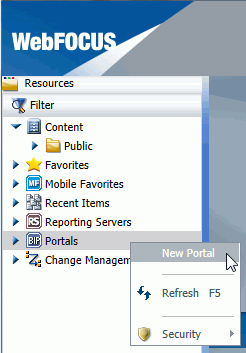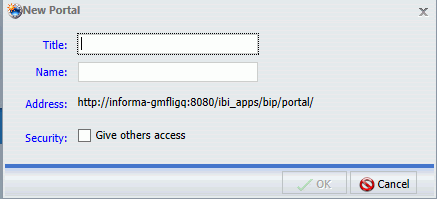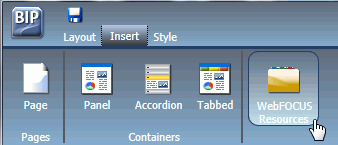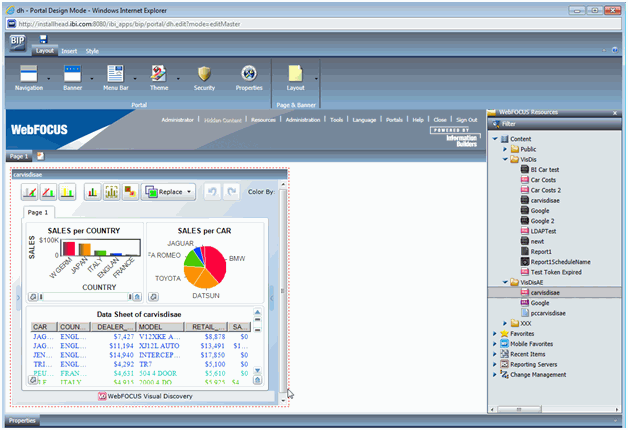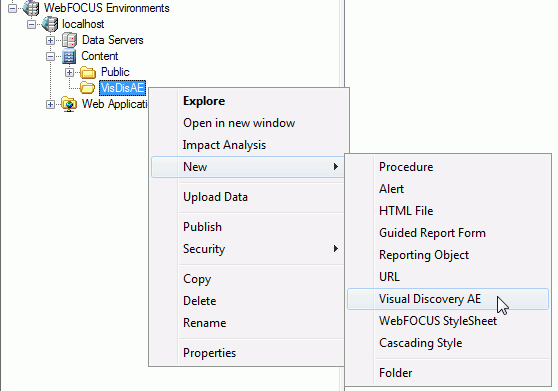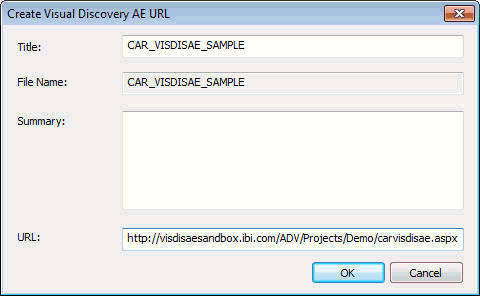- Open the WebFOCUS BI Portal and create a new folder (for example, visdisproj).
-
Right-click the folder, select New,
and then click Visual Discovery AE from the
context menu, as shown in the following image.
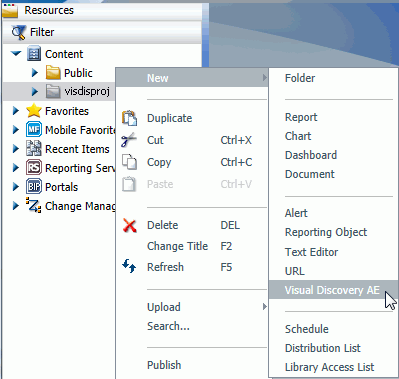
The Create Visual Discovery AE URL dialog box opens, as shown in the following image.
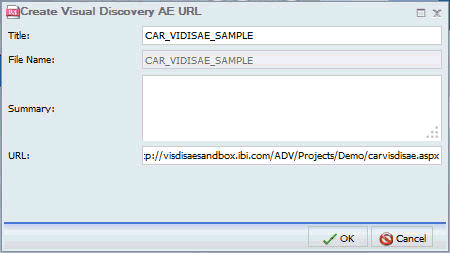
-
Perform the following steps:
- Enter a title for the WebFOCUS Visual Discovery AE dashboard that is being added as a WebFOCUS BI item.
- Enter a summary (optional) that describes the data being presented in the dashboard.
-
Enter the URL that points to the published dashboard,
which was generated by the WebFOCUS Visual Discovery Workbench AE
during the publishing process.
For more information, see Designing a Project Using WebFOCUS Visual Discovery Workbench AE.
- You can enter any query string (amper) parameters to this URL to dynamically filter WebFOCUS procedures.
-
Click OK.
The published Visual Discovery AE dashboard is added as a new item to the WebFOCUS BI Portal.
-
Right-click the new WebFOCUS BI Portal item and select View from
the context menu.
Note: Depending on the web browser, you may now see the URL that is generated by WebFOCUS that now includes the dynamic run-time generated token.
For more information on using the WebFOCUS Business Intelligence Portal, see the Business Intelligence Portal documentation.