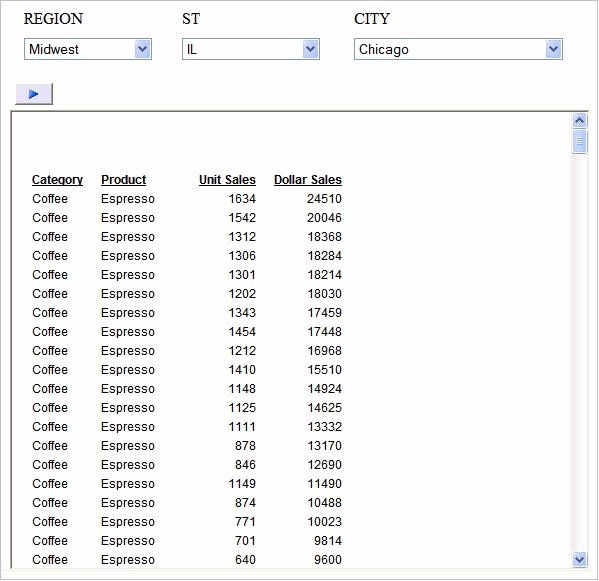-
Click the Add
'No Selection' option check box on the Properties and
Settings dialog box for the input control, as shown in the following
image. Repeat this step for other input controls in the chain as
desired.
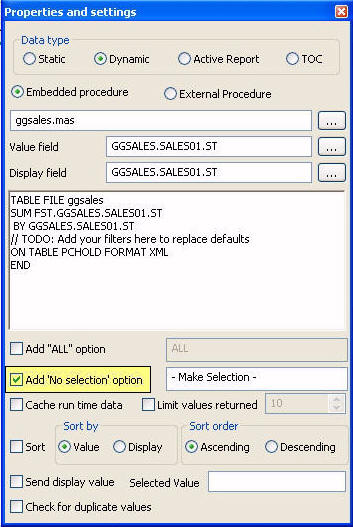
-
Click the Run button.
The page opens and the first control, for example Region, contains a Make Selection drop-down list. The other controls, after it, have no values.
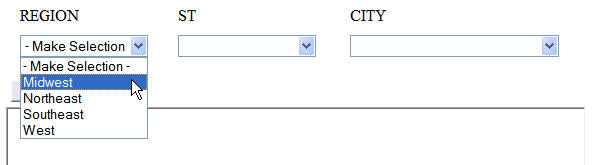
-
Select a
value from the first control drop-down list (for example, Midwest).
When you make a selection in the first control, the next control, for example, State, will populate with selection values and the next control, City, has no values.
-
Select a
value from the next control drop-down list (for example, IL), as shown
in the following image.
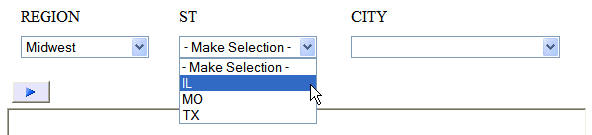
The next control, for example, City, will populate with selection values.
-
Select a
value from the next control drop-down list (City), as shown in the
following image.

-
Click the Run button.
The report appears, as shown in the following image.