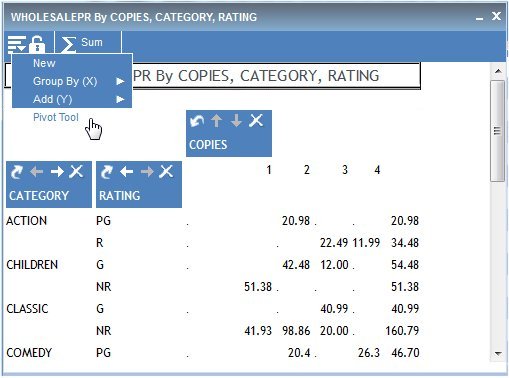-
Run the
active report, click the arrow in any column heading, and select Pivot
Tool.
The Pivot Tool opens, as shown in the following image.
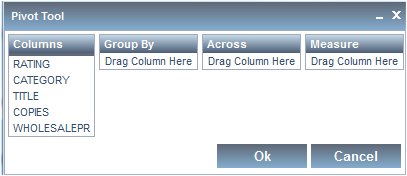
-
Left-click
and drag the columns into the Group By, Across, and Measure sort
fields.
A column must be included for the Group By and Measure sort fields (Measures typically define how much or how many). The Across sort field is optional.
In the example below, CATEGORY and RATING are the Group By sort field, COPIES is the Across sort field, and WHOLESALEPR is the Measure field.
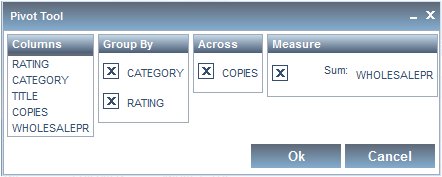
-
You can
edit the sort fields by clicking the X icon to delete columns, drag multiple
columns into the Group By or Across sort fields, reorder the columns
in the sort fields, and change the aggregation type of the Measure
by clicking the Calculation icon.
You cannot use multiple Measures.
-
Click OK to
close the Pivot Tool.
The Pivot Table is generated based on the sort fields selected. You can click the New icon from the Pivot Table and select Pivot Tool to open the Pivot Tool again.