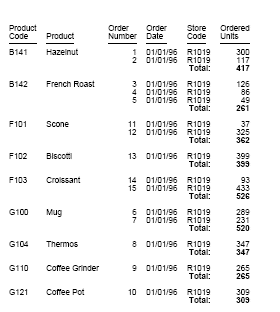TYPE = headfoot, [subtype,] COLSPAN = n, $
where:
- headfoot
Is the type of heading or footing. Valid values are TABHEADING, TABFOOTING, HEADING, FOOTING, SUBHEAD, and SUBFOOT.
- subtype
Are additional attributes that identify the report component. These options can be used separately or in combination, depending upon the degree of specificity required to identify an element. Valid values are:
- LINE, which
identifies a line by its position in a heading or footing. Identifying
individual lines enables you to format each line differently.
If a heading or footing has multiple lines and you apply a StyleSheet declaration that does not specify LINE, the declaration is applied to all lines. Blank lines are counted when interpreting the value of LINE.
- OBJECT, which
identifies an element in a heading or footing as a text string or
field value. Valid values are TEXT or FIELD. TEXT may represent
free text or a Dialogue Manager amper (&) variable.
It is not necessary to specify OBJECT=TEXT unless you are styling both text strings and embedded fields in the same heading or footing.
- ITEM, which identifies an item by its position in a line. To divide a heading or footing line into items, you can use the <+0> spot marker. For more information, see Identifying a Report Component in a WebFOCUS StyleSheet.
To determine the ITEM for an OBJECT, follow these guidelines:
- When used with OBJECT=TEXT, count only the text strings from left to right.
- When used with OBJECT=FIELD, count only values from left to right.
- When used without OBJECT, count text strings and field values from left to right.
If you apply a StyleSheet declaration that specifies ITEM, the number is counted from the beginning of each line in the heading or footing, not just from the beginning of the first line.
- LINE, which
identifies a line by its position in a heading or footing. Identifying
individual lines enables you to format each line differently.
- COLSPAN
- Is an attribute that aligns an item in the width spanned by multiple columns.
- n
- Is the column with which the specified item is aligned.
In this request, HEADALIGN=INTERNAL creates a three-column embedded HTML table for the heading. The COLSPAN attribute then centers the first line of the heading, Gotham Grinds, Inc., over the report, spanning the three columns in the embedded HTML table.
TABLE FILE GGORDER
HEADING
"Gotham Grinds, Inc."
" "
"Orders Report <+0> <+0> Run on: &DATE"
" "
PRINT ORDER_NUMBER ORDER_DATE STORE_CODE QUANTITY
BY PRODUCT_CODE BY PRODUCT_DESCRIPTION
IF RECORDLIMIT EQ 10
ON TABLE SET PAGE-NUM OFF
ON TABLE SET ONLINE-FMT HTML
ON TABLE SET STYLESHEET *
TYPE = REPORT, GRID = OFF, $
TYPE = HEADING, HEADALIGN = INTERNAL, $
TYPE = HEADING, LINE=1, COLSPAN=3, STYLE = BOLD, JUSTIFY=CENTER, $
TYPE = HEADING, LINE=3, ITEM=3, JUSTIFY=RIGHT, $
ENDSTYLE
END The output is:
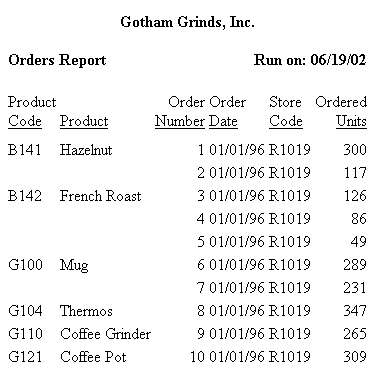
In this request, HEADALIGN=BODY aligns the sort footing in the same HTML table as the body of the report. COLSPAN = 5 positions the first item in the sort footing (the text Total) in the fifth column of the HTML table. The second item in the sort footing (the field <ST.QUANTITY) is positioned in the next available column.
The HEADALIGN attribute is on a separate line from the COLSPAN attribute because it applies to the entire sort footing (and consequently to both items), whereas COLSPAN applies to the single item Total.
TABLE FILE GGORDER PRINT ORDER_NUMBER ORDER_DATE STORE_CODE QUANTITY BY PRODUCT_CODE BY PRODUCT_DESCRIPTION WHERE ORDER_DATE EQ '01/01/96' WHERE STORE_CODE EQ 'R1019' ON PRODUCT_CODE SUBFOOT "Total: <ST.QUANTITY" ON TABLE SET PAGE-NUM OFF ON TABLE SET ONLINE-FMT HTML ON TABLE SET STYLESHEET * TYPE = REPORT, GRID = OFF, $ TYPE = SUBFOOT, HEADALIGN = BODY, JUSTIFY = RIGHT, STYLE = BOLD, $ TYPE = SUBFOOT, OBJECT = TEXT, COLSPAN = 5, $ ENDSTYLE END
The partial output is:
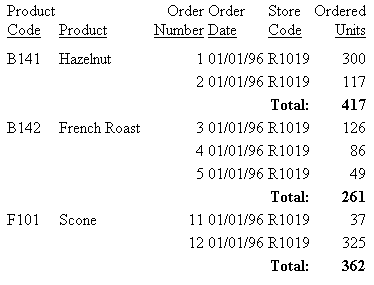
In this request, HEADALIGN=BODY aligns the sort footing in the same grid as the body of the report. COLSPAN=5 positions the first item in the sort footing (the text Total) in the fifth column of the report output. The second item in the sort footing (the field <ST.QUANTITY) is positioned in the next available column. The subfooting items are right justified.
The HEADALIGN attribute is on a separate line from the COLSPAN attribute because it applies to the entire sort footing (and consequently to both items), whereas COLSPAN applies only to the text item Total.
TABLE FILE GGORDER PRINT ORDER_NUMBER ORDER_DATE STORE_CODE QUANTITY BY PRODUCT_CODE BY PRODUCT_DESCRIPTION WHERE ORDER_DATE EQ '01/01/96' WHERE STORE_CODE EQ 'R1019' ON PRODUCT_CODE SUBFOOT "Total:<ST.QUANTITY" "" ON TABLE SET PAGE-NUM OFF ON TABLE PCHOLD FORMAT PDF ON TABLE SET STYLESHEET * TYPE=REPORT, FONT=ARIAL, SQUEEZE=ON,$ TYPE = SUBFOOT, HEADALIGN = BODY, JUSTIFY = RIGHT, STYLE = BOLD, $ TYPE = SUBFOOT, ITEM=1, COLSPAN = 5, $ ENDSTYLE END
The output shows that the first item in the sort footing (the text Total) is in the fifth column of the report output. The second item in the sort footing (the field <ST.QUANTITY) is positioned in the next available column.