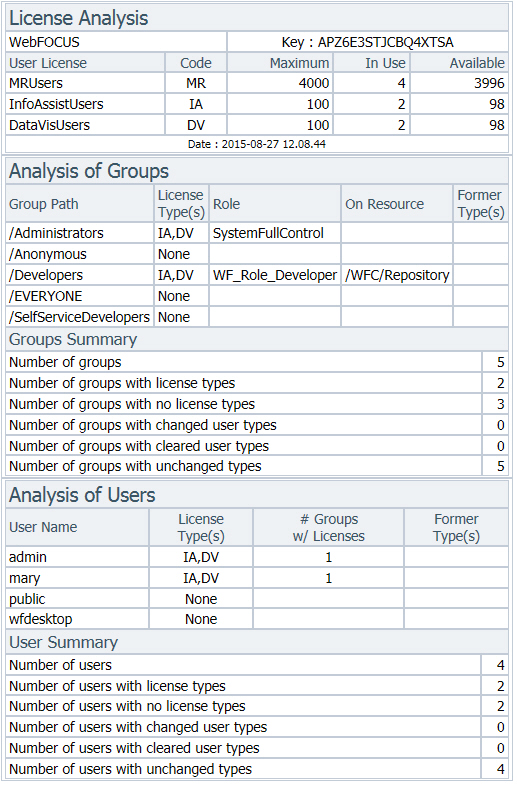WebFOCUS Client Repository and Authorization Security Enhancements
This section describes the enhancements to the WebFOCUS
Client Repository and authorization security.
xIBI_Deferred_Custom_Description Setting
Administrators can use the new IBI_Deferred_Custom_Description
setting to control the display of the Deferred Report Description
option in a new page or within the Autoprompt page when users submit
a new deferred report request.
When False, the default setting, the title of the report being
submitted to run deferred is assigned to the deferred report description
automatically, and the Deferred Report Description prompt does not
appear. When True, users are prompted to optionally customize the
description of the deferred report, which defaults to the title
of the report being run deferred.
Note: When the Custom Deferred Report Descriptions setting
is True, users can select the Use Title for Deferred Report Description
reports (FEX) property to specify to use the title value of the
report for the deferred description. This allows the user to suppress the
Deferred Report Description option for specific reports. This property
is available in the Properties option for a report (FEX).
To view the IBI_Deferred_Custom_Description setting, from the
BI Portal Menu bar, click Administration,
and then click Administration Console. Expand
the Configuration node and then, under the
Application Settings folder, click Deferred Reporting.
For more information about the IBI_Deferred_Custom_Description
setting, see the Deferred Reporting Settings topic
in the WebFOCUS Security and Administration manual.
For more information about the Use Title for Deferred Report Description
setting, see the Folder and Item Properties topic in
the Business Intelligence Portal manual.
xIBI_Deferred_Notify_Submitted Setting
Administrators can use the new IBI_Deferred_Notify_Submitted
setting to control the display of the Deferred Report Notification
and eliminate the confirmation that the request to run a deferred
report has been successfully submitted. When True, the default setting,
whenever a user runs a deferred report, a notification appears prompting
the user that the report has been submitted and providing a link
directly to the Deferred Report Status interface that shows the
status of the deferred report. When False, no notification appears
after a user submits a deferred report.
The ability to suppress the Deferred Report Notification enables
an Administrator to free users who run a large number of reports
from having to close the notification for each report run deferred,
speeding the process and requiring less effort.
To view the IBI_Deferred_Notify_Submitted setting, from the BI
Portal Menu bar, click Administration, and
then click Administration Console. Expand
the Configuration node, and then, under the
Application Settings folder, click Deferred Reporting.
For more information, see the Deferred Reporting Settings topic
in the WebFOCUS Security and Administration manual.
xIBI_Deferred_Ticket_Delete_Confirm Setting
Administrators can use the new IBI_Deferred_Ticket_Delete_Confirm setting
to control the display of a confirmation message when a user deletes
a deferred report from the Deferred Report Status list.
When True, the default setting, users are prompted to confirm
their decision to delete their selected deferred report. When False,
the deferred report is deleted automatically, and users do not receive
the Are you sure you want to delete Deferred report entry? message.
To view the IBI_Deferred_Ticket_Delete_Confirm setting, from
the BI Portal Menu bar, click Administration,
and then click Administration Console. Expand
the Configuration node, and then, under the
Application Settings folder, click Deferred Reporting.
For more information about the IBI_Deferred_Ticket_Delete_Confirm
setting, see the Deferred Reporting Settings topic
in the WebFOCUS Security and Administration manual.
xResponse Messages to Invalid Session Requests Issued Through the WebFOCUS RESTful Web Service API
By default, when using RESTful Web Services with CAS
or SAML, pre-authentication attempts to access protected resources
from a user who has not yet signed in to CAS or SAML will redirect
the request to the CAS or SAML sign-in pages, an undesirable response.
To change this response to an HTTP 401 (Unauthorized) status
code message and allow the application to initiate the authentication,
you must configure a setting within the securitysettings.xml file
to disable anonymous access, and create an HTTP request header to
indicate an HTTP 401 response instead of a redirect.
- Within the securitysettings.xml file, which is located in
the config directory of the WebFOCUS Client installation, set anonymousAuthEnabled=false.
- Within the RESTful application, create the HTTP request header disallowSignInRedirect=true.
xSupport for Form-Based Authentication Within Pre-Authentication
As of Release 8.1 Version 05M, WebFOCUS security zones
configured for pre-authentication, based on Java Container Security,
Central Authentication Service (CAS), OpenID, and SAML 2.0, can
also accommodate form-based authentication for individual resources.
To enable the configuration to support pre-authentication, you must
set the formAuthEnabled property to True.
x
The IBI_Push_Image setting in the Advanced Settings
category of the Administration Console specifies whether to upload
images that are stored in the repository, to the Reporting Server
for embedding in reports and HTML pages. The default value is False.
x
The Run User Audit option, which is located in the License
Management window of the WebFOCUS Administration Console, evaluates
the repository license usage for Managed Reporting, InfoAssist,
and Data Visualization. It produces a License Analysis report with
information on the total number of licenses by license type, the
number of licenses in use by license type, and an analysis of license
assignment by Group and by User, as shown in the following image.
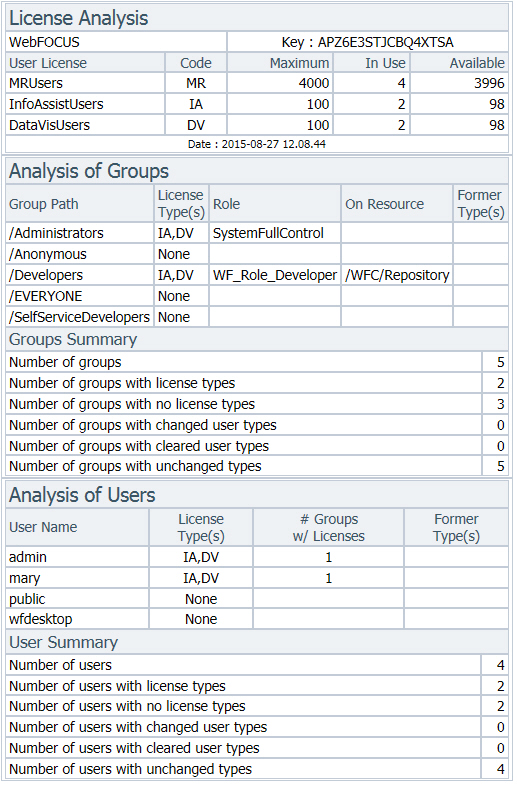
You can also run the User Audit utility (license_audit.bat) from
your local WebFOCUS installation directory, which is available in
the following location:
drive:\ibi\WebFOCUS81\utilities\mr
When you run this program, the License Analysis report (auditUserCounts.htm)
is created in the same directory.
xNew ZIP All Button Captures Traces
As of Release 8.1 Version 05, the ZIP All button appears
when you select the All Clients, Client
Connection, MR Deferred Ticket, Cleanup
Utility, or WF Servlet pages
from the Traces folder of the Diagnostics menu on the Administration
Console. This button saves copies of all trace files on display
into a single zip file, as shown in the following image.

xCentralized Validation of Product Variables
WebFOCUS provides enhanced protection against SQL injection
and cross-site scripting attacks by using a centralized filter to
validate all product variables by URI. When a request fails the
validation test, the request is not validated and a generic error message
is displayed to the user. Blocked requests are logged for administrator
review and violations are aggregated into a list that can be used
to develop new filters.
xParameter Prompting Behavior
New setting to specify default parameter prompting behavior
for Managed Reporting procedures when the Prompt for Parameters
setting is unchecked and Managed Reporting Prompting is enabled
by IBIMR_prompting.
- IBIMR_promptingUnset
-
Enables or disables parameter prompting for Managed Reporting
procedures (FEXes) when IBIMR_prompting is set to XMLPROMPT or
XMLRUN, and the Prompt for Parameters setting is unchecked in the
FEX Properties dialog box. Possible values are:
-
XMLRUN. Prompts
for parameters (amper variables) that do not have a value. This
is the default value.
-
OFF. Turns
off parameter prompting.
Setting IBIMR_promptingUnset to
OFF specifies not to prompt for parameters, enabling the configuration
of the default behavior prior to Release 8.0 Version 07.
xConfirmation Message When Moving Folders
You can set the IBI_Move_Confirmation_Message parameter
to specify whether WebFOCUS will request confirmation when a user
moves a folder using a drag-and-drop operation. The default value
is False.
For more information, see the WebFOCUS Security and Administration manual.
xIBI_XFrameOptions Setting
The IBI_XFrameOptions setting in the Filters category
of the Administration Console prevents your content from being embedded
in other sites, as a security measure against clickjacking attacks.
xIBI_Message_Detail Setting
The IBI_Message_Detail setting in the Security category
of the Administration Console determines when users receive detailed
or simplified error messages. The detailed message appears in the
event.log for administrator troubleshooting.
xUpdating Application Settings on the Command Line
You can update any WebFOCUS Application Setting with
the updateWebconfig.bat utility (for Windows) or the updateWebconfig.sh
utility (for UNIX). These command line utilities modify the ibi\WebFOCUS81\config\webconfig.xml
file and automatically encrypt any passwords you update.
xIBI_CM_Preserve_Source_Info Setting
In WebFOCUS Release 8.1 Version 05M, the new IBI_CM_Preserve_Source_Info
setting is located on the Change Management settings page of the
Administration Console Configuration tab. This new setting gives
administrators the option to preserve or discard values that reflect
the full history of items imported through the change management
utility.
When the True option is selected, the date, time, and user ID
values that were assigned to the Created On, Created By, Last Modified
On, Last Modified By, Last Accessed On, and Last Accessed By fields
when an item is added to an export scenario are preserved during the
import and assigned to the corresponding fields in the Properties
dialog box of those items after the import is complete. When the
False option is selected, the Change Management Import replaces
these original values with the date and time of the change management
import and the ID of the user who ran it.
The True option is selected, by default, and this is the recommended
value for this setting. However, if your organization does not wish
to retain the original values assigned to the Created On, Created
By, Last Modified On, Last Modified By, Last Accessed On, and Last
Accessed By fields of items imported using the Change Management
utility, select the False option after installing or upgrading to
Release 8.1 Version 05M.
For more information, see the definition for the new IBI_CM_Preserve_Source_Info setting
in the Change Management Settings topic of the WebFOCUS Security
and Administration technical content.