http://server_name:port_number/wfcontext_root/ /search
where:
- server_name:port_number
Is the machine name and port number where WebFOCUS is installed.
- wfcontext_root
Is the WebFOCUS application root.
The Magnify Search Home Page displays.
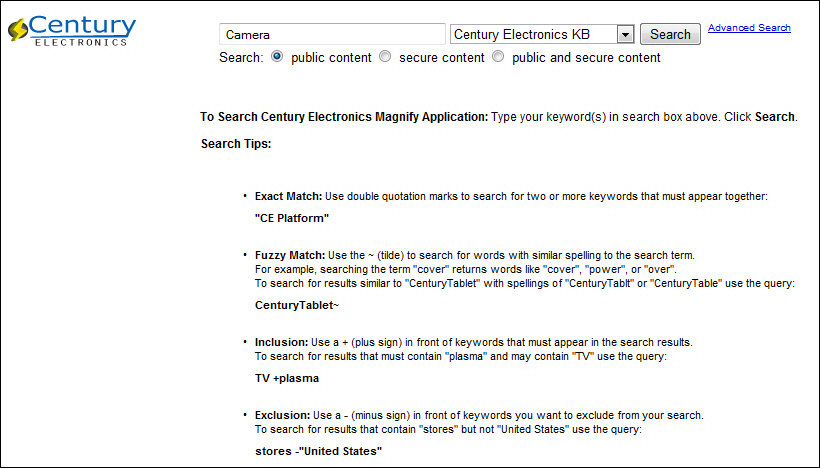
- Input Box. Enter the search term: Camera.
- Collection List. Expand and review the drop-down list.
- Search Help. Notice advance search features.
- Content Access. Keep public content selected.
- Search Button. Submit the search by clicking the Search button.
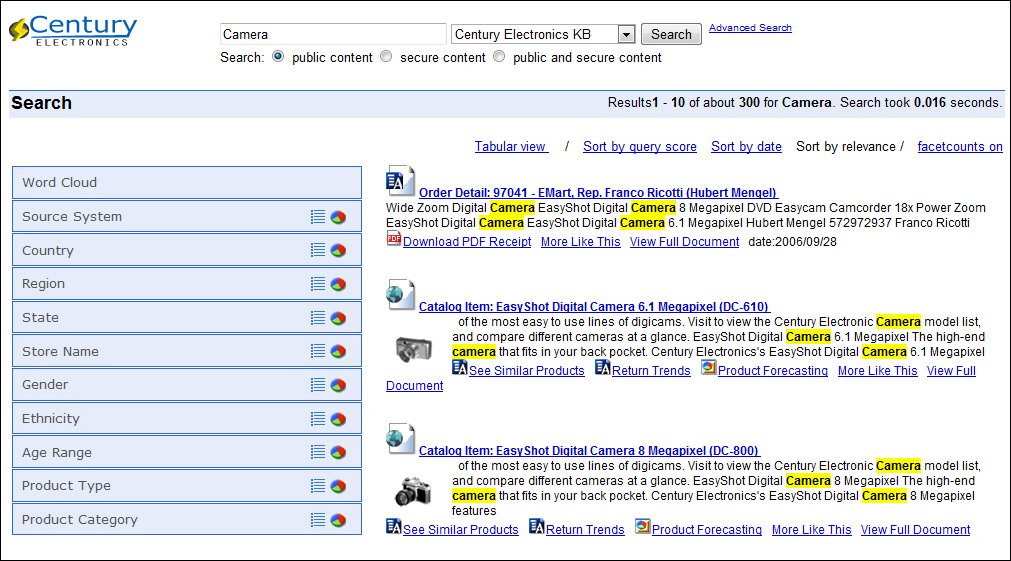
- General Information. Notice the number of records and speed.
- Search Results. Notice the main link, snippet, and additional links.
-
Dynamic Categorization Tree. Expand Categories,
then Source System, and click on Sales
Records.
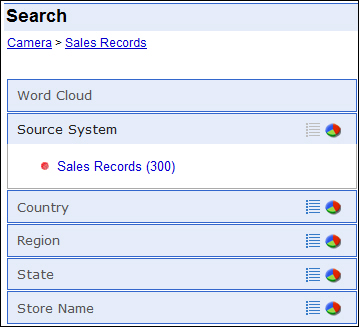
- Breadcrumb Trail. Each category selected is mapped.
Sort search results by various ranking attributes and use the tabular view to perform additional analytics on your search results with its embedded analytic engine. For example, review how many camera orders are sold by country.
For sorting purposes, click Sort by date. Click Tabular View to change the layout.
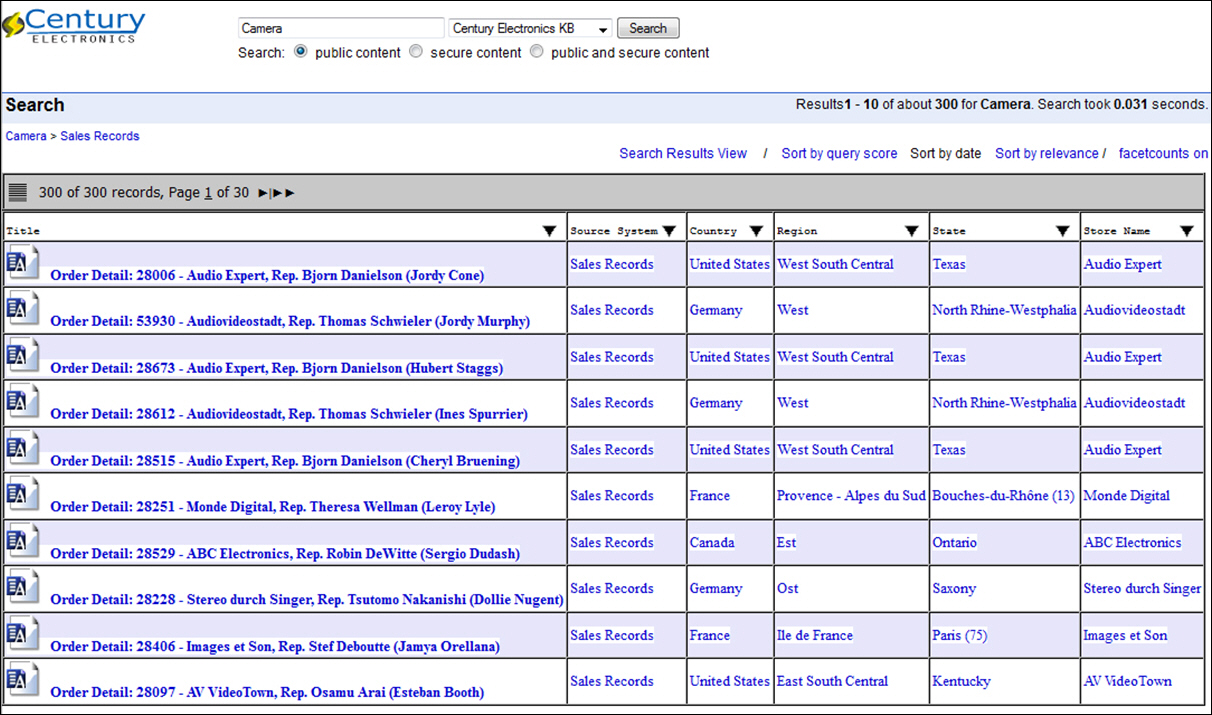
- Click the drop-down arrow on the Title column.
- Click Rollup.
- Select the Country Group By option.
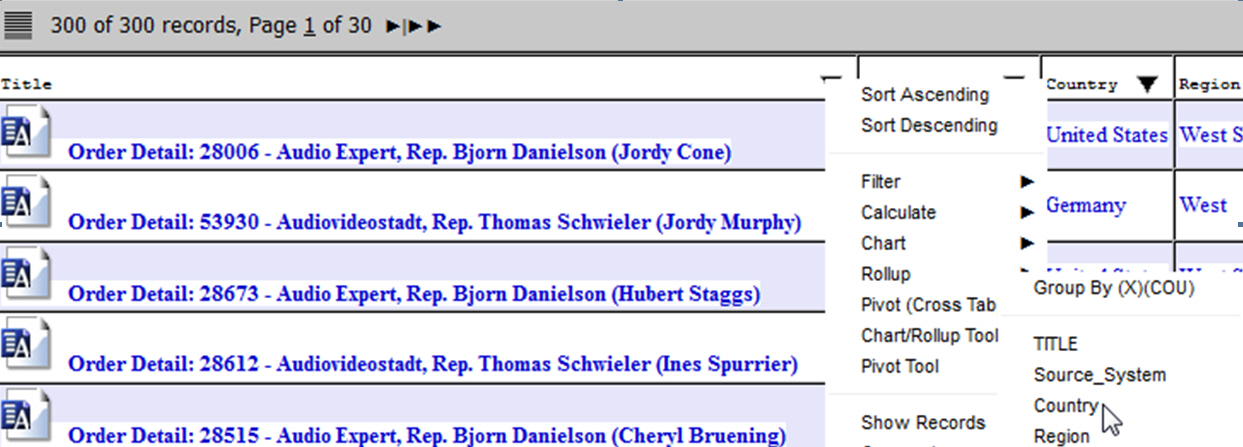
- In the Rollup Chart tab, filter the search results by Country.
- Drill-down on United States.
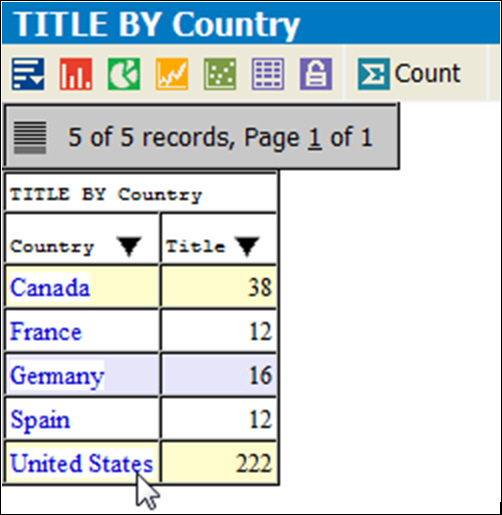
- Close the browser window.
- Click the
first main title link, Order Detail: 28006.

Notice that multiple purchases have been aggregated into a single searchable order.
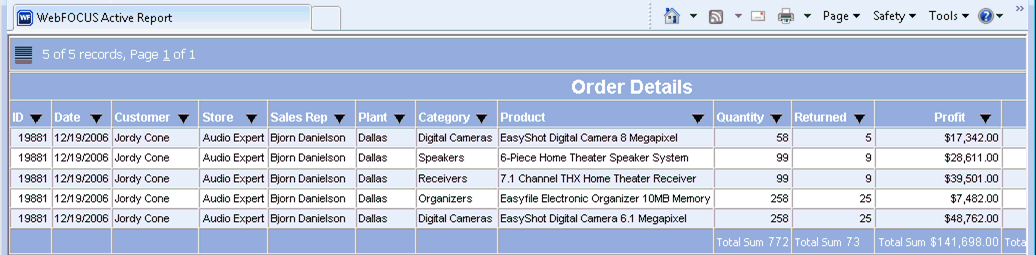
- Close the browser window.