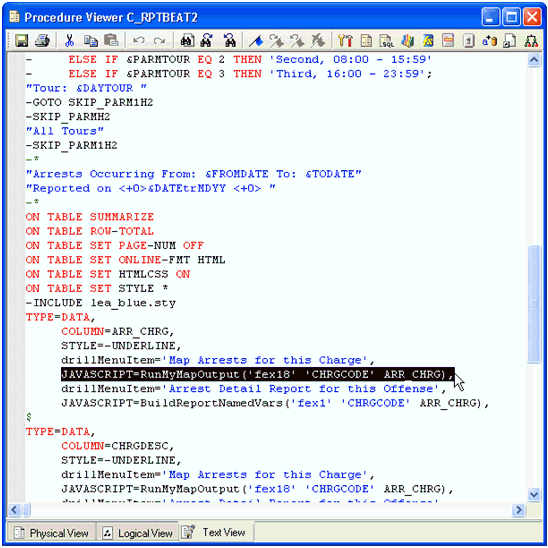To create drill-downs from a report to a map:
- In a WebFOCUS desktop product, such as App Studio or Developer Studio, create a WebFOCUS FOCEXEC that will be used for the Report procedure.
- In the ESRI Configuration Utility, create the FOCEXEC binding for the Report procedure to drill-down from. For more information on how to create the FOCEXEC binding, see Configuring FOCEXECs.
-
In a WebFOCUS
desktop product, such as App Studio or Developer Studio, create
a WebFOCUS FOCEXEC that will be used for the Map procedure. You
must also include a GIS filter. For more information on how to include
a GIS filter, see Incorporating the GIS Filter.
Note the name that you specified for the GIS filter in step 9 of How to Incorporate the GIS Filter for Amper as String and Amper as Number Styles in a WebFOCUS Desktop Product .
- In the ESRI Configuration Utility, create the FOCEXEC binding for the Map procedure to drill-down to. For more information on how to create the FOCEXEC binding, see Configuring FOCEXECs. Define an inbound layer. For more information on how to define an inbound layer, see Configuring Inbound Layers.
-
Click the Javascript tab
located at the top of the ESRI Configuration Utility.
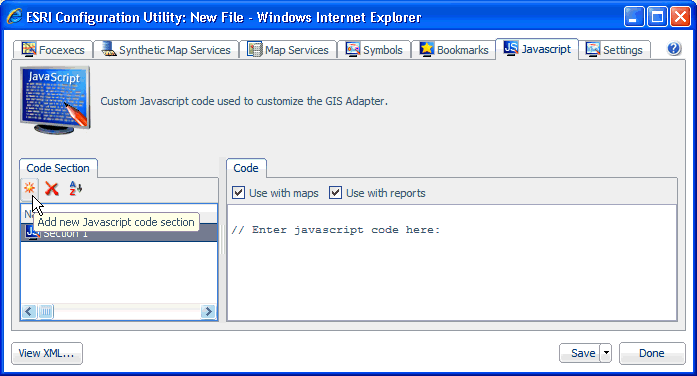
-
Click Add
new Javascript Function in the Code Section tab, which
is located in the left pane.
A new JavaScript section (for example, Section 1) is added, as shown in the following image.
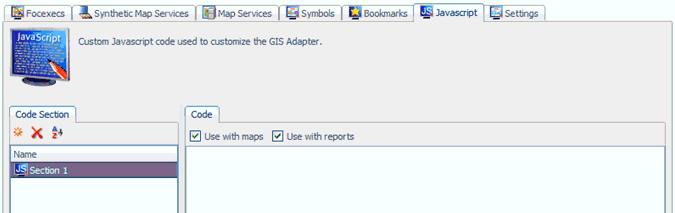
-
Add the
following JavaScript function named RunMyMapOutput with an input
value for fexId.
function RunMyMapOutput(fexId) { for( var i = 1; i < arguments.length; i += 2 ) { parms[arguments[i]] = arguments[i + 1]; } //var getMapViewerWindowWindow = window.opener; debugger; var getMapViewerWindowWindow = getMapViewerWindow("mapWindowLEAflex"); getMapViewerWindowWindow.jsClearMap(null,null,true,true); getMapViewerWindowWindow.jsRunFex(fexId,false,parms); getMapViewerWindowWindow.focus(); }For example:
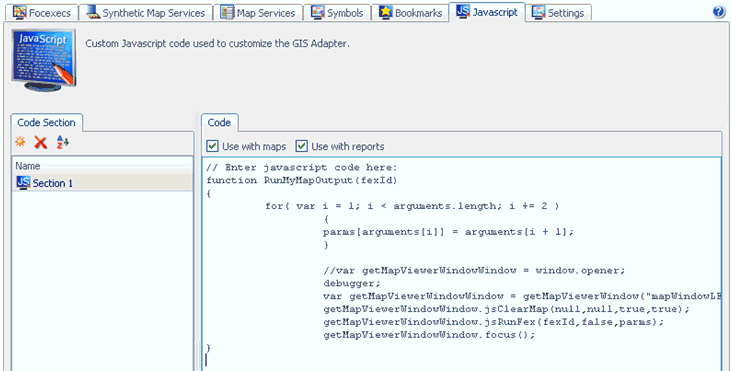
-
Within the
same Javascript section (Section 1), add the following JavaScript
function, getMapViewerWindow, to refer to the map window.
function getMapViewerWindow(windowName) { var getMapViewerWindowWindow = window.top.frames[windowName]; debugger; if(getMapViewerWindowWindow) getMapViewerWindowWindow = getMapViewerWindowWindow.window; return getMapViewerWindowWindow; }For example:
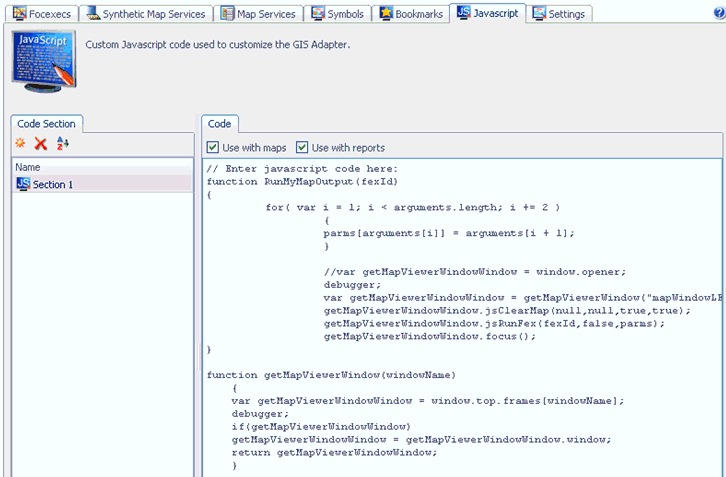
-
In the Report
FOCEXEC, call the RunMyMapOutput JavaScript function on the drill-down
column. The first parameter for the RunMyMapOutput function will
be the ID of the Map procedure fex binding, the second parameter
is the name of the GIS filter, and the third parameter is the name
of the column in the Report FOCEXEC that is to be passed into the
filter. Refer to the example in the graphic below.