The following image shows the Engine dialog box.
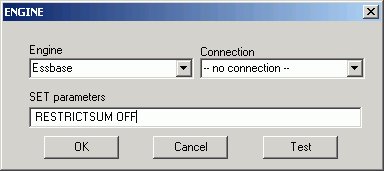
The ENGINE dialog box has the following fields:
- Engine
-
Contains a list of current adapters for which ENGINE statements exist. This field can be edited. You may manually type a new engine name.
- Connection
-
Contains any existing connections found in your environment.
- SET parameters
-
Type a parameter statement.
For more information about Adapters, see the Adapter Administration for Windows, UNIX, OpenVMS, IBM i, and z/OS manual.