- Select a Measure field in the report.
- Choose the FROLL prefix operator from the reporting toolbar.
Note: Full aggregation can only be applied to Measure fields and a Hierarchy sort field must exist in the request.
The following image shows a report with partial aggregation (FROLL is off) and full aggregation (FROLL is on). The first Measure field is a SUM Measure field (Net value of incoming orders) that shows partial aggregation. The second Measure field shows full aggregation.
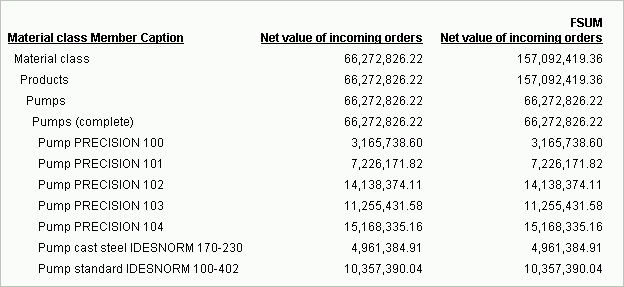
Notice that the partial aggregated value for Products in the first column (66,272,826.22) reflects the exact sum of the values for Pump PRECISION 100, Pump PRECISION 101, Pump PRECISION 102, Pump PRECISION 103, Pump PRECISION 104, Pump cast steel IDESNORM 170-230, and Pump standard IDESNORM 100-402.
The full aggregated value for Products in the second column (157,092,419.36) does not reflect the sum of those fields. It reflects the aggregated value that exists in the cube.