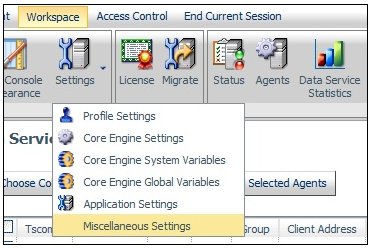- Clear the cookies from the browser that will used to start the Reporting Server Web Console.
-
Access the WebFOCUS Reporting Server Web Console using
the host name and port that you specified in the OAuth 2.0 Redirect
URLs field of the LinkedIn application.
For example:
http://host.ibi.com:8121
For more information on specifying values for the OAuth 2.0 Redirect URLs field, see How to Create a LinkedIn Application.
-
From the Web Console menu bar, click Adapters.
The Adapters folder opens.
-
From the WebFOCUS Reporting Server Web Console menu bar,
click Adapters.
The Adapters pane opens.
- Expand the Available folder, if it is not already expanded.
- Expand the Social Media folder.
-
Right-click the LinkedIn node
and select Configure, as shown in the following
image.
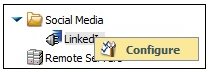
The Add LinkedIn to Configuration pane opens, as shown in the following image.
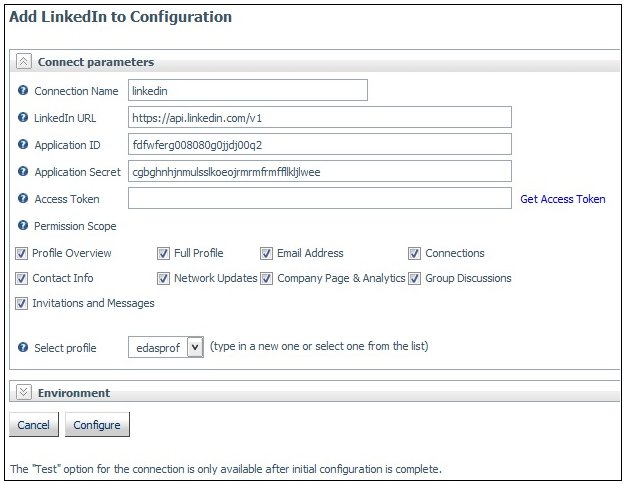
-
Enter the values for the Application ID and Application
Secret as defined by the API Key and Secret Key respectively in
the LinkedIn application.
For more information, see Creating a LinkedIn Application.
-
Choose the Permission Scope options to be granted to
the LinkedIn application and click the Get Access Token link.
For more information, see Connection Attributes for LinkedIn.
A LinkedIn Sign In page opens, as shown in the following image.
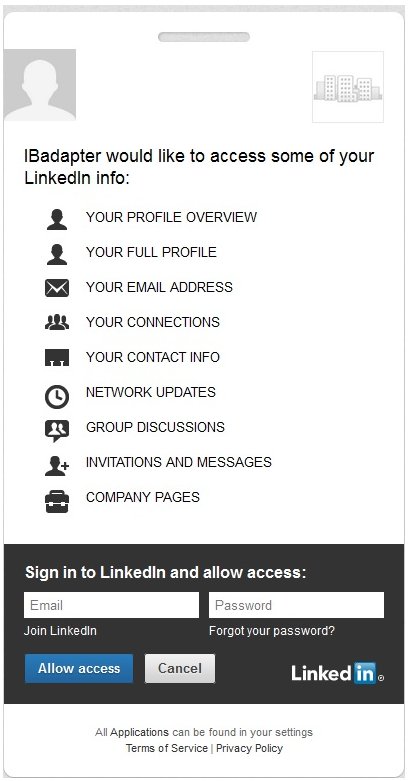
-
Enter the LinkedIn Sign In credentials and then click Allow Access.
You are returned to the Add LinkedIn to Configuration pane, where the Access Token field is now populated, as shown in the following image.
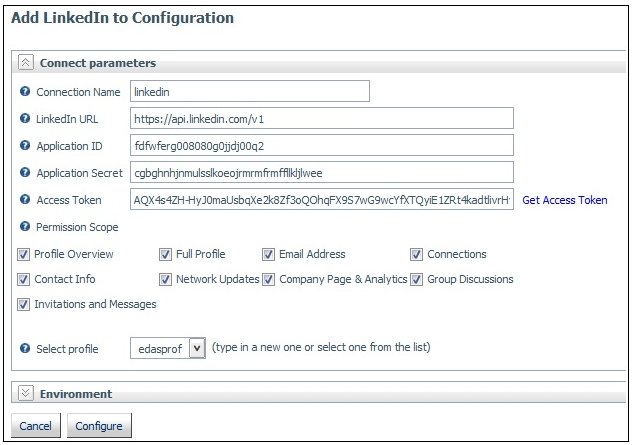
-
Click Configure.
The LinkedIn adapter is added to the configured Adapters list in the navigation pane.
Note: The Access Token expires after 60 days. To refresh the Access Token, click the Get Access Token link and then click Configure.