-
From a browser, enter the following
URL in a web browser:
https://www.linkedin.com/secure/developer
A Sign in to LinkedIn screen opens, as shown in the following image.
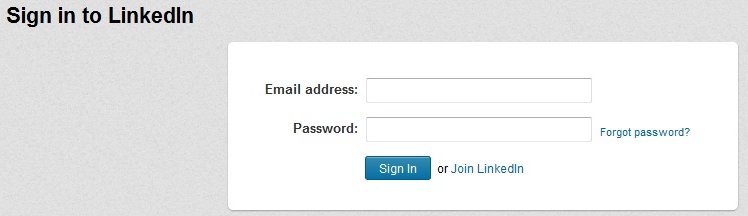
-
Enter the LinkedIn Sign in credentials and click Sign In.
The LinkedIn Developer Network screen opens, as shown in the following image.
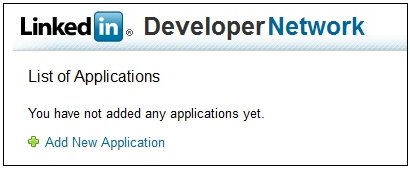
-
Click the Add New Application link.
The Add New Application screen opens, as shown in the following image.
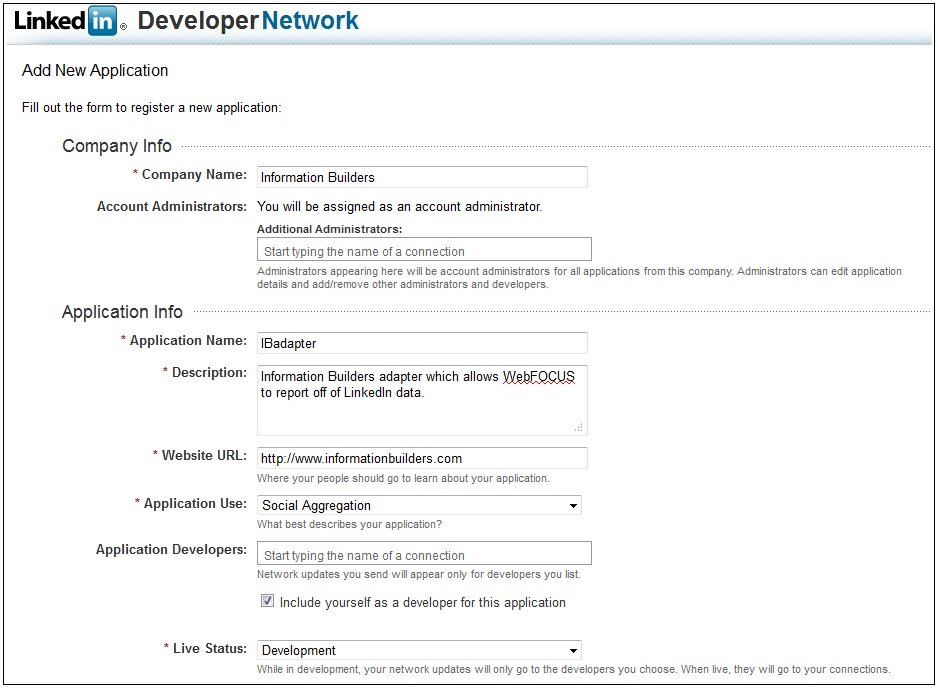
-
Perform the following steps:
- Enter a company name hosting the new LinkedIn application in the Company Name field.
- Enter a name without spaces for the new LinkedIn application in the Application Name field.
- Enter a description for the new LinkedIn application in the Description field.
- Enter a web site URL for the company hosting the new LinkedIn application in the Website URL field.
- From the Application Use drop-down list, select a category which describes the use of the LinkedIn application.
-
Scroll down to the Contact Info section of the page,
as shown in the following image.
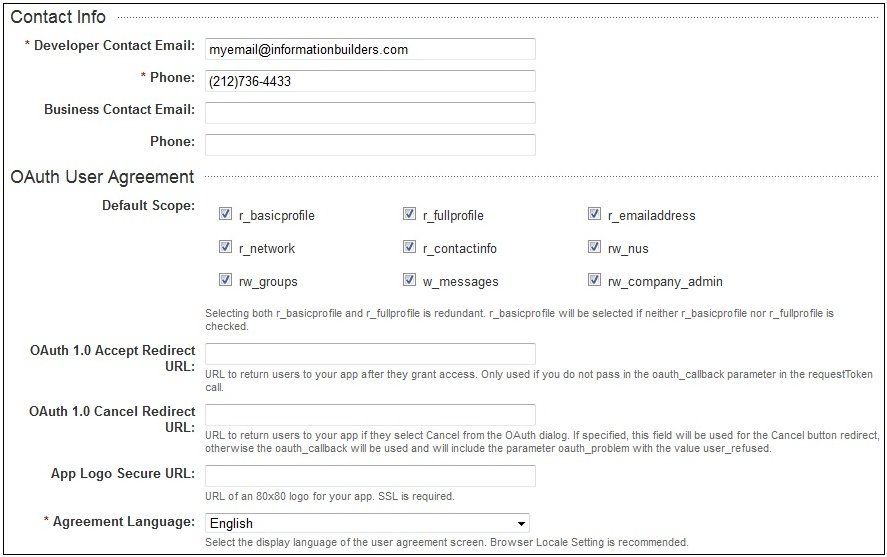
-
Perform the following steps:
- Enter an email address for the LinkedIn application administrator in the Developer Contact Email field.
- Enter the telephone number for the LinkedIn application administrator in the Phone field.
- In the Default Scope section, check the permissions granted to the LinkedIn application.
- From the Agreement Language drop-down list, select the language to be used for the User Agreement screen.
-
Scroll down to the Other section of the page, as shown
in the following image.
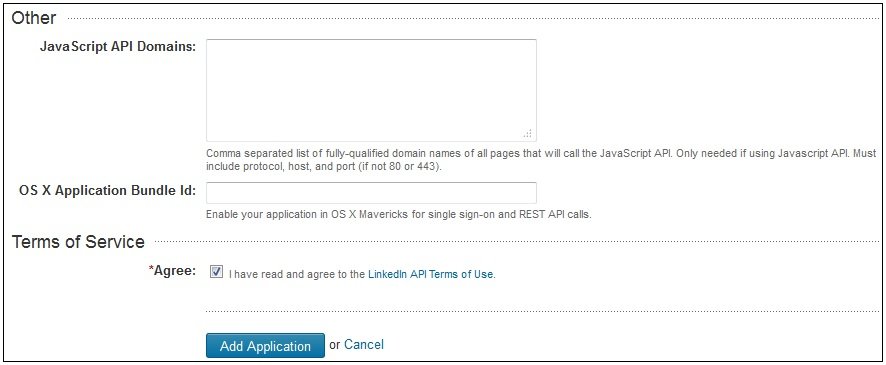
-
Click the LinkedIn API Terms of Use link.
If you accept the agreement, select Agree and then click Add Application.
The Application Details screen opens, as shown in the following image.
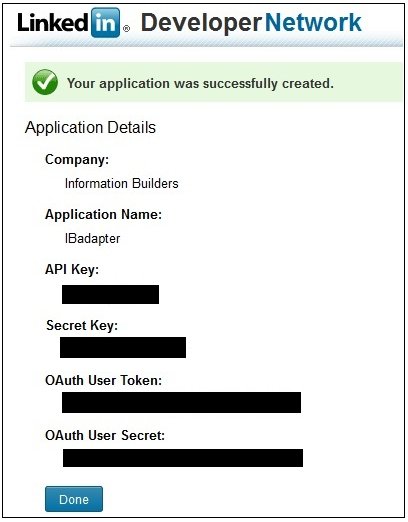
Note: The API Key and the Secret Key values will be required during the configuration of the LinkedIn adapter.
- Click Done.