-
From a browser, enter the following
URL in a web browser:
https://developers.facebook.com/apps
A Facebook Login screen will appear if you are not already logged into Facebook, as shown in the following image.
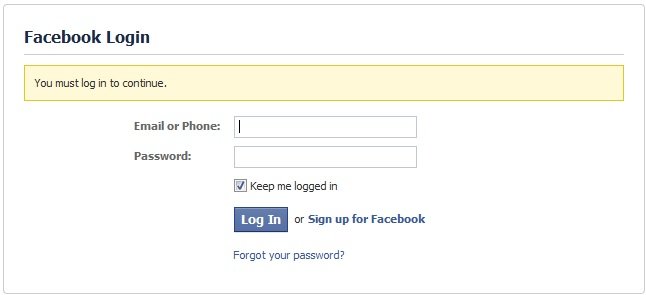
-
Enter the Facebook credentials and click Log In.
The following screen is displayed.

-
Click +Create New App.
The Create a New App screen is displayed, as shown in the following image.
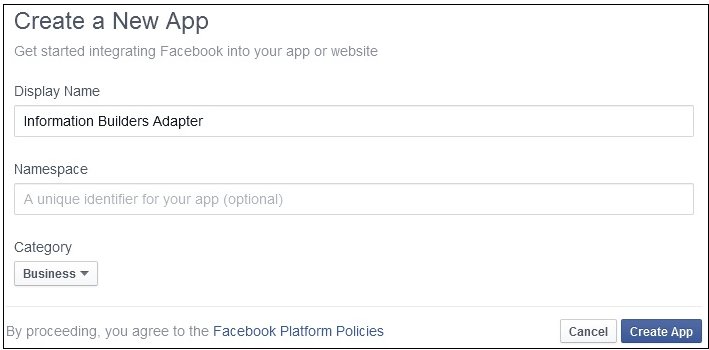
-
In the Display Name field, enter a name for the new Facebook application,
select a category for the application from the Category drop-down
list, and then click Create App.
The Security Check screen is displayed, as shown in the following image.
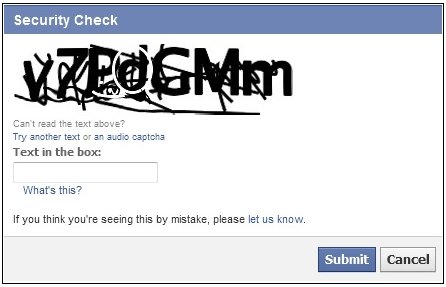
-
In the Text in the box field, enter the letter/number
combination that is displayed, and then click Submit.
The Dashboard screen is displayed and is branded based on the display name you specified, as shown in the following image.
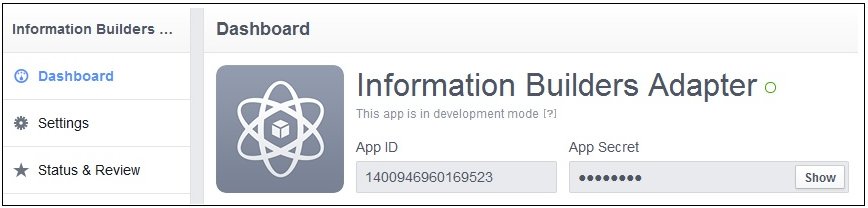
The Dashboard screen contains the App ID and App Secret values. The App Secret value is hidden by default. These values are required for configuring the Facebook Adapter.
-
To view the App Secret value, click Show.
A prompt for the password of the Facebook user creating the application is displayed.
- Enter the valid password and then click Submit.
-
Click Settings in the left pane.
The Settings screen is displayed, as shown in the following image.
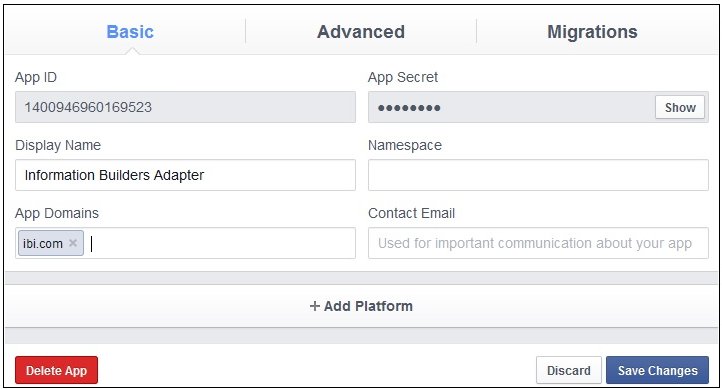
- In the App Domains field, enter the domain where the WebFOCUS Reporting Server is installed.
-
Click +Add Platform.
The Select Platform screen is displayed, as shown in the following image.
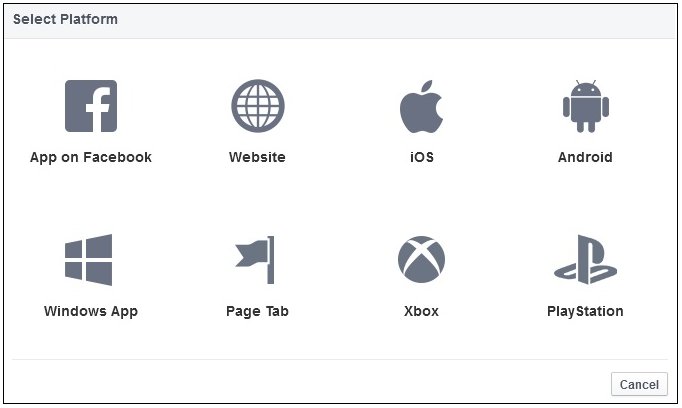
-
Click Website.
You are returned to the Settings screen, as shown in the following image.
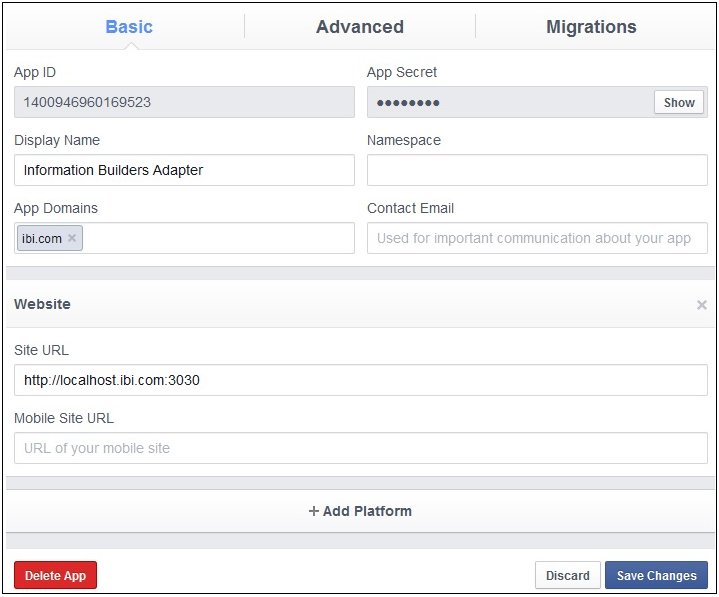
- Enter a Site URL or a Mobile Site URL with the domain matching where the WebFOCUS Reporting Server is installed.
-
Click Save Changes.
You are now ready to configure the Facebook Adapter.