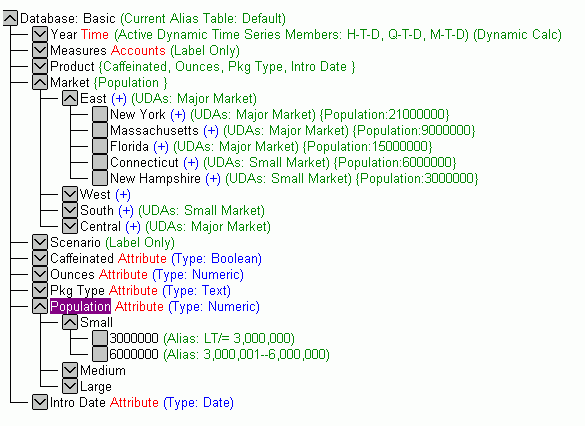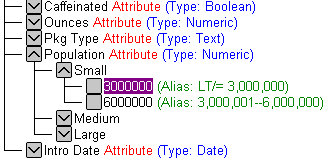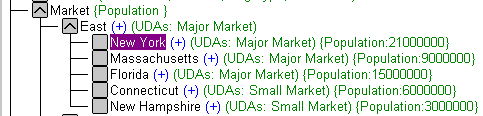Using synonyms allows an object to be moved or renamed while
allowing client applications to continue functioning without modification.
The only modification required is a redefinition of the synonym
on the server. The result of creating a synonym is a Master File
and Access File.
x
Reference: Synonym Creation Parameters for Essbase
The
following list describes the parameters for which you will need
to supply values, and related tasks you will need to complete in
order to create a synonym for the adapter. These options may appear
on multiple panes. To advance from pane to pane, click the buttons
provided, ending with the Create Synonym button,
which generates the synonym based on your entries.
-
Select a database
-
Select one or more databases from the list.
-
Make alias fields
-
Select the Make alias fields check
box if you wish to create fields that expose the values in your
alias table. The alias table can provide meaningful field values
or field values in a specific language.
-
Aggregate
-
This option enables you to control summing on non-aggregated
fields in an Essbase request.
-
Select Measure
-
This option enables you to limit the number of fields
in the Master File.
-
Select Measure Group
-
If you selected a dimension to expose the measures,
you can optionally select an additional dimension for grouping those
measures.
Note: You can then select
specific members to create as groups.
-
Measure Group members
-
If you selected a Measure Group, you can now select
specific members for which to create groups.
- Click the Select Measure Group members check box.
- Click Next.
A list of Scenario members
displays.
- Check the members that you want to create as groups. Check the Scenario
Name check box to create groups for all members.
Synonym field name processing options:
-
Validate
-
Select the Validate check box if you
wish to convert all special characters to underscores and perform
a name check to prevent the use of reserved names. (This is accomplished
by adding numbers to the names.) This parameter ensures that names
adhere to specifications. See Validation for Special Characters and Reserved Words for more information.
When
the Validate option is unchecked, only the following characters
are converted to underscores: '-'; ' '; ' \'; '/'; ','; '$'. No
checking is performed for names.
-
Make unique
-
Select the Make unique check box if
you wish to set the scope for field and group names to the entire
synonym. This ensures that no duplicate names are used, even in
different segments of the synonym. When this option is unchecked,
the scope is the segment.
-
Synonym Name
-
To change the default name, type the name of the
synonym.
-
Application
-
Select an application directory. The
default value is baseapp.
-
Prefix/Suffix
-
If you have tables with identical table names, assign a prefix
or a suffix to distinguish them. For example, if you have identically
named human resources and payroll tables, assign the prefix HR to
distinguish the synonyms for the human resources tables. Note that
the resulting synonym name cannot exceed 64 characters.
If
all tables and views have unique names, leave the prefix and suffix
fields blank.
-
Overwrite Existing Synonyms
-
To specify that this synonym should overwrite any earlier
synonym with the same fully qualified name, select the Overwrite
existing synonyms check box.
Note: The
connected user must have operating system write privileges in order
to recreate a synonym.
Example: Creating a Synonym
To
generate a synonym for the application Sample and database Basic,
enter the following information on the Create Synonym panes of the
Web Console or the Data Management Console:
- From the displayed list, select the row that contains the Application
Name Sample and the Data Base Name Basic,
then click the Next button.
- Accept the default for Measure.
- Click Create Synonym. The synonym is
created and added under the specified application directory (baseapp
is the default).
A status window displays a message indicating
that the synonym was created successfully.
- Open the baseapp application folder in
the navigation pane and click the synonym Basic.
- Choose Edit as Text from the menu to
view the generated Master File, then choose Edit Access
File as Text to view the corresponding Access File.
Generated Master File
FILENAME=SAMPLE, SUFFIX=ESSBASE, $
SEGMENT=BASIC, SEGTYPE=S0, $
$ DIMENSION: Year
DIMENSION=Year, CAPTION='Year', $
HIERARCHY=Year, CAPTION='Year Levels', HRY_DIMENSION=Year,
HRY_STRUCTURE=STANDARD, $
FIELDNAME=YEAR, ALIAS=History, USAGE=A4, ACTUAL=A4,
WITHIN='*Year', PROPERTY=UID, $
FIELDNAME=QUARTER, ALIAS=Quarter, USAGE=A8, ACTUAL=A8,
WITHIN=YEAR, PROPERTY=UID, $
FIELDNAME=MONTH, ALIAS=Month, USAGE=A9, ACTUAL=A9,
WITHIN=QUARTER, PROPERTY=UID, $ HIERARCHY=Year2, CAPTION='Year Parent-Child', HRY_DIMENSION=Year,
HRY_STRUCTURE=RECURSIVE, $
FIELDNAME=YEAR_MEMBER, ALIAS=Year, USAGE=A4, ACTUAL=A4,
WITHIN='*Year2', PROPERTY=UID, $
FIELDNAME=YEAR_CAPTION, USAGE=A9, ACTUAL=A9,
REFERENCE=YEAR_MEMBER, PROPERTY=CAPTION, $
FIELDNAME=YEAR_PARENT, USAGE=A4, ACTUAL=A4,
REFERENCE=YEAR_MEMBER, PROPERTY=PARENT_OF, $
FIELDNAME=YEAR_PARENTCAP, USAGE=A9, ACTUAL=A9,
REFERENCE=YEAR_MEMBER, PROPERTY=CAP_PARENT, $
FIELDNAME=YEAR_LVLNO, USAGE=I2L, ACTUAL=I4,
MISSING=ON, ACCESS_PROPERTY=(INTERNAL),
TITLE='Year_LVLNO LEVEL_NUMBER',
REFERENCE=YEAR_MEMBER, PROPERTY=LEVEL_NUMBER, $
FIELDNAME=H_T_D, ALIAS='H-T-D', USAGE=A16, ACTUAL=A16,
REFERENCE=YEAR, PROPERTY=TIMESERIES, $
FIELDNAME=Q_T_D, ALIAS='Q-T-D', USAGE=A16, ACTUAL=A16,
REFERENCE=QUARTER, PROPERTY=TIMESERIES, $
FIELDNAME=M_T_D, ALIAS='M-T-D', USAGE=A16, ACTUAL=A16,
REFERENCE=MONTH, PROPERTY=TIMESERIES, $ $ DIMENSION: Measures
DIMENSION=Measures, CAPTION='Measures', $
HIERARCHY=Measures, CAPTION='Measures Levels', HRY_DIMENSION=Measures,
HRY_STRUCTURE=STANDARD, $
FIELDNAME=MEASURES, ALIAS='Gen1,Measures', USAGE=A8, ACTUAL=A8,
WITHIN='*Measures', PROPERTY=UID, $
FIELDNAME=GEN2_MEASURES, ALIAS='Gen2,Measures', USAGE=A9, ACTUAL=A9,
WITHIN=MEASURES, PROPERTY=UID, $
FIELDNAME=GEN3_MEASURES, ALIAS='Gen3,Measures', USAGE=A17,
ACTUAL=A17, WITHIN=GEN2_MEASURES, PROPERTY=UID, $
FIELDNAME=GEN4_MEASURES, ALIAS='Gen4,Measures', USAGE=A18,
ACTUAL=A18, WITHIN=GEN3_MEASURES, PROPERTY=UID, $ HIERARCHY=Measures2, CAPTION='Measures Parent-Child',
HRY_DIMENSION=Measures, HRY_STRUCTURE=RECURSIVE, $
FIELDNAME=MEASURES_MEMBER, ALIAS=Measures, USAGE=A17, ACTUAL=A17,
WITHIN='*Measures2', PROPERTY=UID, $
FIELDNAME=MEASURES_CAPTION, USAGE=A18, ACTUAL=A18,
REFERENCE=MEASURES_MEMBER, PROPERTY=CAPTION, $
FIELDNAME=MEASURES_PARENT, USAGE=A17, ACTUAL=A17,
REFERENCE=MEASURES_MEMBER, PROPERTY=PARENT_OF, $
FIELDNAME=MEASURES_PARENTCAP, USAGE=A18, ACTUAL=A18,
REFERENCE=MEASURES_MEMBER, PROPERTY=CAP_PARENT, $
FIELDNAME=MEASURES_LVLNO, USAGE=I2L, ACTUAL=I4,MISSING=ON,
ACCESS_PROPERTY=(INTERNAL),TITLE='Measures_LVLNO LEVEL_NUMBER',
REFERENCE=MEASURES_MEMBER, PROPERTY=LEVEL_NUMBER, $ $ DIMENSION: Product
DIMENSION=Product, CAPTION='Product', $
HIERARCHY=Product, CAPTION='Product Levels', HRY_DIMENSION=Product,
HRY_STRUCTURE=STANDARD, $
FIELDNAME=PRODUCT, ALIAS='Lev2,Product', USAGE=A7, ACTUAL=A7,
WITHIN='*Product',PROPERTY=UID, $
FIELDNAME=FAMILY, ALIAS=Family, USAGE=A11, ACTUAL=A11,
WITHIN=PRODUCT,PROPERTY=UID, $
FIELDNAME=SKU, ALIAS=SKU, USAGE=A18, ACTUAL=A18,
WITHIN=FAMILY,PROPERTY=UID, $ HIERARCHY=Product2, CAPTION='Product Parent-Child',
HRY_DIMENSION=Product, HRY_STRUCTURE=RECURSIVE, $
FIELDNAME=PRODUCT_MEMBER, ALIAS=Product, USAGE=A7, ACTUAL=A7,
WITHIN='*Product2',PROPERTY=UID, $
FIELDNAME=PRODUCT_CAPTION, USAGE=A18, ACTUAL=A18,
REFERENCE=PRODUCT_MEMBER, PROPERTY=CAPTION, $
FIELDNAME=PRODUCT_PARENT, USAGE=A7, ACTUAL=A7,
REFERENCE=PRODUCT_MEMBER, PROPERTY=PARENT_OF, $
FIELDNAME=PRODUCT_PARENTCAP, USAGE=A18, ACTUAL=A18,
REFERENCE=PRODUCT_MEMBER, PROPERTY=CAP_PARENT, $
FIELDNAME=PRODUCT_LVLNO, USAGE=I2L, ACTUAL=I4,
MISSING=ON, ACCESS_PROPERTY=(INTERNAL),
TITLE='Product_LVLNO LEVEL_NUMBER',
REFERENCE=PRODUCT_MEMBER, PROPERTY=LEVEL_NUMBER, $ $ DIMENSION: Market
DIMENSION=Market, CAPTION='Market', $
HIERARCHY=Market, CAPTION='Market Levels', HRY_DIMENSION=Market,
HRY_STRUCTURE=STANDARD, $
FIELDNAME=MARKET, ALIAS='Gen1,Market', USAGE=A6, ACTUAL=A6,
WITHIN='*Market', PROPERTY=UID, $
FIELDNAME=REGION, ALIAS=Region, USAGE=A7, ACTUAL=A7,
WITHIN=MARKET, PROPERTY=UID, $
FIELDNAME=STATE, ALIAS=State, USAGE=A13, ACTUAL=A13,
WITHIN=REGION, PROPERTY=UID, $ HIERARCHY=Market2, CAPTION='Market Parent-Child', HRY_DIMENSION=Market,
HRY_STRUCTURE=RECURSIVE, $
FIELDNAME=MARKET_MEMBER, ALIAS=Market, USAGE=A13, ACTUAL=A13,
WITHIN='*Market2', PROPERTY=UID, $
FIELDNAME=MARKET_CAPTION, USAGE=A13, ACTUAL=A13,
REFERENCE=MARKET_MEMBER, PROPERTY=CAPTION, $
FIELDNAME=MARKET_PARENT, USAGE=A13, ACTUAL=A13,
REFERENCE=MARKET_MEMBER, PROPERTY=PARENT_OF, $
FIELDNAME=MARKET_PARENTCAP, USAGE=A13, ACTUAL=A13,
REFERENCE=MARKET_MEMBER, PROPERTY=CAP_PARENT, $
FIELDNAME=MARKET_LVLNO, USAGE=I2L, ACTUAL=I4, MISSING=ON,
ACCESS_PROPERTY=(INTERNAL), TITLE='Market_LVLNO LEVEL_NUMBER',
REFERENCE=MARKET_MEMBER, PROPERTY=LEVEL_NUMBER, $ $ DIMENSION: Scenario
DIMENSION=Scenario, CAPTION='Scenario', $
HIERARCHY=Scenario, CAPTION='Scenario Levels', HRY_DIMENSION=Scenario,
HRY_STRUCTURE=STANDARD, $
FIELDNAME=SCENARIO, ALIAS='Gen1,Scenario', USAGE=A8, ACTUAL=A8,
WITHIN='*Scenario', PROPERTY=UID, $
FIELDNAME=GEN2_SCENARIO, ALIAS='Gen2,Scenario', USAGE=A10,
ACTUAL=A10, WITHIN=SCENARIO, PROPERTY=UID, $ HIERARCHY=Scenario2, CAPTION='Scenario Parent-Child',
HRY_DIMENSION=Scenario, HRY_STRUCTURE=RECURSIVE, $
FIELDNAME=SCENARIO_MEMBER, ALIAS=Scenario, USAGE=A10, ACTUAL=A10,
WITHIN='*Scenario2', PROPERTY=UID, $
FIELDNAME=SCENARIO_CAPTION, USAGE=A10, ACTUAL=A10,
REFERENCE=SCENARIO_MEMBER, PROPERTY=CAPTION, $
FIELDNAME=SCENARIO_PARENT, USAGE=A10, ACTUAL=A10,
REFERENCE=SCENARIO_MEMBER, PROPERTY=PARENT_OF, $
FIELDNAME=SCENARIO_PARENTCAP, USAGE=A10, ACTUAL=A10,
REFERENCE=SCENARIO_MEMBER, PROPERTY=CAP_PARENT, $
FIELDNAME=SCENARIO_LVLNO, USAGE=I2L, ACTUAL=I4,
MISSING=ON, ACCESS_PROPERTY=(INTERNAL),
TITLE='Scenario_LVLNO LEVEL_NUMBER',
REFERENCE=SCENARIO_MEMBER, PROPERTY=LEVEL_NUMBER, $ $ DIMENSION: DATA
SEGMENT=DATA, SEGTYPE=U, PARENT=BASIC, $
FIELDNAME=DATA_VALUE, ALIAS=DATA_VALUE, USAGE=D20.2, ACTUAL=D8,
MISSING=ON, TITLE='DATA_VALUE', $ $ DIMENSION: ATTR
SEGMENT=ATTR, SEGTYPE=U, PARENT=BASIC, $
FIELDNAME=CAFFEINATED, ALIAS=Caffeinated, USAGE=A17, ACTUAL=A17,
REFERENCE=SKU, PROPERTY=UDA, $
FIELDNAME=OUNCES, ALIAS=Ounces, USAGE=A9, ACTUAL=A9,
REFERENCE=SKU, PROPERTY=UDA, $
FIELDNAME=PKG_TYPE, ALIAS='Pkg Type', USAGE=A8, ACTUAL=A8,
REFERENCE=SKU, PROPERTY=UDA, $
FIELDNAME=POPULATION, ALIAS=Population, USAGE=A15, ACTUAL=A15,
REFERENCE=STATE, PROPERTY=UDA, $
FIELDNAME=INTRO_DATE, ALIAS='Intro Date', USAGE=A21, ACTUAL=A21,
REFERENCE=SKU, PROPERTY=UDA, $ $ DIMENSION: UDA
SEGMENT=UDA, SEGTYPE=U, PARENT=BASIC, $
FIELDNAME=MARKET_UDA, ALIAS=Market, USAGE=A13, ACTUAL=A13,
REFERENCE=**Market, PROPERTY=UDA, $ Generated Access File
SEGNAME=BASIC, SERVER=EDASOL28, DBNAME=Basic, APPLNAME=Sample, $
TIMEDIM=YEAR, $
SHARE=300-30, PARENT=Diet, DIM=Product, $
SHARE=200-20, PARENT=Diet, DIM=Product, $
SHARE=100-20, PARENT=Diet, DIM=Product, $