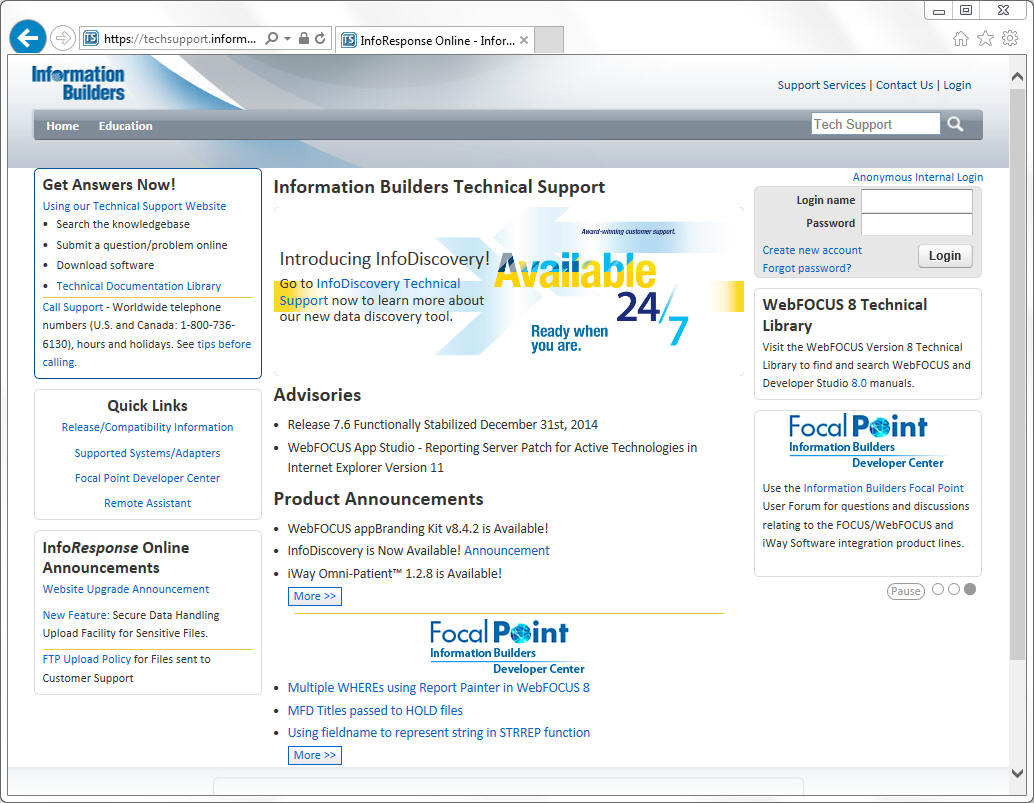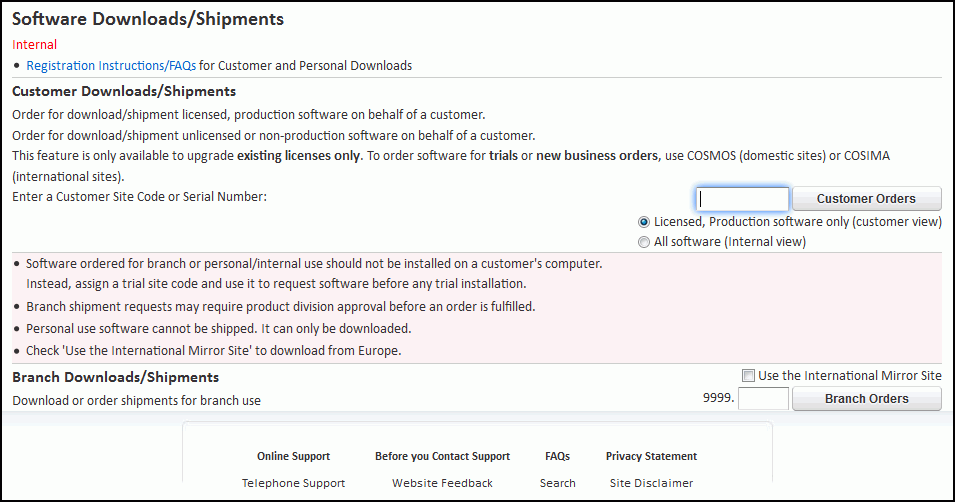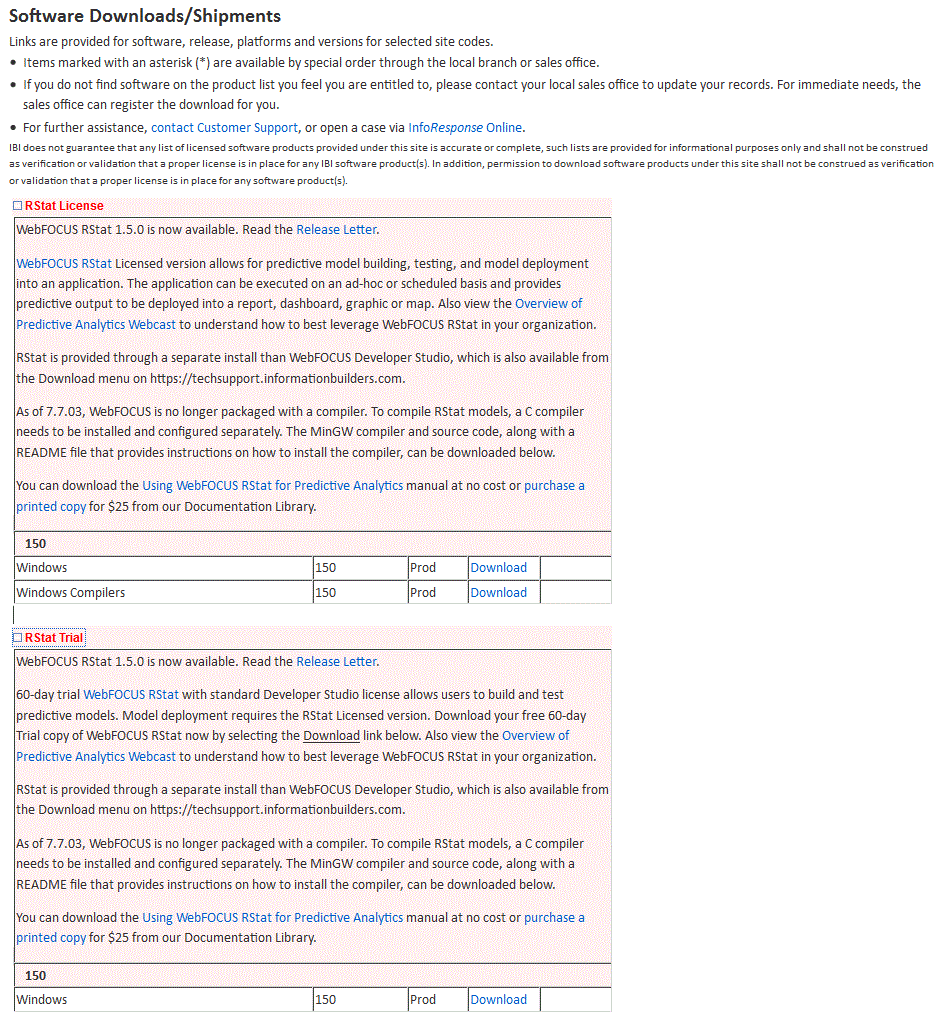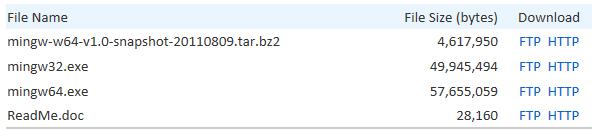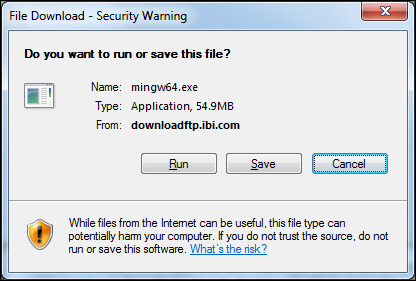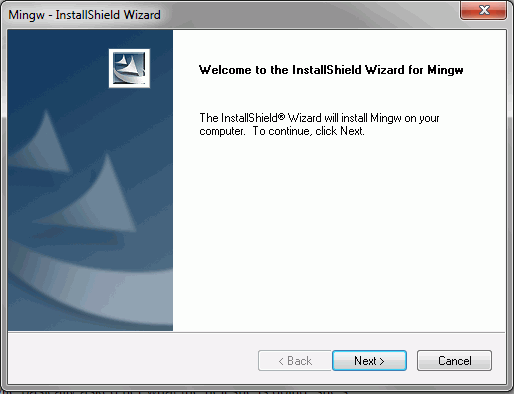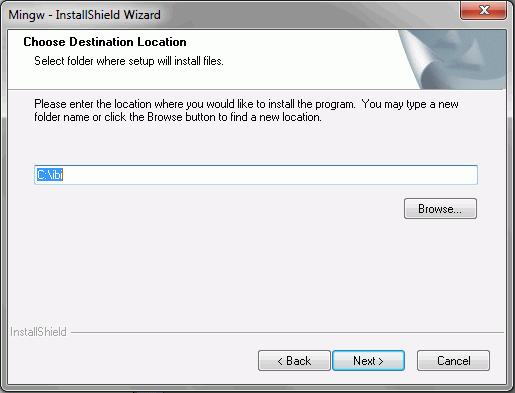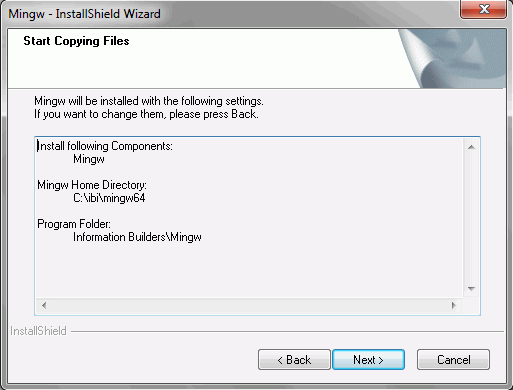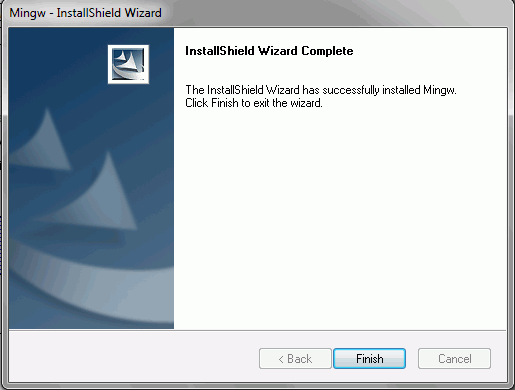You can obtain the RStat installation from the Information Builders website (http://techsupport.informationbuilders.com) or you can receive it on CD (which is available upon request).
-
Execute the installation program:
- For a CD installation, insert the installation CD in the CD drive and follow the instructions on the screen. If the installation program does not start automatically, run the setup.exe application in the root directory of the CD.
- For a downloaded installation, run the downloaded file and respond when prompted to unpack files needed during the installation. When the files are unloaded, the actual installation begins.
The Preparing Setup dialog box opens, as shown in the following image.
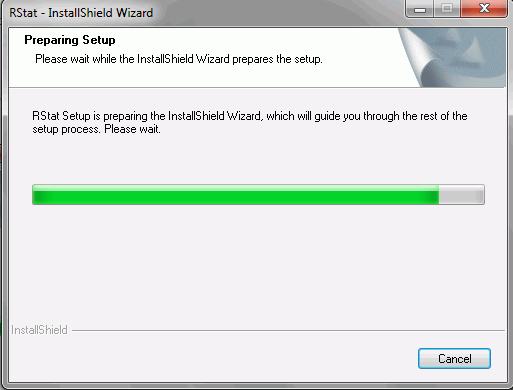
The Welcome dialog box opens, as shown in the following image.
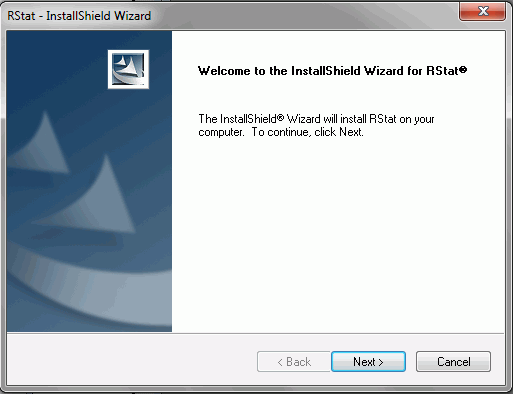
- Click Next to continue.
-
If a previous
version of RStat is detected, a dialog box appears, asking if you
want to overwrite the existing version.
- Click Yes to overwrite the RStat version that is already installed and continue with the new installation.
- If this dialog box does not display, proceed to step 4.
In either case, the Network Location dialog box opens, as shown in the following image.
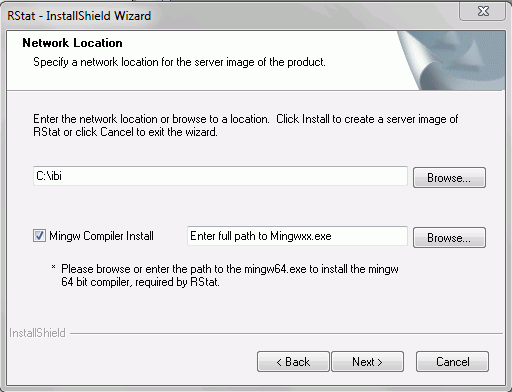
-
Accept the default location (C:\ibi) as the destination folder
or click Browse to change the destination.
Note: It is recommended that you install RStat within your existing ibi directory structure.
-
If you previously
downloaded the MinGW compiler, select or type the full path in the
MinGW Compiler Install field or browse to the location.
For information on downloading the MinGW compiler, see Installation Prerequisites.
Note:
-
Uncheck the MinGW Compiler Install check box if it is already installed. In addition, this installation assumes that you have not installed the MinGW Compiler. For more information, see Installing the MinGW Compiler.
-
When performing an upgrade installation and searching for the ming64.exe file, you can exit the Browse window and click Browse again to bring you to the drive and directory where ming64.exe is located.
As of WebFOCUS Version 7.7.03, the WebFOCUS Reporting Server is no longer packaged with the MinGW Open Source compiler. To facilitate the process for the compiling, Information Builders has created an installation package for each compiler (32-bit and 64-bit). The download facility allows you to also download the source code for the compilers. Note that the source code is the same for both compilers.
Compiler Information
Executable
32-bit compiler for 32-bit WebFOCUS Reporting Server
Mingw32.exe
64-bit compiler for 64-bit WebFOCUS Reporting Server
Mingw64.exe
Compiler source code for both 32-bit and 64-bit compilers
Mingw-w64-v1.0-snapshot-20110809.tar.bz2
The process to install the compiler is as follows:
- Download the compiler: 32-bit compiler for the WebFOCUS Reporting Server 32-bit or 64-bit compiler for the 64-bit WebFOCUS Reporting Server. For more information, see How to Download the Mingwxx.exe File.
- Double-click the Mingw32.exe or Mingw64.exe file. For more information, see Installing the MinGW Compiler.
- Follow the prompts and accept the defaults.
Note: When installing the compiler during the RStat installation (trial or test), you can only use the 32-bit compiler. The RStat installation will launch the 32-bit compiler installation. If a 64-bit compiler is required, that step can be completed separately after RStat is installed. In this case, the check box for MinGW Compiler Install should not be selected.
-
-
Click Next.
The Start Copying Files dialog box opens, as shown in the following image.
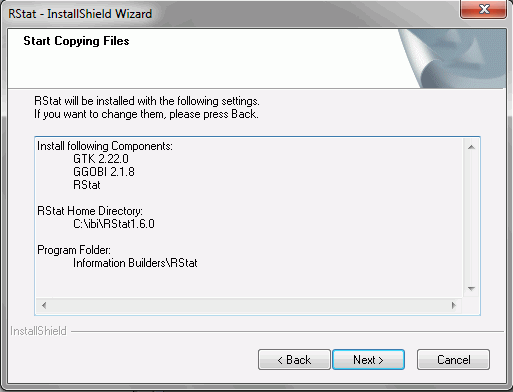
-
Click Next.
The License Agreement dialog box opens, as shown in the following image.
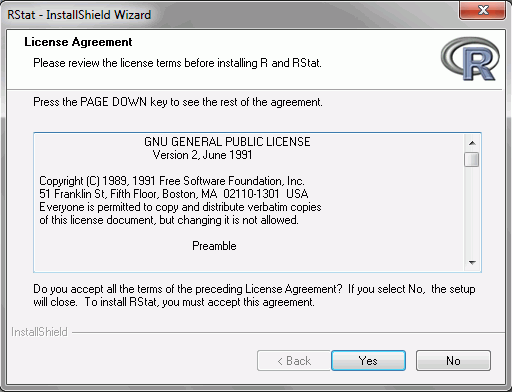
-
Click Yes.
The installation automatically installs a full R environment and the additional required Gtk+ Runtime Environment and GGobi packages. The Gtk+ Runtime Environment is the toolkit for creating graphical user interfaces in which the RStat user interface has been developed. GGobi is an open source visualization program for exploring high-dimensional data. It provides highly dynamic and interactive graphics, as well as graphics, such as the scatter plot, bar chart, and parallel coordinates plots.
When the installation is complete, the InstallShield Wizard Complete dialog box opens, as shown in the following image.
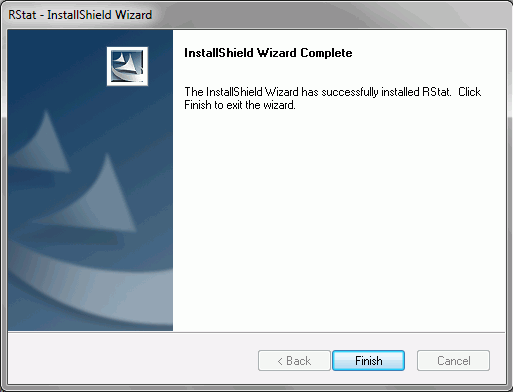
- Click Finish to complete the RStat installation.