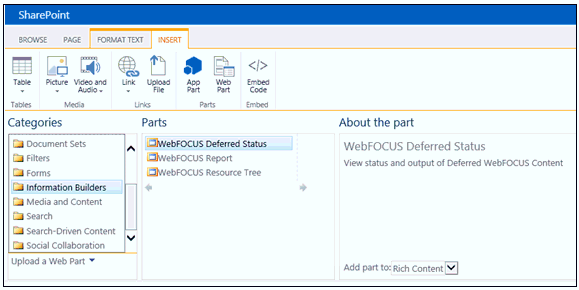-
Navigate to the following Microsoft
SharePoint directory where WebFOCUS is installed:
drive:\ibi\WebFOCUS80\utilities\ops\sharepoint - Copy the sharepoint directory to the system where Microsoft SharePoint Portal Server 2013 is being hosted.
- Launch the Power Shell command prompt as an Administrator.
-
Navigate to the location of the WebFOCUS files in the sharepoint directory
that was copied. For example, as shown in the following image:
c:\ops\sharepoint
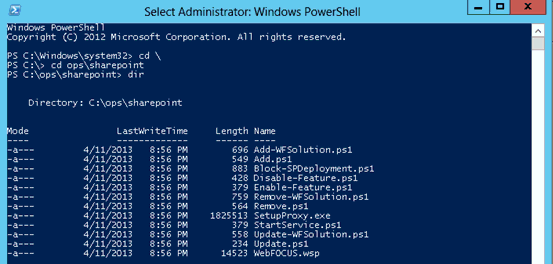
-
Enter the following command from the Power Shell command
prompt, as shown in the following image:
PS c:\ops\sharepoint> .\Add.ps1
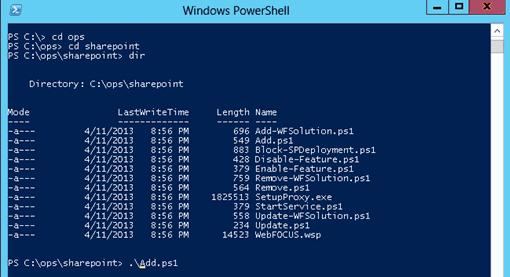
The following prompt is displayed:
Enter the Web Application full url? (http://localhost):
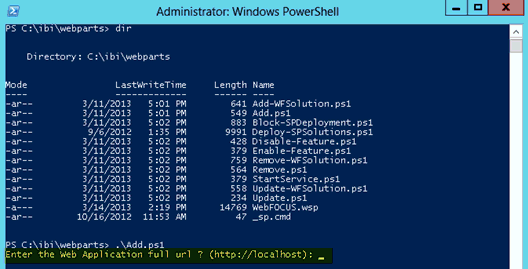
-
Specify the web application where the webfocus.wsp solution
package for Microsoft SharePoint is to be deployed (or use the default
localhost) and press Enter.
The webfocus.wsp solution package for Microsoft SharePoint is deployed and the Web Parts are enabled.
- To verify if the webfocus.wsp solution package for Microsoft SharePoint is successfully deployed, access the Central Administration page.
-
Click System Settings in the left
pane.
The System Settings page opens, as shown in the following image.
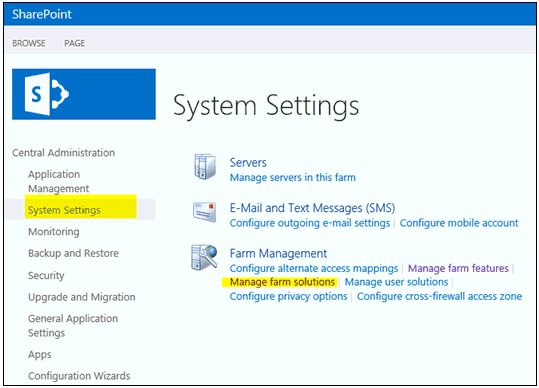
-
Click Manage farm solutions.
The Solution Management page opens, as shown in the following image.
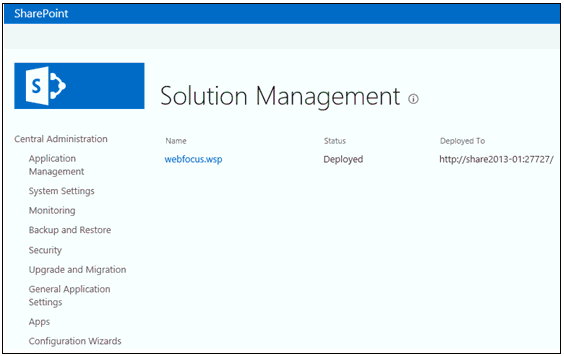
Notice that the webfocus.wsp solution package for Microsoft SharePoint is listed with a status of Deployed.