To create the Repository tables:
-
Navigate
to the following directory:
drive:\ibi\WebFOCUS81\utilities\WFReposUtilNote: During installation, if the Create WebFOCUS Repository check box is selected, then the installer will run the WFReposUtilCMDLine.bat file in CREATE_INSERT mode. If any errors occur during this process, you can view the WFReposUtilCMDLine.log file for details. If the Create WebFOCUS Repository check box is not selected during installation (in the case of an existing repository), then you must manually run the WFReposUtilGUI.bat file in DROP_CREATE_INSERT mode. Alternatively, you can run the WFReposUtilCMDLine.bat file in DROP_CREATE_INSERT mode.
-
Double-click
the WFReposUtilGUI.bat file. If prompted,
enter Repository administrator credentials.
The WF Repository Management dialog box opens, as shown in the following image.
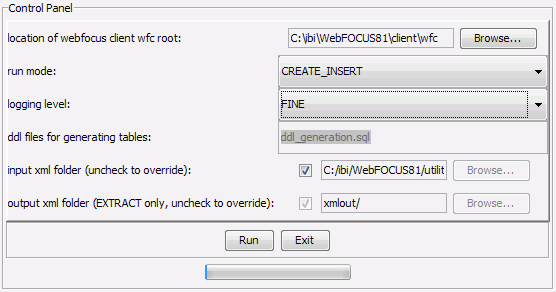
-
Select a run mode from the drop-down
list, as shown in the following image.
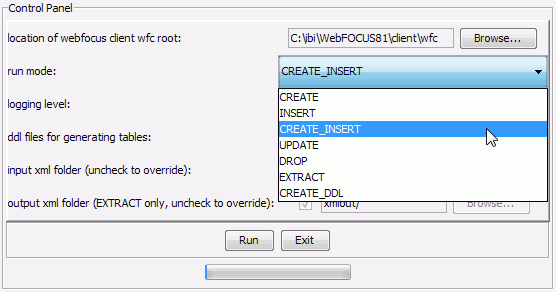
The following run modes are available:
- CREATE
- INSERT
- CREATE_INSERT
- UPDATE
- DROP
- DROP_CREATE
- DROP_CREATE_INSERT
- EXTRACT
- CREATE_DDL
- Click Run.