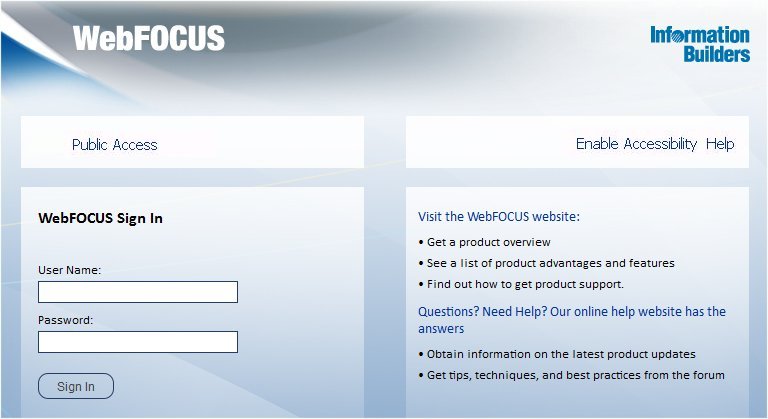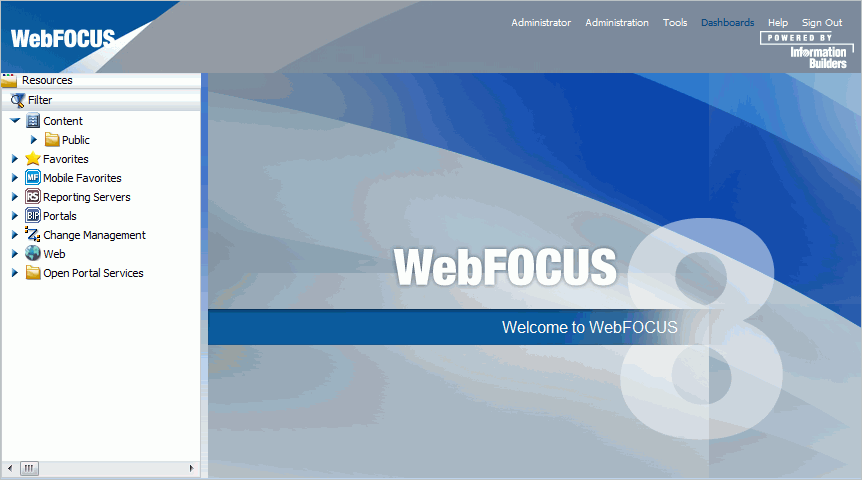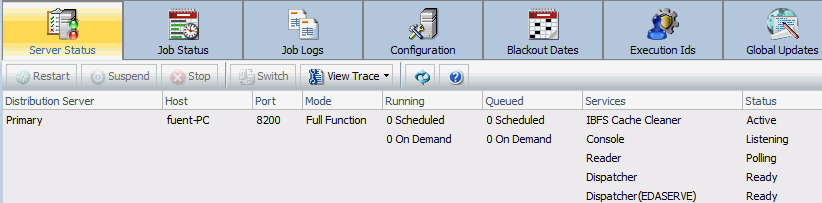ReportCaster Verification
After the repository is created, you should test the
WebFOCUS Client and the ReportCaster configuration.
If you have problems with the verification, see Troubleshooting WebFOCUS and ReportCaster.
Make sure you have carried out the procedures in the preceding
chapters before starting the Distribution Server.
Before starting or testing the Distribution Server, components
it communicates with must be started. These include the following:
- Web server
- Application server where the
WebFOCUS web application is deployed
- WebFOCUS Reporting Server
- Database Server containing WebFOCUS Repository tables
- Mail Server
- FTP Server (if using FTP)
xTesting the WebFOCUS Client
This section describes how to test the WebFOCUS Client.
x
Procedure: How to Test the WebFOCUS Client
-
Ensure
the web and application servers are started and configured.
-
Go to the following page using
a browser:
http://hostname:port/ibi_apps/
where:
- hostname:port
Are the host name and HTTP port of the web server or application
server. If you
require SSL, use https instead of http.
The WebFOCUS Sign In page opens,
as shown in the following image.
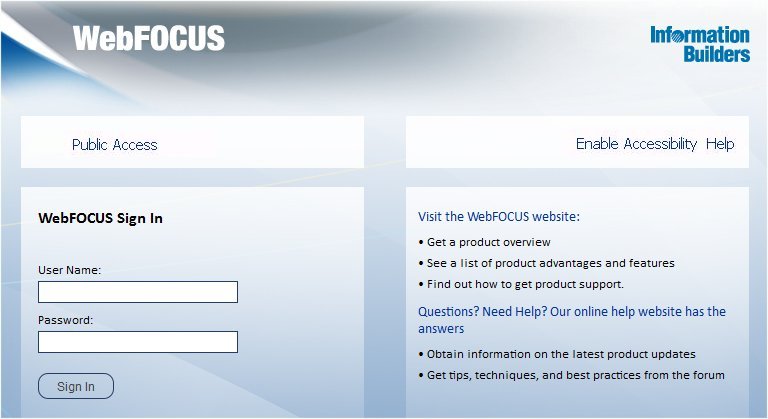
Note: If you
receive a page not found error, ensure that your application
server is started and that you have deployed the WebFOCUS application.
For more information on configuring your application server, see Installing the WebFOCUS Client.
-
Enter the following default credentials:
- User Name: admin
- Password: admin
Note: If you receive
an invalid user name or password error, ensure that the WebFOCUS
repository has been created and contains initial table data.
-
Click Sign In.
The WebFOCUS BI Portal page appears, as shown in the following image.
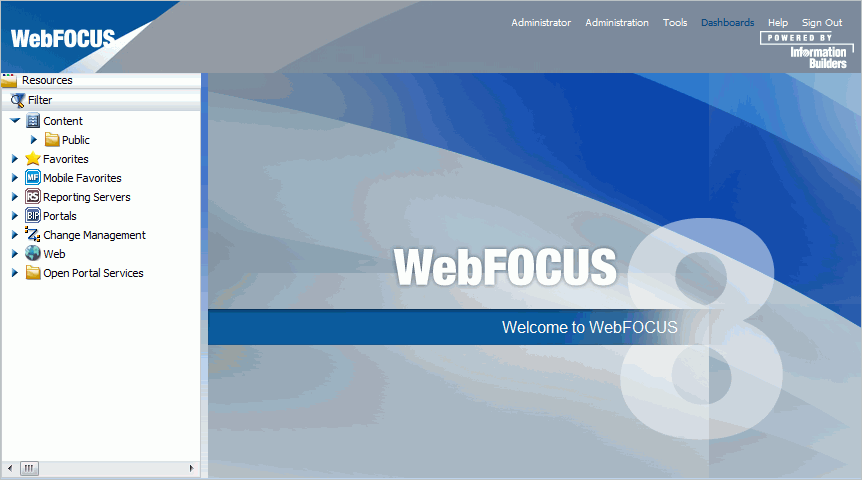
You can change the
default credentials using the Security Center facility. To do this,
click Administration from the top menu and
then click Security Center. For more information,
see the WebFOCUS Security and Administration manual.
xStarting and Stopping the ReportCaster Distribution Server
This section describes how to start and stop the ReportCaster
Distribution Server.
x
Procedure: How to Start the Distribution Server From the OMVS Shell
To start the Distribution Server,
use the following procedure:
-
Navigate to the following directory:
/install_directory/ibi/WebFOCUS81/ReportCaster/bin
-
Type the following command and press Enter:
./schbkr &
When the Distribution Server starts,
you receive output similar to the following, depending on which
components you installed:
Console is listening on port: 8200
Reader ready
Dispatcher ready
Console ready
When the
Console Ready line appears, the Distribution Server is started.
Note: The Distribution Server
will start in Console mode if it cannot connect to the repository,
or if your repository is for an earlier release. ReportCaster must
use a valid 8.1 Repository.
x
Procedure: How to Stop the Distribution Server
To stop the Distribution Server, do
the following:
-
Navigate to the following directory:
/install_directory/ibi/WebFOCUS81/ReportCaster/bin
-
Type the following command and press Enter:
./stopit
-
Wait a few minutes. It may take some
time for the Distribution Server to stop. Then, issue the following
to confirm the Distribution Server has stopped:
netstat -a | grep 8200
where:
- 8200
Is the port for the Distribution Server.
If
you receive a response that says LISTEN:
tcp 0 0 *:8200 *:* LISTEN
Then
the Distribution Server has not yet stopped. Wait a few minutes
and try again. If it still has not stopped, you can manually kill
the process. To do this, sign in as root and issue
netstat -nlp | grep 8200
Then,
kill the process that appears at the end of the line.
x
Procedure: How to Start the Distribution Server for Production
When running the Distribution Server
in production, you should start it using the nohup command. This
ensures that the Distribution Server remains running if you close
telnet or SSH sessions. To do this:
-
Navigate to the following directory:
/install_directory/ibi/WebFOCUS81/ReportCaster/bin
-
Type the following command and press Enter:
nohup ./schbkr &
Output
is written to an nohup.out file.
x
After the ReportCaster Distribution Server is started,
test the ReportCaster configuration by accessing ReportCaster interfaces.
x
Procedure: How to Verify ReportCaster Distribution Server Startup
-
Start the ReportCaster Distribution
Server and all related components, if they are not started.
-
Sign in to the WebFOCUS Business Intelligence (BI) Portal,
then select ReportCaster Console from the
Tools menu.
The ReportCaster Console opens, as shown in the following
image.
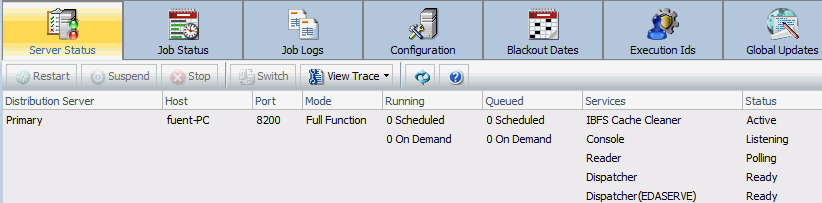
-
Verify that the Distribution Server is started on the
host and port specified in your configuration.