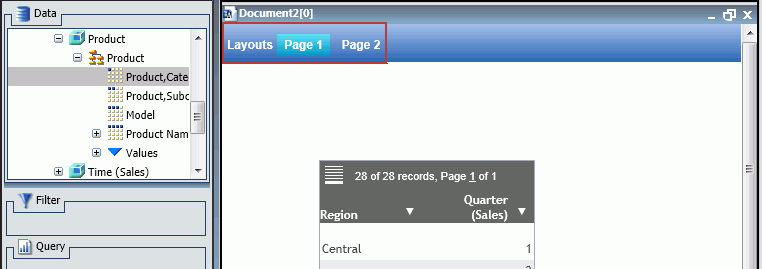-
Create a new active dashboard.
Page 1 appears on the canvas title bar, as shown in the following image.
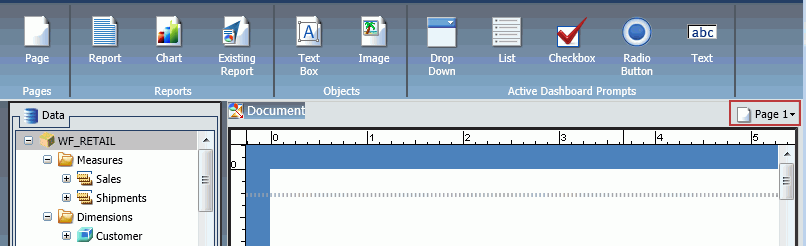
- Add content, such as a new or existing report, chart, text, images, and active dashboard prompts to Page 1.
-
To add another
page, do one of the following:
- On the Insert tab, in the Pages group, click Page.
- On the canvas title bar, click the page icon. From the Page menu that opens, select New Page.
A new page, for example, Page 2, is inserted after the current page, and appears on the canvas, as shown in the following image.
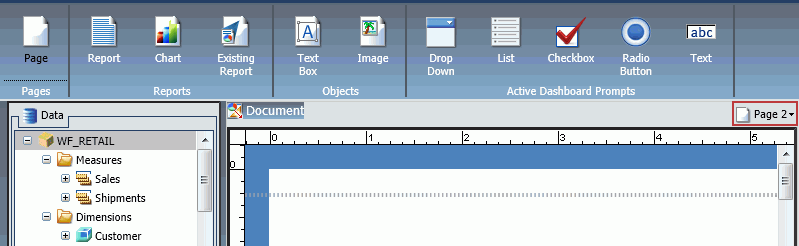
Each new page that you add is named Page n, where n is a unique number increasing by an increment of 1.
- Add content to Page 2.
-
Repeat steps
3 - 4 until your dashboard is complete.
To navigate between pages, open the Page menu by clicking the Page icon at the top of the canvas, as shown in the following image.
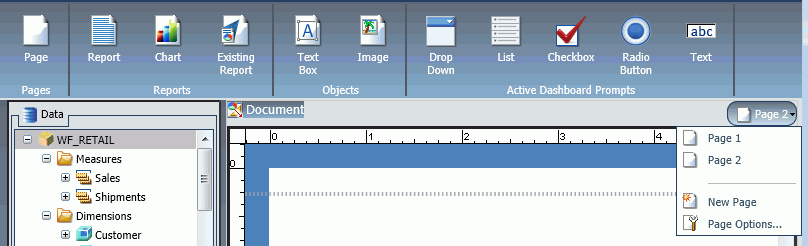
-
Run the
active dashboard.
The tabs appear at the top of the canvas, as shown in the following image.