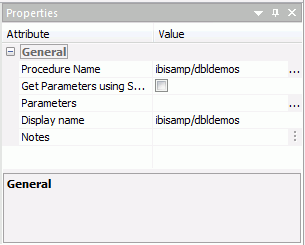Maintaining Continuous Processing in a Single Agent
By default, each time you run a flow, either standalone
or as a component in a process flow, a new agent is started. However,
you may want to run a flow in the agent that is currently running,
rather than start a new agent. Suppose, for example, that you run a
procedure that issues a FILEDEF, a SET command, or that creates
a global (&&) variable, and you want to reference the setting
or variable in the flow that follows the procedure. Since a flow
that runs in a new agent will not recognize or be able to use these
settings or variables, you need to maintain continuous processing
in the same agent.
DataMigrator supports the runtime requirement. To ensure that
the continuous connection is maintained at runtime, you can request
that a flow that creates input required by another flow be marked
to Run as Stored Procedure. See How to Maintain Continuous Processing in a Single Agent.
x
Procedure: How to Maintain Continuous Processing in a Single Agent
-
From
the navigation pane, select a flow
 ,
and drag it into the process flow workspace. The flow may be a data
flow or another process flow.
,
and drag it into the process flow workspace. The flow may be a data
flow or another process flow.
-
Right-click
the object to the left of the flow and, holding the mouse button
down, drag from the left object to the right object, creating a
connecting arrow. Release the mouse button.
The procedure will be executed within the process flow
at the point where it is encountered.
-
Double-click
the flow object to open the Properties attribute pane.
-
Select
the Run as Stored Procedure check box to
execute the flow in the running agent. For details, see Properties Attribute Pane .
-
Close
the window.
-
Click
the Save button to update the process flow.
Tip: If
you switch to Text View and examine the underlying execution code
for a flow, you will see EX CMASAP as the flow name. CMASAP triggers
a connection to a new agent. If you select Run as Stored
Procedure in the Properties attribute pane, the code
shows EX flow name and keeps the same agent open for processing.
x
Reference: Properties Attribute Pane
To
access the Properties attribute pane shown in the following image,
double-click a flow object.

The
Properties attribute pane has the following fields and options:
-
Flow Name
-
Displays the name of the directory in which the flow is stored,
and the name of the flow.
If you drag
a Flow icon from the toolbar, you can enter:
- The name of an existing procedure and
its application directory.
- The name
of a new procedure that you must build and save.
-
Get Parameters using Synonym
-
Select this check box to obtain parameters using a synonym,
instead of entering them in the properties panel.
When this
option is used, a variable is automatically generated with the name
of each field in the selected synonym. If the associated data source
of the synonym has more than one row, the flow is submitted once
for each row, with values for the variables obtained from each row.
For
an example of using this option, see Iterating Through Multiple Tables.
-
File Name
-
Enter or select the application directory and name of a synonym
for DataMigrator to use for obtaining parameters. This option only
appears when the Get Parameters using Synonym option is selected.
-
Parallel Run
-
When this option is selected and the associated data source
of the synonym has more than one row, flows are submitted asynchronously.
This option only appears when the Get Parameters using Synonym option
is selected.
-
Parameters
-
Indicates any parameters that should be used when the flow
is run.
Clicking the ellipsis opens the Parameter Editor for
setting the parameter values. For more information, see How to Pass Parameters in a Process Flow.
-
Run as Stored Procedure
-
Select this check box if you wish
to run the flow in the agent that is currently running, rather than
by connecting to a new agent. For example, you would use this method
to maintain continuous processing:
- If one data
flow creates a temporary flat file that is used as an input to the
next flow.
- If a procedure
creates a global variable, or issues a FILEDEF or SET command that
you need to reference in the new flows.
-
Display Name
-
Displays the name of the flow.
-
Notes
-
Add notes describing the purpose of the flow.
x
Reference: Properties Attribute Pane for Procedures
To
access the Properties attribute pane shown in the following image,
double-click a procedure object.
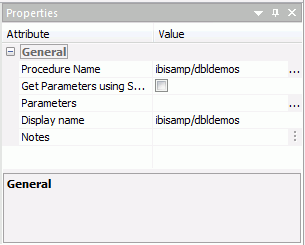
The
Properties attribute pane has the following fields and options:
-
Procedure Name
-
Displays the name of the directory in which the procedure
is stored and the name of the procedure.
If you have already
created and saved the procedure, the application directory and procedure
name appear when you open the window.
-
Get Parameters using Synonym
-
Check this box to obtain parameters using a synonym instead
of entering them in the properties panel.
When this option
is used, a variable is automatically generated with the name of each
field in the selected synonym. If the associated data source of
the synonym has more than one row, the flow is submitted once for
each row, with values for the variables obtained from each row.
For
an example of using this option, see Iterating Through Multiple Tables.
-
File Name
-
Enter or select the application directory and name of a synonym
for DataMigrator to use for obtaining parameters. This option only
appears when the Get Parameters using Synonym option is selected.
-
Parameters
-
Indicates any parameters to use when the procedure is run.
-
Display name
-
Displays the name of the procedure.
-
Notes
-
Add notes describing the purpose of the procedure.
 ,
and drag it into the process flow workspace. The flow may be a data
flow or another process flow.
,
and drag it into the process flow workspace. The flow may be a data
flow or another process flow.