Procedure: How to Filter the Tree
-
From the top of the tree, click Filter.
The Filter dialog box opens, as shown in the following image.
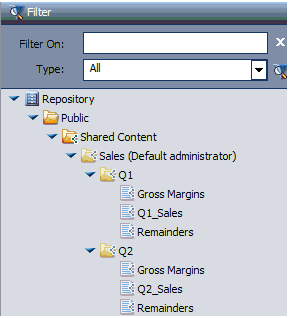
- Enter your filtering criteria in the Filter On field.
- Optionally, select on option from the Type drop-down menu. You can filter reports, links, Master Files, and a range of documents, as well as Schedules, Distribution Lists, and Access Lists.
-
Click the Apply
Filtering icon.
Only items that match the criteria are displayed in the tree, as shown in the following image.
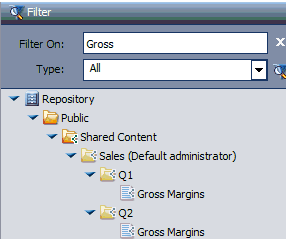
Note: You can remove the filtering by clicking the Clear Filtering (X) icon at the right of the Filter On field. Filtering is also removed when you log off.