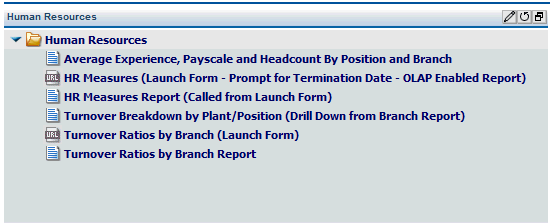How to: |
After an administrator enables automatic block refresh functionality for a content block, a Refresh check box and refresh time interval field are displayed in the block toolbar. You can set automatic refresh functionality to have the data in your content block automatically refreshed at regular intervals. The Refresh check box is unselected by default every time you log on to the view. The refresh time interval field is populated with the minimum allowable refresh value (in seconds) by default. The refresh value represents the amount of elapsed time between recurring instances of the block being automatically refreshed when the Refresh check box is selected.
Note: Selecting the Refresh check box disables the refresh time interval field, which prevents the value from being changed. Deselecting the Refresh check box enables the refresh time interval field again.
-
You have
the option of using the default refresh value displayed in the block
toolbar.
or
You can type a value in seconds that is greater than or equal to the default value displayed in the seconds refresh time interval field (located to the right of the Refresh check box in the block toolbar). Entering a non-integer value or a value less than the default value generates an error message.
-
Select the Refresh check
box in the block toolbar, as shown in the following image.
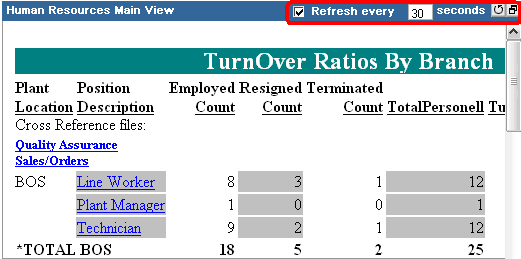
Tip: If you want to edit the refresh value, deselect the Refresh check box, type a new value, then select the check box again.