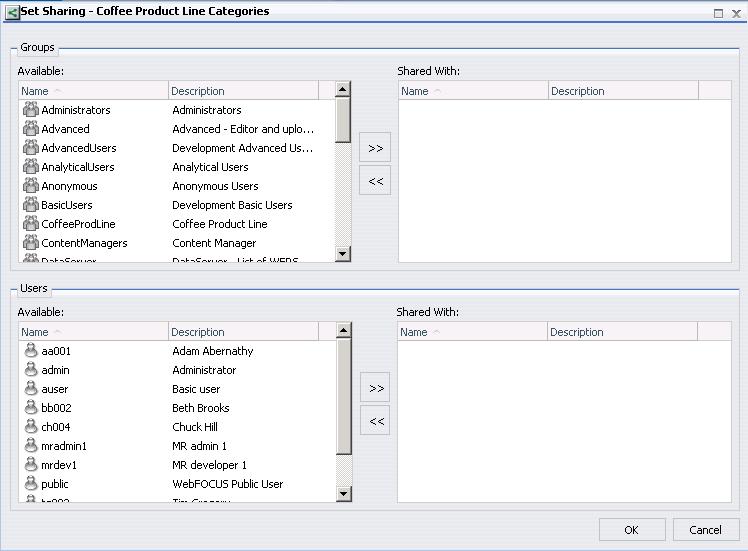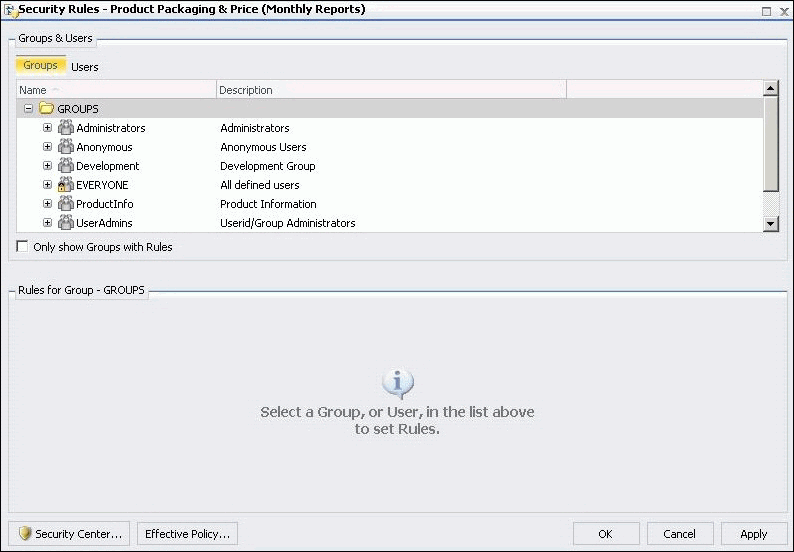Accessing Distribution Lists
Sharing your private Distribution Lists allows you to
permit groups and users to see its content and use it in schedules
while you retain ownership. Authorized users can share their private
Distribution Lists with groups and users with whom they are permitted
to share. The Distribution List can be accessed by users authorized
to access the folder in which the shared Distribution Lists are
located.
Authorized users can publish and unpublish Distribution Lists
to make them available to users authorized to access the folder
in which they are located. Publishing requires the folder the item
is located in to be published in order to publish an item within
the folder. If the folder is subsequently unpublished, all items
in that folder are unpublished. See the WebFOCUS Security
and Administration manual for additional information on Publishing
folders and items.
x
Procedure: How to Share a Distribution List
From
the tree, if you are authorized to share your private content, you
can share a Distribution List with users authorized to access the
folder in which the Distribution List is located by right-clicking
the folder or Distribution List in the tree and selecting Share.
If
you are authorized for advanced sharing, you can share your private
content with specific groups and users with whom you are authorized
to share by performing the following steps.
-
In the tree,
select the Distribution List you want to share.
-
Right-click
the Distribution List and select Share with.
The Set Sharing dialog box displays, as shown
in the following image.
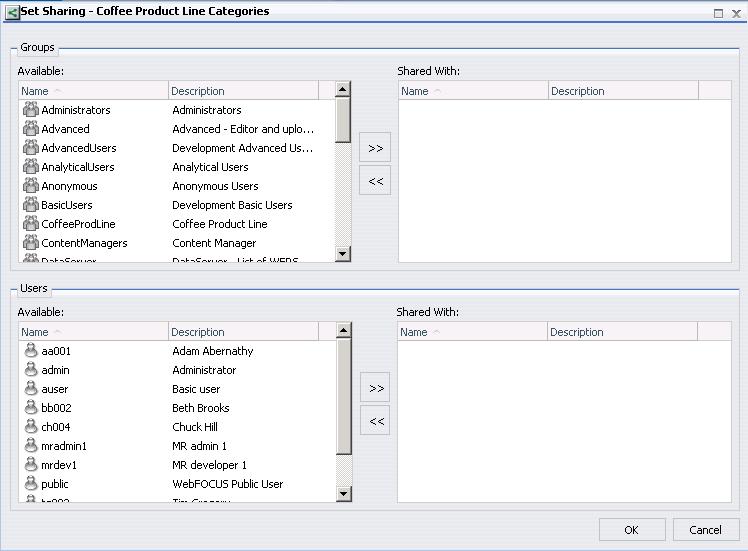
-
Use the
left and right arrow buttons to select which Groups will have access
to the Distribution List.
-
Use the
left and right arrow buttons to select which Users will have access
to the Distribution List.
-
Click OK.
x
Procedure: How to Publish Distribution Lists
The
following steps allow you to publish a Distribution List or folder.
Note: A
folder must be published in order to publish items within it. Published items
or folders display in color. Those that are unpublished display
in black and white.
-
From the
tree or ReportCaster Explorer, select the Distribution List or folder
that you want to publish.
-
Right-click
the folder or Distribution List and select Publish.
x
Procedure: How to Unpublish Distribution Lists
From
the tree or ReportCaster Explorer, you can unpublish a Distribution
List or folder.
-
From the
tree or ReportCaster Explorer, select the Distribution List or folder
that you want to unpublish.
-
Right-click
the published folder or item that you want to unpublish and select Unpublish.
x
Procedure: How to Set Security Rules on a Distribution List
From
the tree, authorized users can set security for published Distribution
Lists, allowing other groups or individual users to access and manage
the lists by performing the following steps.
Note: Authorized
users can review the Security Policy by right-clicking the resource
in the tree and selecting Security, then Effective
Policy. For more information, see the WebFOCUS Security
and Administration manual.
-
In the tree,
select the published folder containing the Distribution List or
the published Distribution List for which you want to set security.
-
Right-click
and select Security and then click Rules.
The Security Rules dialog box displays, as
shown in the following image.
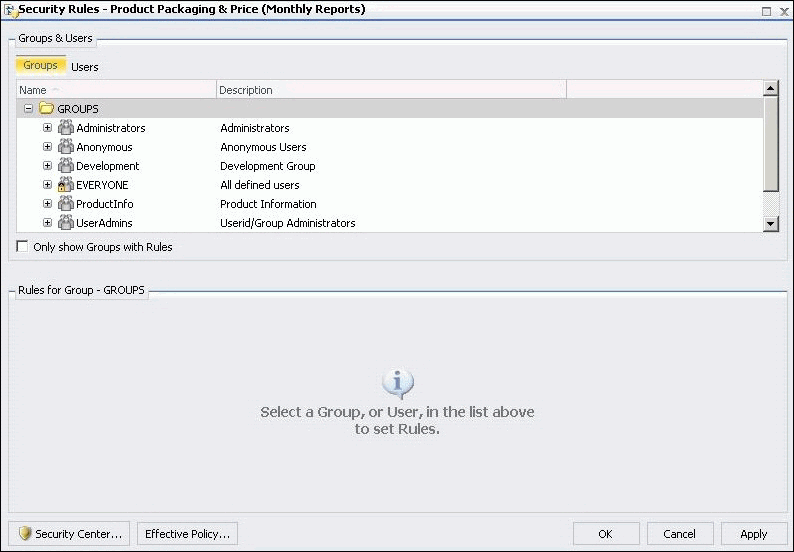
-
Click the
Group or individual users to whom you would like to grant access
to the Distribution List.
The Roles appear in the Rules for Group section.
-
Select the
Role that defines the functional capabilities for which to set the
access level.
-
Choose the
access level in the Access drop-down list.
Options include:
-
Not Set. Access
is not specifically set. Access is determined by inherited rules.
-
Permitted. Allows
the functionality of the selected role as specified in the Apply
To drop-down list. You can select FOLDER_AND_CHILDREN, FOLDER_ONLY,
or CHILDREN_ONLY in the Apply To drop-down list.
-
Denied. Denies
the functionality of the selected role at the level specified in
the Apply To drop-down list. You can select FOLDER_AND_CHILDREN,
FOLDER_ONLY, or CHILDREN_ONLY in the Apply To drop-down list.
-
Over Permitted. Overrides
a Denied access level to allow the functionality of the selected
Role at the level as specified in the Apply To drop-down list. You
can select FOLDER_AND_CHILDREN, FOLDER_ONLY, or CHILDREN_ONLY in
the Apply To drop-down list.
-
Clear Inheritance. Erases
all previously defined rules for the selected Role at the level
specified in the Apply To drop-down list. You can select FOLDER_AND_CHILDREN,
FOLDER_ONLY, or CHILDREN_ONLY in the Apply To drop-down list.
-
Click Apply.
-
Click OK.