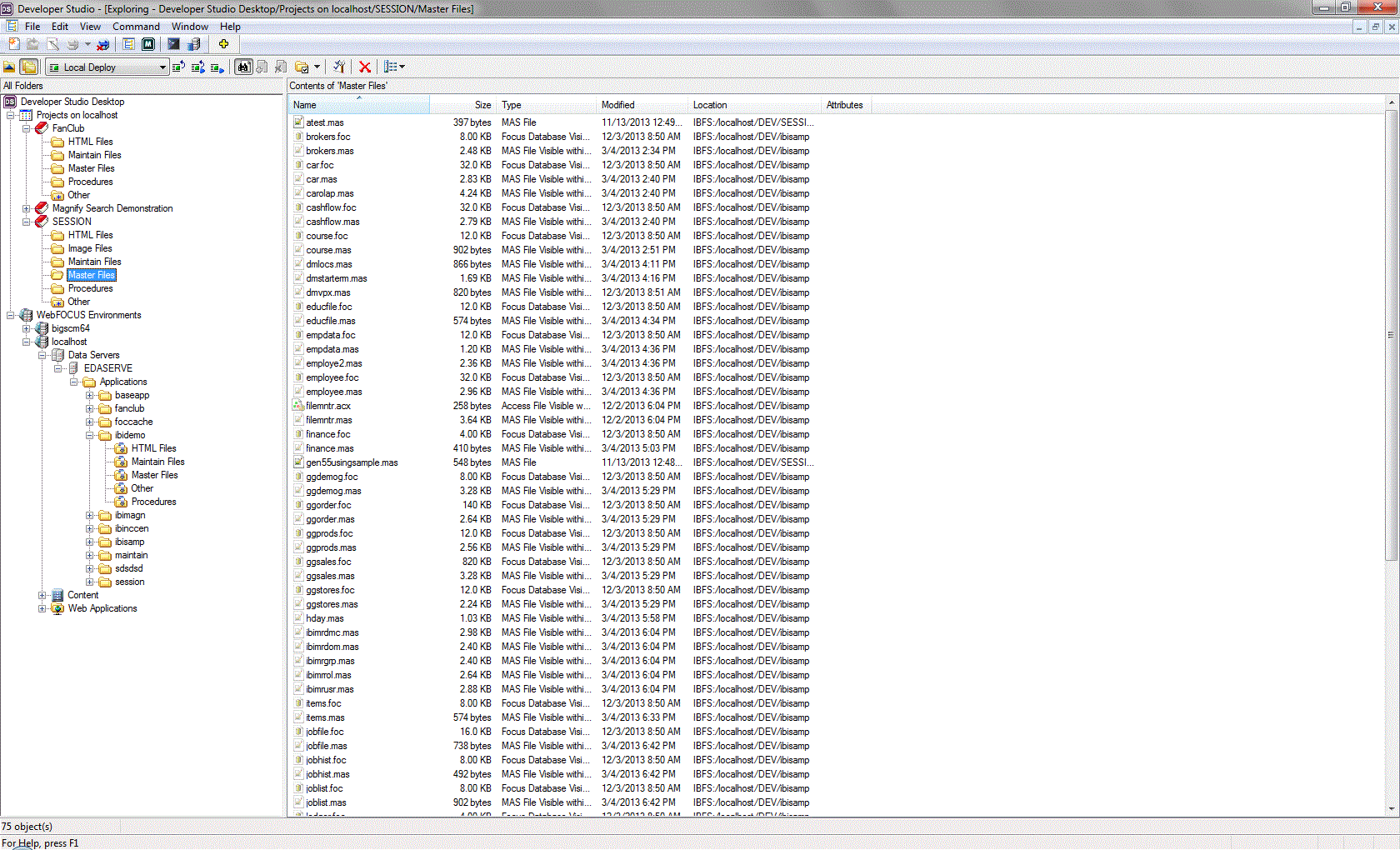Creating the Century Project
As an application developer for Century Corporation,
your task is to create an application that contains reports about
the sales metrics for all of the plants in the company. The report
should include drill-down links that enable users to view a graphical display
of data.
First, you will create a project called Century in the local
projects area of the Developer Studio Explorer. This is where you
access and create files. You will build your reporting application
within this project.
Note: For details on how to create
a project in the Developer Studio Explorer, see the Creating
Reporting Applications With Developer Studio manual.
xAdd Master Files to Your Project
- Click the Master
Files folder under the Century project.
You will see a list of
all Master Files in the path specified when you created the project.
Notice that the borders around each of the
file icons in the Name column are dimmed. This indicates that the
files are available, but not active for your project. In the following
steps, you will associate the Master File required for the tutorial
with the Century project.
- Right-click CENTORD.MAS.
- Select Add
to Project from the menu.
The icon for this Master
File is now active for your project and the border around this file
icon is no longer grayed out.
- Click the binoculars
button to limit the list to the active Master Files.
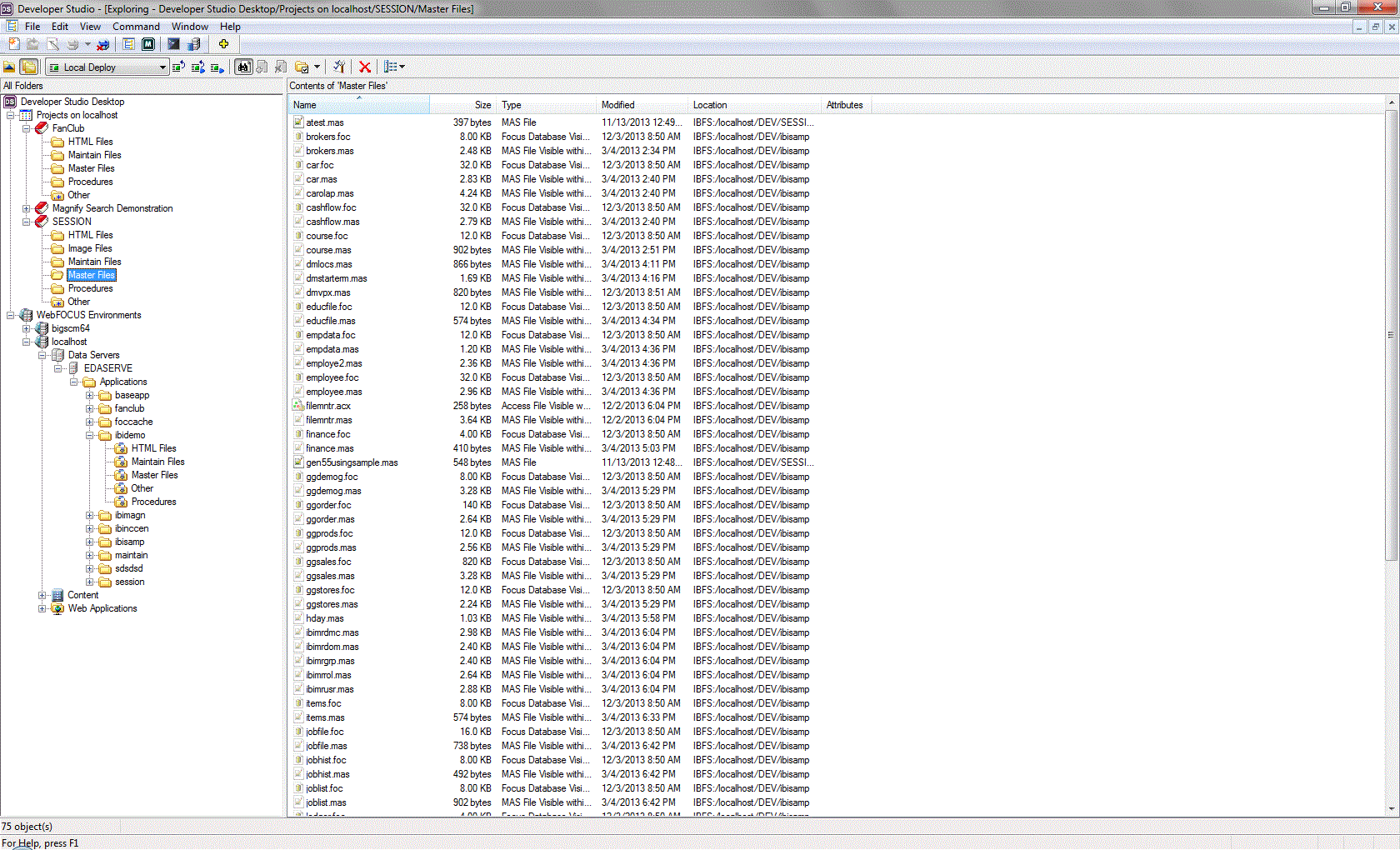
Tip: You
can view the full Master File list by clicking the binoculars button again.
xAdd the CENTORD Data Source to Your Project
The Centord data source is not installed by default.
For the purposes of this tutorial, you must add the data source
to your project.
- Click the Procedures folder
under the Century project.
- Click the binoculars
button to show all .fex procedure files in this folder.
- Right-click loadord.fex (scroll
down to find this file) and select Add to Project.
- Right-click loadord.fex and
select Run.
A new browser window opens
displaying the following message:
Your request did not return any output to display
This
should confirm that the Centord data source has been added to your project.
- Close the browser
window.