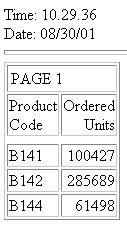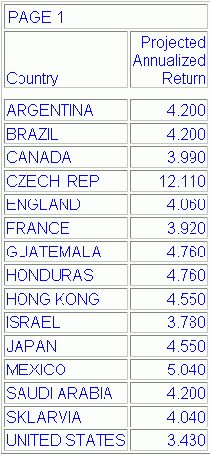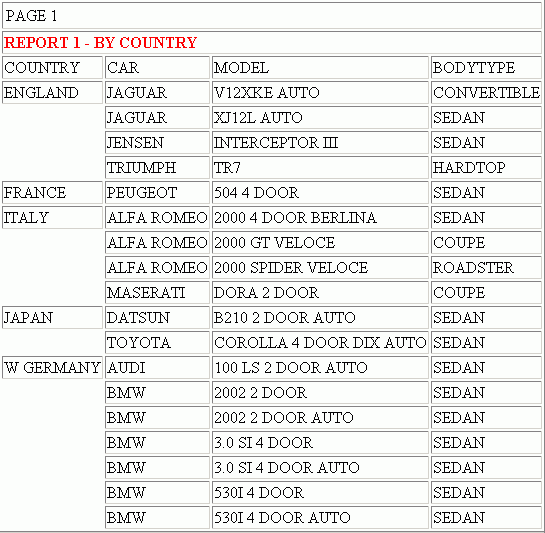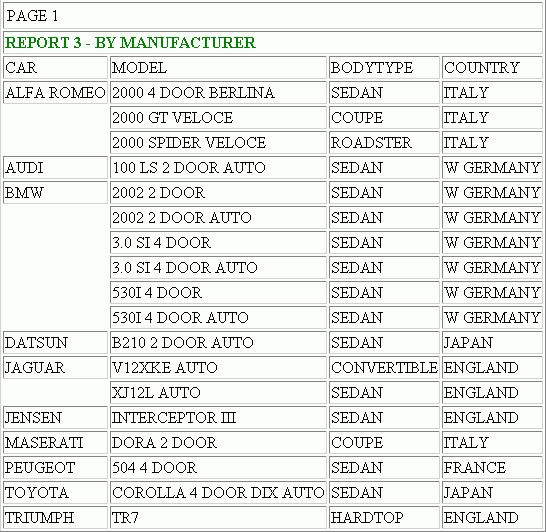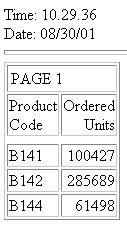You can embed one or more reports
or HTML files into your webpage using -HTMLFORM commands.
x
Procedure: How to Embed a Report in an HTML Webpage
To embed a report into a webpage created
with -HTMLFORM commands:
-
Create a
report procedure that retrieves and formats the report data, then
saves the output from each report in a separate temporary
file. The following syntax is used in the report procedure:
ON TABLE HOLD FORMAT HTMTABLE AS reportname
Note: The
temporary file created for the output is not available to the user.
-
If you are using an external HTML file to display the
webpage that embeds the report, the report procedure must specify
the file using the following command:
-HTMLFORM filename
Note: If
you are not using an external HTML file, the HTML commands for the
webpage can reside in the same file using -HTMLFORM BEGIN and -HTMLFORM
END to separate the HTML commands from the rest of the procedure.
-
In the HTML
commands for the webpage, specify the location where each report
or HTML file is to be displayed, using an HTML escape code. The escape
code syntax is
!IBI.FIL.reportname
where:
- reportname
Is the name of the report file to embed in the Web page.
Files
embedded with the !IBI.FIL escape sequence can contain other escape sequences.
If reference is made to a file that does not exist, an error message
is returned.
Example: Embedding Multiple Reports Into One HTML Webpage
This
example shows how to embed multiple HTML reports into one HTML webpage.
The following code generates three reports, each consisting of the
same automotive data that is sorted three different ways; by country,
by body type, and by manufacturer.
TABLE FILE CAR
"REPORT 1 - BY COUNTRY"
PRINT CAR MODEL BODYTYPE
BY COUNTRY
ON TABLE HOLD FORMAT HTMTABLE AS REPORT1
ON TABLE SET STYLE *
TYPE=HEADING,STYLE=BOLD,COLOR=RED,$
ENDSTYLE
END
TABLE FILE CAR
"REPORT 2 - BY BODY TYPE"
PRINT CAR MODEL COUNTRY
BY BODYTYPE
ON TABLE HOLD FORMAT HTMTABLE AS REPORT2
ON TABLE SET STYLE *
TYPE=HEADING,STYLE=BOLD,COLOR=BLUE,$
ENDSTYLE
END
TABLE FILE CAR
"REPORT 3 - BY MANUFACTURER"
PRINT MODEL BODYTYPE COUNTRY
BY CAR
ON TABLE HOLD FORMAT HTMTABLE AS REPORT3
ON TABLE SET STYLE *
TYPE=HEADING,STYLE=BOLD,COLOR=GREEN,$
ENDSTYLE
END
-HTMLFORM BEGIN
!IBI.FIL.REPORT1;
!IBI.FIL.REPORT2;
!IBI.FIL.REPORT3;
-HTMLFORM END
The following images show the three
reports that are embedded into one HTML document:
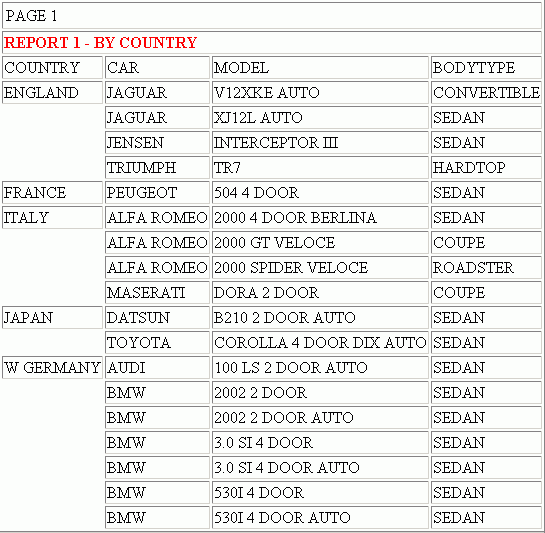

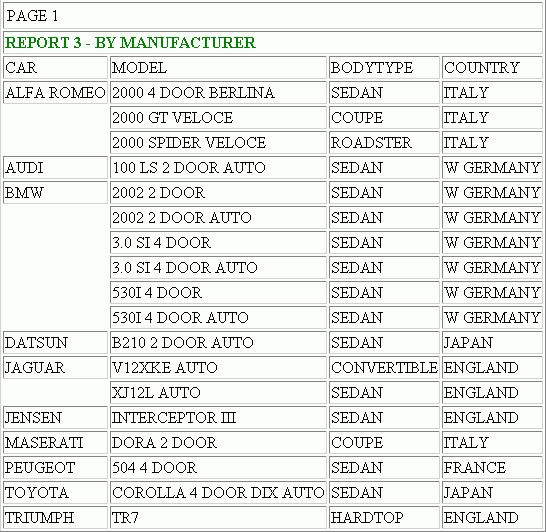
Example: Embedding Variables Into One HTML Webpage
This
example generates a report consisting of product codes and quantities,
and displays the current time and date found in Dialogue Manager
system variables. The following explains how the elements required
to display this report are combined. The numbers to the left of
the example apply to the notes that follow.
Step 1 - First.htm
Set up the webpage that will hold the
report. This webpage must be saved in a directory within EDAPATH
or APPPATH in order for WebFOCUS to find it. The following file
is called first.htm:
<HTML>
<BODY>
2. Time:
3. !IBI.FIL.&TOD <BR>
2. Date:
3. !IBI.FIL.&DATE <BR>
<HR SIZE=5>
4. <!--WEBFOCUS TABLE UPPER-->
</BODY>
</HTML>
Note: The HTML comment line
must be closed with the ---> characters or a single > character
and should not have any other HTML tags within it.
Step 2 - Amper.fex
Create
your report request:
TABLE FILE GGORDER
SUM QUANTITY BY PCD
IF PCD EQ 'B$$$'
1. ON TABLE HOLD FORMAT HTMTABLE AS UPPER
END
5. -RUN
6. -HTMLFORM firstStep 3 - Launch.htm
Create
a webpage, which launches the report procedure:
<HTML>
<BODY>
<P>
<P>
<A HREF="/ibi_apps/WFServlet?IBIF_ex=amper">Click here.</A>
</BODY>
</HTML>
When the procedure and both webpages
have been created, the webpage that launches the procedure can be
called from the browser. When the procedure is launched, the report
is executed:
- The HOLD command
extracts report output into a temporary file, from which it can
be sent to a webpage.
- The code Time: and
Date: specify text that will appear above the report on the webpage.
- The HTML comments are read by WebFOCUS and identify the variables
to be printed on the webpage.
- The HTML comment
is read by WebFOCUS and identifies the report to be displayed. This
table name is the name assigned in the HOLD command in the procedure.
On the webpage, WebFOCUS substitutes the designated report for the
corresponding code.
- The -RUN command
runs the report.
- The Dialogue Manager
command merges the report output with the contents of first.htm,
the HTML file that contains your webpage.
The following
webpage is generated: