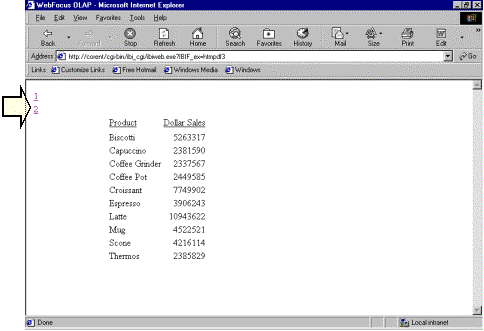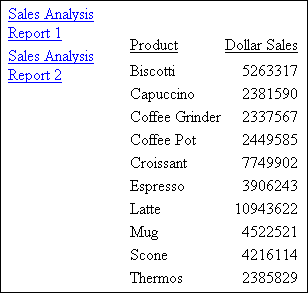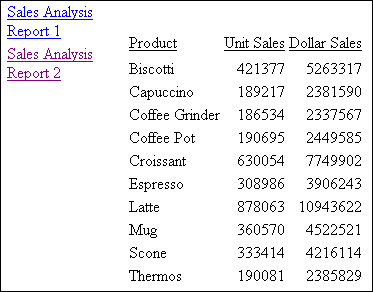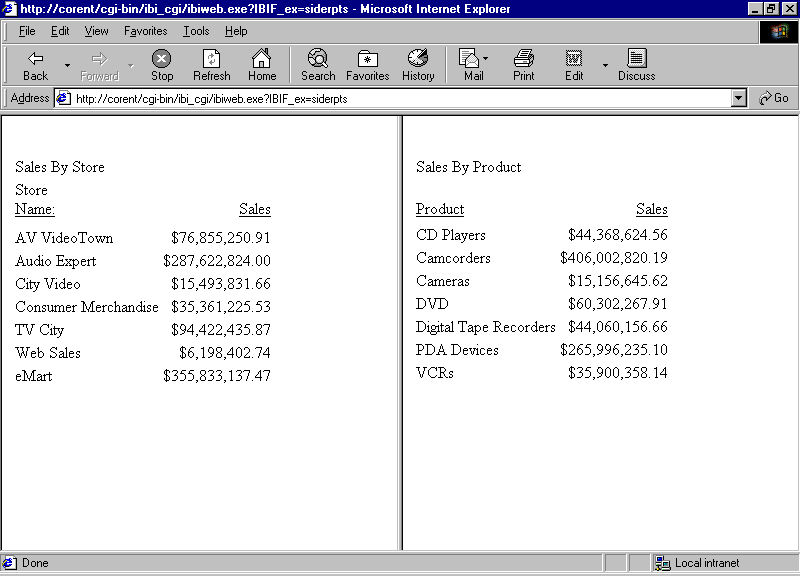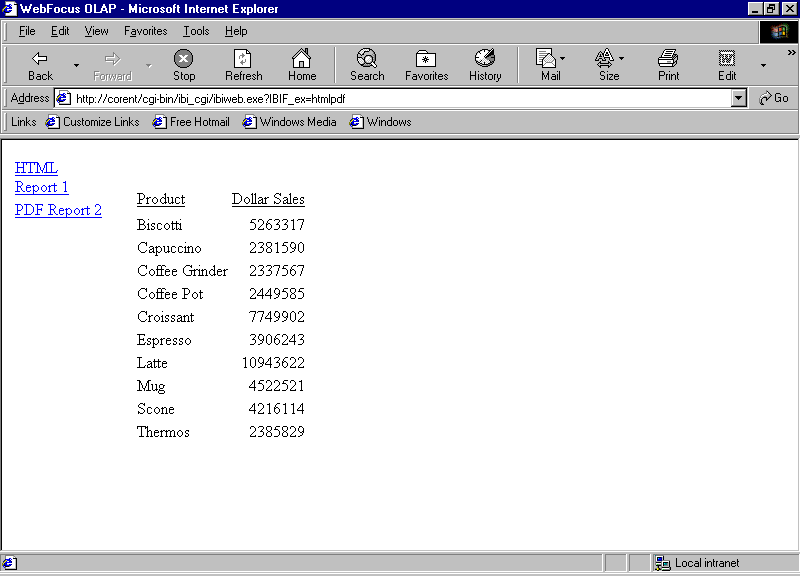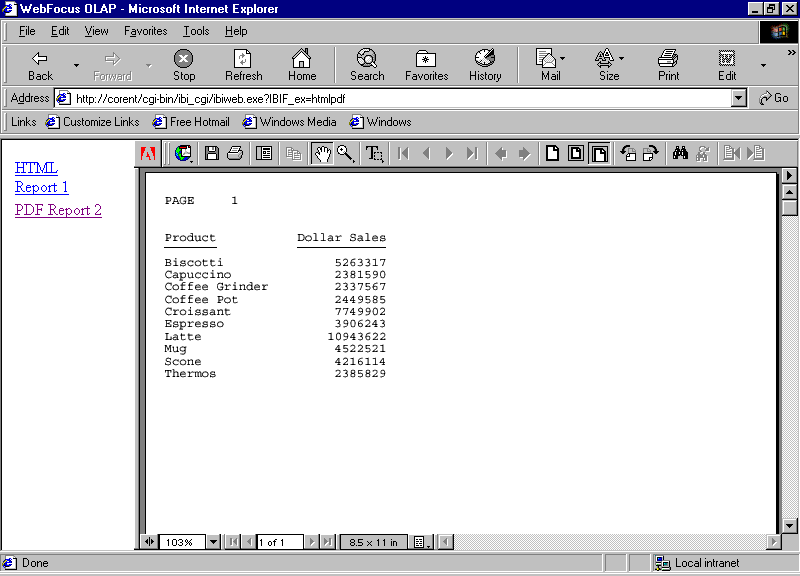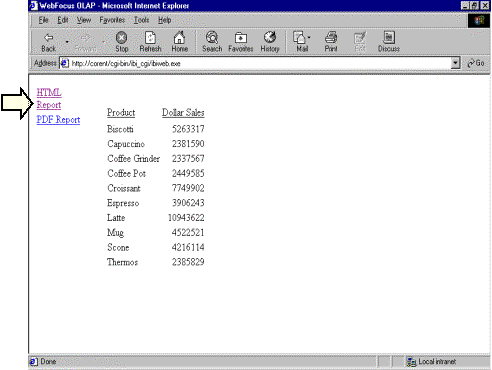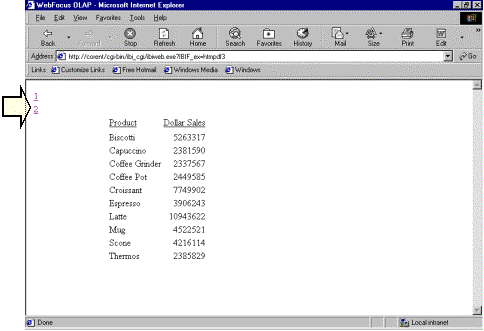WebFOCUS Client variables give you control over the display of
multiple reports on the same HTML page with multiple frames without
coding HTML FRAME syntax. It also allows you to link multiple reports
with a single Table of Contents (TOC) that calls them. For example,
you can use these variables to display different report formats,
such as HTML and PDF, on a single launch page.
Use the variables described in this topic with procedures that
generate more than one report. See Managing Flow of Control in an Application for details on the use of
-RUN, -INCLUDE, and EX to code multiple report requests.
WebFOCUS Client variables apply to WebFOCUS. Developer Studio
does not support multiple reports generated by these variables.
Instead, multiple reports can be created with the Developer Studio
HTML Composer. These reports must be run in WebFOCUS.
x
Reference: WebFOCUS Client Variables
The
following are the variables that control multiple reports.
IBIWF_mreports
Controls
the multiple report option and creates either a TOC or a frameset
with one report for each frame in the browser.
The syntax is
IBIWF_mreports = {OFF|INDEX|FRAME}
IBIWF_mrcolumns = {1|n}
IBIWF_mrrows = nIBIWF_mprefix = {Report|text}
IBIWF_morder = {FORWARD|REVERSE}
IBIWF_mframename = {MREPORT|text}
IBIWF_index = {ON|OFF}
where:
-
OFF
-
Disables
the multiple report option. OFF is the default value.
- INDEX
-
Creates a TOC that lists all reports in a procedure. Default
sequence numbers are from 1 (for the first report generated) to n (for
the last report generated). Used with IBIWF_mprefix.
- FRAME
-
Creates a default frameset. The number of reports in the
frameset is determined by the IBIWF_mrcolumns variable.
IBIWF_mrcolumns
Is the number of side-by-side reports
from left to right across the page when IBIWF_mreports is set to
FRAME. If this variable is not set, reports are displayed top to bottom.
The syntax is
IBIWF_mrcolumns = {1|n}where:
- n
Is the number of reports. The default value is 1. The maximum
value is 9.
IBIWF_mrrows
Is
the number of vertically stacked reports when IBIWF_mreports is
set to FRAME.
The syntax is
IBIWF_mrrows = n
where:
- n
Is the number of reports desired from top to bottom.
IBIWF_mprefix
Is descriptive text that precedes a
sequence number and identifies a report on a TOC.
WebFOCUS appends the number 1 (for the
first report generated) to n (for the last report generated),
as set by the index value on IBIWF_mreports.
Do not use this variable if IBIWF_mreports
= FRAME.
The syntax is
IBIWF_mprefix = {Report|text}where:
- text
Is a character string, up to 50 characters long. The maximum
length does not include the number appended by WebFOCUS. The default
value is Report.
IBIWF_morder
Is the order in which reports display
in the browser. Applies only when IBIWF_mreports = FRAME. Ignored
when IBIWF_mreports = INDEX.
The syntax
is
IBIWF_morder = {FORWARD|REVERSE}where:
- FORWARD
Displays reports in the order in which they were coded and
executed. This value is the default.
- REVERSE
Displays reports in the reverse order in which they were
coded and executed. This is especially useful if the last report
is a summary report you would like to display on the webpage first.
IBIWF_mframename
Is
a name for a frame when IBIWF_mreports = FRAME. If you do not code
this variable, WebFOCUS internally names the frames MREPORT1 through
MREPORTn, which may conflict with other HTML code.
The
syntax is
IBIWF_mframename = {MREPORT|text}where:
- text
Is a character string, up to 20 characters long.
IBIWF_index
Controls
whether a sequence number (1, 2,...n) is appended to the
end of the names on the TOC when IBIWF_mreports = INDEX.
The
syntax is
IBIWF_index = {ON|OFF}where:
- ON
Appends a sequence number of 1 (for the first report generated)
to n (for the last reported generated). ON is the default
value.
- OFF
Omits a sequence number. Only the text specified by IBIWF_mprefix applies.
x
Syntax: How to Control Multiple Reports From a Hyperlink
<A HREF="/alias/WFServlet?IBIF_ex=report1[&var=value[&var=value]...]"> text</A>
<A HREF="/alias/WFServlet?IBIF_ex=report2[&var=value[&var=value]...]"> text</A>
where:
- alias
Points to the directory in which the WebFOCUS Client is located.
An application or web server uses an alias to provide a logical
name for a physical directory. The WebFOCUS default alias is ibi_apps.
It is customizable during the WebFOCUS Client installation from
which it is then configured..
To call WebFOCUS on another
web server, specify a fully qualified URL that includes the server
name and port of the application or web server, For example
<A HREF="http://servername:port/alias/WFServlet?IBIF_ex=report1[&var=value[&var=value]...]"> text</A>
<A HREF="http://servername:port/alias/WFServlet?IBIF_ex=report2[&var=value[&var=value]...]"> text</A>
- servername
Is the name of the application or web server on which WebFOCUS
is installed.
- port
Is the port on which the server is listening
- report1,report2
Is the name of the procedure to run.
- var=value
Is a WebFOCUS Client variable and its corresponding value.
You
can pass more than one variable-value pair, but do not include a
space between pairs. Use an ampersand (&) as a delimiter to
separate each variable-value pair. A value can be a maximum of 80
characters long.
If a value contains an embedded blank, substitute
a plus sign (+) or the characters %20 for the blank.
For a
list of variables and valid values, see WebFOCUS Client Variables.
- text
Is the text on the launch page that serves as the hyperlink
that runs the procedure.
Example: Displaying Two Reports With an Index Value
The
following is an example of displaying two reports with an index
value.
- Create a procedure
named TWORPTS, which consists of two requests. The first generates
a report on total dollar sales; the second, on total unit and dollar sales.
Procedure:
TABLE FILE GGSALES
SUM DOLLARS BY PRODUCT
ON TABLE SET PAGE-NUM OFF
ON TABLE SET STYLE *
TYPE=REPORT, GRID=OFF,$
ENDSTYLE
END
-RUN
TABLE FILE GGSALES
SUM UNITS DOLLARS BY PRODUCT
ON TABLE SET PAGE-NUM OFF
ON TABLE SET STYLE *
TYPE=REPORT, GRID=OFF,$
ENDSTYLE
END
-RUN
- Create a launch
page named TWOLNCH. It contains a hyperlink that calls the WebFOCUS
Servlet and passes it the name of the procedure to run. It also
sets the variables that provide an identifier (Sales Analysis Report)
and sequence number (1 and 2) to each report.
Launch Page:
<HTML>
<BODY>
<A HREF="/ibi_apps/WFServlet?IBIF_ex=tworpts
&IBIWF_mreports=index&IBIWF_mprefix=Sales+Analysis+Report">
Run report.</A>
</BODY>
</HTML>
- Deploy the
procedure and launch page using the Deploy Wizard.
For more information,
see Step 2: Create a Deployment Scenario located
in the Creating Reporting Applications With Developer Studio manual.
- Run the launch
page in the browser, and click Run report to
receive the report on total dollar sales:
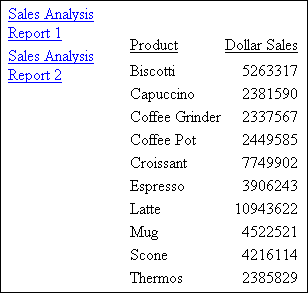
Click Sales
Analysis Report 2 for the report on total unit and dollar
sales:
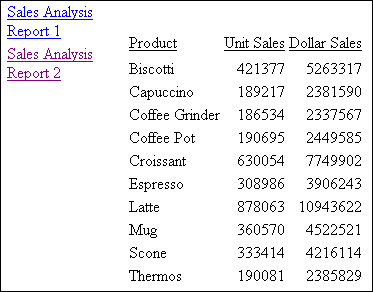
x
Syntax: How to Control Multiple Reports From a Procedure
-TYPE WEBFOCUS CGIVAR var=value
.
.
.
-RUN
where:
- var=value
Is a WebFOCUS Client variable and its corresponding value.
You can include only one variable-value pair per each -TYPE command.
For
a list of variables and valid values, see WebFOCUS Client Variables.
Note: Include
the command -RUN at the end of each request to execute the previous
set of -TYPE commands.
Example: Displaying Side-By-Side Reports
The
following is an example of displaying side-by-side reports.
- Create a procedure
named SIDERPTS, which consists of two requests. The first generates
a report on sales by store. The second generates a report on sales
by product.
-TYPE
commands create a two-frame page on which the reports display side-by-side.
Procedure:
-TYPE WEBFOCUS CGIVAR IBIWF_mreports=FRAME
-TYPE WEBFOCUS CGIVAR IBIWF_mrcolumns=2
TABLE FILE CENTORD
HEADING
"Sales By Store"
SUM LINEPRICE AS 'Sales'
BY SNAME
ON TABLE SET PAGE-NUM OFF
ON TABLE SET STYLE *
TYPE=REPORT, GRID=OFF,$
ENDSTYLE
END
-RUN
TABLE FILE CENTORD
HEADING
"Sales By Product"
" "
SUM LINEPRICE AS 'Sales'
BY PRODCAT AS 'Product'
ON TABLE SET PAGE-NUM OFF
ON TABLE SET STYLE *
TYPE=REPORT, GRID=OFF,$
ENDSTYLE
END
- Create a launch
page that runs the procedure.
- Deploy the
procedure and launch page using the Deploy Wizard.
For more information,
see Step 2: Create a Deployment Scenario located
in the Creating Reporting Applications With Developer Studio manual.
- Access the
launch page in the browser, and run the reports:
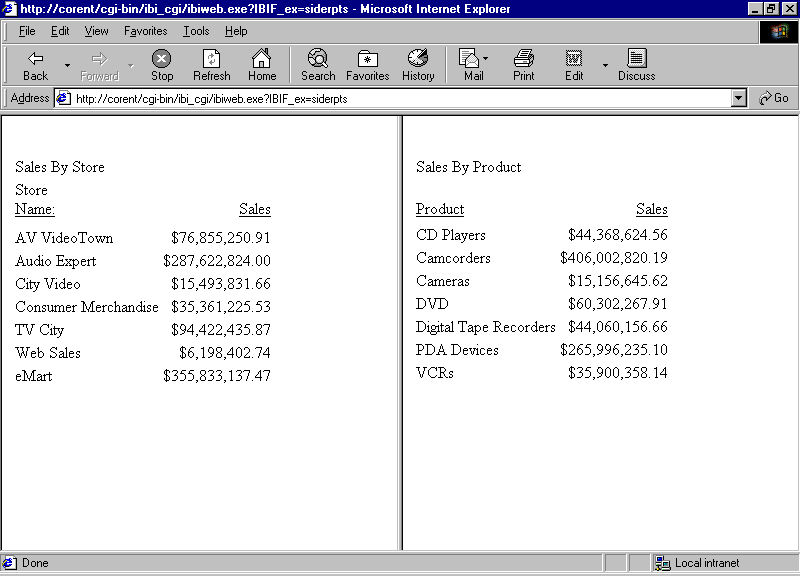
Example: Displaying Two Reports With Descriptive Names and Sequence Numbers
The
following is an example of displaying two reports with descriptive
names and sequence numbers.
- Create a procedure
named HTMPDF1, which consists of two requests. The first generates
a report on total dollar sales in HTML format; the second, on total
dollar sales in PDF format.
-TYPE
commands set the variables that provide an identifier (HTML Report
and PDF Report) and sequence number (1 and 2) to each report. The
command that creates the TOC is required only once at the beginning
of the procedure.
Procedure:
-TYPE WEBFOCUS CGIVAR IBIWF_mreports=INDEX
-TYPE WEBFOCUS CGIVAR IBIWF_mprefix=HTML Report
TABLE FILE GGSALES
SUM DOLLARS BY PRODUCT
ON TABLE SET PAGE-NUM OFF
ON TABLE SET STYLE *
TYPE=REPORT, GRID=OFF,$
ENDSTYLE
END
-RUN
TABLE FILE GGSALES
-TYPE WEBFOCUS CGIVAR IBIWF_mprefix=PDF Report
SUM DOLLARS BY PRODUCT
ON TABLE PCHOLD FORMAT PDF
END
- Create a launch
page that runs the procedure.
- Deploy the
procedure and launch page using the Deploy Wizard.
For more information,
see Step 2: Create a Deployment Scenario located
in the Creating Reporting Applications With Developer Studio manual.
- Run the launch
page in the browser. The report in HTML format displays.
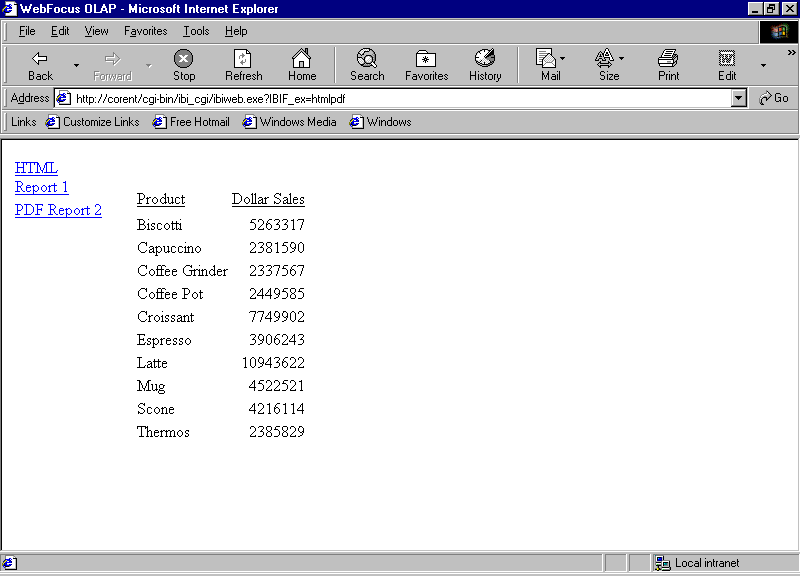
- Click PDF
Report 2 for the report in PDF using the Acrobat Reader.
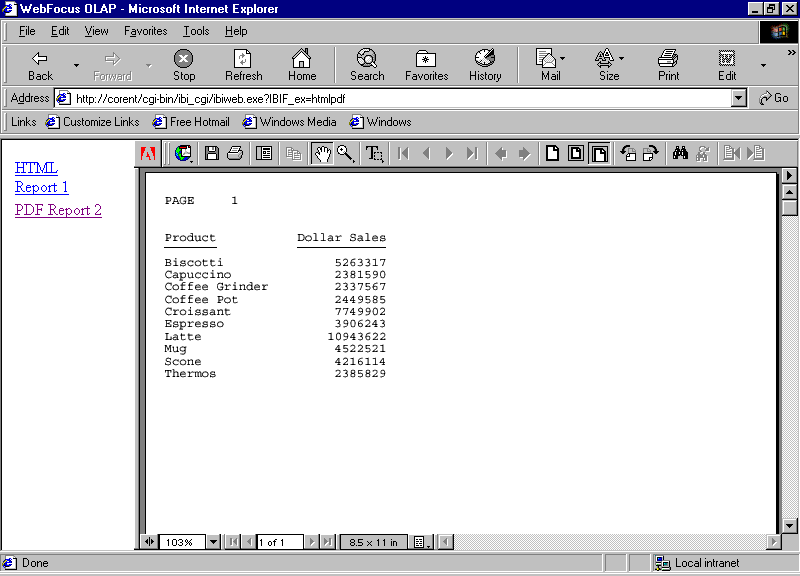
Example: Displaying Two Reports With Descriptive Names Only
The
following is an example of displaying two reports with descriptive
names only.
- Create a procedure
named HTMPDF2, which consists of two requests. The command -TYPE
WEBFOCUS CGIVAR IBIWF_index=OFF omits sequence numbers from the
names in the TOC.
Procedure:
-TYPE WEBFOCUS CGIVAR IBIWF_mreports=INDEX
-TYPE WEBFOCUS CGIVAR IBIWF_index=OFF
-TYPE WEBFOCUS CGIVAR IBIWF_mprefix=HTML Report
TABLE FILE GGSALES
SUM DOLLARS BY PRODUCT
ON TABLE SET PAGE-NUM OFF
ON TABLE SET STYLE *
TYPE=REPORT, GRID=OFF,$
ENDSTYLE
END
-RUN
-TYPE WEBFOCUS CGIVAR IBIWF_mprefix=PDF Report
TABLE FILE GGSALES
SUM DOLLARS BY PRODUCT
ON TABLE PCHOLD FORMAT PDF
END
- Create a launch
page that runs the procedure.
- Deploy the
procedure and launch page using the Deploy Wizard.
For more information,
see Step 2: Create a Deployment Scenario located
in the Creating Reporting Applications With Developer Studio manual.
- Run the launch
page in the browser. The reports have descriptive names without sequence
numbers.
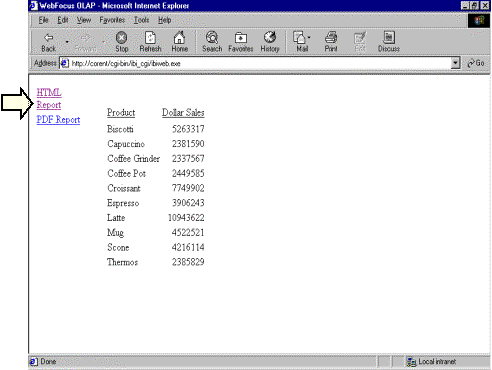
Example: Displaying Two Reports With Sequence Numbers Only
The following is an example of displaying
two reports with sequence numbers only.
- Create a procedure
named HTMPDF3, which consists of two requests. The command -TYPE
WEBFOCUS CGIVAR IBIWF_mprefix= omits descriptive names for the reports.
-TYPE WEBFOCUS CGIVAR IBIWF_mreports=INDEX
-TYPE WEBFOCUS CGIVAR IBIWF_mprefix=
TABLE FILE GGSALES
SUM DOLLARS BY PRODUCT
ON TABLE SET PAGE-NUM OFF
ON TABLE SET STYLE *
TYPE=REPORT, GRID=OFF,$
ENDSTYLE
END
-RUN
TABLE FILE GGSALES
SUM DOLLARS BY PRODUCT
ON TABLE PCHOLD FORMAT PDF
END
- Create a launch
page that runs the procedure.
- Deploy the
procedure and launch page using the Deploy Wizard.
For more information,
see Step 2: Create a Deployment Scenario located
in the Creating Reporting Applications With Developer Studio manual.
- Run the launch
page in the browser. The reports have sequence numbers without descriptive
names: