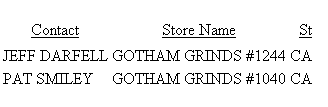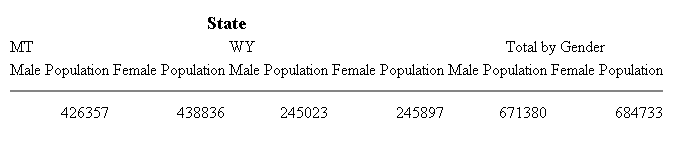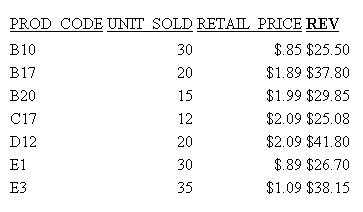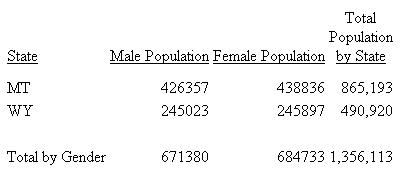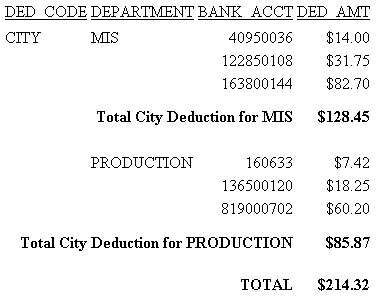How to:
Reference: |
You can left-justify, right-justify, or center a heading or footing in a StyleSheet. By default, a heading or footing is left justified. In addition, you can justify an individual line or lines in a multiple-line heading or footing.
To center a page heading or footing over the report data, you can use a legacy formatting technique that does not require a StyleSheet; simply include the CENTER command in a HEADING or FOOTING command.
Justification behavior in HTML and PDF. For HTML reports, justification is implemented with respect to the report width. That means a centered heading is centered over the report content. In contrast, for PDF reports the default justification area is the page width, rather than the report width, resulting in headings and footings that are not centered on the report. In most cases, you can achieve justification based on report width in a PDF report by adding the command SET SQUEEZE=ON to your request. This command improves the appearance of the report by eliminating excessive white space between columns and implements justification over the report content. However, if the heading is wider than the report, it will be centered on the page, even when SQUEEZE=ON.
Tip: You can also use justification syntax in combination with other StyleSheet syntax to align headings, footings, and items in them with other report elements, based on either unit measurements or relationships to other columns. For a summary of these options, see Choosing an Alignment Method for Heading and Footing Elements.
TYPE = headfoot, [LINE = line_#,] JUSTIFY = option, $
where:
- headfoot
- Is the type of heading or footing. Valid values are TABHEADING, TABFOOTING, HEADING, FOOTING, SUBHEAD, and SUBFOOT.
- line_#
- Optionally identifies a line by its position in the heading or footing so that you can individually align it. If a heading or footing has multiple lines and you omit this option, the value supplied for JUSTIFY applies to all lines.
- option
- Is the type of justification. Valid values are:
LEFT which left justifies the heading or footing. LEFT is the default value.
RIGHT which right justifies the heading or footing.
CENTER which centers the heading or footing.
For an alternative way to center a page heading or footing without a StyleSheet, see How to Center a Page Heading or Footing Using Legacy Formatting.
Note: JUSTIFY is not supported with WRAP.
This request centers the report heading PRODUCT REPORT, using the attribute JUSTIFY = CENTER.
TABLE FILE GGPRODS
SUM UNITS BY PRODUCT_DESCRIPTION BY PRODUCT_ID BY VENDOR_NAME
ON TABLE SUBHEAD
"PRODUCT REPORT"
ON TABLE SET PAGE-NUM OFF
ON TABLE SET ONLINE-FMT HTML
ON TABLE SET STYLESHEET *
TYPE = REPORT, GRID=OFF, $
TYPE = REPORT, COLUMN = VENDOR_NAME, JUSTIFY = CENTER, $
TYPE = TABHEADING, JUSTIFY = CENTER, $
ENDSTYLE
END The output is:
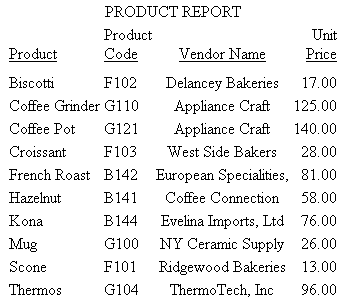
Tip: If you wish to run this report in PDF format, add the code ON TABLE SET SQUEEZE ON to eliminate excessive white space between columns and to center the heading over the report.
For more information on justifying a column title, see Justifying a Column Title.
In this request, heading line 1 (SALES REPORT) is centered, heading line 2 (**CONFIDENTIAL**) is also centered, and heading line 3 (December 2001) is right justified.
TABLE FILE GGSALES
SUM BUDUNITS UNITS BUDDOLLARS DOLLARS
BY CATEGORY
ON TABLE SUBHEAD
"SALES REPORT"
"**(CONFIDENTIAL)**"
"December 2001"
ON TABLE SET PAGE-NUM OFF
ON TABLE SET ONLINE-FMT HTML
ON TABLE SET STYLESHEET *
TYPE = REPORT, GRID=OFF, $
TYPE = TABHEADING, LINE = 1, JUSTIFY = CENTER, $
TYPE = TABHEADING, LINE = 2, JUSTIFY = CENTER, $
TYPE = TABHEADING, LINE = 3, JUSTIFY = RIGHT, $
ENDSTYLE
END The output is:
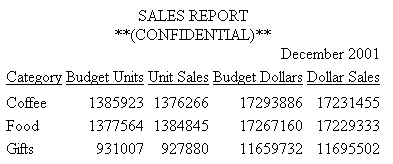
Tip: To run this report in PDF format, add the code ON TABLE SET SQUEEZE ON to eliminate excessive white space between columns and to center the heading over the report.
This request centers all lines in a multiple-line report heading using the single StyleSheet attribute for the entire heading.
TABLE FILE GGSALES
SUM BUDUNITS UNITS BUDDOLLARS DOLLARS
BY CATEGORY
ON TABLE SUBHEAD
"SALES REPORT"
"**(CONFIDENTIAL)**"
"December 2001"
ON TABLE SET PAGE-NUM OFF
ON TABLE SET ONLINE-FMT HTML
ON TABLE SET STYLESHEET *
TYPE = REPORT, GRID=OFF, $
TYPE = TABHEADING, JUSTIFY = CENTER, $
ENDSTYLE
END The output is:
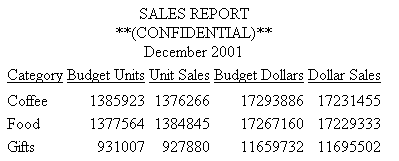
Tip: To run this report in PDF format, add the code ON TABLE SET SQUEEZE ON to eliminate excessive white space between columns and to center the heading over the report.
The region in which text is justified depends on the relationship of the sizes of certain elements in the report:
- When SQUEEZE=ON, the maximum width of
all the heading types in the report is calculated. This value is
called MaxHeadWidth.
If MaxHeadWidth is less than or equal to the total width of the columns of the report, headings are justified in the space over the report columns.
If MaxHeadWidth exceeds the total width of the columns of the report, headings are centered and right-justified in the entire width of the page.
- When SQUEEZE=OFF,
the maximum width of all the headings are not pre-calculated. Headings
are centered in the entire width of the page.
With a styled, multiple-panel report (in which the width exceeds one page), headings can only appear in the first panel. Thus, the preceding calculations deal with the total width of the columns in the first panel rather than the total width of all the columns in the report.
{HEADING|FOOTING} CENTER
"content ... "
["content ... "]
.
.
.
["content ... "] where:
- HEADING
- Is a page heading.
- FOOTING
- Is a page footing.
- CENTER
- Centers the page heading or footing over or under the report data.
- content
- Heading or footing content can include the following elements, between double quotation marks. If the ending quotation mark is omitted, all subsequent lines of the request are treated as part of the heading or footing.
-
- text
- Is text for the heading or footing. You can include multiple
lines of text.
The text must start on a line by itself, following the HEADING or FOOTING command.
Text can be combined with variables and spot markers.
For related information, see Limits for Headings and Footings.
- variable
- Can be any one or a combination of the following:
Fields (real data source fields, a virtual fields created with the DEFINE command in a Master File or report request, calculated values created with the COMPUTE command in a request, a system field such as TABPAGENO). You can qualify data source fields with certain prefix operators.
Dialogue Manager variables.
Images. You can include images in a heading or footing.
For details, see Including an Element in a Heading or Footing.
- spot marker
- Enables you to position items, to identify items to be formatted,
and to extend code beyond the 80-character line limit of the text
editor.
<+0> divides a heading or footing into items for formatting. For details, see Identifying a Heading, Footing, Title, or FML Free Text.
</n specifies skipped lines. For details, see Controlling the Vertical Positioning of a Heading or Footing.
<-n to position the next character on the line. For details, see Using Spot Markers to Refine Positioning.
<0X continues a heading or footing specification on the next line of the request. For details, see Extending Heading and Footing Code to Multiple Lines in a Report Request.
Note: When a closing spot marker is immediately followed by an opening spot marker (><), a single space text item will be placed between the two spot markers (> <). This must be considered when applying formatting.
- Blank lines
- If you omit all text, variables, and spot markers, you have a blank heading or footing line (for example, " ") which you can use to skip a line in the heading or footing. (You can also skip a line using a vertical spot marker, such as </1.)
Tip: Do not use the command CENTER with the StyleSheet attribute JUSTIFY = CENTER. A single method will generate the desired result.
This request uses the command CENTER in the page heading syntax.
TABLE FILE EMPLOYEE
HEADING CENTER
"ACCOUNT REPORT FOR DEPARTMENT <DEPARTMENT"
PRINT CURR_SAL BY DEPARTMENT BY HIGHEST BANK_ACCT
BY EMP_ID
ON DEPARTMENT PAGE-BREAK
ON TABLE SET PAGE-NUM OFF
ON TABLE SET WEBVIEWER ON
ON TABLE SET ONLINE-FMT HTML
ON TABLE SET STYLESHEET *
TYPE=REPORT, SIZE=10, GRID=OFF,$
ENDSTYLE
END The page heading is centered over the report data, as shown in the first page of output.
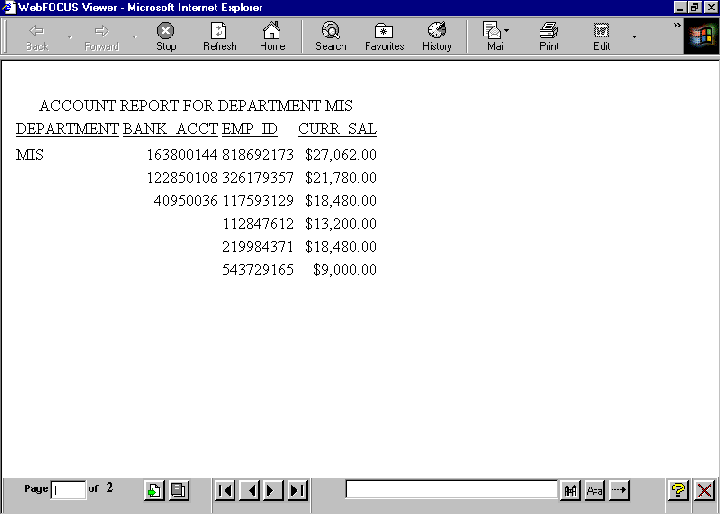
Tip: If you do not see the navigation arrows, click the maximize button.