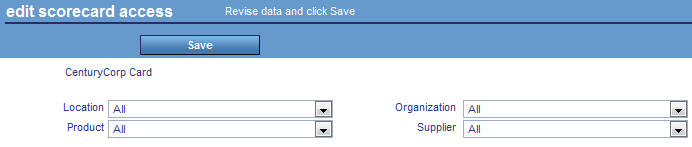Scorecard-Specific Data Access Security
For each scorecard in PMF, you can set scorecard-specific
data access security by changing the default dimensional levels
of measure data to which the scorecard has access. Granting users
access to view a particular scorecard automatically allows them to
view its measures dimensionally, as appropriate for that scorecard.
Note that you can either define access to levels of dimensionality
by owner or set scorecard-specific data access. Using one method
overrides the other. For more information about owner-based data
access, see Setting Measure Access for Users (Owners).
Before you can set scorecard-specific data access security, you
must change Access Security in the Security panel on the Settings
menu to S (Scorecard) from the default of O (Off). Setting scorecard-specific
data access provides each owner, who has read access or higher for
a scorecard, access to all of the measure values at the dimensional
levels that the scorecard is set to access.
Note: If a particular measure has row-level security turned
off, it will not be filtered for scorecard-specific data access.
For more information, see Excluding a Measure Series From Access Security.
Scorecard-specific data access security overrides global access
security, which determines access to dimensional levels by owner
instead of scorecard.
Note: Global (owner-based) data access security is set
by changing Access Security to G (Global) in the Security panel
on the Settings menu.
x
Procedure: How to Set Scorecard-Specific Data Access Security
Verify
that the Access Security setting in the Security panel on the Settings
menu is set to S (Scorecard).
-
In the Author tab, click the Scorecards panel
button.
-
Select the Scorecard you want to change.
The Edit Scorecard panel opens.
-
In the Access Security list, click Scorecard Limited.
-
Click Save.
The Access Security button appears in the panel.
-
Click the Access Security button.
The Edit Scorecard Access panel opens, as shown in the
following image.
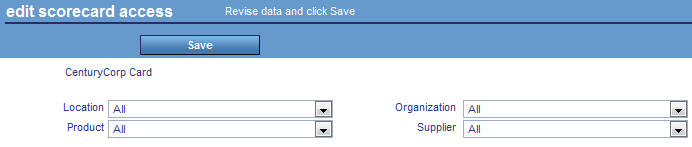
-
Using each of the available dimensional drop-down menus, select
the desired dimension limits for the scorecard.
-
Click Save to save the changes.