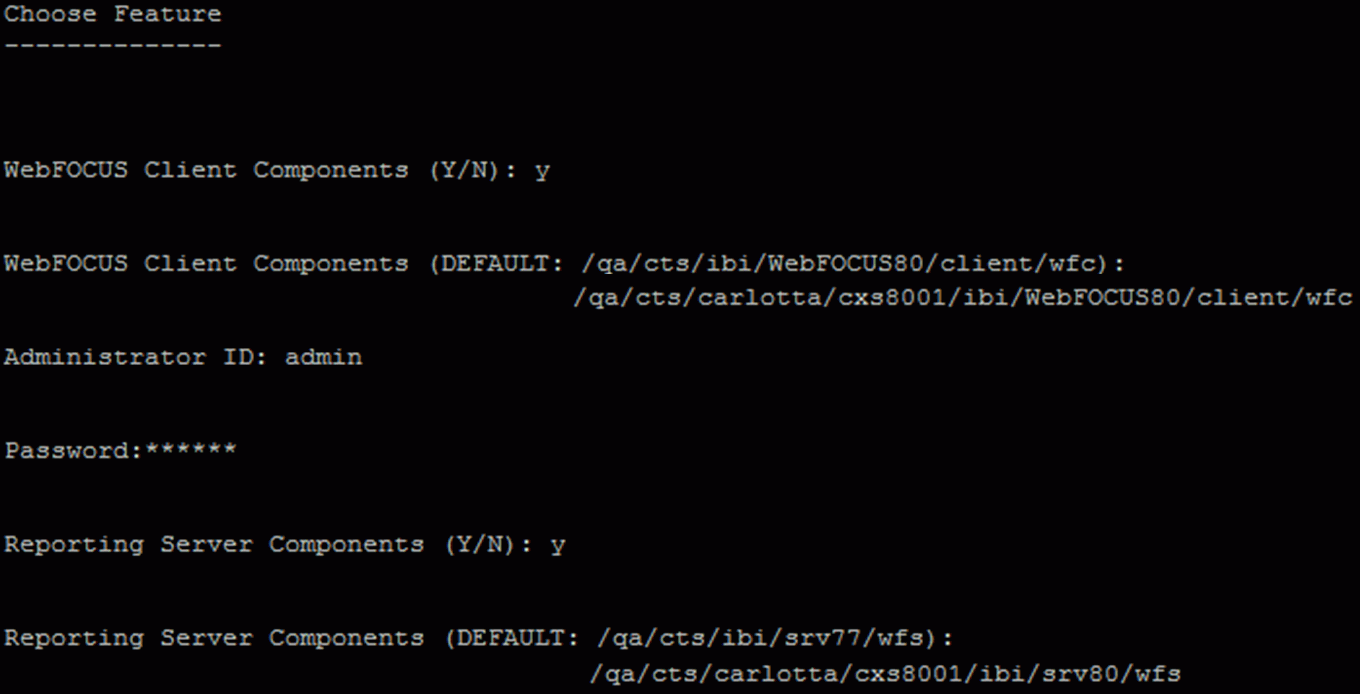-
Insert the Performance Management Framework CD
in your CD drive. The Setup program starts automatically.
Choose what language to run the PMF Setup program in before proceeding.
-
A window opens, listing the prerequisites
for installing PMF.
Click Next to continue.
-
Select New in the window that
appears, as shown in the following image.

Note: Choosing New will install a new version and overwrite any existing PMF installation.
Click Next to continue.
-
Select the check boxes for the
components that you want to install, specify the WebFOCUS Client,
and WebFOCUS Server file locations, and specify the Administrator
ID and password in the Choose Feature window, as shown in the following image.

The default ID is admin with no password.
Click Next to continue.
-
Enter the product code in the Product Code field, which
is shown in the following image.

Click Next to continue.
-
Select the database you will
be using for PMF in the Choose Database window, as shown in the
following image.

Click Next to continue.
Note: If you are not using MS SQL Server or MySQL, you will need to manually create the database utilizing the included DDL scripts.
-
An example of a completed Database Configuration window
is shown in the following image.

Click Next.
-
Click Next and
a summary information window will be displayed. However, there will
be no database or connection at the end of the installation. To
create the database and connection, see Setting Up Your Data Mart Connection.
Note: Up to this point, no changes have been made to your machine and you may cancel the setup.
Click Next to continue.
-
The installation window appears when PMF is being installed
on your machine, as shown in the following image.

Click Next to continue.
- The Setup program copies all files and configures PMF for operation.
-
The final setup window appears,
indicating that PMF has successfully installed, as shown in the
following image.

Click Finish to exit the installation.
Next, you or your database administrator (DBA) needs to create a database and connection as described in How to Run PMF Setup in UNIX/Linux. You can then verify your PMF installation as documented in the respective section for your RDBMS.