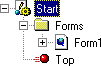
In this section: How to: |
The Project Explorer, which by default appears on the left side of your screen, displays another view of your project.
Currently, the only component here is Start, but as you continue working on the FanClub project, more components appear here.
If you expand Start, you see the following:
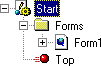
There is a folder for all of the forms in Start. Currently there is one form in it, Form1. If you expand it (not open it), you will see the text There are no items to show. When you create Start, this form is created by default.
The next component is called Top. Top is a function, which is a series of commands in a procedure grouped together as a unit of control. A function accomplishes some small task, such as calculating values, extracting data from a data source to place in a data source stack, or writing information to a data source.
Every procedure has a Top function, which consists of the command that runs immediately when the procedure runs. WebFOCUS Maintain automatically creates the Top function when you create a Maintain procedure.
 to move fannames into the list of Data sources to use, as shown in the following image.
to move fannames into the list of Data sources to use, as shown in the following image.
![]()
After you use the fannames data source in the Start procedure, its name appears in the Project Explorer underneath the Data Sources folder with a plus sign (+) next to it.
If you click the plus sign (+) next to fannames, WebFOCUS Maintain displays the segments in the fannames data source:
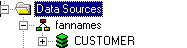
A segment is a collection of fields that have a one-to-one relationship to each other. The fannames data source has one segment, called CUSTOMER.
Note: This data source has only one segment. Hierarchical data sources, such as FOCUS, can have more than one segment. If you would like to see data sources with more than one segment, migrate the CAR data source description (one of Information Builders standard sample files) into your project and view it. You can then delete the CAR data source description from your project by selecting it and clicking Delete.
If you click the plus sign (+) next to CUSTOMER, you see the fields in that segment, as shown in the image below.
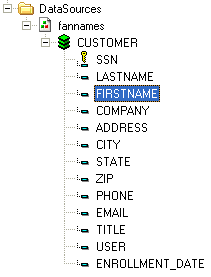
Since fannames has only one segment, these are the only fields in the fannames data source.
The key next to the SSN field indicates that SSN is a key field, which means it uniquely identifies the segment instance. In the fannames data source, each fan has one SSN, and no other fan should have the same number.
| WebFOCUS |