How to: Reference: |
The Dimension Builder enables you to create logical views based on enterprise data (relational or legacy data sources) for multidimensional analysis without manually editing metadata. The Dimension Builder works with relational and FOCUS data sources. You can enable the Dimension Builder by selecting Dimension Builder from the toolbar or the Tools menu.
- From the Synonym Editor, click the Modeling View tab.
-
Click the Dimension
Builder
 icon on
the toolbar.
icon on
the toolbar.
The Dimension Builder opens.
-
Click
the Parent/Child Hierarchy
 icon
from the Dimension Builder toolbar.
icon
from the Dimension Builder toolbar.
The Mandatory Properties for Parent/Child Hierarchy dialog box opens.
-
Select
a field from the Field Tree and click Assign to
assign a Unique ID for the hierarchy.
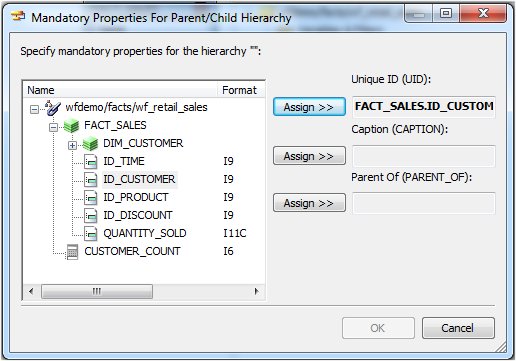
- Repeat step 4 for the Caption and Parent hierarchy properties.
-
Click OK to
close the Mandatory Properties for Parent/Child Hierarchy dialog
box.
The Mandatory Properties are added to the Dimension Builder.
- Use the right-click menu to rename the dimension, view properties, or view sample data for the dimension.
- Click Save from the File menu to save the dimension.
To delete a dimension, right-click a dimension and select Delete, or click the Delete button from the Dimension Builder toolbar.
This process enables you to edit an existing Master File, add tables (for non-FOCUS Master Files), and create and modify dimensions.
- From the Synonym Editor, click the Modeling View tab.
-
Select
the Levels Hierarchy button from the Dimension
Builder toolbar.
A level is added to the hierarchy. Use the right-click menu to rename the dimension or keep the default name.
-
Drag
the selected fields from a segment into the Dimension Builder hierarchy
folder.
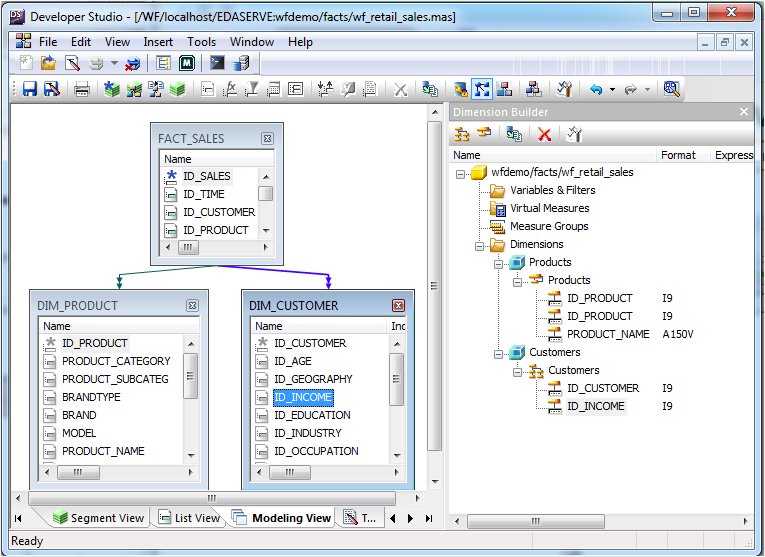
-
Click Save from
the File menu to save the dimension.
The dimension is saved and stored in the Master File.
You can access the following commands from the Dimension Builder toolbar.
|
Button |
Definition |
|---|---|
|
|
Adds a level hierarchy. |
|
|
Enables you to create a parent/child hierarchy and assign mandatory properties for the hierarchy. |
|
|
Deletes the selected item. |
|
|
Enables you to view and refresh sample data for the selected field. |
|
|
Enables you to edit a hierarchy. |
