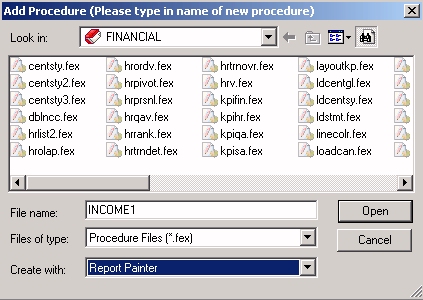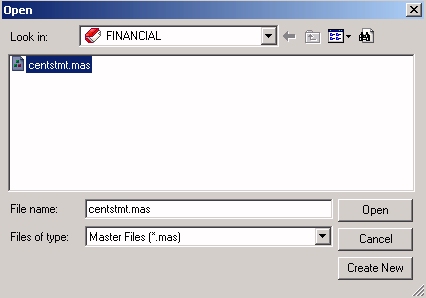Create and name the procedure and select the tool you
will use to create the report.
xData Detour: What Is the Nature of the Data You Will Be Using?
The CENTSTMT Master File used in this tutorial has two
segments:
-
SEGNAME=CONSOL contains
financial data structured as a data mart in which detailed data
has already been rolled up to optimize reporting.
FILE=CENTSTMT, SUFFIX=FOC
SEGNAME=ACCOUNTS ,SEGTYPE=S1
FIELD=GL_ACCOUNT, ALIAS=GLACCT, FORMAT=A7,
TITLE='Ledger,Account', FIELDTYPE=I, $
FIELD=GL_ACCOUNT_PARENT, ALIAS=GLPAR, FORMAT=A7,
TITLE=Parent,
PROPERTY=PARENT_OF, REFERENCE=GL_ACCOUNT, $ FIELD=GL_ACCOUNT_TYPE, ALIAS=GLTYPE, FORMAT=A1,
TITLE=Type,$
FIELD=GL_ROLLUP_OP, ALIAS=GLROLL, FORMAT=A1,
TITLE=Op, $
FIELD=GL_ACCOUNT_LEVEL, ALIAS=GLLEVEL, FORMAT=I3,
TITLE=Lev, $
FIELD=GL_ACCOUNT_CAPTION, ALIAS=GLCAP, FORMAT=A30,
TITLE=Caption,
PROPERTY=CAPTION, REFERENCE=GL_ACCOUNT, $ SEGNAME=CONSOL, SEGTYPE=S1, PARENT=ACCOUNTS, $
FIELD=PERIOD, ALIAS=MONTH, FORMAT=YYM, $
FIELD=ACTUAL_AMT, ALIAS=AA, FORMAT=D10.0, MISSING=ON,
TITLE='Actual', $
FIELD=BUDGET_AMT, ALIAS=BA, FORMAT=D10.0, MISSING=ON,
TITLE='Budget', $
FIELD=ACTUAL_YTD, ALIAS=AYTD, FORMAT=D12.0, MISSING=ON,
TITLE='YTD,Actual', $
FIELD=BUDGET_YTD, ALIAS=BYTD, FORMAT=D12.0, MISSING=ON,
TITLE='YTD,Budget', $Tip: If you want to examine the Master File in Developer
Studio, you can expand the Master Files folder
in the FINANCIAL project, right-click CENTSTMT.MAS,
and choose Edit in Text Editor to see the
representation shown here. Alternatively, you can double-click CENTSTMT.MAS to
open the file in the Synonym Editor, where you can select each field
to see how its attributes have been defined. For
details, see Describing Data for an FML Hierarchy.