- From either the WebFOCUS Reporting Server Web Console or the Data Management Console, click Adapters.
- Expand the Available folder, if it is not already expanded.
- Expand the Social Media folder.
-
Right-click ALCHEMY and select Configure,
as shown in the following image.
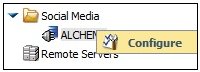
The Add ALCHEMY to Configuration pane opens, as shown in the following image.
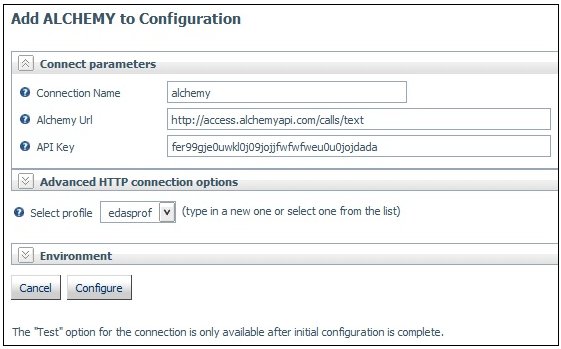
- Enter the value for API Key supplied by Alchemy.
-
Click Configure.
The Configure Adapters or Create Synonyms pane opens, as shown in the following image.
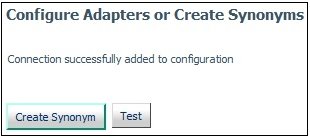
-
Click Test to ensure that the
Alchemy Sentiment Analysis Adapter is configured properly.
