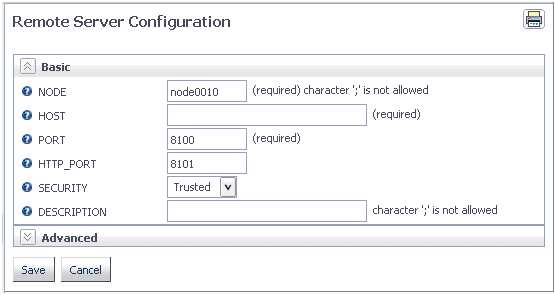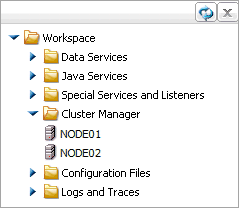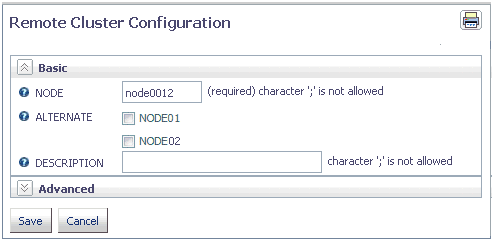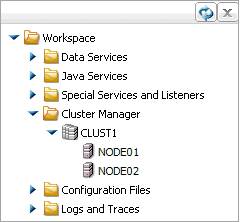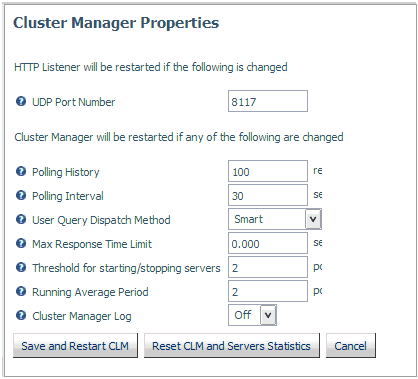Cluster Manager enables you to balance workload across
a number of servers. It has polling and monitoring capabilities
to identify which servers are up-and-running, average query response
time, and the number of concurrent tasks running. CLM can also identify
which remote servers are down, and appropriately re-route requests,
as well as route a user connection to the most efficient remote
server to enhance overall performance.
You can enable Cluster Manager, add remote servers, and configure
clusters from the Workspace pane.
Note: CLM connections to a remote server do not use the
queuing capabilities that may be configured on remote servers that
are members of a cluster.
x
Procedure: How to Enable Cluster Manager
-
From the menu bar, select Workspace.
-
Right-click the Cluster Manager folder
and select Enable.
The Enable Cluster Manager pane opens.
-
Enter your license code in the LICENSE field and
click Configure and Restart Server.
-
Click OK in the confirmation message.
The Workspace will restart.
x
Procedure: How to Add Remote Servers
To add remote servers, Cluster Manager must be enabled.
-
From the menu bar, select Workspace.
-
Right-click the Cluster Manager folder,
select New Remote Server, and then TCP.
The Remote Server Configuration pane opens, as shown in
the following image.
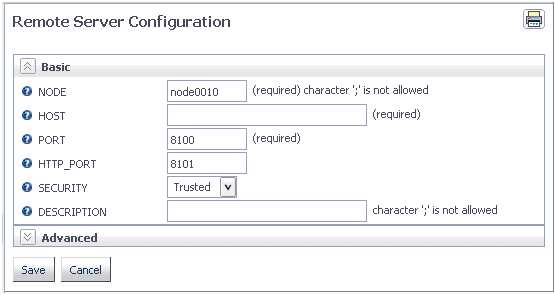
-
Enter the host name or IP address for the remote server
in the HOST field.
-
Enter the remote server port in the PORT and HTTP_PORT fields.
-
Select a security mode from the SECURITY drop-down
menu. The options are Trusted, Explicit, or IWA. Explicit will require
you to enter a user and password, and a domain for Windows servers.
-
Optionally, enter a description for the server in the DESCRIPTION field.
-
Optionally, expand the Advanced section to set additional
parameters. For information, see Remote Server Configuration Parameters.
-
Click Save.
-
Repeat the procedure to add all the server that will
be part of the cluster.
The
servers will be added in the Cluster Manager folder, as shown in
the following image.
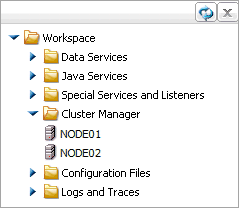
x
Reference: Remote Server Configuration Parameters
The
Remote Server Configuration pane has Basic and Advanced sections.
Basic
- NODE
-
Assigns a name to the remote server.
- HOST
-
Indicates the host name or IP address for the remote server
- PORT
-
Defines the TCP port number for the server.
- HTTP_PORT
-
Defines the HTTP port number for the server.
- SECURITY
-
Defines the security mode. The options are Trusted, Explicit,
or IWA. Explicit will require you to enter a user and password,
and a domain for Windows servers.
- DESCRIPTION
-
Defines a description for the server.
Advanced
- SERVICE NAME
-
Indicates the name of the data service used by the remote server.
- COMPRESSION
-
Activates data compression for data transfer between client
and server.
- ENCRYPTION
-
Defines the encryption method used in TCP data transfer between
client and server. The options are DES, Advanced, or IBCRYPT.
- CONNECT_LIMIT
-
Defines the maximum time that the client will wait for a
TCP connection response from the server. The default value is -1,
which creates an indefinite wait.
- MAXWAIT
-
Defines the time that the client will wait for a response
from the server in seconds. The default value is -1, which creates
an indefinite timeout
- REMOTE_EDASTART
-
Defines the full name of the edastart command for the remote server.
- REMOTE_USER_PROFILE
-
Determined if all commands in the personal $HOME/.profile
will be executed before executing the edastart command for the remote
server. The default value is y.
- TYPE
-
Defines the type of node. Reserved node will be brought up
and down by Cluster Manager to optimize performance
- Add to Cluster Node
-
Enables you to add the server to a cluster.
x
Procedure: How to Configure a Cluster
To
configure a cluster, you need to have enabled Cluster Manager, and
configured your remote servers.
-
From the menu bar, select Workspace.
-
Right-click the Cluster Manager folder,
select New Remote Server, and then CLUSTER.
The Remote Cluster Configuration pane opens, as shown in
the following image.
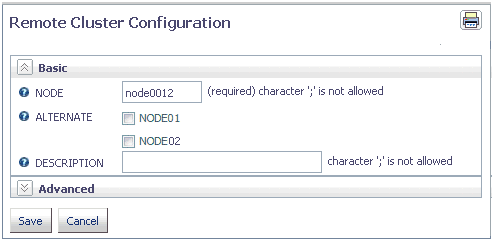
-
Enter a name for the cluster in the NODE field.
-
Select the check boxes for the remote servers that you
want to include in the cluster.
-
Optionally, enter a description for the cluster in the DESCRIPTION field.
-
Click Save.
-
Optionally, expand the Advanced section to set additional
parameters. For information, see Remote Cluster Configuration Parameters.
The
cluster will be added in the Cluster Manager folder, as shown in
the following image.
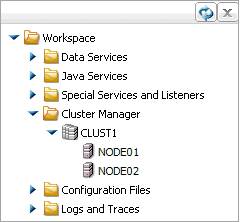
x
Reference: Remote Cluster Configuration Parameters
The
Remote Cluster Configuration pane has Basic and Advanced sections.
Basic
- NODE
-
Assigns a name to the cluster.
- ALTERNATE
-
Lists the servers that are available for the cluster.
- DESCRIPTION
-
Defines a description for the cluster.
Advanced
- CLM_MAXWAIT
-
Defines the time that the client will wait for a response
from the Cluster Manager in seconds. The default value is -1, which
creates an indefinite wait.
- DISPATCH_METHOD
-
Defines how Cluster Manager dispatches
user queries to remote servers. The options are:
-
Adhere to the settings in Cluster Manager. The
cluster will use the option set in the Cluster Manager settings.
This is the default value.
-
RANDOM. The query will be dispatched randomly to a running
server in the cluster. Every server will have the same weight. The
query will be queued if a queue is available, and there is no available
agent in the selected server.
-
ROUND-ROBIN. The query will be dispatched to a running
server according to the order in the cluster list. The query will
be queued if a queue is available, and there is no available agent
in the selected server.
-
SMART. The query will be dispatched to the fastest server
according to the statistics gathered from remote servers in the
cluster. Overall average response time will be minimized.
-
WEIGHTED. Weight is assigned to each server based on
its relative exponentially smoothed response time. A server is then
selected based on the weight. If more than one server is available,
the query will not be queued even if a queue is available in the
selected server.
- MAX_RSP_TIME
-
Defines the maximum query response time that users can expect.
If the value is greater than zero, Cluster Manager will attempt
to achieve this limit by starting reserved servers or adjusting
the configuration of remote servers if AUTO_CONFIG is on.
- START_STOP_THRESHOLD
-
Defines the number of polls. Cluster
Manager will start or stop remote reserved servers if query response
time is continuously above or below MAX_RSP_TIME for the last START_STOP_THRESHOLD
polls. The default value is 2.
x
Procedure: How to Change Cluster Manager Properties
You
can set Cluster Manager properties that apply to all of your clusters.
-
From the menu bar, select Workspace.
-
Right-click the Cluster Manager folder,
select Properties.
The Cluster Manager Properties pane opens, as shown in
the following image.
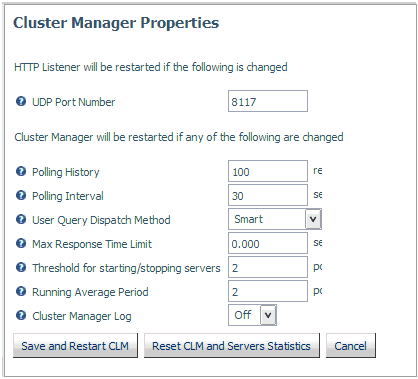
-
Makes change the properties.
-
Click Save and Restart CLM.
-
Optionally, you can also reset the Cluster Manager settings
and server statistics by clicking Reset CML and Servers Statistics.
x
Reference: Cluster Manager Properties
With
the exception of UDP Port Number, changing Cluster Manager settings
will require restarting the Cluster Manager.
- UDP Port Number
-
Defines the UPD port number that the Cluster Manager is listening
on for alternate node queries from applications.
- Polling History
-
Defines how many statistics are kept for each remote servers.
The default value is 100.
- Polling Interval
-
Defines how often the Cluster Manager gathers statistics
from remote servers in seconds. The default value is 30.
- User Query Dispatch Method
-
Defines how Cluster Manager dispatches user queries to remote
servers. The options are:
-
Adhere to the settings in Cluster Manager. The
cluster will use the option set in the Cluster Manager settings.
This is the default value.
-
RANDOM. The query will be dispatched randomly to a running
server in the cluster. Every server will have the same weight. The
query will be queued if a queue is available, and there is no available
agent in the selected server.
-
ROUND-ROBIN. The query will be dispatched to a running
server according to the order in the cluster list. The query will
be queued if a queue is available, and there is no available agent
in the selected server.
-
SMART. The query will be dispatched to the fastest server
according to the statistics gathered from remote servers in the
cluster. Overall average response time will be minimized.
-
WEIGHTED. Weight is assigned to each server based on
its relative exponentially smoothed response time. A server is then
selected based on the weight. If more than one server is available,
the query will not be queued even if a queue is available in the
selected server.
- Max Response Time Limit
-
Defines the maximum query response time that users expect.
If the value is greater than zero, Cluster Manager will attempt
to achieve this limit by starting reserved servers or adjusting
the configuration of remote servers if AUTO_CONFIG is on.
- Threshold for starting/stopping servers
-
Defines the maximum query response time that users expect.
If the value is greater than zero, Cluster Manager will attempt
to achieve this limit by starting reserved servers or adjusting
the configuration of remote servers if AUTO_CONFIG is on.
- Running Average Period
-
Defines the number of pollings used in averaging statistics.
The default value is 2.
- Cluster Manager Log
-
Determines whether Cluster Manager will log cluster statistics
in the EDACONF/clmprint.log file.
The maximum number of line
for each cluster node is defined by the POLLING HISTORY parameter
in odin.cfg. Each line contains the following fields, which are separated
by commas, in the following order:
- Cluster name.
- Time in yyyy/mm/dd hh:mm:ss format.
- Number of active servers.
- Total number of connections received among servers since they
started or statistics were reset.
- Total number of completed connections among servers since they
started or statistics were reset.
- Average response time since servers started or statistics were
reset.
- Total number of security failures among servers since they started
or statistics were reset.
- Total number of resource failures among servers since they started
or statistics were reset.
- Total number of FOCUS errors among servers since they started
or statistics were reset.
- Running average response time over the last RUNNING_AVG_PERIOD polling.
- Number of connections to this cluster since Cluster Manager
started or statistics were reset.
- Connection arrival rate to this cluster since the first connection
arrived.
- Connection completion rate since the first connection arrived.
- Running connection arrival rate over the last RUNNING_AVG_PERIOD polling.
- Running connection completion rate over the last RUNNING_AVG_PERIOD polling.