You can configure the adapter from either the Web Console or the Data Management Console.
-
From the
Web Console menu bar, click Adapters.
or
From the Data Management Console, expand the Adapters folder.
- Expand the Available folder.
- Expand the SQL folder.
- Expand the Hive folder.
- Right-click Hive and click Configure.
-
In the URL
box, enter the URL used to connect to your Hive or Impala server.
For more information, see Hive/Impala Adapter Configuration Settings.
The following image shows an example of the configuration settings used:
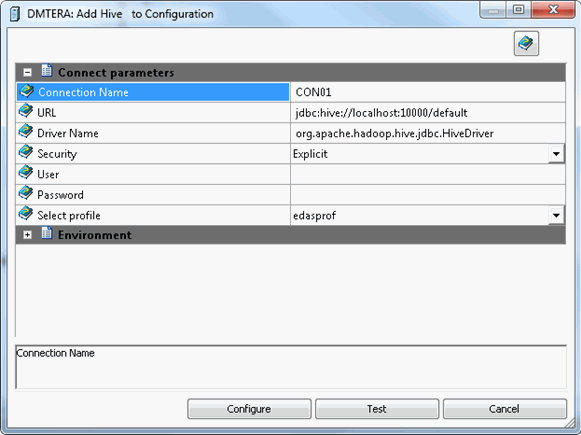
-
In the Driver
Name box, enter the following if using the original Hiveserver:
org.apache.hadoop.hive.jdbc.HiveDriver
If using Hiveserver2 or Impala, enter the following:
org.apache.hive.jdbc.HiveDriver
- Leave the User and Password blank if using Hiveserver. If using Hiveserver2, enter your Linux user ID and password.
- Click Test. You should see a list of data sources on your server.
- Click Configure.