How to: |
Synonyms define unique names (or aliases) for each Excel worksheet that is accessible from the server. Synonyms are useful because they hide the underlying data source location and identity from client applications. They also provide support for extended metadata features of the server, such as virtual fields and additional security mechanisms.
Using synonyms allows an object to be moved or renamed while allowing client applications to continue functioning without modification. The only modification required is a redefinition of the synonym on the server. The result of creating a synonym is a Master File that represents the server metadata.
Note that certain settings can affect synonym creation. For more information on the adapter settings, see Changing Adapter Settings.
To create a synonym, you must have previously configured the adapter. You can create a synonym from the Applications or Adapters pages of the Web Console.
-
From the Web Console menu bar, click Applications.
The Applications page opens.
-
Click the New button and select Synonym from
the drop-down menu.
The Select adapter to configure or Select connection to create synonym pane opens.
-
Click a connection for the configured adapter.
The Select Data File for Excel (via direct retrieval) page opens, as shown in the following image.
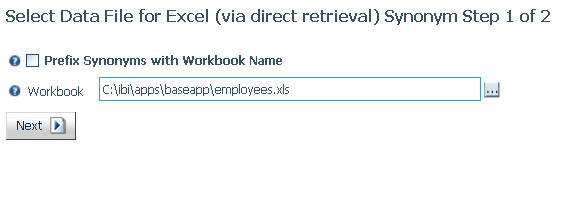
-
Enter or select values for the following parameters.
- Prefix Synonyms with Workbook Name
-
Select the check box to prefix each synonym name with the Workbook name.
- Workbook
-
Defines the workbook and its location. Use either an Application directory (baseapp/filename.xls) or an absolute path (c:\ibi\apps\baseapp\filename.xls). You can click the file picker ellipsis (...) to navigate to the file.
-
Click Next.
The Select Synonym candidates for Excel (via direct retrieval) page opens, as shown in the following image.
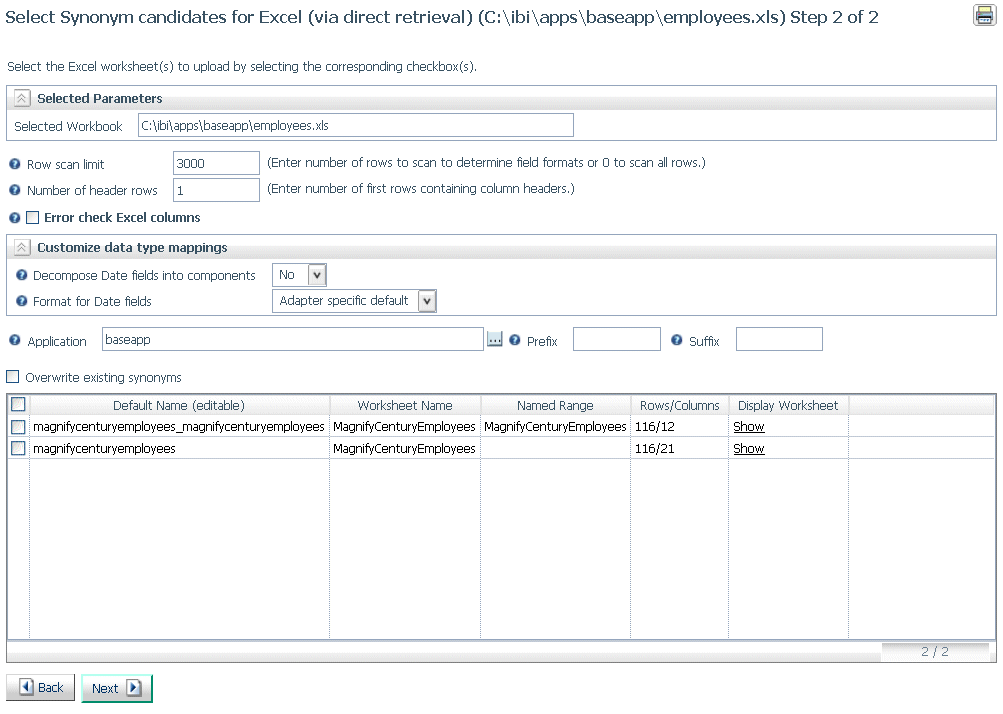
-
Enter or select values for the following parameters.
- Row Scan Limit
-
Enter a value to indicate how many Worksheet rows to scan to determine the length of the columns. If this parameter is omitted, all of the Worksheet rows are processed to determine the column lengths.
- Number of Header Rows
-
The number of rows used as a Header in the Worksheet. Set the value to 0 if the Header is not used.
- Error check Excel columns
-
Select the check box to determine column data types by the first data row values and check for consistency using the scanned rows.
- Customize data type mappings
-
To change the data type mappings from their default settings, select this check box. The customizable mappings are displayed.
- Decompose Date fields into components
-
Select Yes to decompose date fields into Year, Quarter, Month, and Day components.
- Format for Date fields
-
Accept the adapter default, or select the order of components as you would like to see them on report output.
- Application
-
Select an application directory. The default is baseapp.
- Prefix/Suffix
-
If you have tables with identical table names, assign a prefix or a suffix to distinguish them. For example, if you have identically named human resources and payroll tables, assign the prefix HR to distinguish the synonyms for the human resources tables. Note that the resulting synonym name cannot exceed 64 characters.
If all tables and views have unique names, leave the prefix and suffix fields blank.
- Overwrite Existing Synonyms
-
To specify that this synonym should overwrite any earlier synonym with the same fully qualified name, select the Overwrite existing synonyms check box.
Note: The connected user must have operating system write privileges in order to recreate a synonym.
- Select Synonyms
-
Check the boxes for the Worksheets for which to create synonyms. You can also change the default synonym name by entering a new name.
-
After entering the parameter values, click Next.
The Status pane indicates that the synonym was created successfully.
Note: You can also create a synonym from the Adapters page by right-clicking a configured adapter connection and selecting Create Synonym.