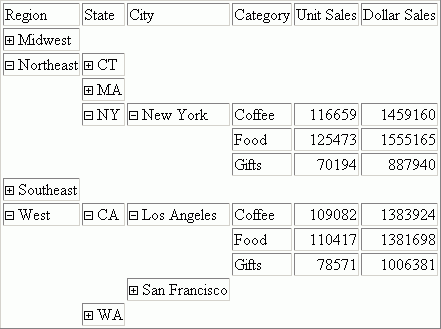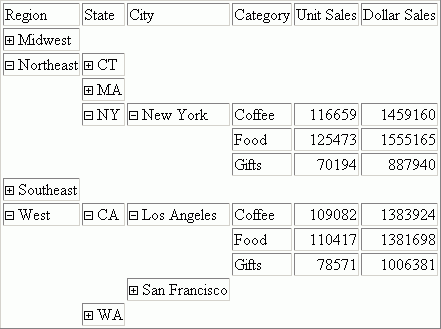Controlling the Display of Sorted Data With Accordion Reports
Accordion Reports provide a way to control the amount
of sorted data that appears on an HTML report page. You can produce
reports with expandable views of data for each vertical sort field.
When an Accordion Report first appears, only data values of the first
(highest-level) vertical sort field are shown, and all other data
is hidden. You can manually expand your view to expose data values
of lower-level sort fields.
When you create an Accordion Report, a plus sign appears to the
left of each data value in the column under the highest-level sort
heading. For data associated with lower-level sort fields, a plus
sign is to the left of each data value, but the data does not appear
unless manually expanded. You cannot expand data values of the lowest-level
sort field.
To expand your view of data for any expandable sort field, click
a plus sign and all data associated with the next lower-level sort
field appears. When you expand a data value under the next to lowest
sort heading, all of the remaining associated data values in the
report appear.
When using Accordion Reports, you must include two vertical sort
fields coded with BY phrases. If the command syntax does not contain
at least two BY phrases, the EXPANDABLE command is ignored, no message
is generated, and a standard HTML report is created.
You can use horizontal sort fields coded with ACROSS phrases
with Accordion Reports. The ACROSS sort headings that appear above
vertical sort headings in a standard HTML report do not display
in an Accordion Report until at least one sorted data value expands manually
in each expandable sort column.
PDF and Excel formats are not supported with Accordion Reports.
x
Reference: Requirements for Accordion Reports
When
you create Accordion Reports, consider the following requirements:
- When you add
a drill-down link to an Accordion Report, you must set the TARGET
parameter to a value that specifies a new HTML frame.
- Once an Accordion
Report is created and delivered to the user, there are no subsequent
calls to the WebFOCUS Reporting Server required when the user is interacting
with the report. However, the collapsible folder controls on the
sort fields require JavaScript that resides on the WebFOCUS Client.
The user must be connected to the WebFOCUS Web tier components in
order to use this feature. For online, connected users of WebFOCUS,
no change is required to the report. However, for distribution of
reports using ReportCaster, see Distributing Accordion Reports With ReportCaster to ensure that the report
is delivered correctly as an email attachment or as an archived
report in the Report Library.
x
Reference: Distributing Accordion Reports With ReportCaster
Distributing Accordion Reports with
ReportCaster requires the use of JavaScript components and images
located on the WebFOCUS Client.
To access the JavaScript components
and images from a report distributed by ReportCaster, the scheduled
procedure must contain the SET FOCHTMLURL command, which must be
set to an absolute URL instead of the default value. For example,
SET FOCHTMLURL = http://hostname[:port]/ibi_apps/ibi_html
where:
-
hostname[:port]
-
Is the host name and optional port number (specified only
if you are not using the default port number) where the WebFOCUS
Web application is deployed.
-
ibi_apps/ibi_html
-
Is the site-customized web server alias pointing to the WebFOCUS81/ibi_apps/ibi_html directory
(where ibi_apps/ibi_html is the default value).
For
more information, see the WebFOCUS Installation and Configuration manual
for your platform.
x
Reference: Support for Accordion Reports
The
following commands are not supported in Accordion Reports:
BORDER, COLUMN, FOR, IN, OVER, PAGE-NUM, ROW-TOTAL, TOTAL
Data
Visualization, OLAP, On Demand Paging, and the ReportCaster burst feature
are also not supported with Accordion Reports.
x
Syntax: How to Create Accordion Reports
To
enable Accordion Reports, specify the following
ON TABLE SET EXPANDABLE = {ON|OFF}
TABLE FILE GGSALES
SUM UNITS DOLLARS
BY REGION BY ST BY CITY BY CATEGORY
ON TABLE SET EXPANDABLE ON
END
where:
- ON
-
Enables Accordion Reports.
-
OFF
-
Disables Accordion Reports. OFF is the default value.
Example: Creating
an Accordion Report
This example shows how to use an EXPANDABLE
command to create an Accordion Report.
TABLE FILE GGSALES
SUM UNITS DOLLARS
BY REGION BY ST BY CITY BY CATEGORY
ON TABLE SET EXPANDABLE ON
END
The following image shows an Accordion Report
which displays all data associated with the first-level sort field,
Region, by default. The expanded data values you see are the result of
a report user clicking plus signs to the left of specific first-level,
second-level, and third-level sort fields after the report is generated.