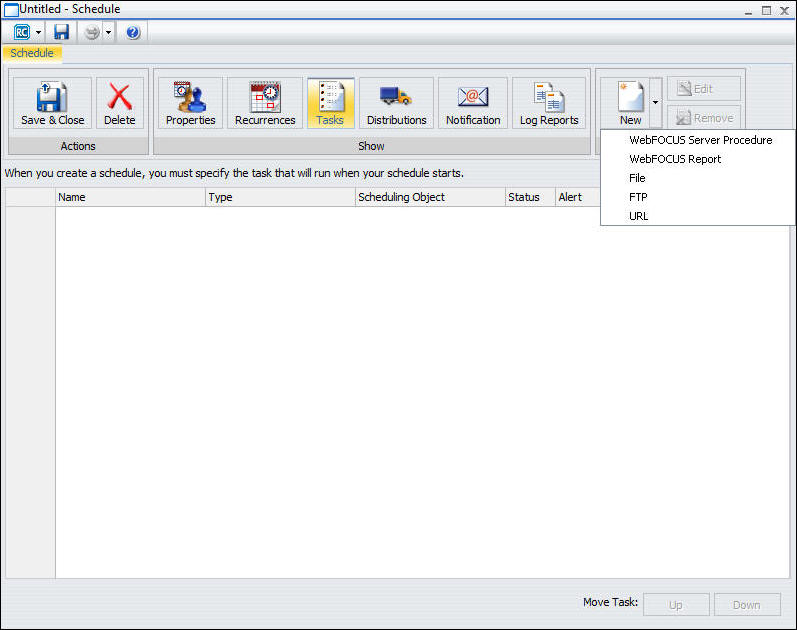
In this section: |
The Task option allows you to select what the schedule will run to obtain the report to be distributed and for WebFOCUS procedures (FEXs), such as whether or not to burst the report. In the Advanced Scheduling tool, you can set multiple tasks for the Email and Printer distribution methods. For more information, see About Tasks in the Basic Scheduling Tool.
The following image shows the Task tab in the Advanced Scheduling tool when you click the New drop-down list.
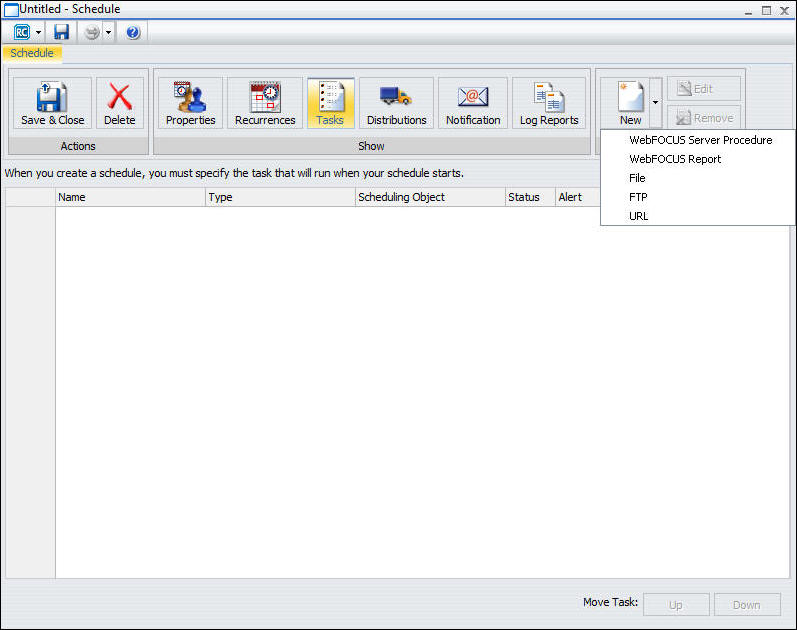
To create a Task, if applicable, verify the Path, Procedure, Server Name, Execution ID, and Password. For Report Properties, indicate if you want to burst the report (FEX) output. Optionally, select the Override the Format Specified in the Procedure check box to override the format specified in the procedure with a selection from the drop-down list. The following image shows the Task dialog box for a WebFOCUS Report task.
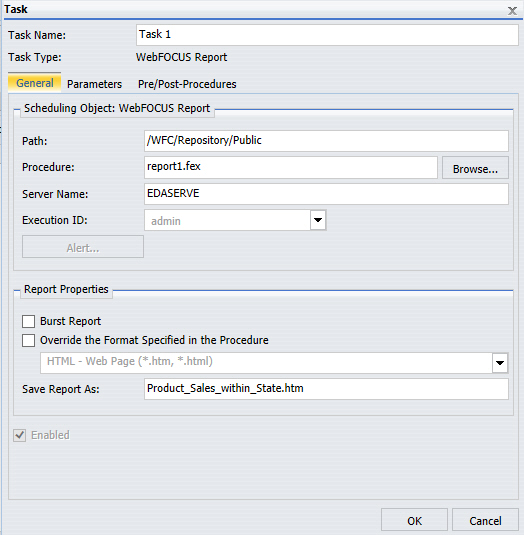
You can also use parameters when populating certain fields in this dialog box, as shown in the following image.
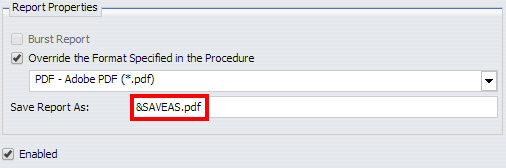
The Task dialog box for a WebFOCUS Report and a WebFOCUS Server Report displays three tabs.
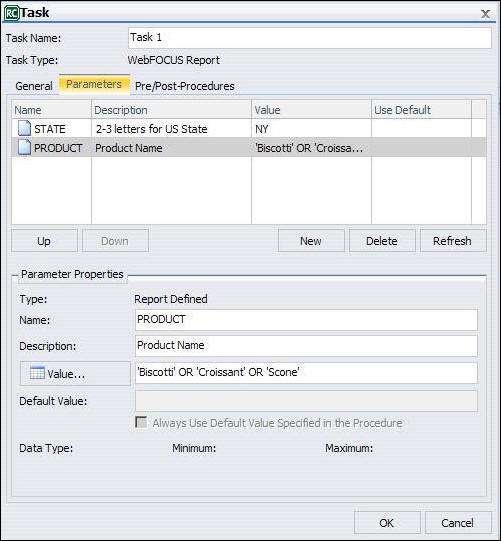
The functionality within the Advanced Scheduling tool Task Parameters tab is the same as the Basic Scheduling tool Parameters option that displays in the Task Parameters dialog box. For more information about creating new parameters or specifying parameter values for a simple, static list, or a dynamic list parameter that allows single or multiple values, see Specifying Parameter Values.
For more information about creating a new parameter, see Creating a New Parameter. For more information about deleting a parameter, see Deleting a Parameter.
How to: |
When working with an established schedule, you can disable one or more tasks within that schedule. You can also create a new schedule with multiple tasks and then disable one or more of those tasks, as needed. For more information, see How to Create a Schedule in the Advanced Scheduling Tool.
Note: This procedure applies to schedules that have multiple tasks. If you disable all tasks in a schedule, the schedule is disabled.
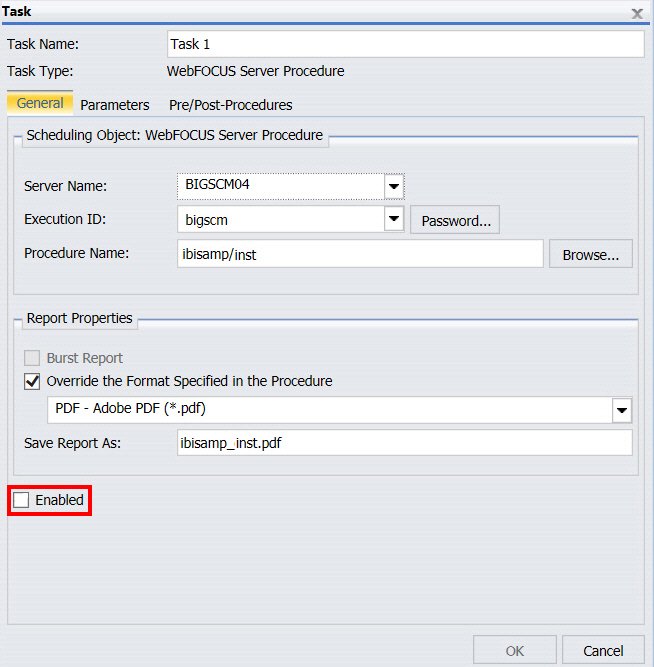
| WebFOCUS |