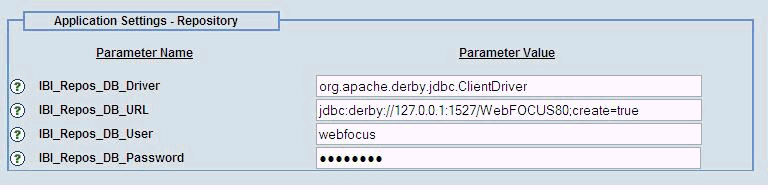This section describes lesser used WebFOCUS Repository
related information, utilities, and tasks.
xDropping or Creating Specific Table Groups
The default table creation utility creates or drops
and creates all repository tables. To drop and re-create only specific
table groups, you can use an alternate utility. This is useful if
you wish to remove all library data, but keep your schedules and
address books.
x
Procedure: How to Drop and Create Specific Tables
-
Ensure that
the database server is running.
-
From the
Start menu, select Programs, Information
Builders, WebFOCUS 81, Utilities,
and then Create UOA Repository.
The WF
Repository Management dialog box opens, which allows you to create tables
or to drop and re-create tables.

-
Select a
run mode from the drop-down list.
The following run modes are available:
- CREATE
- INSERT
- CREATE_INSERT
- UPDATE
- DROP
- DROP_CREATE
- DROP_CREATE_INSERT
- EXTRACT
- CREATE_DDL
-
Click Run.
A prompt is displayed if any errors occur during the repository
creation or re-creation process.
xChanging the WebFOCUS Repository
If you wish to change repositories, you must adjust
the connection parameters:
- CLASSPATH (JDBC Driver)
- JDBC CLASS
- JDBC URL
- Credentials
If you are using the same database server and just wish to change
repositories, you normally only need to change the JDBC URL or credentials.
If you are moving between database types (going from FOCUS to DB2),
you must also adjust the JDBC CLASS and change the driver in CLASSPATH.
x
Procedure: How to Change Connection Information
-
Ensure the
JDBC driver for the new database server is installed on the WebFOCUS
Client and the Distribution Server machines.
-
If this
is a different driver, add the JDBC driver path to the CLASSPATH of
the application server.
For Apache Tomcat, you can use the Start menu by selecting Programs, Apache
Tomcat 7.0, and Configure Tomcat.
Then select the Java tab and add a semi-colon
plus the full path of the file to the end of the Java
Classpath field.
-
Restart
your application server.
-
Sign in
to the WebFOCUS Administration Console from the Administration menu.
Click Configuration, expand Application
Settings, and then select Repository.
The Application Settings - Repository pane opens, as shown
in the following image.
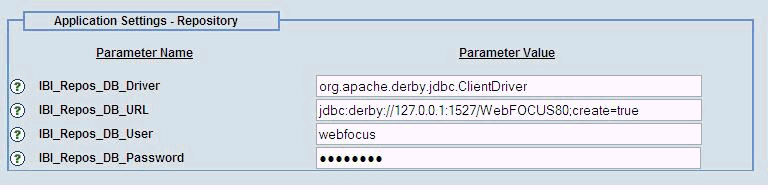
-
Provide
values for the following repository configuration parameters according
to your requirements:
- IBI_Repos_DB_Driver
- IBI_Repos_DB_URL
- IBI_Repos_DB_User
- IBI_Repos_DB_Password
-
If this
is a different driver, add the JDBC driver path to the following ReportCaster
configuration file:
drive:\ibi\WebFOCUS81\ReportCaster\bin\classpath.bat
and
to the following value in the registry:
HKEY_LOCAL_MACHINE\SOFTWARE\Information Builders\ReportCaster\WF81\PARAMETERS\JAVA\CLASSPATH
-
Restart
the WebFOCUS web application and the Distribution Server.
Note: You do not have to restart the entire application
server which may have other applications deployed on it.