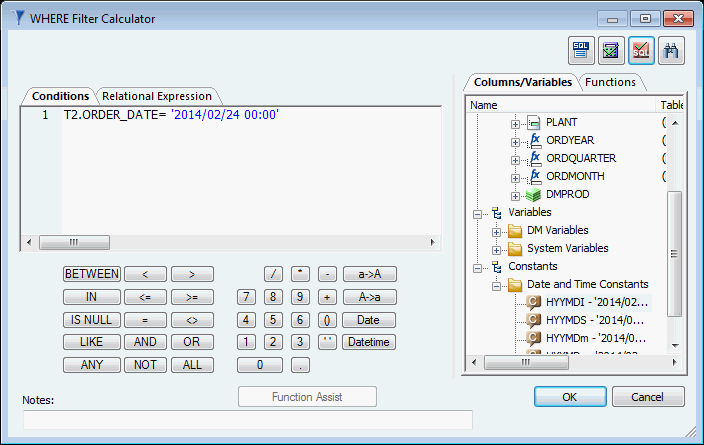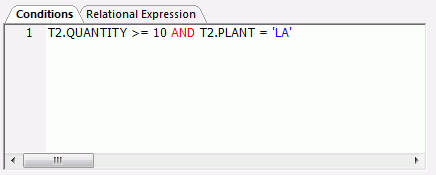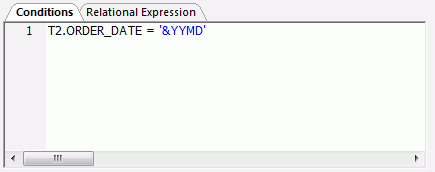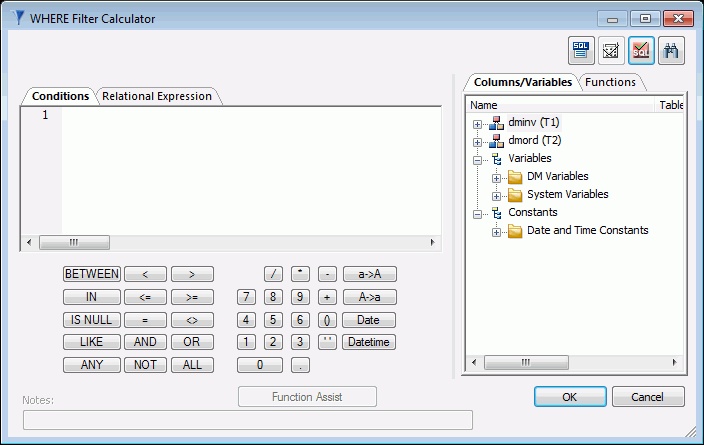To access the WHERE Filter Calculator
from the data flow workspace, right-click the SQL object
and select WHERE Filter.
The
Filter Calculator contains the following fields and options. For
a full description of the operators available, see Join Calculator.
-
Conditions window
-
Displays the expression.
-
Relational Expression
-
Displays the Relational Expressions builder.
-
 Test SQL Statement
Test SQL Statement
-
Tests the SQL statement and displays the result.
Note: The
test button will be grayed out if you have not selected any columns.
-
Columns/Variables tab
-
Displays available columns and variables in a hierarchical
tree view or in a list view.
-
Columns
-
When displayed in a tree view, expanding the column name
shows a list of values.
For a synonym for a data source in
a table or file, a query is done to the data source to get a list
of unique values. For large data sources, this could take a while.
A
list of acceptable values is retrieved from the synonym if the synonym
is for any of the following: database stored procedure, web service,
application adapter, any other procedure based adapter.
-
Functions tab
-
Displays a list of SQL functions that are available for your
transformations.
-
Function Assist button
-
Allows you to specify parameters for the function through
a dialog box when creating or editing a transformation.
-
Calculator buttons
-
Insert numbers and operators.
-
( )
-
Adds parentheses.
-
''
-
Inserts two single quotation marks. Enter alphanumeric test
values between these.
-
a->A
-
Converts selected text to uppercase.
-
A->a
-
Converts selected text to lowercase.
-
Date
-
Opens the Date Editor window, which lets you use the current
date or specify a date from the calendar.
-
Datetime
-
Opens the Date Editor window, which lets you use the current
date and time or specify a date and time from the calendar.
-
SQL buttons
-
The following SQL buttons are available:
- BETWEEN
- IN
- IS NULL
- LIKE
- AND
- OR
- ANY
- NOT
- ALL