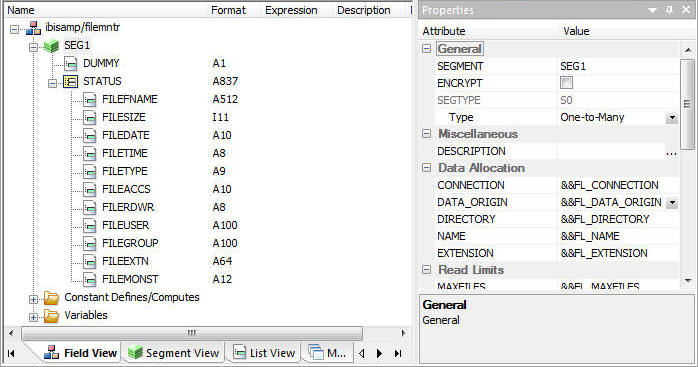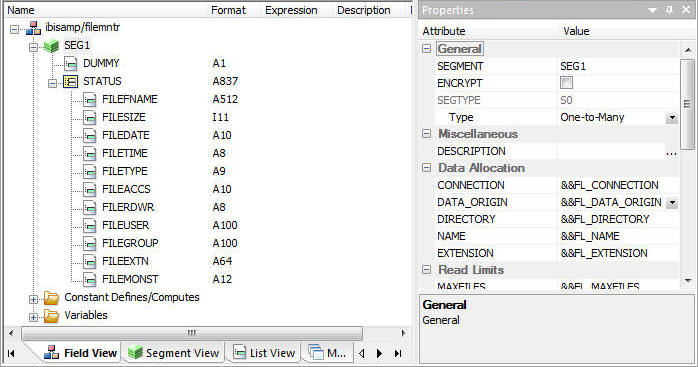Viewing and Editing Synonym Attributes
The Synonym Editor enables you to view and edit the
attributes of a synonym.
x
Procedure: How to View and Edit Synonym Attributes
To view and
edit synonym attributes:
-
Double-click a synonym, or right-click it and click Open.
The Synonym Editor opens to the Field View tab, which shows
a hierarchy of segments and columns on the left, with the attributes
and values of the selected item on the right.
The attributes
available depend on the type of synonym.
The
values for Format, Expression, Description, and Nulls are viewable
in the hierarchy with the columns. To edit these values, use the
corresponding attribute fields on the right-hand side of the Synonym
Editor.
-
You can change the attribute values by typing in new values
or by using the drop-down menus and check boxes.
The Synonym Editor does not let you make any changes that
would render the synonym unusable. Therefore, you cannot edit any
value field that is highlighted gray. In addition, if a change does
not have proper syntax or format applied, the field may appear in
red text. Messages and warnings appear if you try to save a file
that contains an error.
-
Save changes by clicking Save from the
Quick Access Toolbar.
Note: You can multi-select fields to change attributes
for multiple fields in a single operation. The display changes to
show only those attributes that can be changed.
-
Close the Synonym Editor by clicking the X.
Note: If
you close the Synonym Editor without saving your changes, you are
prompted to do so.
x
Reference: File Attributes Summary
The image below
is an example of an SQL data source with the synonym file name selected.

Note: Information
about the attribute that has focus is displayed at the bottom of
the attribute list. In this case, an explanation of the SUFFIX attribute
appears.
Synonyms can have the following
file attributes:
-
General
-
-
SUFFIX
-
Identifies the type of synonym or data source.
-
FDEFCENT
-
Defines the default century value, specifying a century number
for handling cross-century dates.
-
Note: Use the default setting (0) unless you wish
to retrieve data from a earlier century (for example, 19xx).
-
FYRTHRESH
-
Defines the base years, to represent the lowest year to which
the century value applies (FDEFCENT).
-
Note: Use the default setting (0) unless you wish
to retrieve data from a earlier century (for example, 19xx).
-
REMARKS
-
Enables you to include descriptive information at the file
level and specify multiple language descriptions for the synonym.
Remarks are displayed along with the file name during reporting.
-
DATASET
-
Identifies the location of the data source to be used in
the file name, including the extension and the location of the data file.
Note: The
attributes available depend on the type of synonym.
x
Reference: Segment Attributes Summary
If a synonym segment is selected, the
attributes listed below are available.
Note: Information about
the attribute that has focus is displayed at the bottom of the attribute
list.
-
General
-
-
SEGMENT
-
Is the name of the segment.
-
ENCRYPT
-
Check this box to scramble field values in the current segment
in order to protect it from unauthorized examination.
-
SEGTYPE
-
Specifies the type of relationship that a segment has to
its parent, and indicates which of the segment fields are key fields
and in what order they are sorted.
Type. Identify
the segment type and sorting options from the Type drop-down list.
Keys. Records
are sorted in a data source by key fields. Enter the names of key
fields that you want to use for sorting. For example, no two employees
can have the same employee ID number, so you can use that field
as the key. A segment instance can have more than one field that
makes up the key. That is, two or more field values may be used
to distinguish records.
-
SEGSUF
-
SEGSUF is used when part of the data source being described
by the synonym is of a different data source type than that declared
for the entire structure.
-
Note: SEGSUF is the data source type of a segment
and any descendants it might have, where that type differs from
the SUFFIX value.
-
Miscellaneous
-
-
DESCRIPTION
-
Contains a description or comments about the segment.
-
CRFILENAME
-
Is the name of the cross-referenced data source.
-
CRSEGNAME
-
Is the name of the cross-referenced segment.
-
CRKEY
-
Identifies the common join field for the cross-referenced
segment.
Note: These cross-referenced values (CRFilename,
CRSegname, CRKey) are available for FOCUS data sources.
-
SEG_TITLE_PREFIX
-
An optional attribute that enables you to provide the title
prefix for the segment fields that appear in reports. You can split
the text across up to five separate title lines by separating the
lines with a comma.
-
Adapter Specific
-
Adapter Specific fields are shown if an Access File component
has been generated with the synonym.
-
CARDINALITY
-
Defines how many members of a dimension can be retrieved
for a report.
-
TABLENAME
-
Identifies the table or view. It may contain the owner ID,
as well as the table name. For some synonyms, it must also contain
the data source name. This value may be a variable.
-
CONNECTION
-
Indicates the host server or data source for synonyms. This
value may be a variable.
-
KEYS
-
Identifies the names of the columns that constitute the primary key.
-
KEYORDER
-
Identifies the logical sort sequence of data by the primary key.
-
WRITE
-
Specifies whether write operations are allowed against the
table.
-
DBSPACE
-
Identifies the storage area in which the table resides.
-
PERSISTENCE
-
Specifies the type of table persistence and related table
properties. This is optional for database management systems that
support volatile tables, and required otherwise.
Note: The
attributes available depend on the type of synonym.
x
Reference: Column/Field Attribute Summary
If
a column or field in a synonym is selected, the attributes listed below
are available. The available attributes depend on the type of synonym.
Information about the attribute that has focus is displayed at the
bottom of the attribute list.
-
General
-
-
FIELDNAME
-
Is the name of the column.
-
ALIAS
-
Assigns an alternative name for a column, or the real column
name for a DBMS synonym.
For file data sources, a special
reserved ALIAS of INSTANCE means the associated FIELD will show
the name of the file when it is read.
When a FIELDNAME of
RECTYPE is used the ALIAS contains the value that identifies the
record type.
-
MISSING
-
Controls how null data is handled, that is, if no transaction
value is supplied.
-
TITLE
-
Supplies a title to replace the column name that is normally
used in reports and enables you to specify multiple language titles
for the column or field.
-
ACTUAL
-
Describes the type and length of data as it is actually stored
in the data source.
-
USAGE
-
Describes the data type and format for the column for usage
or display.
Note: Additional attributes, DEFCENT and
YRTHRESH, are available if the Usage field is set to Date, Time,
or DateTime (Timestamp) format. Use these attributes to enter the
century and year threshold values for the column or field.
-
Miscellaneous
-
-
DESCRIPTION
-
Contains a description or comments about the column or field.
-
ACCEPT
-
Specifies criteria for validating data.
-
WITHIN
-
Contains the name of a field to be included in a dimension.
-
FIELDTYPE
-
-
I - Index identifies
an indexed column in a FOCUS database.
-
R - Read only indicates
a read-only column. This setting is useful for columns that are
automatically assigned a value by the RDBMS.
-
ACCESS_PROPERTY
-
Specifies access options for the column data.
-
HELPMESSAGE
-
Appends a help message to a column.
This attribute
is not used by WebFOCUS.
-
SCD Type
-
Sets slowly
changing dimension attributes. This option is only available for existing
relational targets and is only used by a flow when SCD is enabled
in the target object.
A surrogate key is the KEY column in
the table and has an SCD type of blank. Other columns with a blank
SCD type have no SCD processing done to them. In a synonym, this
column will always appear first, even if it is not the first column
in the table.
Note: The surrogate key must be an integer.
If the column is identified in the synonym as read-only and Auto
increment, then the database native processing is used to assign
surrogate key values. If it is not so identified, then DataMigrator processing
assigns values for this column, incrementing for each new row added.
-
Logical Key Field. Is
the source database keys. Multiple columns may comprise the key.
-
Begin Date/End Date for Type II changes. Indicates
date range for the row values. A null end date indicates the row
is current. If you use Begin and End Date, the End Date column must
be created as nullable, unless you override the default End Date
value of NUL with a value for &&CM__SCDAEDATE.
The data
type must be either a Date format or a Date and Time format, however the
formats of the two fields must be identical.
Begin/End Date
values for Slowly Changing Dimensions can also be Datetime or Timestamp
values.
-
Change Flag. For
Type I changes, a value is assigned when a row is updated. If a
value is not assigned in Target Transformations for the Date and Datetime
columns, the current date or timestamp is assigned automatically.
-
Activation Flag. Indicates
if the row is current.
This field must be an integer. Valid values
are:
-
1
-
Indicates that a record is active.
-
0
-
Indicates that a record is inactive.
-
Type I (overwriting
history) designates columns whose database values are overwritten
with new values.
-
Type II (preserving
history) designates columns whose database rows are flagged as inactive
or assigned an end date. New rows are inserted with the new values.
-
blank (non-key
permanent columns) indicates that database values are not changed.
-
USE_STYLE
-
The name of the style.
The
attributes available depend on the type of synonym.
Adapter Specific
-
AUTOINCREMENT
-
Indicates that the field is automatically incremented by
the relational database when rows are inserted. This option is only
available for selected relational databases. When selected, the
field must also be identified with a field type of read-only.
The
following attributes are only used if AUTOINCREMENT is checked.
-
START. Indicates
the starting value for this AUTOINCREMENT field. If not specified,
1 is used.
-
INCREMENT. Indicates
the increment value for this field. If not specified, 1 is used.
-
SEQUENCE. Is
the name of the corresponding database SEQUENCE object for this
field. This option is only available for ORACLE tables.
x
Reference: File Listener Attributes
The
image below is an example of a Flat File data source with DATA_ORIGIN
of LISTENER.

A
Flat File data source may have the following attributes:
-
Data Allocation
-
-
Connection
-
The name of a connection for a flat file source that identifies
an FTP or SFTP server. This field is optional. If not specified,
the file resides locally.
-
DATA_ORIGIN
-
Indicates the origin of data described by the synonym.
FILE. Indicates
that a file (or collection of files if a wildcard is used in the dataset
parameter) is read once. This is the default.
LISTENER. Indicates
that files are read as they appear, as specified in the remainder
of the File Collection Parameters.
TAIL. Is reserved
for future use.
-
Directory
-
Indicates the application directory to check for files. To
use a directory that is not under the app root of the server, map
that directory.
-
Note: The application directory does not have to be
in the application path of the server.
-
Name
-
Indicates the name of the file. May include wildcard characters.
The default is *.
-
Extension
-
Indicates the file type that the listener is checking. The
default is .ftm.
-
Read Limits
-
-
Maxfiles
-
Indicates the maximum number of data files processed by the
request. The default is 99999999.
-
Maxrecs
-
Used only for the data origin of TAIL. Indicates the maximum
number of records processed by the request. The default is 99999999.
-
Discard
-
KEEP. Keeps the file. This option is only available
for a pickup type of Trigger or Monitor.
The parameters
below only apply to Origin of Listener.
-
Listening Parameters
-
-
Polling
-
Indicates the polling interval (in seconds) for new files
arriving in the specified directory. For example, a polling interval
of 10 means the directory is scanned every ten seconds for new files.
The default is 10 seconds.
-
Timeout
-
Indicates the timeout interval (in seconds) before a flow
or other read request should wait before terminating. For example,
a timeout value of 100 means if no new files arrive in the directory
after 100 seconds, the job should stop. The default is 10 seconds.
-
Pre Processing Actions
-
-
Pickup
-
Indicates the mechanism used to pick up files from their
directories. The options are:
IMMEDIATE. Processes
the file as soon as it is detected. This is the default.
TRIGGER. Processes
the file when a trigger file is detected. This setting requires
an additional setting for the trigger file extension.
A trigger
is typically used when processing needs to be delayed. For example,
by waiting until this secondary file appears while a large file
is being copied into a directory, the trigger file indicates when
processing can begin.
MONITOR. Monitors the file as
soon a file change is detected.
The files themselves are not
read, only their name and location are recorded. Processes files
and sub-directories when they are added, changed, or deleted.
-
Trigger
-
When Pickup strategy of trigger is used, indicates the trigger
file extension. The trigger file extension is added to the full
name of the file being listened for. For example, if the trigger
file extension is .trg, the trigger file for a data file named input.dat would
be input.dat.trg. There is no default value.
-
Note: For VMS only use an underscore. For example, input_dat.trg.
-
Post Processing Actions
-
-
Discard
-
Indicates what to do with the file after it has been processed
by a file agent. The options are:
DELETE. Deletes the
file.
ARCHIVE. Moves the file, while adding a timestamp
to the name, to a specified directory. This is the default.
KEEP. Keeps
the file. This option is only available for the Trigger pickup type.
-
Archive
-
When Discard strategy of Archive is used, this indicates
the directory to use to archive the files.
x
Reference: Prototype File Monitory Synonym
A prototype synonym
is provided as ibisamp/filemntr.mas for a user with the File Listener
pickup strategy Monitor. To use this synonym, copy it to an application
directory in your application path and edit the File Listener parameters
as needed. At a minimum, edit the value for DIRECTORY to point to
the application directory (or mapped application name) that you
want to monitor. Edit the NAME and EXTENSION values to show the
file name (or * for all names) and extensions that you want to monitor.
This
synonym contains fields with special values for the ALIAS, as described below.
- INSTANCE_FULL - The
full path and name of the file.
- INSTANCE_SIZE - The
size of the file in bytes.
- INSTANCE_DATE - The
date that the file was last modified.
- INSTANCE_TIME - The
time that the file was last modified.
- INSTANCE_TYPE - The
value File to indicate a file, or when DATA_ORIGIN is FILE the value
<DIR> to indicate a directory.
- INSTANCE_ACCS - The
access mode for the file. Available on UNIX systems only.
- INSTANCE_RDWR - Indicates
if the file is READONLY.
- INSTANCE_USER - The
user that owns the file. Available on UNIX systems only.
- INSTANCE_GROUP -
Group identification. Available on UNIX systems only.
- INSTANCE_MONS - Monitoring
Status. Blank for the initial run, then ADDED, DELETED or MODIFIED
or RENAMED to reflect changes.
The properties of the
prototype synonym are shown in the following image.