Procedure: How to Launch the Portal Designer From the Welcome Page
- On the WebFOCUS Welcome page, sign in to WebFOCUS.
-
On the left
side of the page, right-click the Portals node,
and select New Portal.
The New Portal dialog box opens, as shown in the following image.
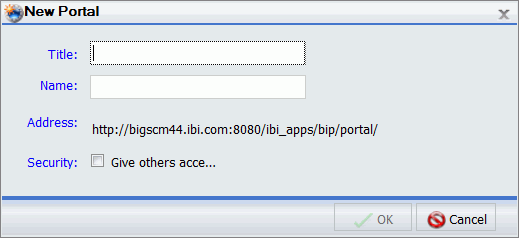
-
Supply the
requested information on the dialog box, as follows.
- Title. Value displayed in the tree that users use to identify the portal.
- Name. Type a descriptive name for your portal. The name will be used throughout the WebFOCUS application.
- Address. The Address is generated based on the portal name. Another user can enter this address to access your portal without going to the WebFOCUS Welcome page.
- Security. Select the Give others access check box to bring up the security dialog box when the Portal Designer opens.
Tip: For online Help on a field, click the label for that field.
-
On the New
Portal dialog box, click OK when you have
finished filling out the fields.
The portal is created for you. If you did not select the Give others access check box, the Portal Designer opens.
If you did select the Give others access check box, the Security Rules dialog box opens. Use it to set the access rules for the portal. For more information, see Security.