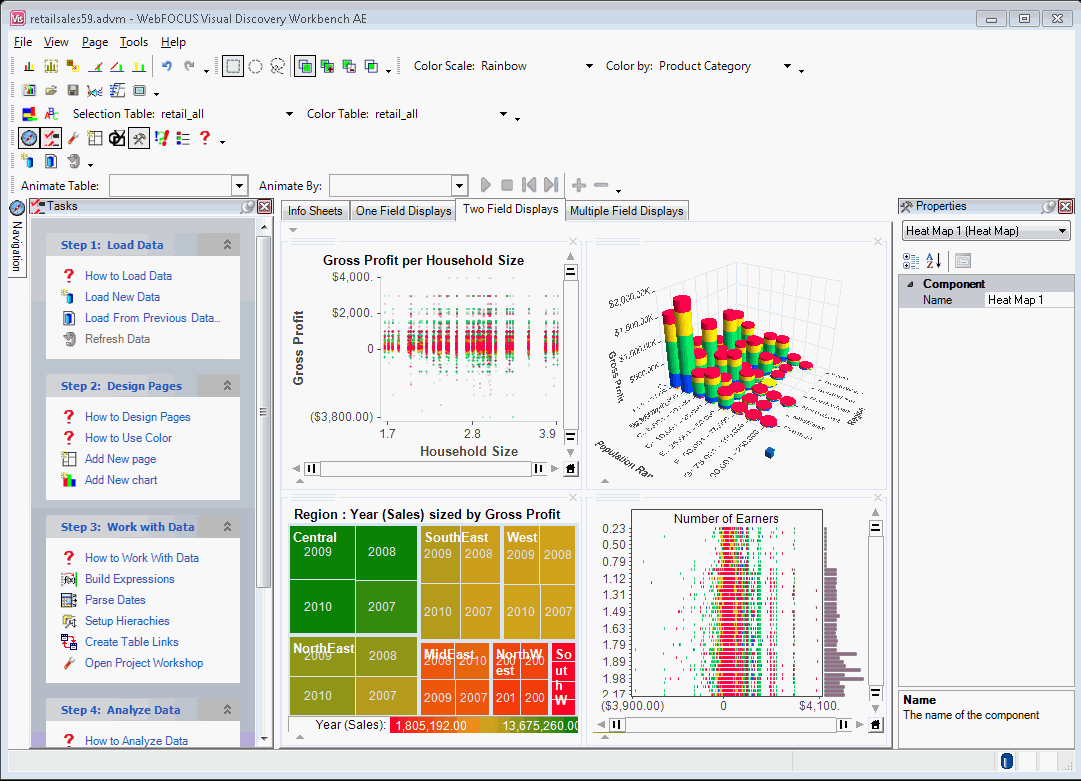
In this section: |
The WebFOCUS Visual Discovery Workbench AE workspace consists of a menu bar, several toolbars, a task outline, a work area, and a status line. The following image shows the WebFOCUS Visual Discovery Workbench AE workspace after a project has been created or opened.
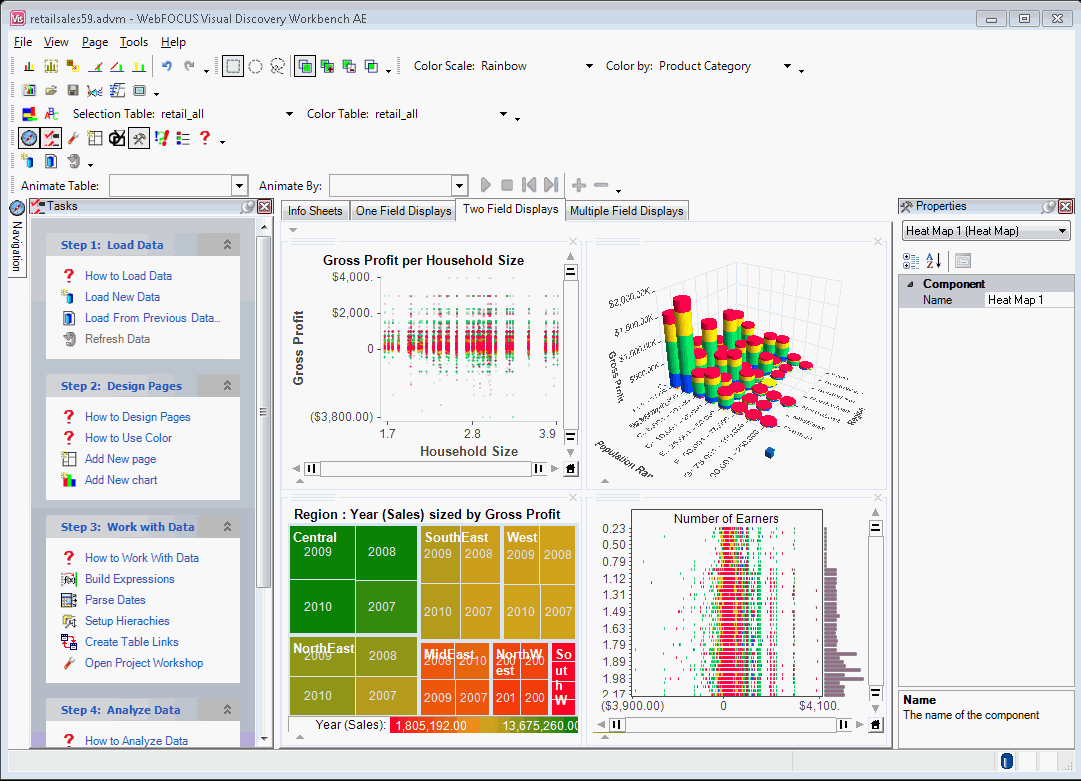
Note: For demonstration purposes, all toolbars are shown as active, so that they can be identified. However, a user who is accessing the Workbench for the first time may find fewer toolbars initially displayed. Additional toolbars can be made visible by clicking View from the menu bar, selecting Toolbars, and then choosing the required toolbars to display.
This main menu appears at the top of the screen, as shown in the following image.

The main menu consists of the following:
Select a menu item to execute an action.
For more information about each main menu item, access the Help in WebFOCUS Visual Discovery Workbench AE.
The WebFOCUS Visual Discovery Workbench AE includes a number of toolbars, some of which may not be displayed by default. To select specific toolbars to display, select Toolbars from the View menu in the menu bar. You can also right-click over the toolbar area of the application window to view a list of available toolbars and select which are displayed. In addition, you can create your own, custom toolbar. Right-click over the toolbar area at the top of the WebFOCUS Visual Discovery Workbench AE window and select Customize.
The following is a list of available toolbars:
The Selection Mode toolbar controls how the pointer interacts with data when you sweep over or click on a chart.
The Chart toolbar is displayed in the Page tab. When you click on a toolbar button, an action is executed.
The Text Filter toolbar is located at the bottom of the chart. If it is not displayed, click the down arrow in the chart.
For a description of all available buttons in the different toolbars, access the Help in WebFOCUS Visual Discovery Workbench AE.
| WebFOCUS |