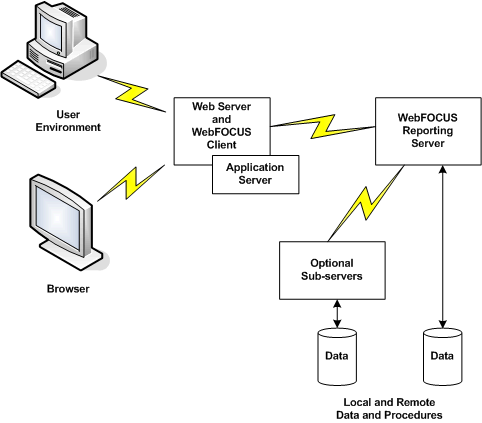
Reference: |
To develop and deploy reporting projects to the web, you need software components that manage the flow. A WebFOCUS system comprises several components, including:
More detailed descriptions of each component follow the diagram.
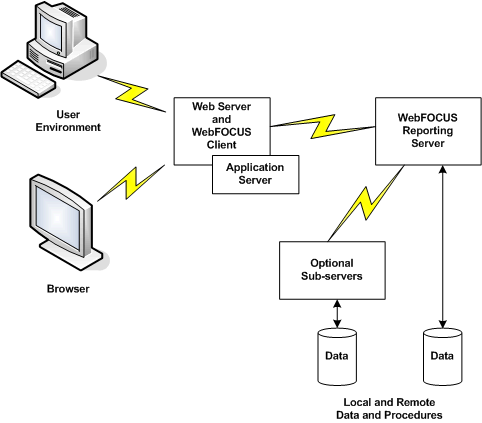
Developer Studio, the recommended WebFOCUS development environment, enables you to build, test, and deploy reporting projects using Windows-based graphical tools, optionally supplemented by manual coding for maximum customization. Developer Studio tools handle a wide range of tasks, including report, graph, and form design.
The web browser is responsible for displaying webpages that may include reports, and graphs returned by the query after the project has been deployed. WebFOCUS works with Microsoft® Internet Explorer®.
The web server handles requests by fetching HTML files from and returning them to the browser. When webpages contain calls to the WebFOCUS client, the web server launches the WebFOCUS client, which collects variables and sends the request to the WebFOCUS Reporting Server.
The application server processes user interface logic, runs servlets and compiles JSPs.
The WebFOCUS client resides on the web server. It is implemented as Java servlets. WebFOCUS works with any standard web server that supports the selected option. These include Microsoft, IBM®, and NCSA-compatible web servers.
The WebFOCUS Reporting Server is responsible for accessing data, processing business logic, and generating fully styled output. It stores report procedures, WebFOCUS StyleSheets, and metadata (data source descriptions). You need one or more WebFOCUS Reporting Servers to deploy and run procedures and to access data sources.
Optional WebFOCUS sub-servers access data on remote platforms sources.
Data. A single server can access multiple types of data. For each type of DBMS, a data adapter must be installed.
Procedures. Procedures can reside on a WebFOCUS Reporting Server or a sub-server. At run time, the procedure requested by the WebFOCUS client is accessed by the WebFOCUS Reporting Server and executed. Procedures may call other procedures. Called procedures also reside on a WebFOCUS Reporting Server or sub-server.
Three additional diagrams will help you visualize how these components work together, in three integrated phases, to form a total development to deployment solution.
For a step-by-step overview of this process, see the Developer Studio Application Development Getting Started manual.
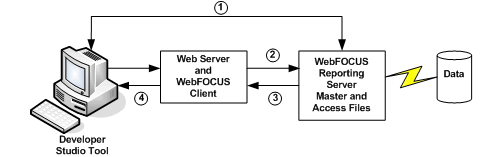
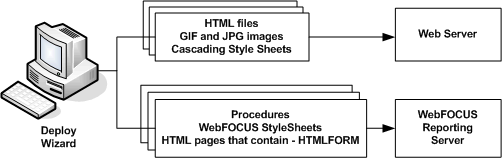
After testing has been completed (in phase 1), the developer runs the Deploy Wizard, identifying the WebFOCUS Reporting Server that will receive the deployed application.
The wizard partitions the components of the project between the web server and the WebFOCUS Reporting server: it places the presentation logic on the web server and the user interface logic on the WebFOCUS Reporting Server. The developer can manually add other project components, such as image files, class files, and Cascading Style Sheets to the appropriate server in the Deploy Wizard.
The wizard then copies, or deploys, the partitioned files to the designated server.
If you used WebFOCUS before it was integrated with Developer Studio, you will recognize this as the same processing flow that has always applied when self-service applications are launched from a web browser. What has been added is the ease of development and deployment described in phases 1 and 2.
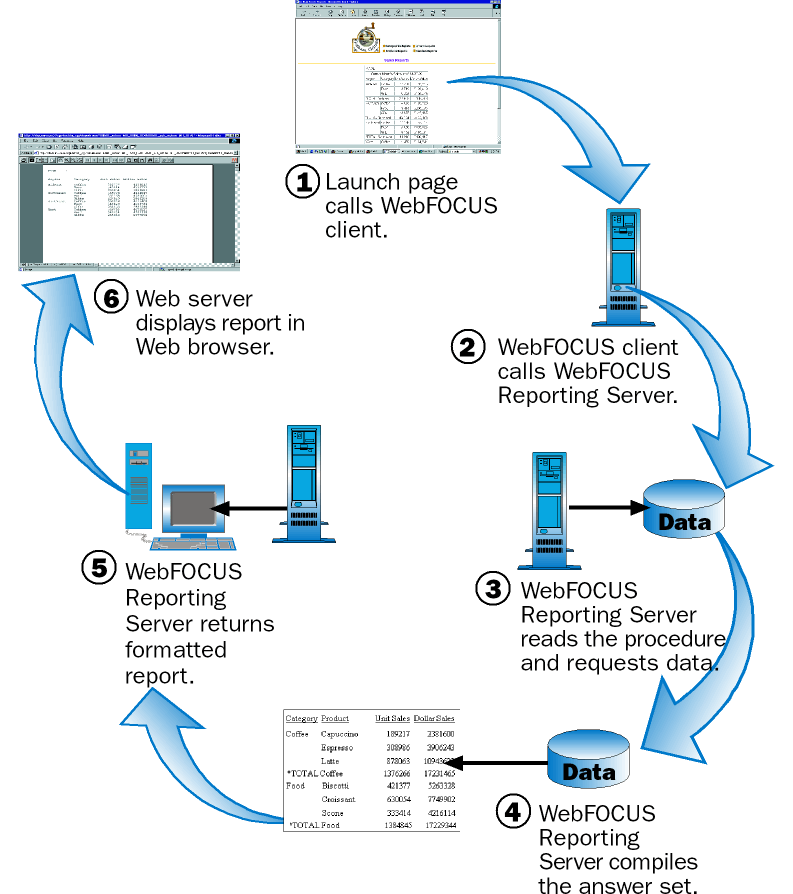
| WebFOCUS |