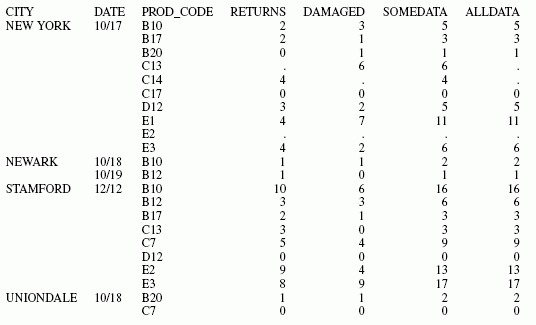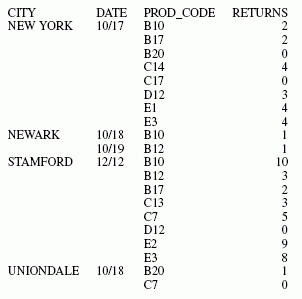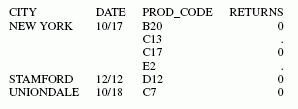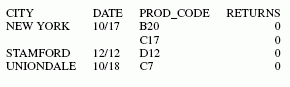Missing values within segment instances occur when the
instances exist, but some of the fields lack values.
When fields in instances lack values, numeric fields are assigned
the value 0, and alphanumeric fields, the value blank. These default
values appear in reports and are used in all calculations performed
by the SUM and COUNT display commands, DEFINE commands, and prefix
operators such as MAX. and AVE.
To prevent the use of these default values in calculations (which
might then give erroneous results), you can add the MISSING attribute
to the field declaration in the Master File, for either a real or
a virtual field. When the MISSING attribute is set to ON, the missing
values are marked with a special internal code to distinguish them
from blanks or zeros, and the missing values are ignored in calculations.
In reports, the internal code is represented by the SET NODATA value,
a period (.), by default. See Setting the NODATA Character String.
For example, missing data for a field in a segment instance may
occur when the data values are unknown, as in the following scenario.
Suppose that the employees recorded in the EMPLOYEE data source
are due for a pay raise by a certain date, but the amount of the
raise has not yet been determined. The company enters the date for
each employee into the data source without the salary amounts; the
salaries will be entered later. Each date is an individual instance
in the salary history segment, but the new salary for each date
instance is missing. Suppose further that a report request averages
the SALARY field (SUM AVE.SALARY). The accuracy of the resulting
average depends on whether the missing values for the SALARY field
are treated as zeros (MISSING=OFF), or as internal codes (MISSING=ON).
Note: When all of the field values used in the calculation
of a numeric summary value, such as a subtotal, are missing, the
summary value is assigned the missing data value, not the value
zero (0). This includes summary values produced by the operators
ST. and CT. used in a subfooting.
Example: Counting With Missing Values
Suppose the CURR_SAL field appears in
12 segment instances. In three of those instances, the field was
given no value. Nevertheless, the display command
COUNT CURR_SAL
counts
12 occurrences of the CURR_SAL field. This occurs because the MISSING
attribute is OFF by default, so the missing values are included
in the count. If you wanted to exclude the missing data from the
count, you could set MISSING ON.
Example: Averaging With Missing Values
Suppose you have the following records
of data for a field:
.
.
1
3
The numeric values in the first two records are
missing (indicated by the periods). The last two records have values
of 1 and 3. If you average these fields without the MISSING attribute
(MISSING OFF), the value 0 is supplied for the two records that
are missing values. Thus, the average of the records is (0+0+1+3)/4,
or 1. If you use the MISSING ON attribute, the two missing values
are ignored, calculating the average as (1+3)/2, or 2.
xMISSING Attribute in the Master File
In some applications, the default values (blanks and
zeros) may represent valid data rather than the absence of information.
However, if this is not the case, you can include the MISSING
attribute after the field format in the Master File declaration
for the field with the missing values. The MISSING attribute can
be used with an actual field in the data source, or a virtual field
that you are defining in the Master File.
For example, the following field declaration
specifies the MISSING attribute for the RETURNS field:
FIELDNAME=RETURNS, ALIAS=RTN, FORMAT=I4, MISSING=ON,$
The next declaration specifies the MISSING
attribute for a virtual field called PROFIT:
DEFINE PROFIT/D7 MISSING ON NEEDS SOME DATA = RETAIL_COST - DEALER_COST;$
To ensure that missing values are handled properly for virtual
fields, you can set the MISSING attribute ON for the virtual field
in the DEFINE command, and specify whether you want to apply the
calculation if some or all values are missing. For related information
on the SOME and ALL phrases, see How to Specify Missing Values in a DEFINE or COMPUTE Command.
When the MISSING attribute is set to ON in a field declaration,
the field containing no data is marked with a special internal code,
rather than with blanks or zeros. During report generation, the
SUM and COUNT commands and all prefix operators (for example, AVE., MAX.,
MIN.) exclude the missing data in their computations. For related
information about the MISSING attribute and field declarations,
see the Describing Data With WebFOCUS Language manual.
Note:
- You may add
MISSING field attributes to the Master File at any time. However,
MISSING attributes only affect data entered into the data source
after the attributes were added.
- Key fields
are needed to identify a record. Therefore, key fields should not
be identified as missing.
Example: Handling Missing Values With the MISSING Attribute
This
example illustrates the difference between a field with MISSING
ON and one without. In it a virtual field, X_RETURNS, without the
MISSING attribute, is set to equal a real field, RETURNS, with the
MISSING attribute declared in the Master File. When the field with
the MISSING attribute (RETURNS) is missing a value, the corresponding
value of X_RETURNS is 0, since a data source field that is missing
a value is evaluated as 0 (or blank) for the purpose of computation
(see MISSING Attribute in a DEFINE or COMPUTE Command).
The following
request defines the virtual field:
DEFINE FILE SALES
X_RETURNS/I4 = RETURNS;
END
Now issue the following
report request:
TABLE FILE SALES
SUM CNT.X_RETURNS CNT.RETURNS AVE.X_RETURNS AVE.RETURNS
END
Remember that the field X_RETURNS has the same
value as RETURNS except when RETURNS is missing a value, in which
case, the X_RETURNS value is 0.
The
output is:

The
count for the RETURNS field is lower than the count for X_RETURNS
and the average for RETURNS is higher than for X_RETURNS because
the missing values in RETURNS are not part of the calculations.
For
an illustration in which the MISSING attribute is set for a virtual
field, see Handling Missing Values for Virtual Fields With SOME and ALL.
xMISSING Attribute in a DEFINE or COMPUTE Command
You can set the MISSING attribute ON in a DEFINE or
COMPUTE command to enable a temporary field with missing values
to be interpreted and represented correctly in reports.
An expression used to derive the values of the temporary field
can contain real fields that have missing values. However, when
used to derive the value of a temporary field, a data source field
that is missing a value is evaluated as 0 or blank for computational
purposes, even if the MISSING attribute has been set to ON for that
field in the Master File.
To ensure that missing values are handled properly for temporary
fields, you can set the MISSING attribute ON for the virtual field
in the DEFINE or COMPUTE command, and specify whether you want to
apply the calculation if some or all values are missing. See How to Specify Missing Values in a DEFINE or COMPUTE Command.
x
Syntax: How to Specify Missing Values in a DEFINE or COMPUTE Command
field[/format] MISSING {ON|OFF} [NEEDS] {SOME|ALL} [DATA] = expression;where:
- field
Is the name of the virtual field created by the DEFINE command.
- /format
Is the format of the virtual field. The default is D12.2.
- MISSING
ON enables the value of the temporary field
to be interpreted as missing (that is, distinguished by the special
internal code from an intentionally entered zero or blank), and
represented by the NODATA character in reports.
OFF treats missing
values for numeric fields as zeros, and missing values for alphanumeric
fields as blanks. This is the default value.
- NEEDS
Is optional. It helps to clarify the meaning of the command.
- SOME
Indicates that if at least one field in the expression has
a value, the temporary field has a value (the missing values of
the field are evaluated as 0 or blank in the calculation). If all
of the fields in the expression are missing values, the temporary
field is missing its value. SOME is the default value.
- ALL
Indicates that if all the fields in the expression have values,
the temporary field has a value. If at least one field in the expression
has a missing value, the temporary field also has a missing value.
- DATA
Is optional. It helps to clarify the meaning of the command.
- expression
Is a valid expression from which the temporary field derives
its value.
Example: Handling Missing Values for a Virtual Field With MISSING OFF
The following request illustrates the
use of two fields, RETURNS and DAMAGED, to define the NO_SALE field.
Both the RETURNS and DAMAGED fields have the MISSING attribute set to
ON in the SALES Master File, yet whenever one of these fields is
missing a value, that field is evaluated as 0.
DEFINE FILE SALES
NO_SALE/I4 = RETURNS + DAMAGED;
END
TABLE FILE SALES
PRINT RETURNS AND DAMAGED AND NO_SALE
BY CITY BY DATE BY PROD_CODE
END
The output is:
CITY DATE PROD_CODE RETURNS DAMAGED NO_SALE
---- ---- --------- ------- ------- -------
NEW YORK 10/17 B10 2 3 5
B17 2 1 3
B20 0 1 1
C13 . 6 6
C14 4 . 4
C17 0 0 0
D12 3 2 5
E1 4 7 11
E2 . . 0
E3 4 2 6
NEWARK 10/18 B10 1 1 2
10/19 B12 1 0 1
STAMFORD 12/12 B10 10 6 16
B12 3 3 6
B17 2 1 3
C13 3 0 3
C7 5 4 9
D12 0 0 0
E2 9 4 13
E3 8 9 17
UNIONDALE 10/18 B20 1 1 2
C7 0 0 0Notice
that the products C13, C14, and E2 in the New York section all show
missing values for either RETURNS or DAMAGED, because the MISSING
ON attribute has been set in the Master File. However, the calculation
that determines the value of NO_SALE interprets these missing values
as zeros, because MISSING ON has not been set for the virtual field.
Example: Handling Missing Values for Virtual Fields With SOME and ALL
The
following request illustrates how to use the DEFINE command with
the MISSING attribute to specify that if either some or all of the
field values referenced in a DEFINE command are missing, the virtual
field should also be missing its value.
The SOMEDATA field
contains a value if either the RETURNS or DAMAGED field contains
a value. Otherwise, SOMEDATA is missing its value. The ALLDATA field
contains a value only if both the RETURNS and DAMAGED fields contain
values. Otherwise, ALLDATA is missing its value.
DEFINE FILE SALES
SOMEDATA/I5 MISSING ON NEEDS SOME=RETURNS + DAMAGED;
ALLDATA/I5 MISSING ON NEEDS ALL=RETURNS + DAMAGED;
END
TABLE FILE SALES
PRINT RETURNS AND DAMAGED SOMEDATA ALLDATA
BY CITY BY DATE BY PROD_CODE
END
The output is:
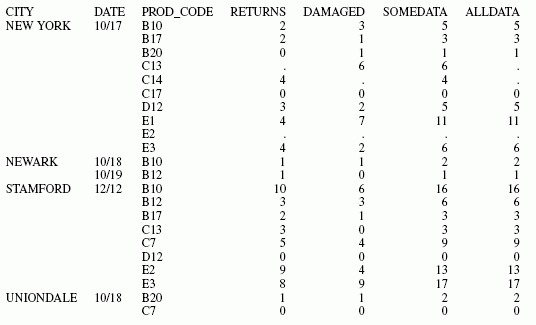
xTesting for a Segment With a Missing Field Value
You can specify WHERE criteria to identify segment instances
with missing field values.
You cannot use these tests to identify missing instances. However,
you can set the ALL parameter to PASS to test for missing instances.
See Handling a Missing Segment Instance.
x
Syntax: How to Test for a Segment With a Missing Field Value
To test for a segment with missing field
values, the syntax is:
WHERE field {IS|EQ} MISSINGTo test for the presence of field values,
the syntax is:
WHERE field {NE|IS-NOT} MISSING
A WHERE
criterion that tests a numeric field for 0 or an alphanumeric field
for blanks also retrieves instances for which the field has a missing
value.
Example: Testing for a Missing Field Value
The following request illustrates the
use of MISSING to display grocery items (by code) for which the
number of packages returned by customers is missing.
TABLE FILE SALES
PRINT RETURNS
BY CITY BY DATE BY PROD_CODE
WHERE RETURNS IS MISSING
END
The output is:
CITY DATE PROD_CODE RETURNS
---- ---- --------- -------
NEW YORK 10/17 C13 .
E2 .
Example: Testing for an Existing Field Value
The following request illustrates the
use of MISSING to display only those grocery items for which the
number of packages returned by customers is not missing.
TABLE FILE SALES
PRINT RETURNS
BY CITY BY DATE BY PROD_CODE
WHERE RETURNS IS-NOT MISSING
END
The output is:
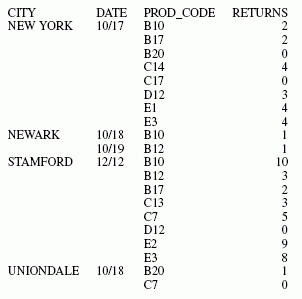
Example: Testing for a Blank or Zero
The following request displays grocery
items that either were never returned or for which the number of
returned packages was never recorded:
TABLE FILE SALES
PRINT RETURNS
BY CITY BY DATE BY PROD_CODE
WHERE RETURNS EQ 0
END
The output is:
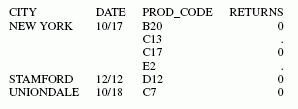
Example: Excluding Missing Values From a Test
To
display only those items that have not been returned by customers,
you need two WHERE criteria. The first to restrict the number of
returns to 0, the other to exclude missing values, as in the following
request.
TABLE FILE SALES
PRINT RETURNS
BY CITY BY DATE BY PROD_CODE
WHERE RETURNS EQ 0
WHERE RETURNS IS-NOT MISSING
END
The output is:
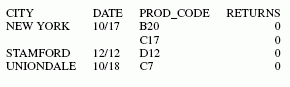
xPreserving Missing Data Values in an Output File
The ability to distinguish between missing data and
default values (blanks and zeros) in fields can be carried over
into output files. If the retrieved and processed information displayed
the NODATA string in a report, by default the NODATA string can
be stored in the output file. You can also use the SET HOLDMISS
command to store the missing values rather than the NODATA character
in an output file. For related information, see Saving and Reusing Your Report Output.
x
Syntax: How to Distinguish Missing Data in an Extract File
ON TABLE {HOLD|SAVE|SAVB} MISSING {ON|OFF}where:
- HOLD
Creates an extract file for use in subsequent reports. The
default for MISSING is ON.
- SAVE
Creates a text extract file for use in other programs. The
default for MISSING is OFF.
- SAVB
Creates a binary extract file for use in other programs.
The default for MISSING is OFF.
HOLD files can be created with both
the MISSING and FORMAT ALPHA options, specified in any order. For
example:
ON TABLE HOLD FORMAT ALPHA MISSING OFF
ON TABLE HOLD MISSING OFF FORMAT ALPHA
Example: Incorporating MISSING Values in an Extract File
The following request specifies MISSING
ON in the HOLD phrase:
TABLE FILE SALES
SUM RETURNS AND HOLD FORMAT ALPHA MISSING ON
BY CITY BY DATE BY PROD_CODE
END
The MISSING=ON attribute
for the RETURNS field is propagated to the HOLD Master File. In addition,
the missing data symbols are propagated to the HOLD file for the
missing field values:
FILENAME=HOLD , SUFFIX=FIX , $
SEGMENT=HOLD, SEGTYPE=S3, $
FIELDNAME=CITY, ALIAS=E01, USAGE=A15, ACTUAL=A15, $
FIELDNAME=DATE, ALIAS=E02, USAGE=A4MD, ACTUAL=A04, $
FIELDNAME=PROD_CODE, ALIAS=E03, USAGE=A3, ACTUAL=A03, $
FIELDNAME=RETURNS, ALIAS=E04, USAGE=I3, ACTUAL=A03,
MISSING=ON, $With MISSING OFF in the HOLD phrase,
the MISSING=ON attribute is not propagated to the HOLD Master File
and the missing data symbols are replaced with default values.
x
Syntax: How to Store Missing Data in HOLD Files
SET HOLDMISS={ON|OFF}
ON TABLE SET HOLDMISS {ON|OFF}where:
- ON
Allows you to store missing data in a HOLD file. When TABLE
generates a default value for data not found, it generates missing
values.
- OFF
Does not allow you to store missing data in a HOLD file.
OFF is the default value.
x
Reference: Usage Notes for Holding Missing Values
- Setting HOLDMISS
ON adds the MISSING=ON attribute to every field in the extract file.
- Data is not
found if:
- ALL is set
to ON.
- The request
is multi-path.
- An ACROSS statement
has been issued.
Example: Holding Missing Values Using HOLDMISS
SET HOLDMISS=ON
TABLE FILE MOVIES
SUM WHOLESALEPR
BY CATEGORY ACROSS RATING
ON TABLE HOLD AS HLDM
END
TABLE FILE HLDM
PRINT *
END
The output is:
CATEGORY WHOLESALEPR WHOLESALEPR WHOLESALEPR WHOLESALEPR WHOLESALEPR
-------- ----------- ----------- ----------- ----------- -----------
ACTION . . 20.98 . 34.48
CHILDREN 54.49 51.38 . . .
CLASSIC 40.99 160.80 . . .
COMEDY . . 46.70 30.00 13.75
DRAMA . . . . 10.00
FOREIGN 13.25 . 62.00 . 70.99
MUSICALS 15.00 . 13.99 9.99 13.99
MYSTERY . 9.00 18.00 9.00 80.97
SCI/FI . . . 35.99 43.53
TRAIN/EX . 60.98 . . .
xPropagating Missing Values to Reformatted Fields in a Request
When a field is reformatted in a request (for example,
SUM field/format), an internal COMPUTE field is created to contain
the reformatted field value and display on the report output. If
the original field has a missing value, that missing value can be
propagated to the internal field by setting the COMPMISS parameter
ON. If the missing value is not propagated to the internal field,
it displays a zero (if it is numeric) or a blank (if it is alphanumeric).
If the missing value is propagated to the internal field, it displays
the missing data symbol on the report output.
x
Syntax: How to Control Missing Values in Reformatted Fields
SET COMPMISS = {ON|OFF}where:
- ON
Propagates a missing value to a reformatted field. ON is the default value.
- OFF
Displays a blank or zero for a reformatted field.
Note: The
COMPMISS parameter cannot be set in an ON TABLE command.
Example: Controlling Missing Values in Reformatted Fields
The following procedure prints the RETURNS
field from the SALES data source for store 14Z. With COMPMISS OFF,
the missing values display as zeros in the column for the reformatted field
value. (Note: Before trying this example, you must make sure
that the SALEMISS procedure, which adds missing values to the SALES
data source, has been run.)
SET COMPMISS = OFF
TABLE FILE SALES
PRINT RETURNS RETURNS/D12.2 AS 'REFORMATTED,RETURNS'
BY STORE_CODE
WHERE STORE_CODE EQ '14Z'
END
The output is:
REFORMATTED
STORE_CODE RETURNS RETURNS
---------- ------- -----------
14Z 2 2.00
2 2.00
0 .00
. .00
4 4.00
0 .00
3 3.00
4 4.00
. .00
4 4.00With
COMPMISS ON, the column for the reformatted version of RETURNS displays
the missing data symbol when a value is missing:
SET COMPMISS = ON
TABLE FILE SALES
PRINT RETURNS RETURNS/D12.2 AS 'REFORMATTED,RETURNS'
BY STORE_CODE
WHERE STORE_CODE EQ '14Z'
END
The output is:
REFORMATTED
STORE_CODE RETURNS RETURNS
---------- ------- -----------
14Z 2 2.00
2 2.00
0 .00
. .
4 4.00
0 .00
3 3.00
4 4.00
. .
4 4.00
x
Reference: Usage Notes for SET COMPMISS
If
you create a HOLD file with COMPMISS ON, the HOLD Master File for
the reformatted field indicates MISSING = ON (as does the original
field). With COMPMISS = OFF, the reformatted field does NOT have
MISSING = ON in the generated Master File.