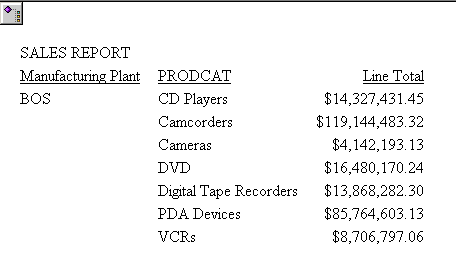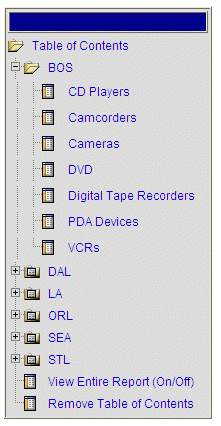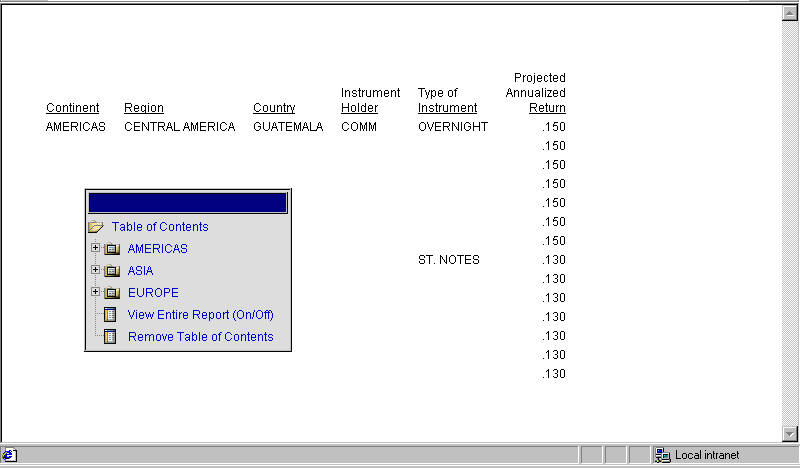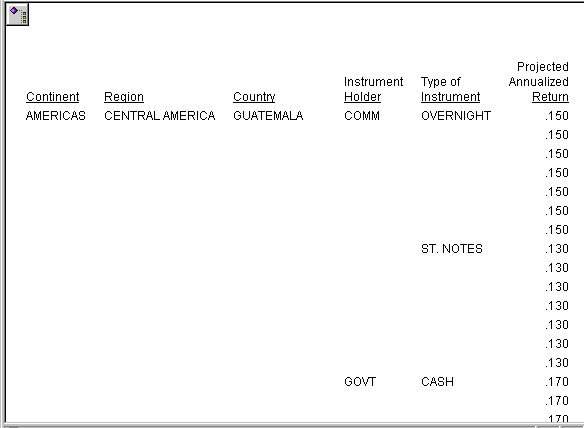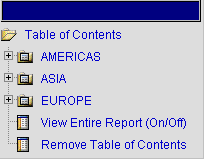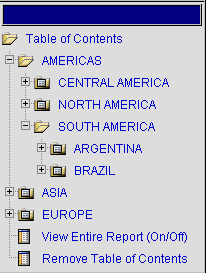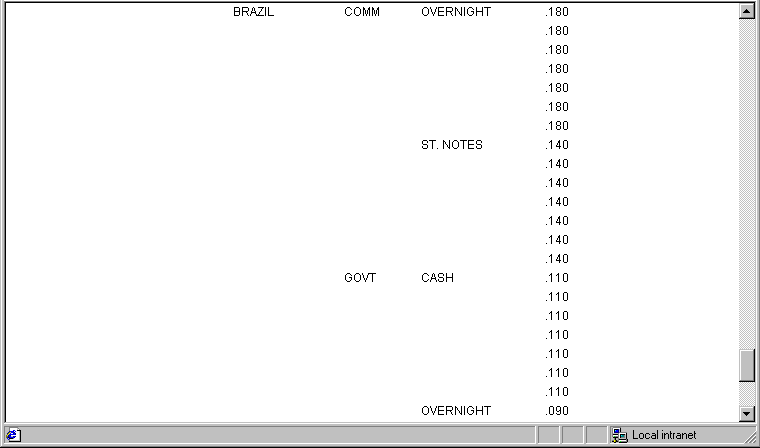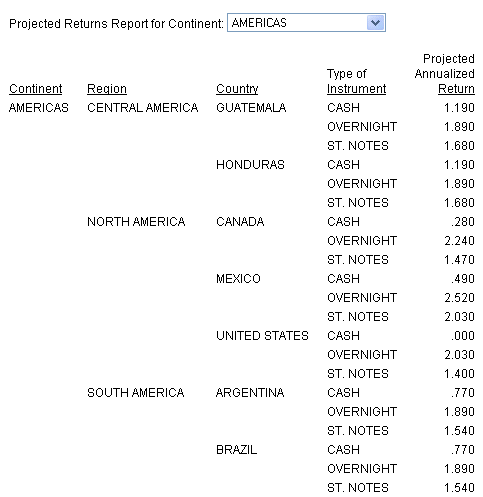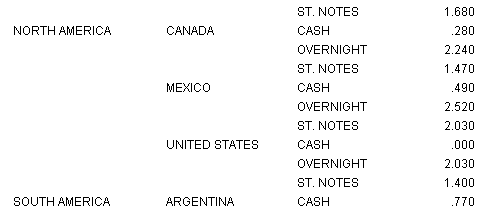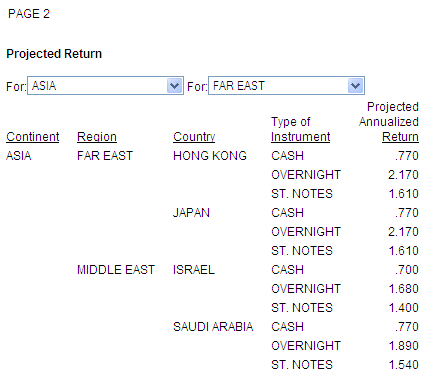You can use three different types of syntax to add an
HTML TOC object to a report.
x
Syntax: How to Add a TOC Tree Control to a Report Using a StyleSheet Declaration
The following syntax enables the TOC
tree control in the StyleSheet:
TYPE=REPORT, TOC='n',$
or
TYPE=REPORT, TOC='sortfieldname',$
where:
- n
Represents the number of vertical sort (BY) fields to include
in the TOC, beginning with the first (highest-level) sort field
in the request. The hierarchy of sort fields in the TOC Tree is
determined by the order in which they are listed in the request.
- sortfieldname
Specifies the vertical sort (BY) column by its field name.
Note: Single
quotation marks (') should be used when TOC is specified in the StyleSheet.
Example: Adding an HTML TOC as an Object in the Report (Report Option)
You
can add an HTML TOC as an icon to the upper-left corner of a report
by preceding the request with a SET command, as illustrated in the
following request. The TOC will list values of the first (highest
level) vertical sort field, PLANT:
SET COMPOUND='BYTOC 2'
TABLE FILE CENTORD
HEADING
"SALES REPORT"
SUM LINEPRICE BY PLANT BY PRODCAT
ON TABLE SET PAGE-NUM OFF
ON TABLE NOTOTAL
ON TABLE PCHOLD FORMAT HTML
ON TABLE SET HTMLCSS ON
ON TABLE SET STYLE *
TYPE=REPORT, GRID=OFF, $
ENDSTYLE
END
You can also add an HTML TOC as an icon to the
upper-left corner of a report by using a SET command within the
request.
TABLE FILE CENTORD
HEADING
"SALES REPORT"
SUM LINEPRICE BY PLANT BY PRODCAT
ON TABLE SET PAGE-NUM OFF
ON TABLE NOTOTAL
ON TABLE PCHOLD FORMAT HTML
ON TABLE SET COMPOUND 'BYTOC 2'
ON TABLE SET HTMLCSS ON
ON TABLE SET STYLE *
TYPE=REPORT, GRID=OFF, $
ENDSTYLE
END
The following example shows how you can use a
PCHOLD command to run the request:
TABLE FILE CENTORD
HEADING
"SALES REPORT"
SUM LINEPRICE BY PLANT BY PRODCAT
ON TABLE SET PAGE-NUM OFF
ON TABLE NOTOTAL
ON TABLE PCHOLD FORMAT HTML BYTOC 2
ON TABLE SET HTMLCSS ON
ON TABLE SET STYLE *
TYPE=REPORT, GRID=OFF, $
ENDSTYLE
END
In the following request,
the TOC Tree control is enabled in the Report StyleSheet:
TABLE FILE CENTORD
HEADING
"SALES REPORT"
SUM LINEPRICE
BY PLANT BY PRODCAT
ON TABLE SET PAGE-NUM OFF
ON TABLE NOTOTAL
ON TABLE PCHOLD FORMAT HTML
ON TABLE SET HTMLCSS ON
ON TABLE SET STYLE *
TYPE=REPORT, GRID=OFF, $
TYPE=REPORT, TOC='PRODCAT', $
ENDSTYLE
END
Note: Single quotation marks (') should
be used when TOC is specified in the StyleSheet.
Run the report.
The TOC object displays in the upper-left corner.
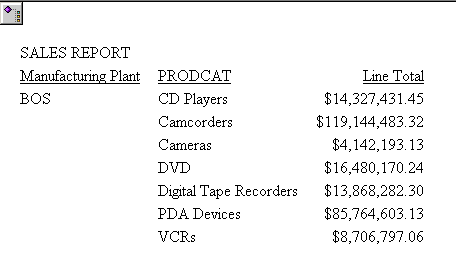
Double-click the TOC icon to open the
Table of Contents Tree control. This displays the values of the
sort fields in the report in the order in which they have been specified.
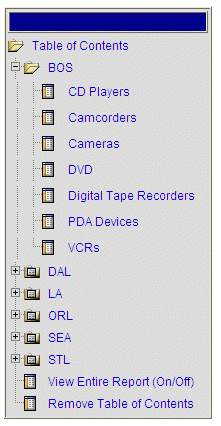
Note: You
can move the TOC by clicking the blue area above Table of Contents
and then dragging it to another area of the report, or double-click
on a desired location in the report.
If you wish to display
all available fields (the whole report), click the View Entire
Report (On/Off) option.
Tip: You
can also customize the look and feel of the TOC object by editing
a .css file. It is recommended that you make a backup copy prior
to editing.
Note: If
you click Remove Table of Contents and then want
to view the TOC again, simply double-click on a desired location
in the report.
x
Reference: Grouping Sort Fields for Display
Data
in a TOC report is grouped into sections based on the sort fields.
TOC reports only display one section at a time for easier viewing.
Each section contains all of the values for its sort field. You
can customize each section with a page break. By default, a page
break is included in the first (highest level) sort field. You can
add page breaks to create additional sections and group data that
is based on lower level sort fields.
When adding a TOC to a heading, add
additional page breaks for each lower level sort field. This ensures
that the sorted data is correctly grouped and displayed.
Example: Customizing Sections of the Report With a Page Break
TABLE FILE SHORT
PRINT PROJECTED_RETURN
BY CONTINENT
BY REGION
BY COUNTRY
BY HOLDER
BY TYPE
ON HOLDER PAGE-BREAK
ON TABLE SET PAGE-NUM OFF
ON TABLE PCHOLD FORMAT HTML
ON TABLE SET COMPOUND 'BYTOC 5'
ON TABLE SET HTMLCSS ON
ON TABLE SET STYLE *
TYPE=REPORT,
GRID=OFF,
FONT='ARIAL',
SIZE=9,
COLOR='BLACK',
BACKCOLOR='NONE',
STYLE=NORMAL,
$
ENDSTYLE
END
One section of the report is displayed at a time.
The
report is broken into sections based on the values for HOLDER. You
will see the detail for each value of HOLDER in a single section.
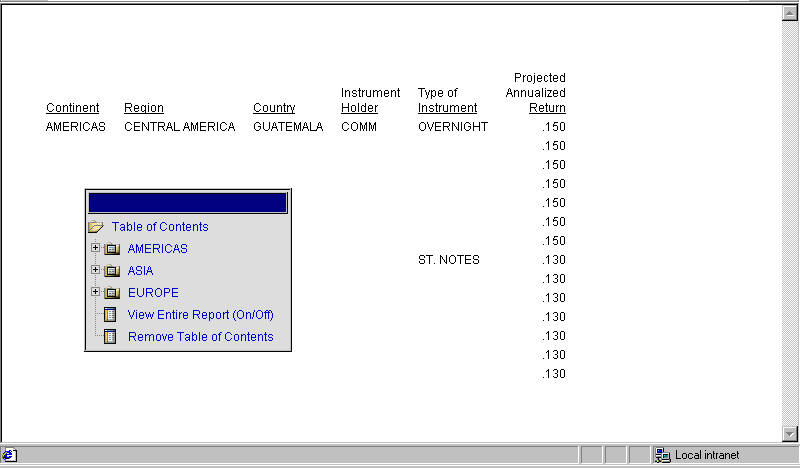
xNavigation Behavior in a Multi-Level TOC
If you select a value in the
TOC, that value flashes (that is, it is highlighted in gray) to
draw your attention to it in the browser window. Where the flash
appears, and whether and how the screen display changes, is controlled
by the following factors:
- When
you change the highest level sort group from the TOC (either from
the hierarchy above the report or from the first drop-down list
in a heading or footing), the selected value flashes three times
in the browser window.
- When you change a
lower-level sort value within the current high-level sort group, the
selected value flashes three times in window. This is because you
are still within the same major sort group, and, therefore, within
the same page-break. From the selected value at the top of the window:
you can then scroll quickly to the related details.
If the selected
lower level value is already viewable on the screen, and the remaining
report will fit on the screen, the value flashes, but the report
does not scroll.
Example: Navigating Sorted Data From a Multi-Level TOC
This
request adds a dynamic HTML TOC as an icon in the upper-left corner
of the report by including a SET command in the request. The TOC
displays a hierarchy consisting of four levels of sort fields,
beginning with the first (highest-level). The sort fields are: CONTINENT,
REGION, COUNTRY, and TYPE.
TABLE FILE SHORT
PRINT PROJECTED_RETURN
BY CONTINENT
BY REGION
BY COUNTRY
BY HOLDER
BY TYPE
ON TABLE SET PAGE-NUM OFF
ON TABLE PCHOLD FORMAT HTML
ON TABLE SET COMPOUND 'BYTOC 5'
ON TABLE SET HTMLCSS ON
ON TABLE SET STYLE *
TYPE=REPORT,
GRID=OFF,
FONT='ARIAL',
SIZE=9,
STYLE=NORMAL,
$
ENDSTYLE
END
The output is displayed with the TOC object in
the upper-left corner.
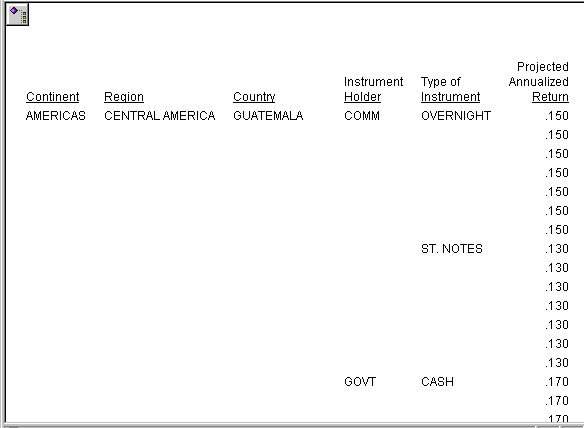
Double-click
the object to expand the Table of Contents.
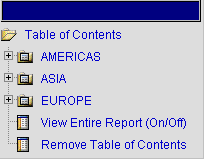
Select View
Entire Report. Scroll down to see that the report contains
data for all of the continents.
Scroll back to the top of
the report window and reopen the TOC. This time select Americas.
Your selection flashes to highlight it on the screen. Although the
report display does not appear to change, if you scroll down now
you will see that the report only contains values for the Americas.
Scroll
up again and double-click anywhere in the report to open the TOC.
This time click the + sign next to Americas, then click the + sign
next to South America.
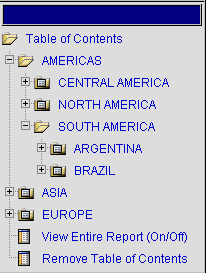
The
field values (Argentina and Brazil) are listed in the TOC. These
are values of the field COUNTRY. If you wish to see the field name
of a value in the TOC, hover over that value with your cursor.
Select Brazil.
Your selection flashes and moves to the top of the window, as shown
next.
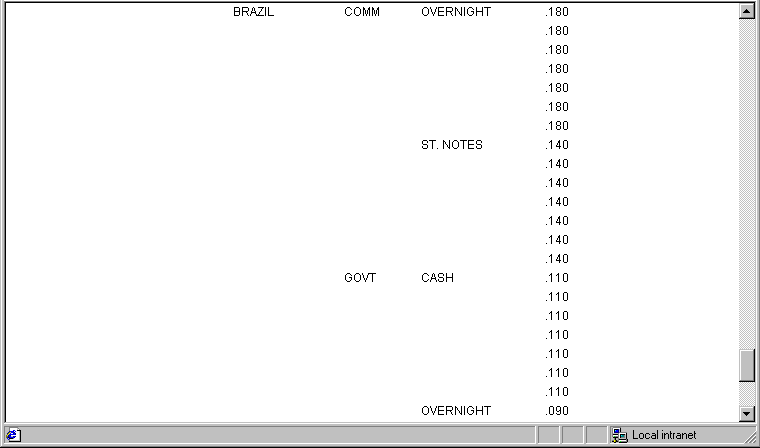
Scroll
down to see the data for Brazil.
Continue to navigate to the
detail you want to view by choosing values at any sort level in
the TOC.
- Clicking a + sign
expands the field to display its values in the TOC.
- Clicking an actual
value (hyperlink) in the TOC momentarily highlights that value and,
if necessary, adjusts the report display to move the value into
view.
The TOC collapses to its icon when you click Table
of Contents, but you can continue to scroll back, expand
it, and make additional selections.
x
Syntax: How to Add TOC Drop-down List Controls to a Heading
Include the following attribute in your
StyleSheet declaration
TYPE=heading, [subtype,] TOC=sort_column, $
where:
- heading
- Is the type of heading or footing that contains the TOC.
- Valid values are:
TABHEADING | Report heading. |
TABFOOTING | Report footing. |
HEADING | Page heading. |
FOOTING | Page footing. |
- subtype
- Are attributes that identify the location in the heading or
footing where each requested drop-down list will be displayed. These
options can be used separately or in combination, depending upon
the degree of specificity required to identify a component. Valid
values are:
LINE_# identifies a line by its position
in a heading or footing.
If a heading or footing has multiple
lines and you apply a StyleSheet declaration that does not specify
LINE_#, the declaration is applied to all lines. Blank lines are
counted when interpreting the value of LINE.
LINE=n is
required for a heading or footing that has multiple lines. Otherwise,
you can omit it.
OBJECT identifies the TOC
object in a heading or footing as a text string or field value.
Valid values are TEXT or FIELD.
You can use a field and/or
text as a placeholder for a TOC drop-down list. However, field is
preferred. (If the TOC feature is not in effect, the field name
is displayed in the report.)
TEXT may represent free text
or a Dialogue Manager amper (&) variable.
It is not necessary
to specify OBJECT=TEXT unless you are styling both text strings and
embedded fields in the same heading or footing.
For related information, see ITEM_#.
ITEM_# which identifies
an item by its position in a line.
To
determine an ITEM_# for an OBJECT, follow these guidelines:
- When
used with OBJECT=TEXT, count only the text strings from left to right.
- When used with OBJECT=FIELD,
count only the fields from left to right.
If you apply
a StyleSheet declaration that specifies ITEM_#, the number is counted from
the beginning of each line in the heading or footing, not just from
the beginning of the first line.
- sort_column
- Identifies the vertical sort columns (BY fields) to include
as TOCs. You can identify a column using the following notations:
TOC=fieldname specifies
the sort column by its field name.
TOC=Bn specifies
the sort column by its order in the request. For example, B2 denotes
the second BY field (NOPRINT BY fields are included in the count).
TOC=n is
the same as TOC=Bn.
Note: You
must maintain the hierarchy of BY fields because the TOC objects in
headings (the drop-down lists) are interdependent and corresponds
with the hierarchy in the report.
Example: Adding HTML TOC Drop Down Lists in a Page Heading
This
request uses the required StyleSheet attributes to add a TOC to
an HTML report. The drop-down TOC lists the values of the field
CONTINENT, identified in the StyleSheet code as OBJECT=FIELD, ITEM=1,
TOC=CONTINENT.
TABLE FILE SHORT
HEADING
"Projected Returns Report for Region: <REGION in Continent: <CONTINENT "
" "
PRINT PROJECTED_RETURN
BY CONTINENT
BY REGION
BY COUNTRY
ON TABLE SET PAGE-NUM OFF
ON TABLE PCHOLD FORMAT HTML
ON TABLE SET HTMLCSS ON
ON TABLE SET STYLE *
TYPE=REPORT,
GRID=OFF,
FONT='ARIAL',
SIZE=9,
STYLE=NORMAL,
$
TYPE=HEADING, LINE=1, OBJECT=FIELD, ITEM=1, TOC=CONTINENT, $
ENDSTYLE
END
When you run the report. The TOC appears as a
drop-down menu in the heading, in place of the field CONTINENT:
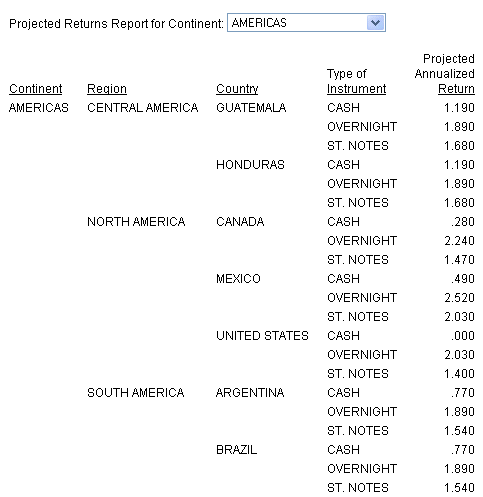
Click
the TOC to see the list of sort values: AMERICAS, ASIA, EUROPE.
Click each continent to see the related information. The
selected value flashes gray to highlight it in the window.
You
can display all available fields (the whole report) by clicking
the View Entire Report option. To remove
the TOC, click the Remove Table of Contents option.
To restore the TOC, double-click anywhere in the report or click the Refresh button
in your browser.
Example: Navigating a Multi-Level HTML TOC in a Page Heading
This
request uses a StyleSheet to add an HTML TOC that contains drop-down
lists in the third line of the page heading for two sort (BY) fields
specified in the request: CONTINENT and REGION. Each field becomes
a place-holder for its TOC. (If the TOC features were not in effect,
the field would display in the report.)
TABLE FILE SHORT
"Projected Return"
" "
"For:<CONTINENT For:<REGION "
SUM PROJECTED_RETURN
BY CONTINENT BY REGION BY COUNTRY BY TYPE
ON TABLE PCHOLD FORMAT HTML
ON TABLE SET HTMLCSS ON
ON CONTINENT PAGE-BREAK
ON TABLE SET STYLE *
TYPE=REPORT,
GRID=OFF,
FONT='ARIAL',
SIZE=9,
STYLE=NORMAL,
$
TYPE=HEADING, LINE=1, STYLE=BOLD, $
TYPE=HEADING, LINE=3, OBJECT=FIELD, ITEM=1, TOC=B1,$
TYPE=HEADING, LINE=3, OBJECT=FIELD, ITEM=2, TOC=REGION,$
ENDSTYLE
END
The output is:

Click
the arrow in the second TOC drop-down list and select North America.
Keep in mind that the values in this drop-down list are related
to those in the higher level drop-down list. They are all part of
the same higher level sort group, and therefore, within the same
section break. The selected value, North America, flashes and moves
to the top of the browser window. From there, you can scroll
to see the related data, as shown in the image below.
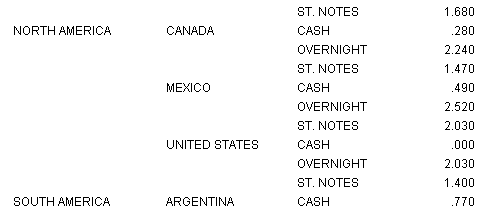
Note
that if you select information already in your field of view, the
value will be highlighted in gray and will flash, to draw your attention
to it.
Next, scroll up and choose ASIA from
the first TOC list. This selection changes your highest-level sort
group, and affects all of the lists below it. ASIA flashes and moves
to the top of the window, where you see information for the first
country (Hong Kong) in the Far East region. The page number is now
2 since this is the second of the high-level sort groups in the
TOC.
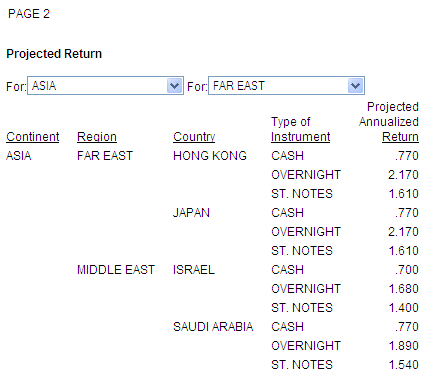
Continue
to experiment with other selections.
x
Reference: Navigating Between Reports
Along
with techniques and tools for navigating within a report, WebFOCUS
provides several mechanisms for navigating between reports. With
these features, a user initiates navigation from a report display.
You can:
x
Reference: HTML Table of Contents Limits
The
TOC feature:
- Applies to HTML output.
- Is supported with
Internet Explorer. This feature may generate unexpected behavior when
using other browsers. See the Web Browser Support Statement for
WebFOCUS (https://techsupport.informationbuilders.com/tech/wbf/wbf_tmo_027.html)
for information on supported browsers for this and other WebFOCUS features.
- Does not support
the Dialogue Manager command -HTMLFORM.
- Is not supported
with Accordion reports.
- You cannot designate
a TOC for a BY field without also specifying a TOC for its parent
(BY) fields. The reason for this is that the TOC controls are interdependent
and require the physical presence of each parent control to operate
correctly. For example, if the request contains BY COUNTRY BY CAR
BY MODEL, a report cannot include a TOC control for CAR without
also including one for COUNTRY.
- The size of a TOC-enabled
report is limited to the memory available on the WebFOCUS Client.
- If your request has
both BYTOC Table of Contents and a Heading Table of Contents in
the StyleSheet, the output will have the Heading TOC.
If
you have installed ReportCaster, you can distribute a report with
an HTML TOC by including the following commands in the report request:
- The SET BASEURL command
set to the URL to connect to the application server on which WebFOCUS
Client is installed. For information, see Specifying a Base URL.