parameter=value
where:
- parameter
- Is the name of the variable in the linked procedure.
Note: To avoid conflicts, do not name variables beginning with Date, IBI, or WF. Variable names beginning with these values are reserved for Information Builders use.
- value
- Identifies the value to be passed. Values can be any of the
following:
'constant_value' identifies an actual value to be passed. The value must be enclosed in single quotation marks.
field identifies the field in the report whose value is to be passed to the procedure. You can identify the field using either the field name or the field position. For details on field position, see Identifying a Report Component in a WebFOCUS StyleSheet.
'&variable' identifies an amper variable whose value is to be passed to the procedure. The name of the amper variable must be enclosed in single quotation marks. You can use amper variables only in inline StyleSheets.
Note: The usual use of an amper variable is to pass a constant value. If the amper variable corresponds to an alphanumeric field, the amper variable would have to be embedded in single quotation marks, for example:
'&ABC'.
The entire string of parameter names and values must be enclosed in parentheses. Each parameter=value pair must be separated by a blank space. You can include multiple parameters in your request but the entire string cannot exceed 2400 characters.
Note: If the drill-down report contains a -DEFAULTS statement that sets a default value to the same amper variable passed from the main report, the amper variable value passed down overwrites the -DEFAULTS statement in the target procedure.
The following example illustrates how to create parameters by specifying a constant value. The relevant StyleSheet declarations are highlighted in the request.
Main report:
SET LOOKGRAPH BAR
SET 3D=OFF
GRAPH FILE SHORT
HEADING
"Sum of Balance Across Short Date"
"Click Any Bar For a Report on Projected Returns Since June 29, 1998 "
SUM BALANCE
ACROSS SHORT_DATE
ON GRAPH SET STYLE *
TYPE=DATA, ACROSSCOLUMN=N1,FOCEXEC=PROJRET(Short_Date='06291998'),$
ENDSTYLE
ENDDrill-down report (PROJRET):
TABLE FILE SHORT HEADING "Projected Returns Since June 29, 1998 " SUM PROJECTED_RETURN BY SHORT_DATE BY REGION WHERE SHORT_DATE GE '&Short_Date'; ON TABLE SET PAGE-NUM OFF ON TABLE SET STYLE * TYPE=REPORT, GRID=OFF, $ ENDSTYLE END
The output for the main report is:
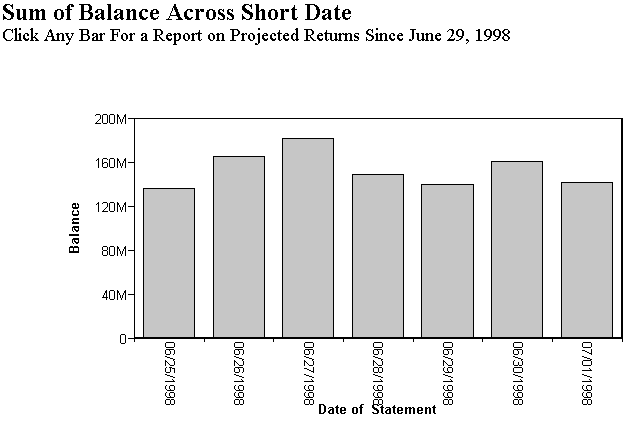
When you click a bar the output is:
Projected Returns Since June 29, 1998 | ||
Date of | Projected | |
Statement | Region | Annualized |
Return | ||
06/29/1998 | CENTRAL AMERICA | 1.360 |
EASTERN EUROPE | 2.300 | |
FAR EAST | 1.300 | |
MIDDLE EAST | 1.140 | |
NORTH AMERICA | 1.780 | |
SOUTH AMERICA | 1.200 | |
WESTERN EUROPE | 1.140 | |
06/30/1998 | CENTRAL AMERICA | 1.360 |
EASTERN EUROPE | 2.350 | |
FAR EAST | 1.300 | |
MIDDLE EAST | 1.140 | |
NORTH AMERICA | 1.780 | |
SOUTH AMERICA | 1.200 | |
WESTERN EUROPE | 1.140 | |
07/01/1998 | CENTRAL AMERICA | 1.360 |
EASTERN EUROPE | 2.300 | |
FAR EAST | 1.300 | |
MIDDLE EAST | 1.140 | |
NORTH AMERICA | 1.780 | |
SOUTH AMERICA | 1.200 | |
WESTERN EUROPE | 1.140 | |
The following example illustrates how to create a parameter by specifying a field, in this case CATEGORY. The SALES drill-down report (the report that is linked to the main report) sets the CATEGORY field equal to &TYPE. In the base report, TYPE is set to equal the field CATEGORY.
When you run the report, the values for the field CATEGORY (Coffee, Food, Gifts) are linked to a report that contains the product and regional breakdowns for the respective value.
Main report:
TABLE FILE GGSALES
SUM UNITS DOLLARS
BY CATEGORY
HEADING
"* Click category to see product and regional breakdowns."
ON TABLE SET PAGE-NUM OFF
ON TABLE SET STYLE *
TYPE=REPORT, GRID=OFF, $
TYPE=DATA, COLUMN=CATEGORY, FOCEXEC=SALES (TYPE=CATEGORY), $
ENDSTYLE
FOOTING
"This report was created on &DATE ."
ENDDrill-down report (SALES):
TABLE FILE GGSALES ON TABLE SET PAGE-NUM OFF SUM UNITS DOLLARS BY CATEGORY BY PRODUCT ACROSS REGION WHERE CATEGORY = '&TYPE'; ON TABLE SET PAGE-NUM OFF ON TABLE SET STYLE * TYPE=REPORT, GRID=OFF, $ ENDSTYLE END
The output for the main report is:
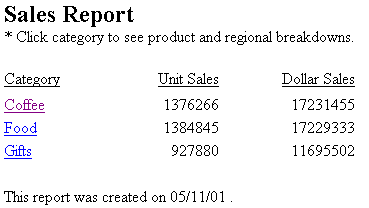
Click Coffee and the product and regional breakdown for Coffee displays:
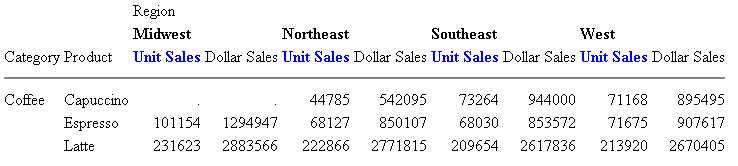
The following request illustrates how to create a parameter by specifying an amper variable. The relevant StyleSheet declarations are highlighted in the request.
Main report:
SET3D=OFF
GRAPH FILE EMPLOYEE
HEADING
"Salary Report Per Employee ID"
"Click A Bar For The List of Employees in the '&DEPARTMENT' Department"
SUM SALARY
ACROSS EMP_ID AS 'EMPLOYEE ID'
ON GRAPH SET STYLE *
TYPE=DATA, ACROSSCOLUMN=SALARY,
FOCEXEC=EMPBYDEP(DEPARTMENT='&DEPARTMENT'), $
ENDSTYLE
ENDLinked report (EMPBYDEP):
TABLE FILE EMPLOYEE HEADING "List Of Employees in the '&DEPARTMENT' Department " PRINT FIRST_NAME LAST_NAME BY DEPARTMENT WHERE DEPARTMENT EQ '&DEPARTMENT'; ON TABLE SET PAGE-NUM OFF ON TABLE SET STYLE * TYPE=REPORT, GRID=OFF, $ ENDSTYLE END
When the main report request is run, the following prompt opens:
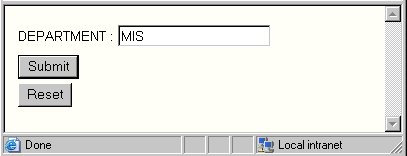
Enter MIS and click Submit. The output is:
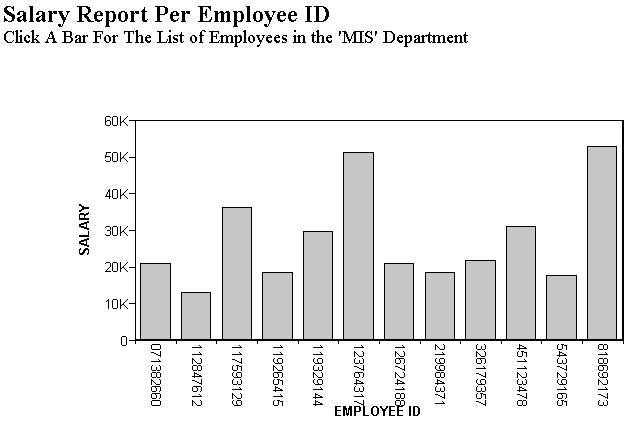
When you click a bar on the graph, the output is:
List Of Employees in the 'MIS' Department | ||
DEPARTMENT | FIRST NAME | LAST NAME |
MIS | MARY | SMITH |
DIANE | JONES | |
JOHN | MCCOY | |
ROSEMARIE | BLACKWOOD | |
MARY | GREENSPAN | |
BARBARA | CROSS | |
When using multiple parameters, the entire string must be enclosed in parentheses and separated from each other by a blank space. The relevant StyleSheet declarations are highlighted in the request.
Main report:
SET 3D=OFF
GRAPH FILE EMPLOYEE
SUM CURR_SAL
ACROSS DEPARTMENT
ON GRAPH SET STYLE *
TYPE=DATA, ACROSSCOLUMN=CURR_SAL,
FOCEXEC=REPORT2 (DEPARTMENT='&DEPARTMENT' LAST_NAME='SMITH'), $
ENDSTYLE
ENDDrill-down report (REPORT2):
TABLE FILE EMPLOYEE PRINT SALARY BY DEPARTMENT BY FIRST_NAME BY LAST_NAME WHERE DEPARTMENT EQ '&DEPARTMENT' WHERE LAST_NAME EQ '&LAST_NAME' ON TABLE SET PAGE-NUM OFF ON TABLE SET STYLE * TYPE=REPORT, GRID=OFF, $ ENDSTYLE END
When the main report request is run, the following prompt opens:
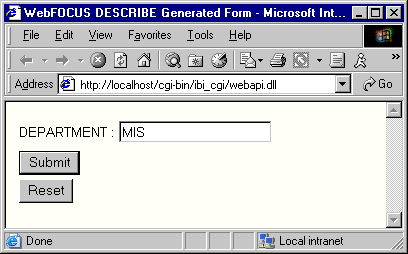
Enter MIS and click Submit. The output is:
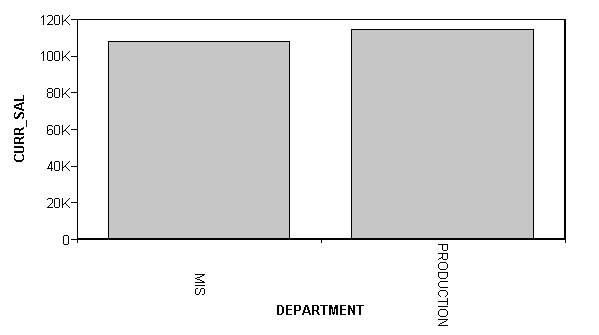
When you click the MIS bar, the output is:
DEPARTMENT | FIRST NAME | LAST NAME | SALARY |
MIS | MARY | SMITH | $13,200.00 |