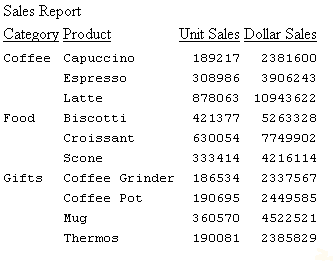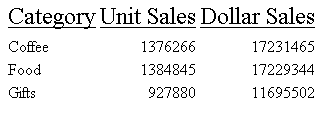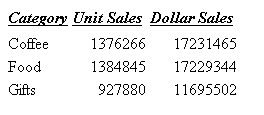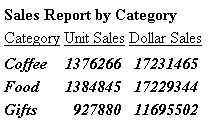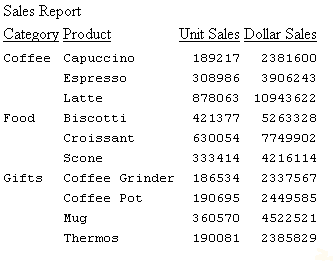Specifying Font Format in a Report
In this section: How to: Reference: |
Using StyleSheet attributes, you can enhance the appearance of
a report by specifying the font, size, and color of the font. Font
format can be designated for a report as a whole, or for headings,
footings, and columns individually.
x
Syntax: How to Specify Font Size in a Report
To specify a font size, use the following
syntax within a StyleSheet.
TYPE = type, [subtype,] SIZE=pts, $
where:
- type
- Is the report component you wish to affect, such as REPORT,
HEADING, or TITLE.
- subtype
- Is any additional attribute, such as COLUMN, ACROSS, ITEM etc.
that is needed to identify the report component that you are formatting.
See Identifying a Report Component in a WebFOCUS StyleSheet for more information
about how to specify different report components.
- pts
- Is the size of the font in points. The default value is 10,
which corresponds to the HTML default font size 3. For more information
on the correlation between point size and html font size, see Usage Notes for Changing Font Size.
Example: Specifying Font Size in a Report
In the following report request, the
point size of column titles is set to 12:
TABLE FILE GGSALES
ON TABLE SET PAGE-NUM OFF
SUM UNITS DOLLARS BY CATEGORY
ON TABLE SET STYLE *
TYPE=TITLE, SIZE=12, $
TYPE=REPORT, GRID=OFF, $
ENDSTYLE
END
The output is:
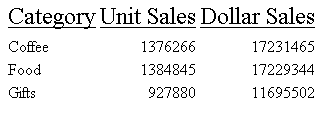
x
Reference: Usage Notes for Changing Font Size
Point size is fixed, except in an HTML
report. Relative point size uses a different scale than HTML font
size. The following table lists the point size and the corresponding
HTML font size:
|
Size in Points
|
Corresponding HTML Font Size
|
|---|
|
8 or smaller
|
1
|
|
9
|
2
|
|
10
|
3
|
|
11
|
4
|
|
12
|
5
|
|
13
|
6
|
|
14 or larger
|
7
|
x
Syntax: How to Specify Bold or Italic Font Style in a Report
To specify a font style, use the following
syntax within a StyleSheet.
TYPE=type, [subtype,] STYLE=[+|-]txtsty[{+|-}txtsty], $ where:
- type
- Is the report component you wish to affect, such as REPORT,
HEADING, or TITLE.
- subtype
- Is any additional attribute, such as COLUMN, ACROSS, ITEM etc.
that is needed to identify the report component that you are formatting.
See Identifying a Report Component in a WebFOCUS StyleSheet for more information
about how to specify different report components.
- txtsty
- Is one of the following values: NORMAL, BOLD, ITALIC. The default
value is NORMAL.
Note that if you specify a style that is not
supported for the font you are using, the specified font will display
without the style.
- +
- Enables you to specify a combination of font styles. You can
add additional font styles to an attribute that already has one
or more font styles applied to it.
- -
- Enables you to remove a font style from an attribute.
Example: Specifying Font Style in a Report
In the following report, the column
titles are specified to have bold and italic font styles:
TABLE FILE GGSALES
SUM UNITS DOLLARS BY CATEGORY
ON TABLE SET STYLE *
TYPE=TITLE, STYLE=BOLD+ITALIC, $
TYPE=REPORT, GRID=OFF, $
ENDSTYLE
END
The output is:
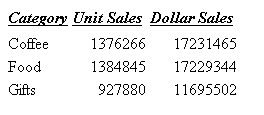
Example: Adding and Removing Inherited Font Style in a Report
In the following report request, the
font styles bold and italics are specified for the entire report.
The inherited italics are removed from the heading, and both styles
are removed from the column titles:
TABLE FILE GGSALES
HEADING
"Sales Report by Category"
SUM UNITS DOLLARS BY CATEGORY
ON TABLE SET STYLE *
TYPE=REPORT, STYLE=BOLD+ITALIC, $
TYPE=HEADING, STYLE=-ITALIC, $
TYPE=TITLE, STYLE=-BOLD-ITALIC, $
TYPE=REPORT, GRID=OFF, $
ENDSTYLE
END
The output is:
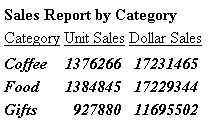
x
Syntax: How to Specify Font Color in a Report
To specify a color for the font of a
report or a report component, use the following syntax within a
StyleSheet.
TYPE=type, [subtype,] COLOR={color|RGB({r g b|#hexcolor})},$ where:
- type
- Is the report component you wish to affect, such as REPORT,
HEADING, or TITLE.
- subtype
- Is any additional attribute, such as COLUMN, ACROSS, ITEM etc.
that is needed to identify the report component that you are formatting.
See Identifying a Report Component in a WebFOCUS StyleSheet for more information
about how to specify different report components.
- color
- Is one of the preset color values such as GREY or GOLD. If the
display or output device does not support colors, it substitutes
shades of gray. The default value is BLACK. For a complete list
of available color values, see Color Values in a Report.
- RGB(r g b)
- Specifies the font color using a mixture of red, green, and
blue.
(r g b) Is the desired
intensity of red, green, and blue, respectively. The values are
on a scale of 0 to 255, where 0 is the least intense and 255 is
the most intense. Note that using the three color components in
equal intensities results in shades of gray.
- RGB(#hexcolor)
- Is the hexadecimal value for the color. For example, FF0000
is the hexadecimal value for red. The hexadecimal digits can be
in upper or lower case and must be preceded by a pound sign (#).
x
Reference: Color Values in a Report
The following chart lists all available
color values that can be utilized with the syntax
COLOR=color, or BACKCOLOR=color,
where color is one of the following
values:
AQUA (CYAN) |
MEDIUM FOREST GREEN (OLIVE) |
AQUAMARINE |
MEDIUM GOLDENROD |
BLACK |
MEDIUM ORCHID |
BLUE VIOLET |
MEDIUM SLATE BLUE |
CADET BLUE |
MEDIUM SPRING GREEN |
CORAL |
MEDIUM TURQUOISE |
CORNFLOWER BLUE |
MEDIUM VIOLET RED |
CYAN (AQUA) |
MIDNIGHT BLUE |
DARK GREEN |
NAVY (NAVY BLUE) |
DARK OLIVE GREEN |
OLIVE (MEDIUM FOREST GREEN) |
DARK ORCHID |
ORANGE |
DARK SLATE BLUE (PURPLE) |
ORANGE RED |
DARK SLATE GREY |
ORCHID |
DARK TURQUOISE |
PALE GREEN |
DIM GREY (GRAY, GREY) |
PINK |
FIREBRICK |
PLUM |
FOREST GREEN (GREEN) |
PURPLE (DARK SLATE BLUE) |
FUCHSIA (MAGENTA) |
RED |
GOLD |
SALMON |
GOLDENROD |
SEA GREEN |
GRAY (DIM GREY, GREY) |
SIENNA |
GREEN (FOREST GREEN) |
SILVER |
GREEN YELLOW |
SKY BLUE |
GREY (DIM GREY, GRAY) |
SLATE BLUE |
INDIAN RED |
STEEL BLUE (TEAL) |
KHAKI |
TAN |
LIGHT BLUE |
TEAL (STEEL BLUE) |
LIGHT GREY |
THISTLE |
LIGHT STEEL BLUE |
TURQUOISE |
LIME |
VIOLET |
LIME GREEN |
VIOLET RED |
MAGENTA (FUCHSIA) |
WHEAT |
MAROON |
WHITE |
MEDIUM AQUAMARINE |
YELLOW |
MEDIUM BLUE |
YELLOW GREEN |
xSpecifying Fonts for Reports
You can specify your own fonts in a report by using
the FONT attribute in a StyleSheet. If you are specifying a font
for an HTML report, the web browser must support the font. If the
web browser does not support the font, it reverts to its default
behavior of using the default proportional font.
x
Syntax: How to Specify Fonts in a Report
To specify a font for your report, use
the following syntax within a StyleSheet.
TYPE=type, [subtype,] FONT='font[,font]',$
where:
- type
- Is the report component you wish to affect, such as REPORT,
HEADING, or TITLE.
- subtype
- Is any additional attribute, such as COLUMN, ACROSS, ITEM etc.
that is needed to identify the report component that you are formatting.
See Identifying a Report Component in a WebFOCUS StyleSheet for more information
about how to specify different report components.
- font
- Is the name of the font. You must enclose the value in single
quotes. If you are creating an HTML report, you can specify more
than one font within the single quotes to accommodate more than
one browser.
Note: In
an HTML report, specifying different fonts for several different
report components significantly increases the size of the source
code.
Example: Specifying Multiple Fonts in an HTML Report
To control how a report looks on more
than one platform, you can specify both a common Windows font and
a common UNIX font in a request. The web browser searches for the
first font in the list. If the browser does not find the first font,
it searches for the next font in the list. If none of the fonts
are identified, the browser uses the default proportional font.
In this example, the web browser first
searches for the Arial font. If the browser does not find Arial,
it searches for the Helvetica font. If neither font is identified,
the browser uses the default proportional font.
TYPE=REPORT, FONT='ARIAL,HELVETICA',$
x
Syntax: How to Specify the Default Browser Fonts for HTML Reports
A
browser assigns specific fonts as the default proportional and default
monospaced fonts. To specify a default browser font for an HTML
report, you use the reserved names, DEFAULT-PROPORTIONAL and DEFAULT-FIXED
in the StyleSheet of your report. The browser displays the report
accordingly.
To select the default fixed or proportional
font of the browser, use the following syntax. Note that you must
specify TYPE to indicate which report components you wish to affect.
FONT={DEFAULT-PROPORTIONAL|DEFAULT-FIXED},$ where:
- DEFAULT-PROPORTIONAL
- Specifies the default proportional font of the web browser.
- DEFAULT-FIXED
- Specifies the default monospaced font of the web browser.
Example: Specifying Default Browser Fonts
In this example, the web browser uses
the default monospace font for the entire report except the report
heading and the column headings. For these headings, the web browser uses
the default proportional font.
TABLE FILE GGSALES
HEADING
"Sales Report"
SUM UNITS DOLLARS BY CATEGORY BY PRODUCT
ON TABLE SET STYLE *
TYPE=REPORT,FONT=DEFAULT-FIXED,$
TYPE=TITLE,FONT=DEFAULT-PROPORTIONAL,$
TYPE=HEADING,FONT=DEFAULT-PROPORTIONAL,$
TYPE=REPORT, GRID=OFF, $
ENDSTYLE
END
The output is: