Procedure: How to Change the Display of Columns and Variables in a Calculator
To
open a calculator, click the Insert  or Compute
or Compute  button,
or select the WHERE or HAVING Filter
from the SQL Object context menu.
button,
or select the WHERE or HAVING Filter
from the SQL Object context menu.
The Columns/Variables tab defaults to the tree view. To change it:
-
Right-click
the Name heading bar, as shown in the following
image.
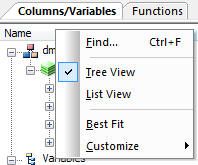
-
Select List
View.
The columns and variables are now shown in a list, as shown in the following image.
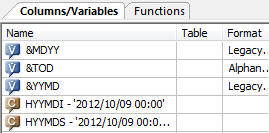
-
Optionally,
you can right-click the Name header and select the following options:
- Sort Ascending or Sort Descending. This option is only available while in List View.
- Best Fit. Resizes the column to fit its data.
- Customize. Lets you display additional columns. The available columns are: Format, Description, and Category.
- SQL Conversion Notes. Indicates if the function can be translated to SQL.